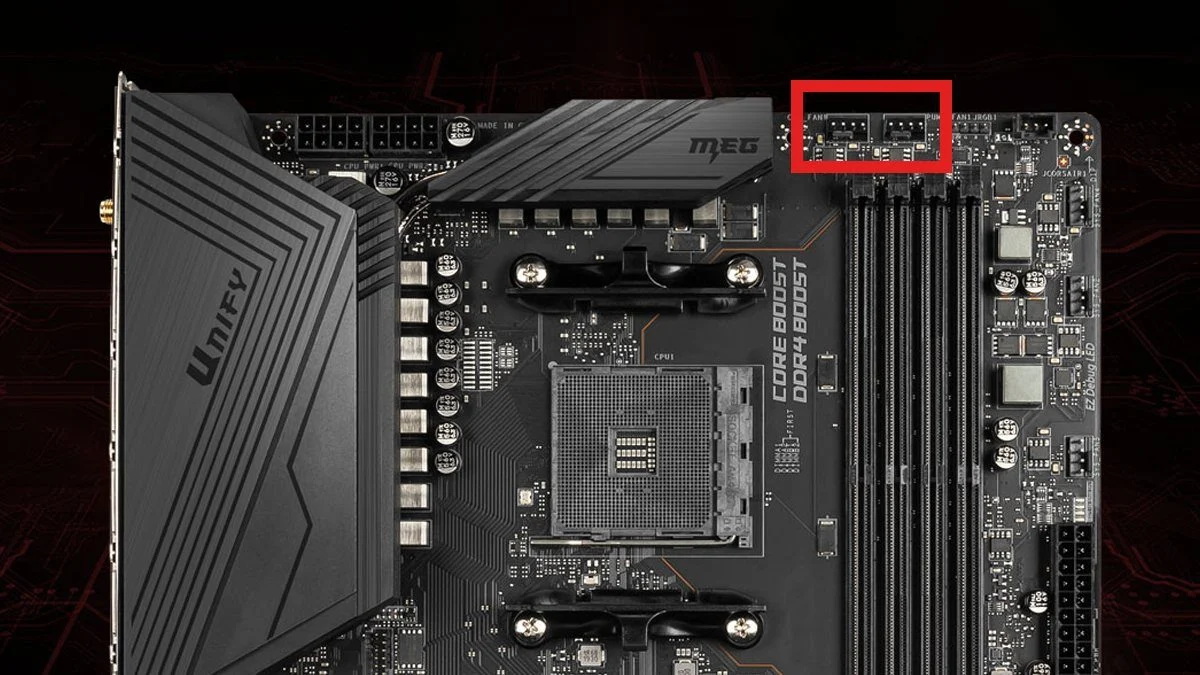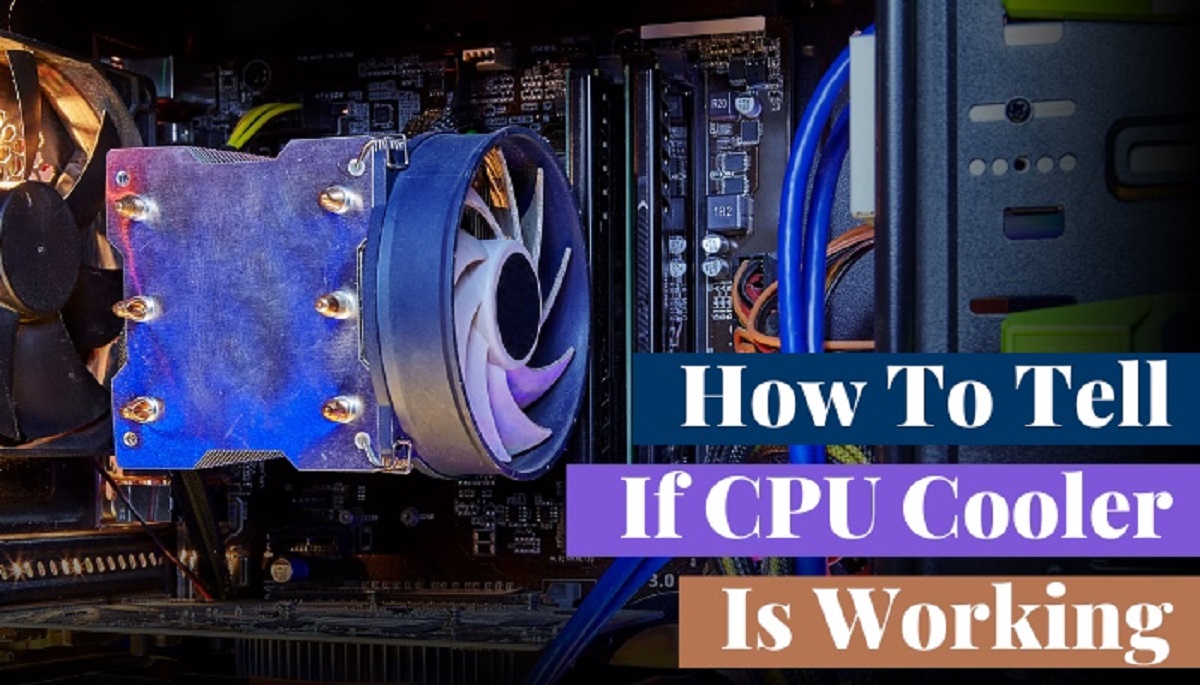Why it is important to check if your CPU is working properly
When it comes to your computer’s performance, the central processing unit (CPU) plays a crucial role. As the “brain” of the system, the CPU handles all the essential tasks that keep your computer running smoothly. That’s why it is important to regularly check if your CPU is working properly. Here are a few reasons why:
- Optimal Performance: A healthy CPU ensures that your computer operates at its maximum potential. By checking its performance, you can identify any potential issues that might be hampering the CPU’s efficiency. This allows you to take necessary actions to address the problems and enhance the overall performance of your computer.
- Overheating Prevention: One common problem with CPUs is overheating, which can lead to system instability and potential damage to your hardware. Regularly checking the temperature and cooling systems of your CPU helps prevent overheating, ensuring that it operates within safe temperature limits to maintain its longevity.
- Identifying Hardware Issues: A faulty CPU can cause various hardware-related problems, such as random crashes, freezes, or slow performance. By checking the health of your CPU, you can determine if any hardware components, such as the processor or motherboard, need to be repaired or replaced, thus avoiding potential system failures.
- Software Optimization: A malfunctioning CPU can compromise the performance of your installed software and applications. Running regular checks allows you to identify any compatibility issues or software conflicts that might be affecting CPU performance. Addressing these issues will result in improved software optimization and overall user experience.
By keeping an eye on the health of your CPU, you can prevent potential problems, improve performance, and extend the lifespan of your computer. Now that you understand why it is important to check if your CPU is working properly, let’s move on to the signs that might indicate CPU issues.
Signs that your CPU might be experiencing issues
The CPU is a critical component of your computer, and when it starts to experience issues, it can significantly impact your system’s performance. Here are some common signs that might indicate your CPU is experiencing problems:
- High CPU Usage: If you notice that your computer’s CPU usage is consistently high, even when you’re not running resource-intensive tasks, it could be a sign of a problem. Monitor your CPU usage through the Task Manager or a third-party monitoring tool to identify any unusual spikes or sustained high usage.
- Slow Performance: A decrease in overall system performance can be a sign of CPU issues. If your computer takes longer to boot up, open applications, or respond to commands, it may indicate that the CPU is struggling to handle the workload.
- Frequent Crashes or Freezes: If your computer frequently crashes or freezes, especially during tasks that previously ran smoothly, it could be due to CPU problems. Unstable CPU performance can lead to system instability and unexpected shutdowns.
- Unexpected Shutdowns: Sudden and unexpected shutdowns, where your computer turns off without warning, can indicate CPU overheating or power supply issues. Ensure that your CPU cooling system is functioning properly and that your power supply can handle the CPU’s power requirements.
- Unusual Noises or Heat: Excessive noise or heat coming from your computer’s CPU can be a sign of a cooling problem. Overheating can degrade the CPU’s performance and potentially damage other hardware components. Clean the CPU cooling system and ensure proper airflow to prevent overheating.
- Error Messages: If you encounter frequent error messages, such as “blue screen of death” or “fatal errors,” it could be a result of CPU-related issues. Pay attention to any specific error codes or messages displayed, as they can provide insight into the underlying problem.
Keep in mind that these signs can also be indicative of other hardware or software issues. It is important to perform a thorough diagnosis or seek professional assistance to accurately identify the cause of the symptoms. In the next section, we will explore some tools and software that can help you check the health of your CPU.
Tools and software to check the health of your CPU
Checking the health of your CPU is essential to ensure optimal performance and detect any potential issues. Fortunately, there are several tools and software available that can help you assess the health and performance of your CPU. Here are some popular options:
- HWiNFO: HWiNFO is a comprehensive system information and diagnostic tool that provides detailed insights into your CPU’s health. It offers real-time monitoring of CPU temperature, usage, clock speed, and voltage. Additionally, HWiNFO can generate detailed reports and logs for further analysis.
- CPU-Z: CPU-Z is a lightweight utility that provides detailed information about your CPU. It displays essential details such as clock speed, manufacturer, model, and cache size. CPU-Z also offers real-time monitoring of CPU voltage and temperature, making it a useful tool for checking CPU health.
- Core Temp: Core Temp is a lightweight and easy-to-use program that monitors your CPU’s temperature. It provides real-time temperature readings for each CPU core, ensuring that you can keep an eye on potential overheating issues. Core Temp can also display detailed CPU information and generate temperature logs.
- Performance Monitor (Windows): The built-in Performance Monitor on Windows provides valuable insights into your CPU’s health and performance. It allows you to monitor various CPU-related metrics, such as CPU usage, frequency, and temperature. Performance Monitor can also generate reports and logs for further analysis.
- Prime95: Primarily used for stress testing, Prime95 is a popular tool to check CPU stability and performance. It puts your CPU under heavy load to identify any potential issues, such as instability or overheating. Prime95 is especially useful for detecting problems related to overclocking or system stability.
These tools and software options provide valuable information about your CPU’s health, temperature, usage, and overall performance. They are user-friendly and offer detailed reports and real-time monitoring features. Remember to download these tools from reputable sources and always keep them up to date to ensure accurate results. In the next section, we will guide you through a step-by-step process to check if your CPU is working properly.
Step-by-step guide to check if your CPU is working properly
Performing regular checks to ensure your CPU is working properly is crucial for maintaining optimal performance. Follow these steps to check the health of your CPU:
- Monitor CPU Temperature: Use software such as HWiNFO or Core Temp to monitor the temperature of your CPU. High temperatures can indicate cooling issues or excessive workload. Ensure that the temperature remains within safe operating limits.
- Check CPU Usage: Utilize the Task Manager (Windows) or Activity Monitor (Mac) to monitor CPU usage. If the usage is consistently high, even during idle times, it could indicate underlying issues or resource-intensive applications running in the background.
- Perform Stress Tests: Use stress testing software like Prime95 to put your CPU under heavy load. Monitor the temperature and stability of the CPU during the stress test. If the CPU temperatures exceed recommended limits, or if the system becomes unstable, it may indicate problems with the CPU or cooling system.
- Update Drivers: Make sure your CPU drivers are up to date. Outdated or incompatible drivers can cause performance issues. Visit the CPU manufacturer’s website or use driver update software to ensure you have the latest drivers installed.
- Scan for Malware: Run a thorough antivirus scan to detect any malicious software that could be affecting your CPU’s performance. Malware can consume system resources and lead to CPU slowdowns or erratic behavior.
- Check System Logs: Examine system logs for any error messages or warnings related to the CPU. These logs can provide valuable insight into potential issues or conflicts affecting the CPU’s performance.
- Clean Dust and Ensure Proper Airflow: Over time, dust and debris can accumulate in your computer’s cooling system, hampering airflow and causing overheating. Regularly clean the CPU cooling fan and vents to ensure proper airflow and prevent overheating issues.
By following these steps, you can effectively assess the health and performance of your CPU. If you encounter any abnormalities or suspect issues with your CPU, it is advisable to consult a professional technician for a detailed diagnosis and appropriate solutions.
Common problems and troubleshooting tips
While checking the health of your CPU, you may come across common problems that can affect its performance. Here are some troubleshooting tips to help you address these issues:
- Overheating: If your CPU is overheating, ensure that the cooling system, including the CPU fan and heatsink, is clean and functioning properly. Consider applying a high-quality thermal paste between the CPU and heatsink for better heat dissipation. If necessary, upgrade your cooling system or adjust fan speeds in the BIOS for improved airflow.
- Power Supply Issues: Inadequate power supply can cause CPU-related problems. Check if the power supply unit (PSU) is capable of supplying enough power to the CPU and other components. Consider upgrading to a higher wattage PSU if needed.
- Incompatible or Outdated Drivers: Ensure that your CPU drivers and motherboard BIOS are up to date. Incompatible or outdated drivers can lead to performance issues. Check the manufacturer’s website for the latest driver and BIOS updates.
- Software Conflicts: Conflicting software or outdated applications can cause CPU problems. Update all your software to the latest versions and check for any conflicts between different applications. Consider uninstalling unnecessary software that may be consuming CPU resources.
- Malware Infection: If your CPU is exhibiting abnormal behavior, it’s possible that malware may be causing the problem. Run a thorough malware scan using reliable antivirus software and remove any detected threats.
- Overclocking Issues: If you have overclocked your CPU, unstable or excessive overclocking can lead to system instability. Reset your CPU to its default clock speed or adjust the overclocking settings for stability.
- Faulty Hardware: If all troubleshooting efforts fail, it’s possible that you are experiencing a hardware issue. Consult a professional technician who can diagnose and replace any faulty hardware components, such as the CPU, motherboard, or RAM.
Remember to proceed with caution when troubleshooting CPU issues and seek professional help if needed. It’s essential to understand your limits and not to attempt hardware repairs unless you have the necessary expertise.
Best practices to maintain a healthy CPU
Maintaining a healthy CPU is crucial for optimal performance and prolonging its lifespan. Here are some best practices to keep your CPU in a healthy condition:
- Proper Cooling: Ensure that your CPU has adequate cooling. Regularly clean the CPU fan and heatsink to remove dust and debris that can impede airflow. Consider installing additional cooling fans or using liquid cooling solutions for high-performance CPUs.
- Monitor CPU Temperature: Utilize monitoring software to keep an eye on your CPU’s temperature regularly. If the temperature exceeds safe limits, take immediate action to prevent overheating, such as adjusting fan speeds, improving airflow, or reapplying thermal paste.
- Use Quality Power Supply: Invest in a reliable power supply unit (PSU) that meets the power requirements of your CPU and other components. A stable and efficient power supply helps prevent voltage fluctuations that can harm your CPU.
- Keep System Drivers and BIOS Updated: Update your CPU drivers, motherboard BIOS, and other system drivers regularly. These updates often include bug fixes, performance improvements, and compatibility enhancements that can optimize CPU performance.
- Practice Safe Overclocking: If you overclock your CPU, do so cautiously and within safe limits. Follow proper overclocking techniques and monitor the temperatures and stability during the process. Be aware that excessive or improper overclocking can lead to instability and reduced CPU lifespan.
- Maintain a Clean and Dust-Free Environment: Keep your computer in a clean and dust-free environment to reduce the chances of dust accumulation in the CPU and other components. Use compressed air or a soft brush to clean the internal components periodically.
- Use Reliable Antivirus Software: Install reputable antivirus software and regularly scan your system for malware. Malware can affect CPU performance and compromise system security, so it’s essential to keep your system protected.
- Avoid Overworking your CPU: Be mindful of running resource-intensive tasks for extended periods. Frequently pushing your CPU to its limits can lead to increased heat generation and potentially reduce its lifespan. Allow your CPU to rest and avoid unnecessary stress for prolonged periods.
Following these best practices will help ensure the health and longevity of your CPU. By taking proactive steps to care for your CPU, you can enjoy consistent performance and minimize the risk of hardware failure or other issues down the line.
Conclusion
Regularly checking the health of your CPU is essential for maintaining optimal performance and addressing potential issues before they become problematic. By monitoring CPU temperature, usage, and conducting stress tests, you can ensure that your CPU operates within safe limits and performs at its best.
Signs such as high CPU usage, slow performance, crashes, and unexpected shutdowns indicate potential CPU problems that require attention. Utilizing tools such as HWiNFO, CPU-Z, and Core Temp can provide detailed insights into your CPU’s health and performance, assisting in making informed decisions about necessary optimizations or repairs.
Common CPU issues, including overheating, power supply problems, and outdated drivers, can be addressed through troubleshooting techniques such as cleaning the cooling system, updating drivers, and scanning for malware. It’s crucial to follow best practices such as proper cooling, monitoring temperature, using high-quality power supplies, and practicing safe overclocking to maintain a healthy CPU.
By incorporating these steps into your routine computer maintenance, you can ensure that your CPU functions optimally, extends its lifespan, and enhances your overall computing experience. Remember, it’s always advisable to seek professional assistance if you encounter persistent CPU issues or if you’re unsure about performing hardware repairs on your own.