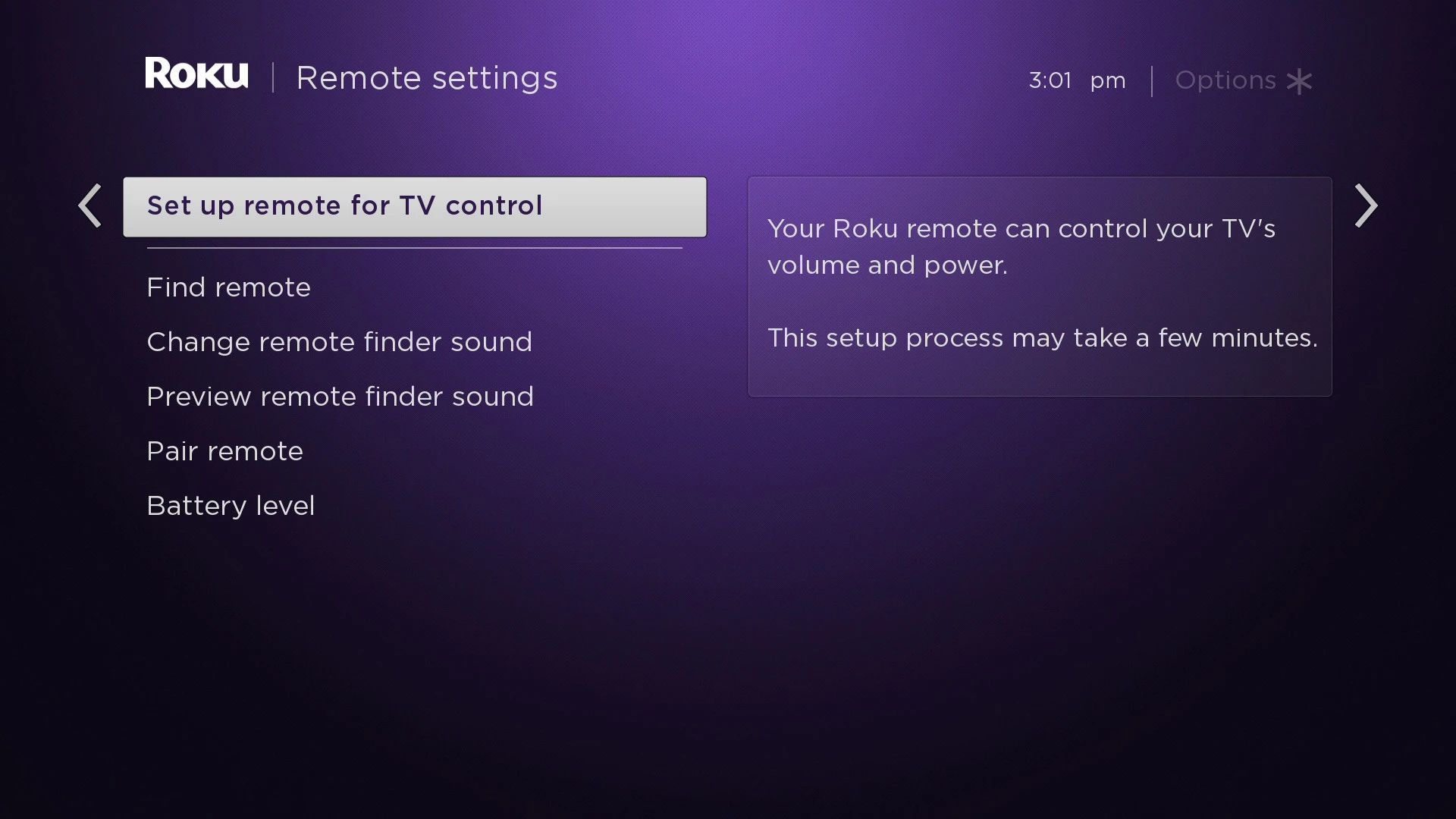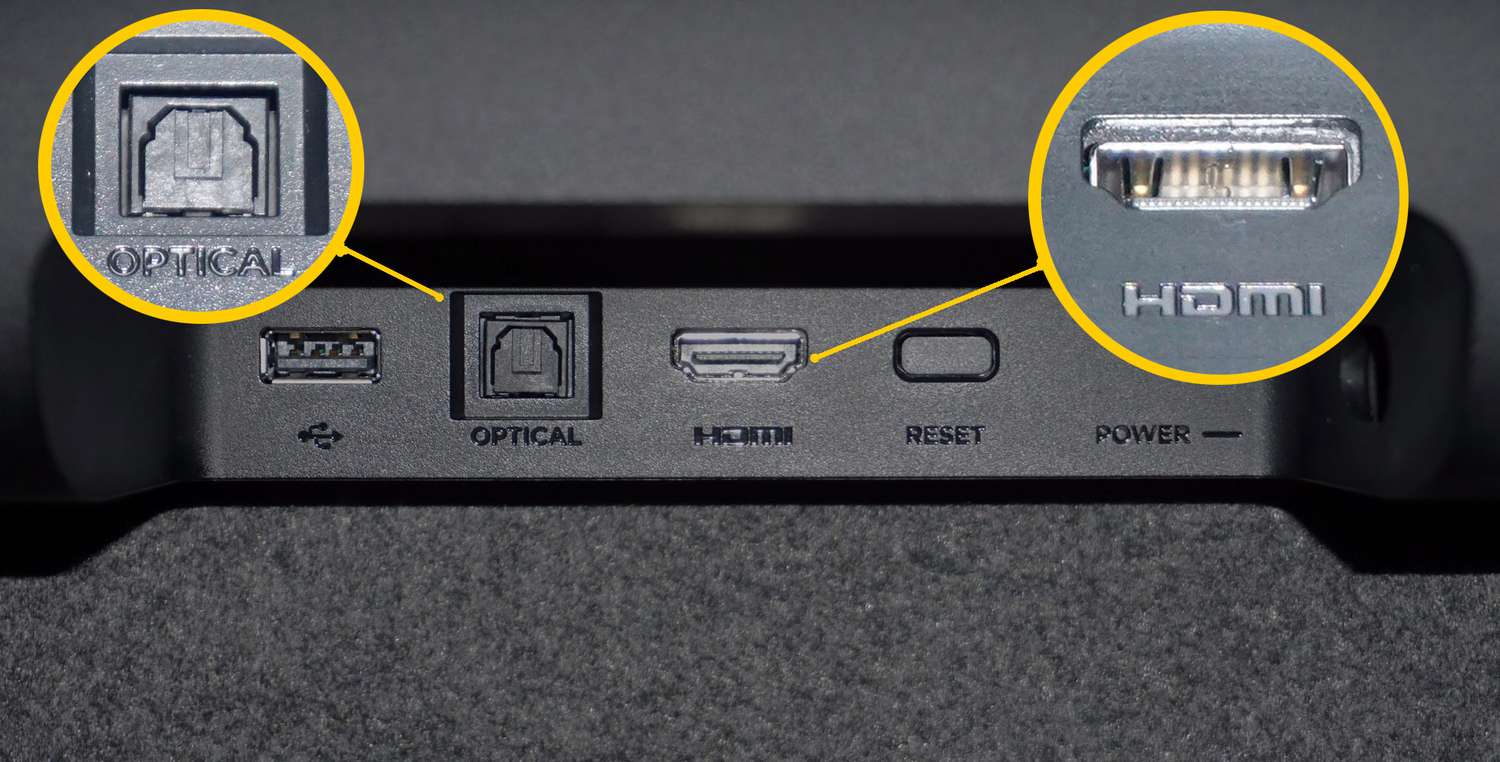Introduction
Welcome to the world of Roku TV, where streaming your favorite shows and movies has never been easier. However, what happens when you find yourself in a situation where the remote control is nowhere to be found? Don’t worry – there are multiple ways to turn up the volume on your Roku TV without using the remote control. In this article, we will explore various troubleshooting steps to help you regain control of your Roku TV’s volume in different scenarios.
Whether you accidentally misplaced the remote or it suddenly stopped working, you don’t have to hit pause on your entertainment experience. Thanks to advancements in technology and the flexibility of Roku TV, you have several alternative methods at your disposal to adjust the volume of your Roku TV without the remote control.
Each of the following troubleshooting steps offers a unique solution, so you can find the method that works best for your specific situation. From utilizing the Roku mobile app to utilizing HDMI-CEC compatibility and even controlling your Roku TV with a universal remote or a smart speaker, there’s a method to suit every preference.
So, let’s dive in and explore these troubleshooting steps in detail. By the end of this article, you’ll have the knowledge and skills necessary to turn up the volume on your Roku TV without the remote control, ensuring that your entertainment experience continues uninterrupted.
Troubleshooting Steps
When you find yourself without a remote control for your Roku TV, don’t panic. Follow these troubleshooting steps to regain control of the volume:
1. Using the Roku Mobile App:
If you have a smartphone or tablet, you can download the Roku mobile app for free on your iOS or Android device. Once installed, connect it to the same Wi-Fi network as your Roku TV. Open the app and navigate to the remote tab. Here, you’ll find a virtual remote control with volume buttons that you can use to adjust the volume of your Roku TV.
2. Utilizing the HDMI-CEC Feature:
If your Roku TV is connected to an HDMI-CEC compatible device, such as a soundbar or AV receiver, you can control the volume using the remote control of that device. HDMI-CEC (Consumer Electronics Control) allows devices connected via HDMI to communicate with each other. Check the settings on your Roku TV and connected devices to ensure HDMI-CEC is enabled. Once enabled, use the remote control of the HDMI-CEC compatible device to adjust the volume.
3. Controlling Roku TV with a Universal Remote:
If you have a universal remote that supports Roku TV, you can program it to control your Roku TV’s volume. Refer to the user manual or manufacturer’s website for instructions on how to program the remote. Once programmed, you can use the universal remote to increase or decrease the volume of your Roku TV.
4. Employing Voice Control with a Smart Speaker:
If you have a smart speaker with voice control capabilities, such as an Amazon Echo or Google Home device, you can use voice commands to adjust the volume of your Roku TV. Ensure that your Roku TV and smart speaker are connected to the same Wi-Fi network. Use the voice command specific to your smart speaker, such as “Hey Google, increase the volume on Roku TV,” or “Alexa, lower the volume on Roku TV,” to control the volume without the need for a remote.
5. Manipulating the Volume through Roku TV’s On-Screen Settings:
If none of the previous methods work for you, don’t worry – Roku TV has got you covered. You can manually adjust the volume using the on-screen settings of your Roku TV. Navigate to the settings menu on your Roku TV by pressing the home button on your TV remote or the mobile app. Select the audio settings option, and from there, you can adjust the volume to your desired level.
By following these troubleshooting steps, you can easily turn up the volume on your Roku TV without the remote control. Whether you choose to use the Roku mobile app, HDMI-CEC compatibility, a universal remote, voice control with a smart speaker, or the on-screen settings, you’ll regain control of your Roku TV’s volume in no time.
Step 1: Using the Roku Mobile App
If you have misplaced your Roku TV remote, worry not! With the Roku mobile app, you can seamlessly control your Roku TV with ease. Here’s how:
First, ensure that your smartphone or tablet is connected to the same Wi-Fi network as your Roku TV. Then, head to your device’s app store and download the Roku mobile app. Once installed, open the app and follow the on-screen instructions to pair it with your Roku TV.
Once the app is connected, navigate to the remote tab within the app interface. Here, you’ll find a virtual remote control with all the buttons you are accustomed to on your physical remote, including volume controls.
To adjust the volume on your Roku TV, simply tap on the virtual volume buttons within the mobile app. You can increase the volume by tapping the volume up button or decrease it by tapping the volume down button. As you adjust the volume, an on-screen display will provide visual feedback of the volume level.
The Roku mobile app offers a convenient and user-friendly interface for controlling your Roku TV’s volume. Apart from volume controls, you can also access other features, such as navigating through menus, launching apps, and even inputting text using the mobile keyboard.
Additionally, the Roku mobile app provides a handy headphone icon on the virtual remote, allowing you to listen to the TV’s audio through your mobile device. This feature is useful when you want to watch your favorite shows without disturbing others around you.
Using the Roku mobile app is an excellent solution to control the volume on your Roku TV when the physical remote is not available. It offers a seamless and intuitive experience, ensuring that you can enjoy your entertainment without any interruptions.
With the Roku mobile app, you have the power to control your Roku TV’s volume directly from the palm of your hand. So go ahead, download the app, and regain control over your Roku TV’s volume with ease and convenience!
Step 2: Utilizing the HDMI-CEC Feature
If you have a Roku TV connected to an HDMI-CEC compatible device, such as a soundbar or AV receiver, you can take advantage of the HDMI-CEC feature to control your Roku TV’s volume using the remote control of that device.
HDMI-CEC, also known as Consumer Electronics Control, allows devices connected via HDMI to communicate with each other and share control functions. To get started, make sure that your Roku TV and the HDMI-CEC compatible device are connected via an HDMI cable.
Next, check the settings on your Roku TV and the connected HDMI-CEC device to ensure that HDMI-CEC is enabled. Roku TV comes with HDMI-CEC enabled by default, but it’s always a good idea to double-check.
Once HDMI-CEC is enabled, you can control the volume of your Roku TV using the remote control of the HDMI-CEC compatible device. If your device has dedicated volume buttons, simply press the volume up or volume down button to adjust the volume on your Roku TV.
For example, if your Roku TV is connected to a soundbar, you can use the soundbar’s remote control to increase or decrease the volume. Each press of the volume buttons on the soundbar’s remote will send a signal to the Roku TV to adjust the volume accordingly.
It’s important to note that the specific steps to enable and control HDMI-CEC may vary depending on the device and manufacturer. Refer to the user manual or documentation for your HDMI-CEC compatible device to learn more about its features and how to control your Roku TV’s volume using HDMI-CEC.
Utilizing the HDMI-CEC feature provides a convenient and streamlined way to control the volume of your Roku TV without relying on the Roku remote. It eliminates the need for multiple remotes and allows you to consolidate control functions onto a single device.
Enjoy the benefits of HDMI-CEC by connecting your Roku TV to an HDMI-CEC compatible device, and take control of your Roku TV’s volume through the remote control of your choice.
Step 3: Controlling Roku TV with a Universal Remote
If you have a universal remote control that supports Roku TV, you can program it to control the volume of your Roku TV. This allows you to adjust the volume without needing the original Roku remote.
To get started, make sure your universal remote is compatible with Roku TV. Check the user manual or the manufacturer’s website for information on compatibility and instructions on how to program the remote.
Once you’ve confirmed compatibility, follow these general steps to program your universal remote:
- Ensure your Roku TV is turned on.
- Press and hold the appropriate button on the universal remote that you want to assign the volume function to (e.g., “volume up” or “volume down”).
- While holding the button, enter the manufacturer’s code for Roku TV using the keypad on the universal remote. The manufacturer’s code can be found in the universal remote’s user manual or provided by the manufacturer.
- Release the button.
- Test the programmed volume button by pressing it on the universal remote. The volume on your Roku TV should increase or decrease accordingly.
If the volume control doesn’t work, try programming the universal remote with a different manufacturer’s code. Some universal remotes support multiple codes for the same device.
Once you have successfully programmed your universal remote, you can use it to adjust the volume of your Roku TV. The volume buttons on the universal remote will now control the volume, allowing you to increase or decrease it without needing the Roku remote.
Using a universal remote to control your Roku TV’s volume streamlines your entertainment experience by reducing the number of remotes you need to keep track of. It eliminates the hassle of searching for the Roku remote when you want to adjust the volume.
Refer to your universal remote’s user manual or the manufacturer’s website for further instructions on programming and customizing the remote to suit your needs. Take advantage of this option to regain control over your Roku TV’s volume in a convenient and simple way.
Step 4: Employing Voice Control with a Smart Speaker
If you have a smart speaker with voice control capabilities, such as an Amazon Echo or Google Home device, you can take advantage of voice commands to control the volume of your Roku TV. With just a few simple voice commands, you can adjust the volume without the need for a remote.
To get started, ensure that both your Roku TV and smart speaker are connected to the same Wi-Fi network. Make sure that your smart speaker is set up and working correctly.
Once everything is set up, use the following voice commands to control the volume of your Roku TV:
- For Amazon Echo devices, simply say, “Alexa, turn up the volume on Roku TV” or “Alexa, decrease the volume on Roku TV.”
- For Google Home devices, use commands like, “Hey Google, set the volume to 50% on Roku TV” or “Hey Google, lower the volume on Roku TV.”
When you issue these voice commands, your smart speaker will send instructions to your Roku TV to increase or decrease the volume as desired. The volume adjustment will be reflected on your TV screen.
It’s important to note that the voice commands may vary depending on the smart speaker brand and model. Refer to the documentation or support pages for your specific smart speaker device to learn more about the available voice commands.
Employing voice control with a smart speaker provides a hands-free and convenient way to adjust the volume on your Roku TV. It allows you to control your TV’s volume effortlessly while multitasking or when the remote is out of reach.
Enjoy the benefits of voice control with your smart speaker and experience the convenience of adjusting the volume on your Roku TV with just a simple voice command!
Step 5: Manipulating the Volume through Roku TV’s On-Screen Settings
If all else fails and you don’t have access to a remote control or any other external devices, don’t worry. Roku TV provides an on-screen menu that allows you to directly manipulate the volume settings.
To access the on-screen settings, follow these steps:
- Ensure your Roku TV is turned on and displaying content.
- Using the buttons located on the TV itself, press the home button to bring up the main menu on your screen.
- Navigate to the audio settings option using the arrow keys on the TV. The specific location of the audio settings may vary depending on your TV model.
- Once in the audio settings menu, you will find an option to adjust the volume.
- Use the arrow keys on the TV or any other buttons designated for volume control to increase or decrease the volume. Depending on your TV, you may have an on-screen slider or numerical scale to indicate the volume level.
- Continue adjusting the volume until you reach your desired level.
By manipulating the volume through Roku TV’s on-screen settings, you can take direct control of the volume without the need for a remote control or any other external devices. It’s a simple and straightforward method to adjust the volume when you have limited options available.
Keep in mind that the on-screen settings method may not be as convenient as using a physical remote or other alternatives. However, it is a reliable fallback option that allows you to continue enjoying your Roku TV experience without interruptions.
Experiment with the on-screen settings and familiarize yourself with the navigation buttons on your Roku TV to make the process smoother and more efficient.
Remember, if you eventually find or replace your remote control or obtain another means of adjusting the volume, you can switch back to your preferred method. Until then, take advantage of the on-screen settings to control the volume on your Roku TV.
Conclusion
Turning up the volume on your Roku TV without a remote control is easier than you might think. By following the troubleshooting steps outlined in this article, you can regain control over the volume, ensuring uninterrupted entertainment.
Whether you choose to use the Roku mobile app, HDMI-CEC compatibility, a universal remote, voice control with a smart speaker, or the on-screen settings, there’s a method that suits your preferences and situation.
The Roku mobile app offers a virtual remote control on your smartphone or tablet, providing a straightforward way to adjust the volume. Utilizing the HDMI-CEC feature allows you to control the volume using the remote control of an HDMI-CEC compatible device connected to your Roku TV.
If you have a universal remote control that supports Roku TV, you can program it to control the volume, eliminating the need for the original Roku remote. Additionally, employing voice control with a smart speaker allows you to adjust the volume using simple voice commands.
If no other options are available, you can manipulate the volume directly through Roku TV’s on-screen settings. While not as convenient, this fallback option ensures you can still adjust the volume when all else fails.
By exploring these troubleshooting steps, you can overcome the absence of a remote control and maintain an ultimate entertainment experience with your Roku TV.
Remember to consult the user manuals or documentation for specific instructions pertaining to your Roku TV model, smartphone, tablet, HDMI-CEC compatible devices, universal remote, or smart speaker. Familiarizing yourself with the available features and functions will help you maximize your control over your Roku TV’s volume.
So, the next time you find yourself without a remote control for your Roku TV, worry not. Follow the steps provided in this article and regain control over the volume of your Roku TV with ease.
Enjoy your favorite shows and movies with the perfect volume, and keep your entertainment experience at its best, even without a remote control!