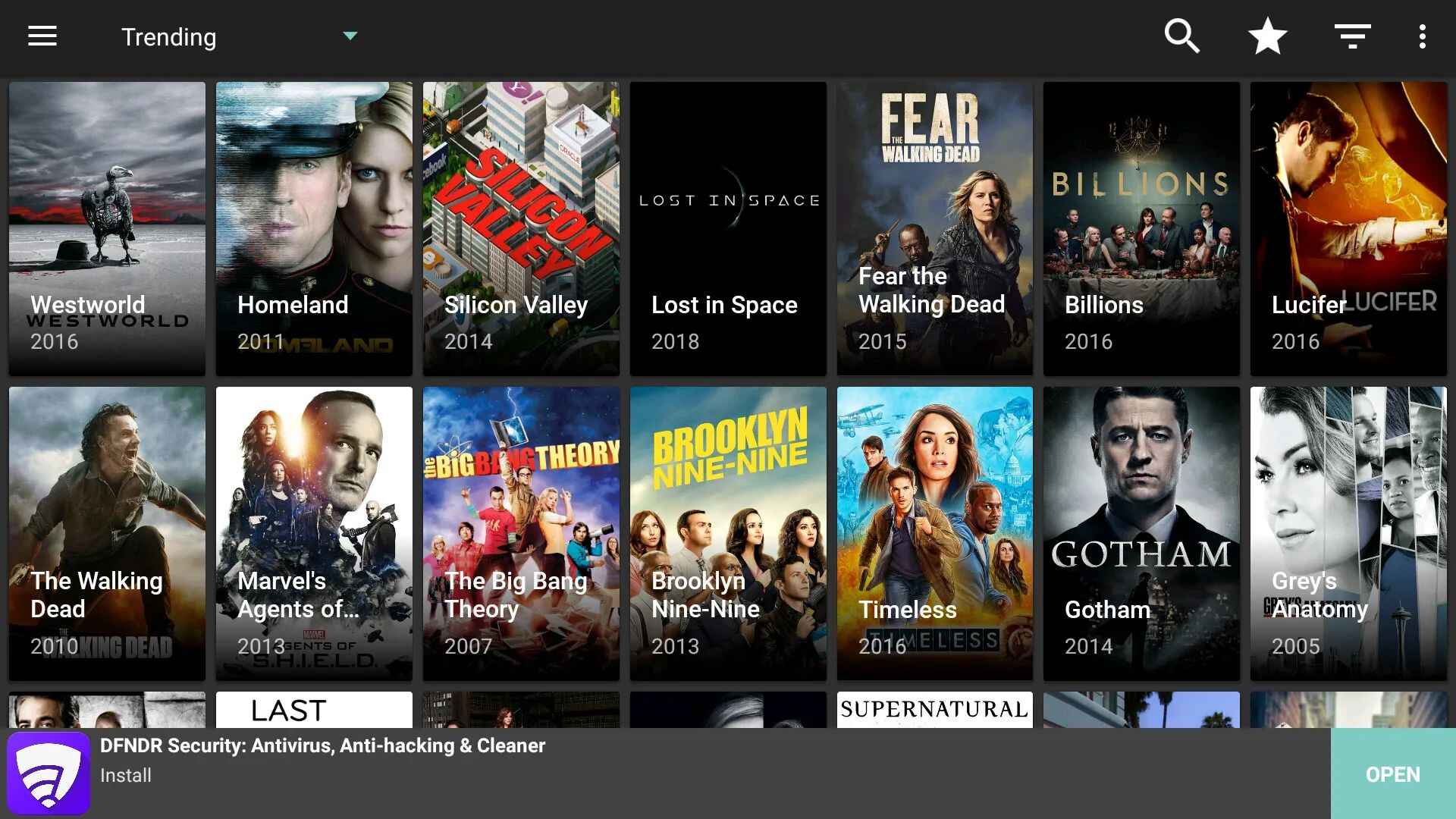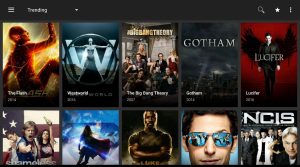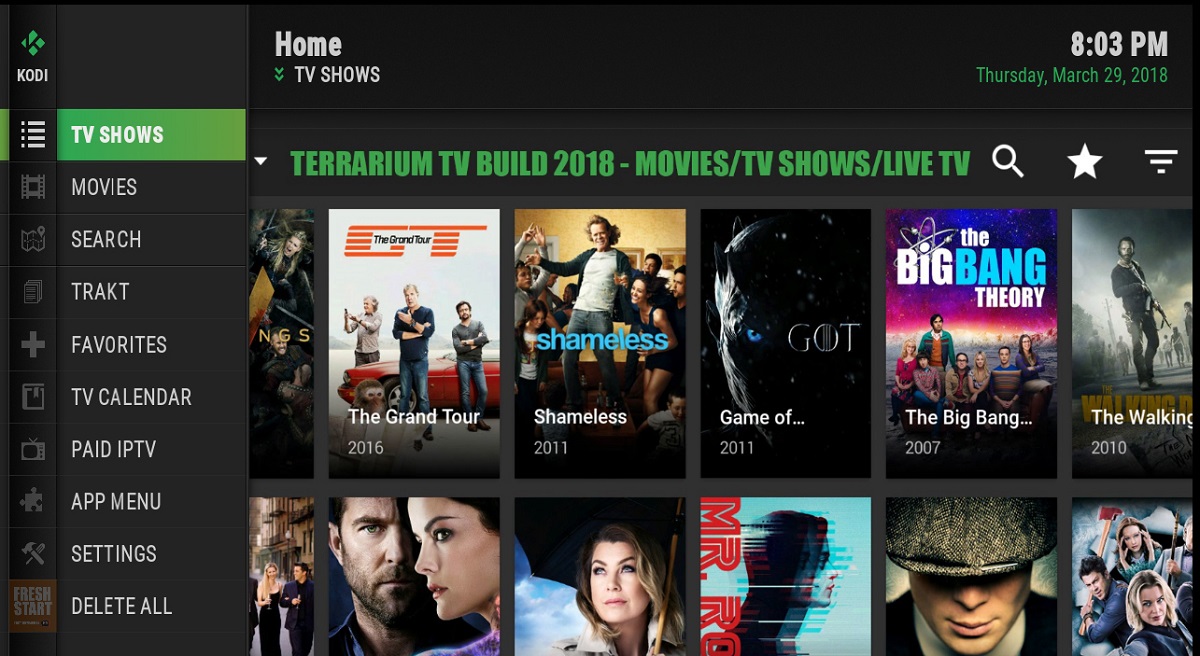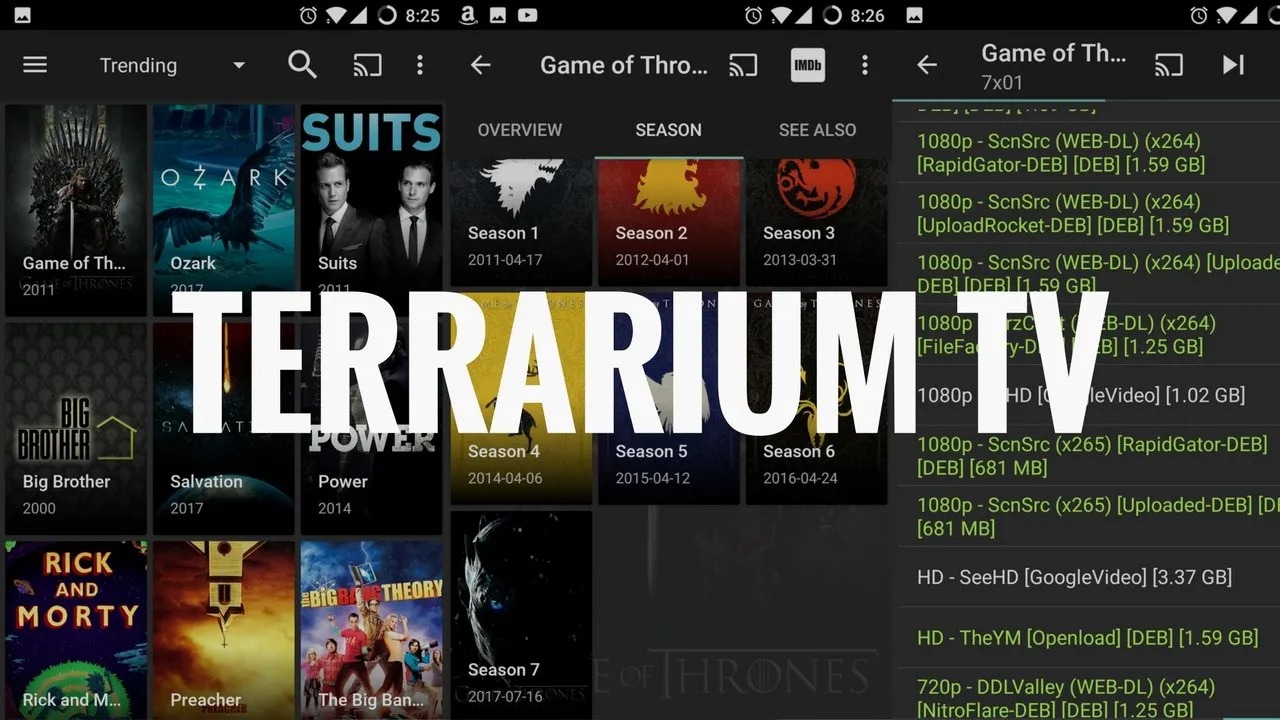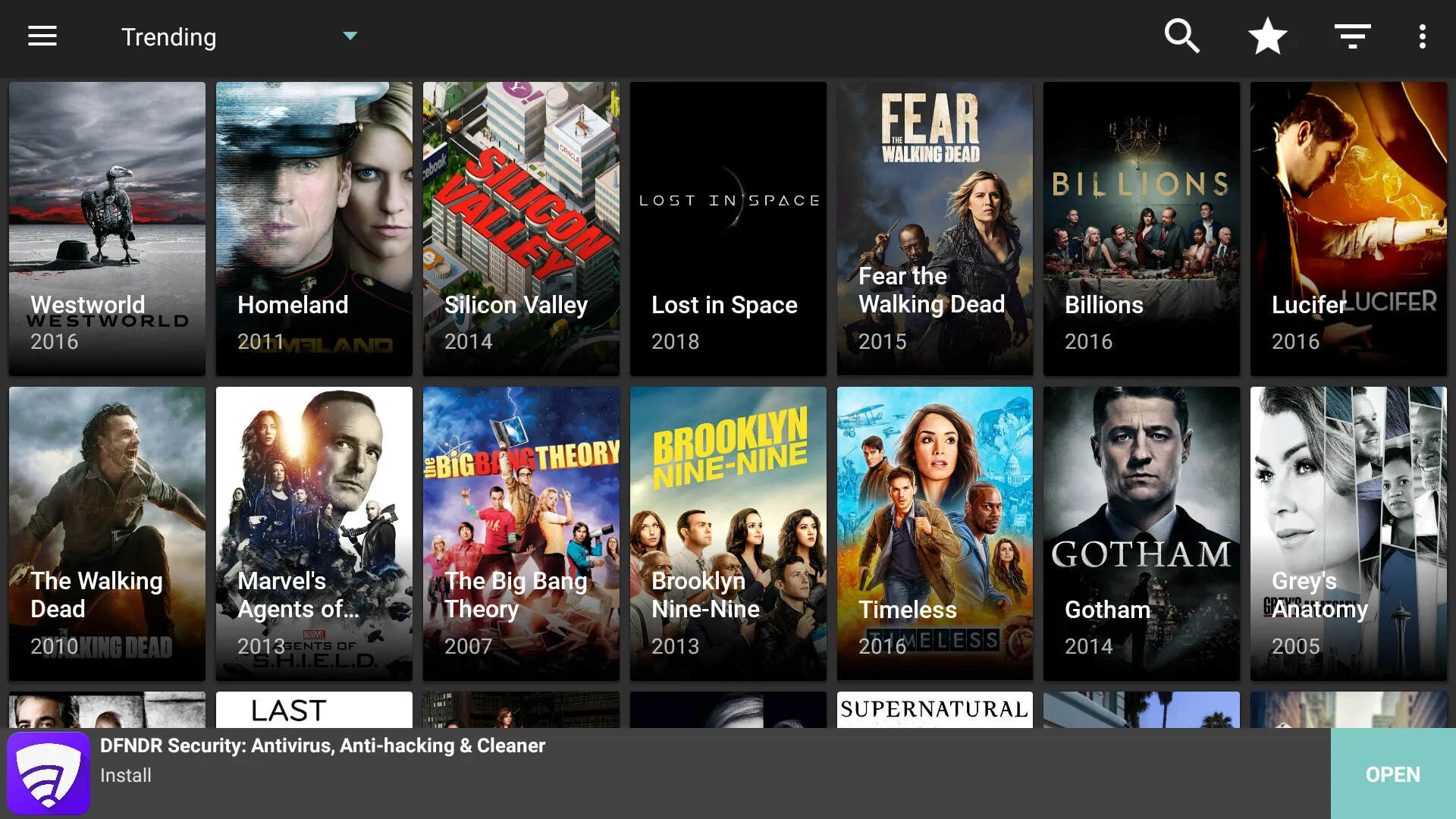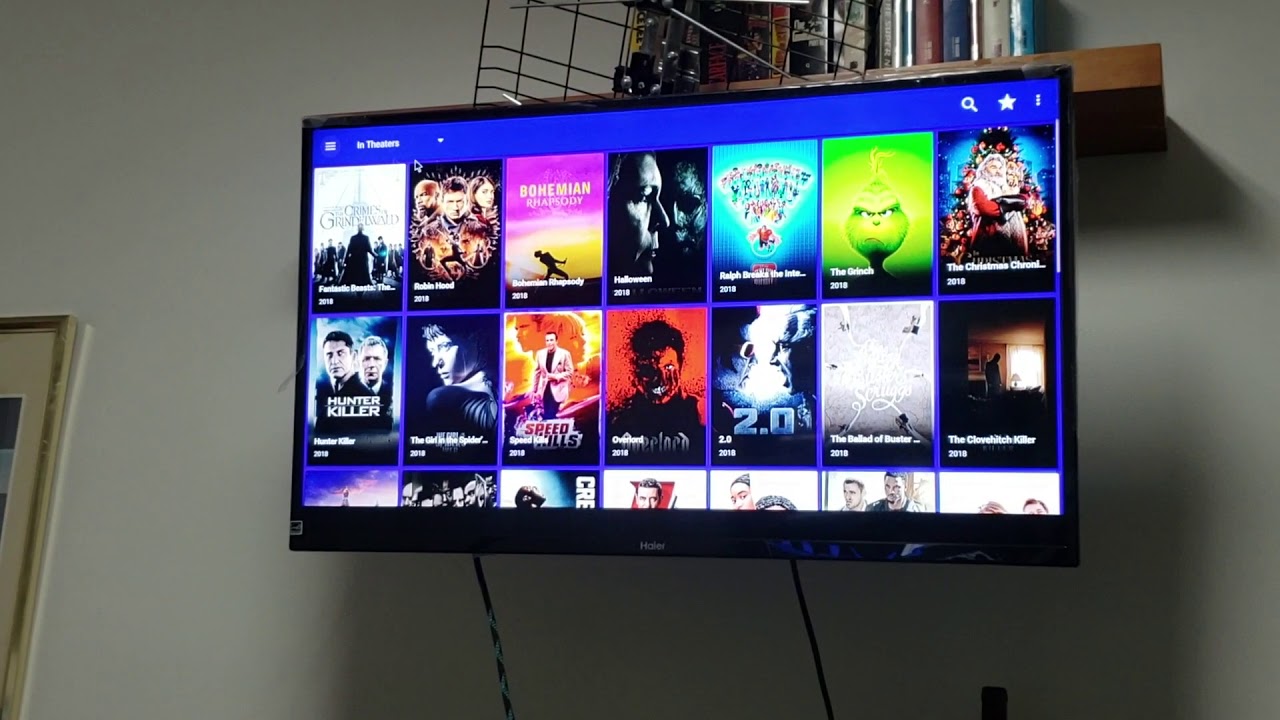Introduction
Welcome to the world of streaming entertainment! With the increasing popularity of online content, it’s no wonder that more and more people are looking for convenient ways to access their favorite movies and TV shows. One of the most popular streaming services available today is Terrarium TV, offering a wide range of content from various sources. However, if you’re a proud owner of a Roku device, you might be wondering how to install Terrarium TV and enjoy all the great features it has to offer.
In this article, we will guide you through the process of installing Terrarium TV on your Roku device, allowing you to enjoy seamless streaming of your favorite movies and TV shows on the big screen. Whether you’re a tech-savvy enthusiast or a beginner in the world of streaming, we’ve got you covered with easy-to-follow steps and useful tips to make the installation process a breeze.
Please note that Terrarium TV is not available on the Roku Channel Store, and therefore, we will be using a screen mirroring method to access Terrarium TV content on your Roku device. This method requires an Android device with the Terrarium TV app installed, along with a Roku device that supports screen mirroring. So, let’s dive in and get started on installing Terrarium TV on your Roku!
Step 1: Enable screen mirroring on your Roku device
Before you can start streaming Terrarium TV on your Roku device, you need to make sure that screen mirroring is enabled on your Roku device. Screen mirroring allows you to mirror the display of your Android device onto your TV screen, giving you the ability to access Terrarium TV and other apps directly from your Android device.
Here’s how you can enable screen mirroring on your Roku device:
- Turn on your Roku device and navigate to the home screen.
- Using your Roku remote, go to the “Settings” menu.
- Select “System” and then choose “Screen mirroring”.
- Now, select the option “Enable screen mirroring” and confirm your selection.
That’s it! You have successfully enabled screen mirroring on your Roku device. Keep in mind that the steps might vary slightly depending on the model of your Roku device, but the general process remains the same.
It’s important to note that both your Android device and Roku device need to be connected to the same Wi-Fi network in order for screen mirroring to work. Additionally, not all Roku models support screen mirroring, so make sure to check if your specific Roku device is compatible.
Now that you have screen mirroring enabled on your Roku device, it’s time to move on to the next step: installing Terrarium TV on your Android device.
Step 2: Install Terrarium TV on your Android device
In order to stream Terrarium TV on your Roku device, you will first need to install the Terrarium TV app on your Android device. This will serve as the source for streaming content to your Roku. Here’s a step-by-step guide to installing Terrarium TV:
- Open the “Settings” on your Android device and navigate to the “Security” or “Privacy” option.
- Enable the “Unknown sources” option. This will allow you to install apps from outside the Google Play Store.
- Open a web browser on your Android device and search for the Terrarium TV APK file.
- Choose a reliable source to download the APK file from. It’s important to be cautious and download from reputable websites to ensure the safety and integrity of the file.
- Once the APK file is downloaded, locate it on your device and tap on it to begin the installation process.
- Follow the prompts to install Terrarium TV on your Android device.
- Once the installation is complete, you can find the Terrarium TV app on your device’s app drawer.
With Terrarium TV successfully installed on your Android device, you are now one step closer to enjoying your favorite movies and TV shows on your Roku device. Make sure to keep the Terrarium TV app updated to ensure access to the latest features and content.
Now that Terrarium TV is up and running on your Android device, let’s move on to the next step: connecting your Android device to your Roku device.
Step 3: Connect your Android device to your Roku device
Now that you have Terrarium TV installed on your Android device, it’s time to connect it to your Roku device so that you can enjoy streaming on the big screen. Follow these steps to connect your Android device to your Roku:
- Make sure that your Roku device and Android device are connected to the same Wi-Fi network.
- On your Roku device, go to the home screen and navigate to the “Settings” menu.
- Select “System” and then choose “Screen mirroring”.
- Choose the “Screen mirroring mode” and select “Always allow” or “Prompt” depending on your preference.
- On your Android device, swipe down from the top of the screen to access the notification panel.
- Tap on the “Screen mirroring” or “Cast” option.
- Your Android device will then scan for available devices to connect to. Select your Roku device from the list of available options.
- Once connected, your Android device’s screen will be mirrored onto your Roku device.
At this point, you have successfully connected your Android device to your Roku device. This means that whatever you do on your Android device will be displayed on your Roku device’s screen, including streaming Terrarium TV.
With the connection established, you’re now ready to move on to the next step: screen mirroring Terrarium TV onto your Roku device. This will allow you to access and stream your favorite movies and TV shows directly from your Android device.
Step 4: Screen mirror Terrarium TV onto your Roku device
Now that you have successfully connected your Android device to your Roku device, it’s time to screen mirror Terrarium TV onto your Roku for an immersive streaming experience. Follow these steps to screen mirror Terrarium TV:
- Open the Terrarium TV app on your Android device.
- Browse through the available content and select the movie or TV show you want to watch.
- Once you have chosen the content, tap on the “Play” button to start playback.
- Swipe down from the top of your Android device’s screen to access the notification panel.
- Tap on the “Screen mirroring” or “Cast” option.
- Select your Roku device from the list of available devices.
- After a brief moment, your Terrarium TV content will start playing on your Roku device’s screen.
Now you can sit back, relax, and enjoy seamless streaming of Terrarium TV on your Roku device. Use your Android device to control playback, pause, or seek to different parts of the content, and it will be mirrored on your Roku device’s screen.
With Terrarium TV screen mirrored onto your Roku, you can take advantage of the big screen and superior audio quality to enhance your streaming experience. Catch up on the latest movies, binge-watch your favorite TV shows, and discover new content, all from the comfort of your couch.
Once you’re done streaming, simply exit the Terrarium TV app on your Android device or disconnect the screen mirroring connection to return to your Android device’s normal display.
Now that you know how to screen mirror Terrarium TV, it’s time for the final step: enjoying streaming Terrarium TV on your Roku device!
Step 5: Enjoy streaming Terrarium TV on your Roku device
Congratulations! You have successfully completed all the necessary steps to install and stream Terrarium TV on your Roku device. Now, it’s time to sit back, relax, and enjoy the wide range of movies and TV shows available on Terrarium TV. Here are a few tips to enhance your streaming experience:
- Explore the Terrarium TV app and discover new content: With Terrarium TV, you have access to a vast library of movies and TV shows from various sources. Take some time to explore the different genres and discover new content to watch.
- Create a watchlist: If you come across a movie or TV show that you’re interested in but don’t have time to watch at the moment, add it to your watchlist. This way, you can easily find and access it later without the need to search for it again.
- Use the search function: If you have something specific in mind that you want to watch, use the search function in Terrarium TV. Simply enter the title or keywords, and Terrarium TV will provide you with relevant results.
- Customize the subtitles: If you prefer watching movies or TV shows with subtitles, Terrarium TV allows you to customize the subtitle settings. You can change the font, size, color, and more to suit your preferences.
- Stay updated: As with any streaming app, it’s important to keep Terrarium TV updated to ensure a smooth and optimized experience. Check for updates regularly to access new features and improvements.
With these tips in mind, you are all set to enjoy streaming Terrarium TV on your Roku device. Gather your friends or family, grab some popcorn, and immerse yourself in the world of entertainment right from the comfort of your living room.
Remember to always respect copyright laws and use Terrarium TV and other streaming services responsibly. Enjoy your favorite movies and TV shows, and have a fantastic streaming experience with Terrarium TV on your Roku device!
Conclusion
Congratulations! You have successfully installed Terrarium TV on your Roku device and learned how to stream your favorite movies and TV shows directly from your Android device. By enabling screen mirroring and connecting your devices, you can now enjoy a seamless and immersive streaming experience.
Terrarium TV offers a vast collection of movies and TV shows from various sources, allowing you to explore and discover new content. With the ability to customize subtitles and create a watchlist, you can personalize your streaming experience to suit your preferences.
Remember to keep both your Roku device and Android device updated to ensure optimal performance and access to the latest features. Please also respect copyright laws and use streaming services responsibly.
We hope that this step-by-step guide has helped you navigate the process of installing and streaming Terrarium TV on your Roku device. Now, sit back, relax, and enjoy the wide range of entertainment available at your fingertips.
Thank you for reading, and happy streaming!