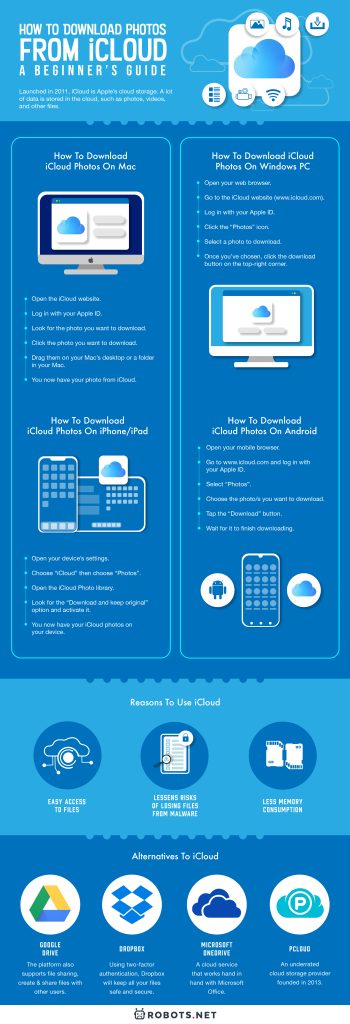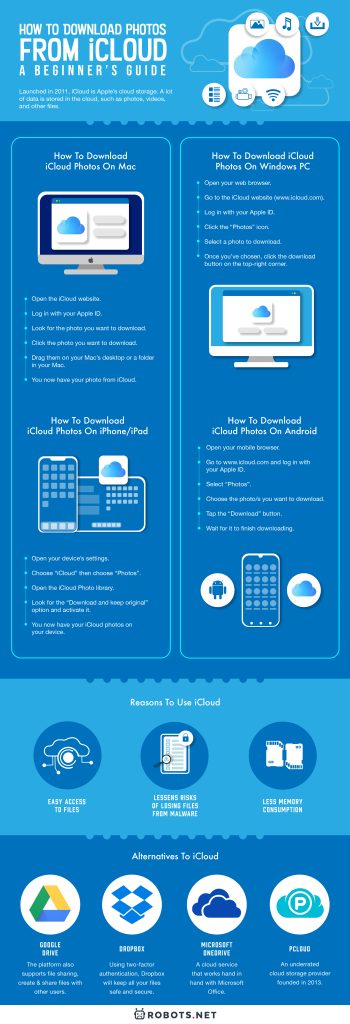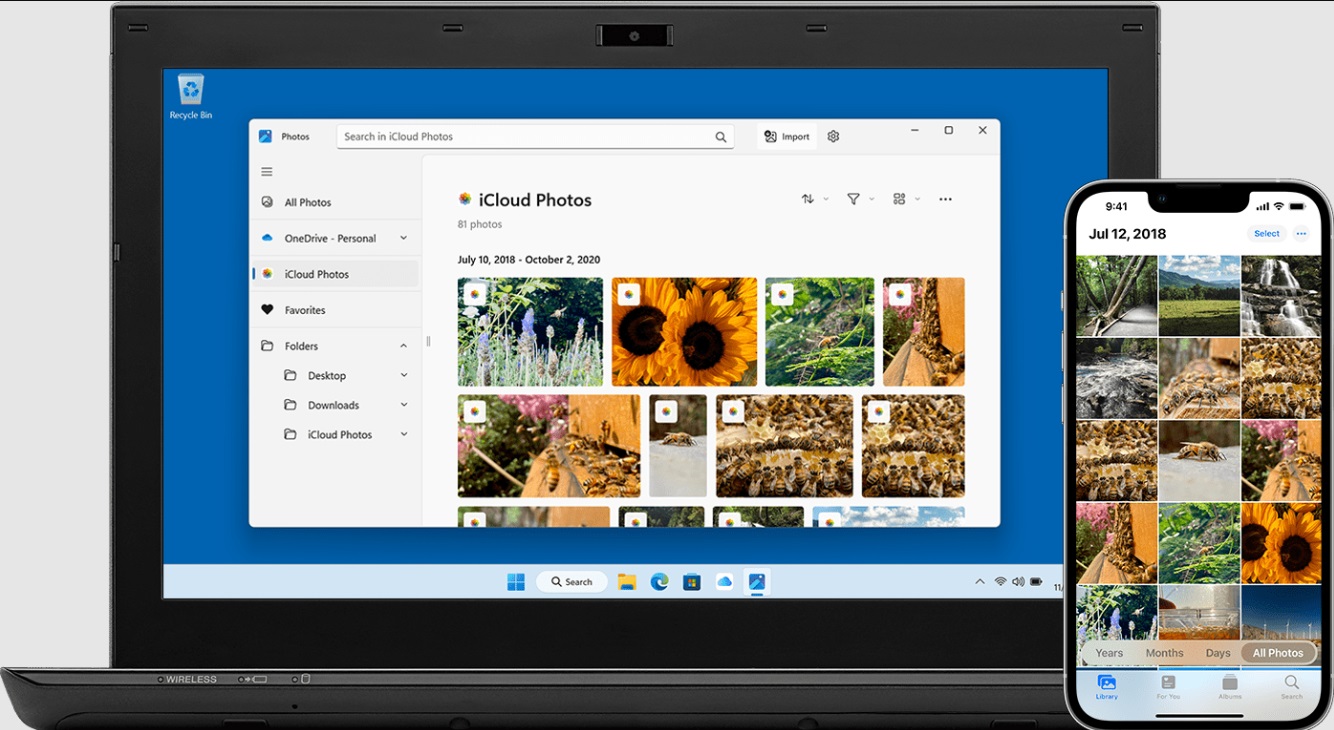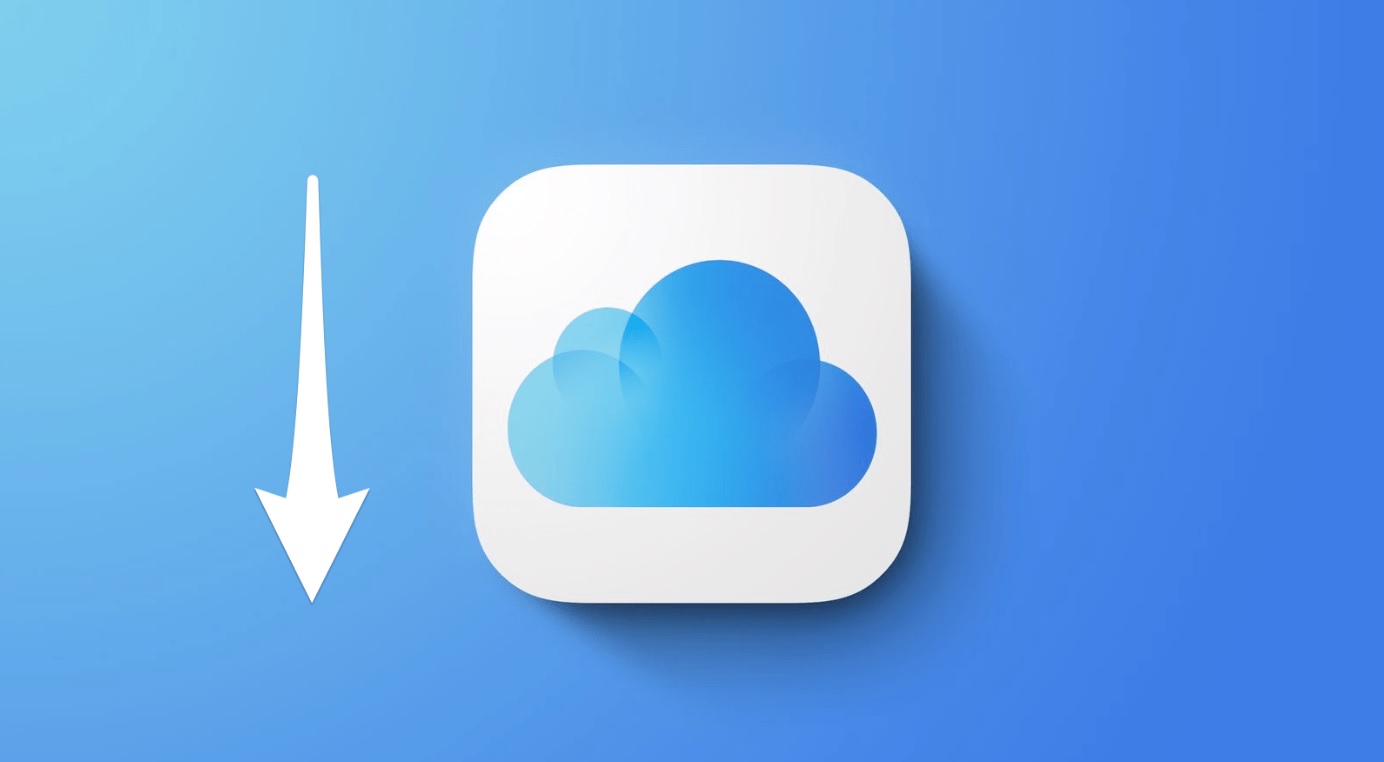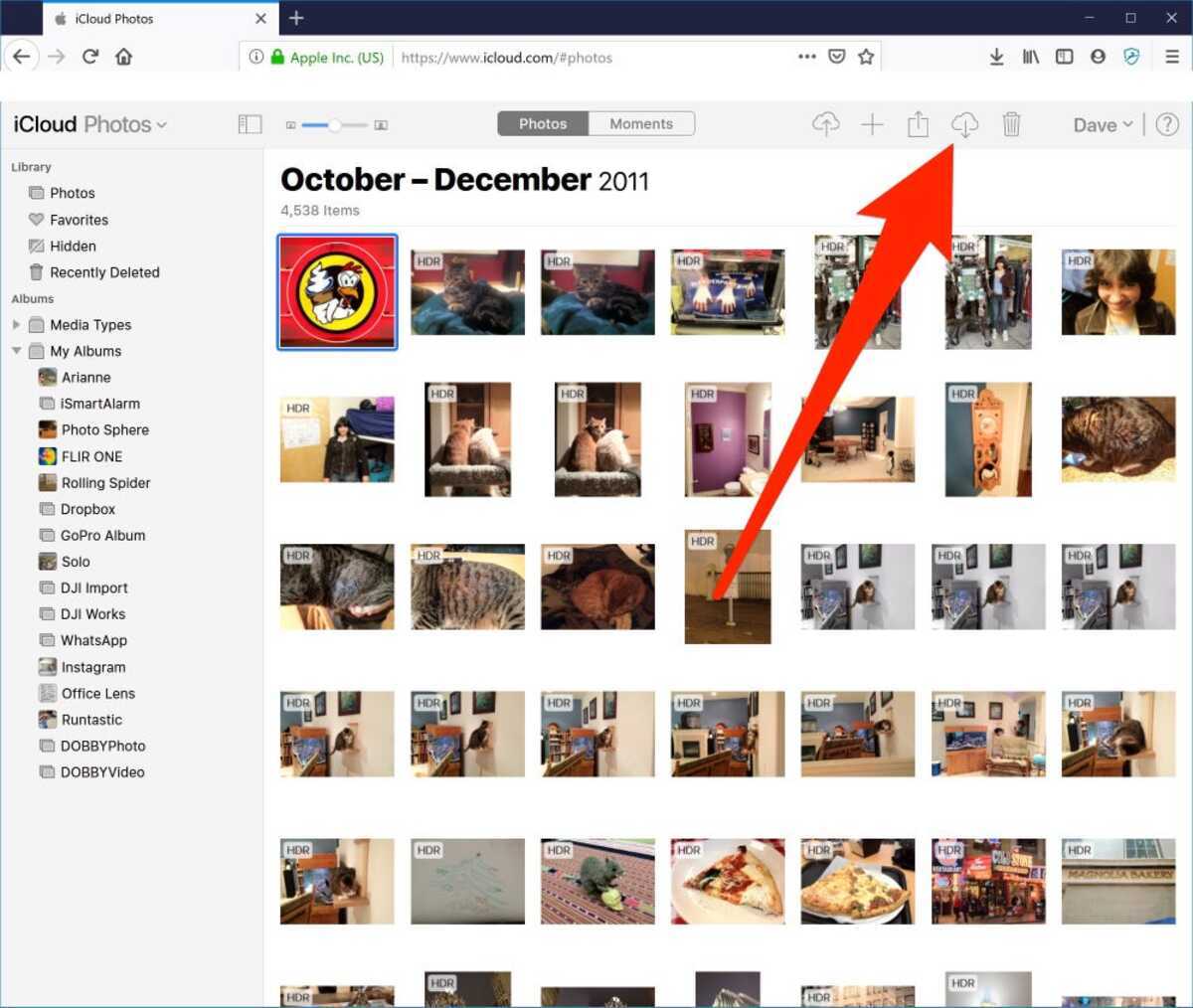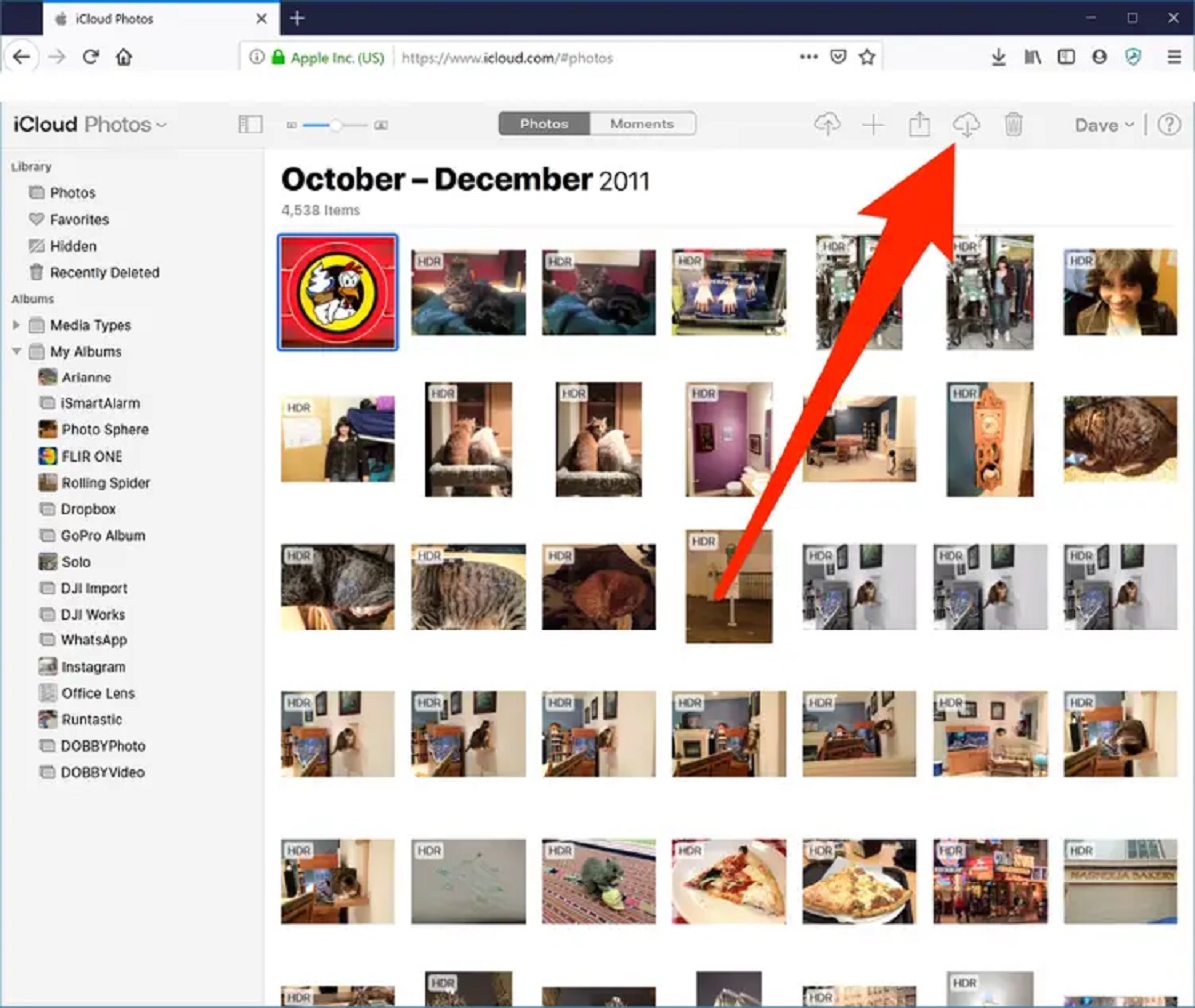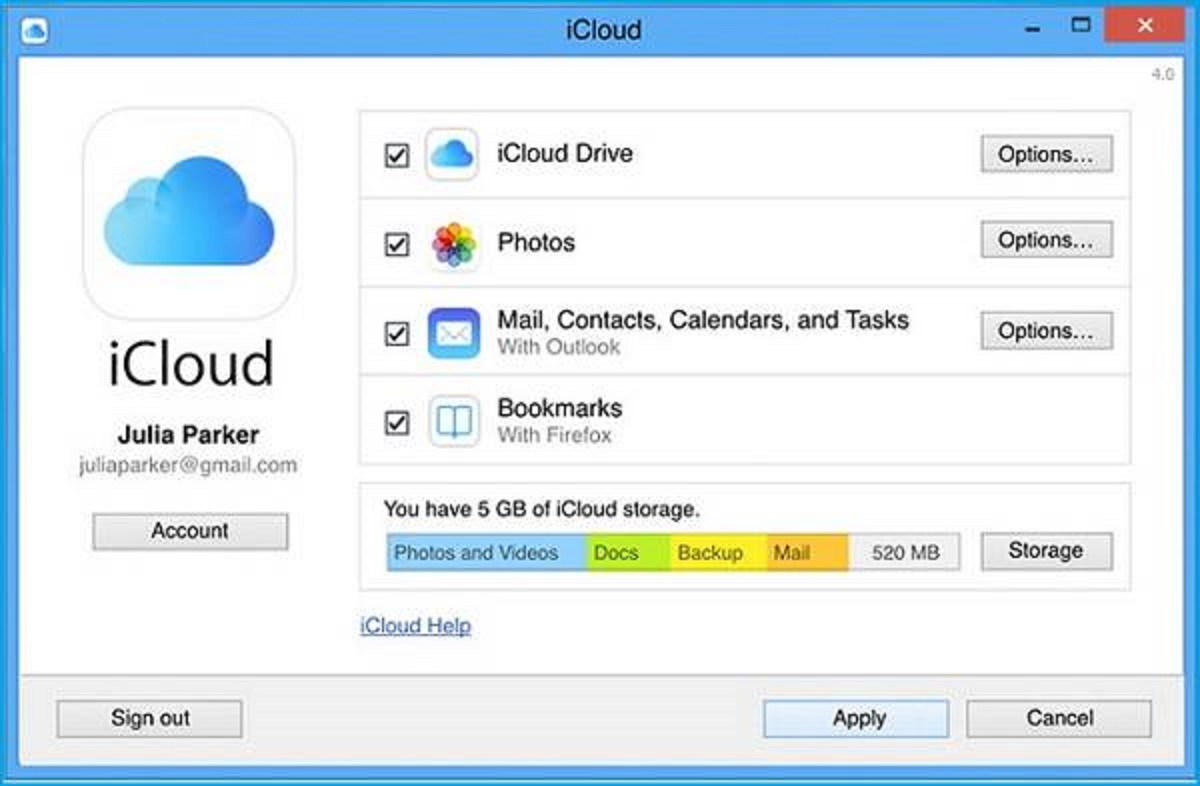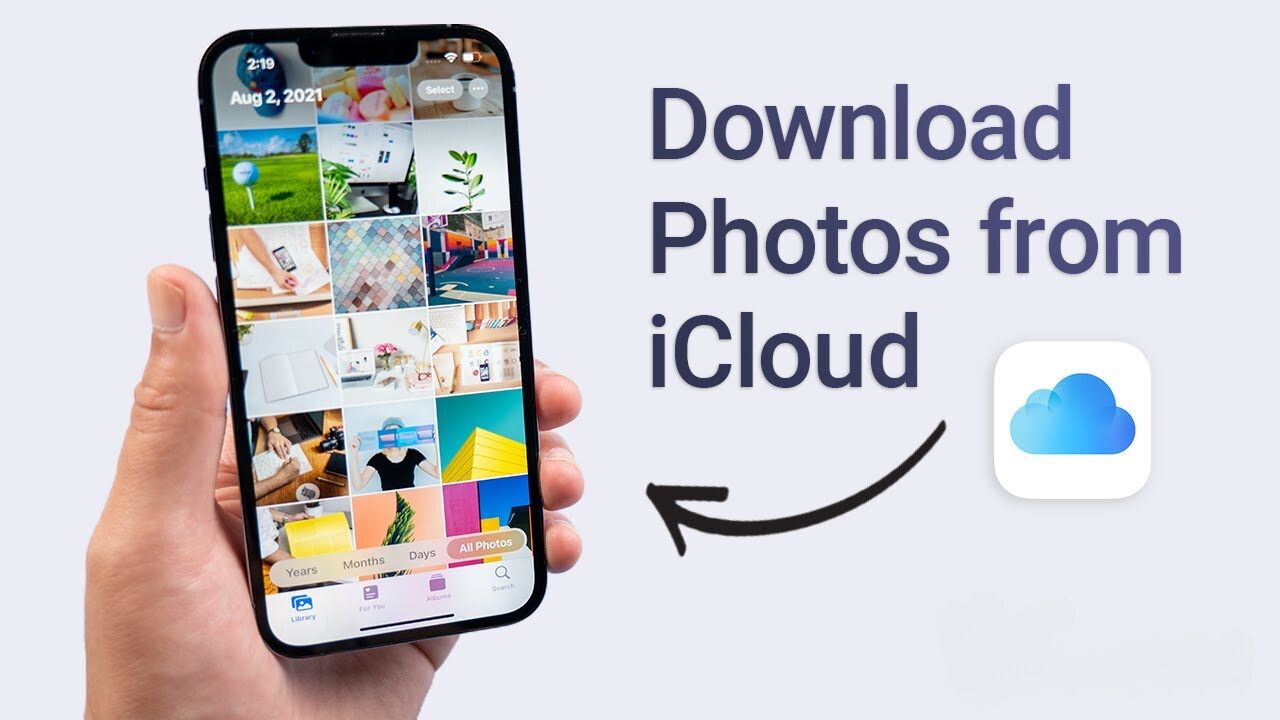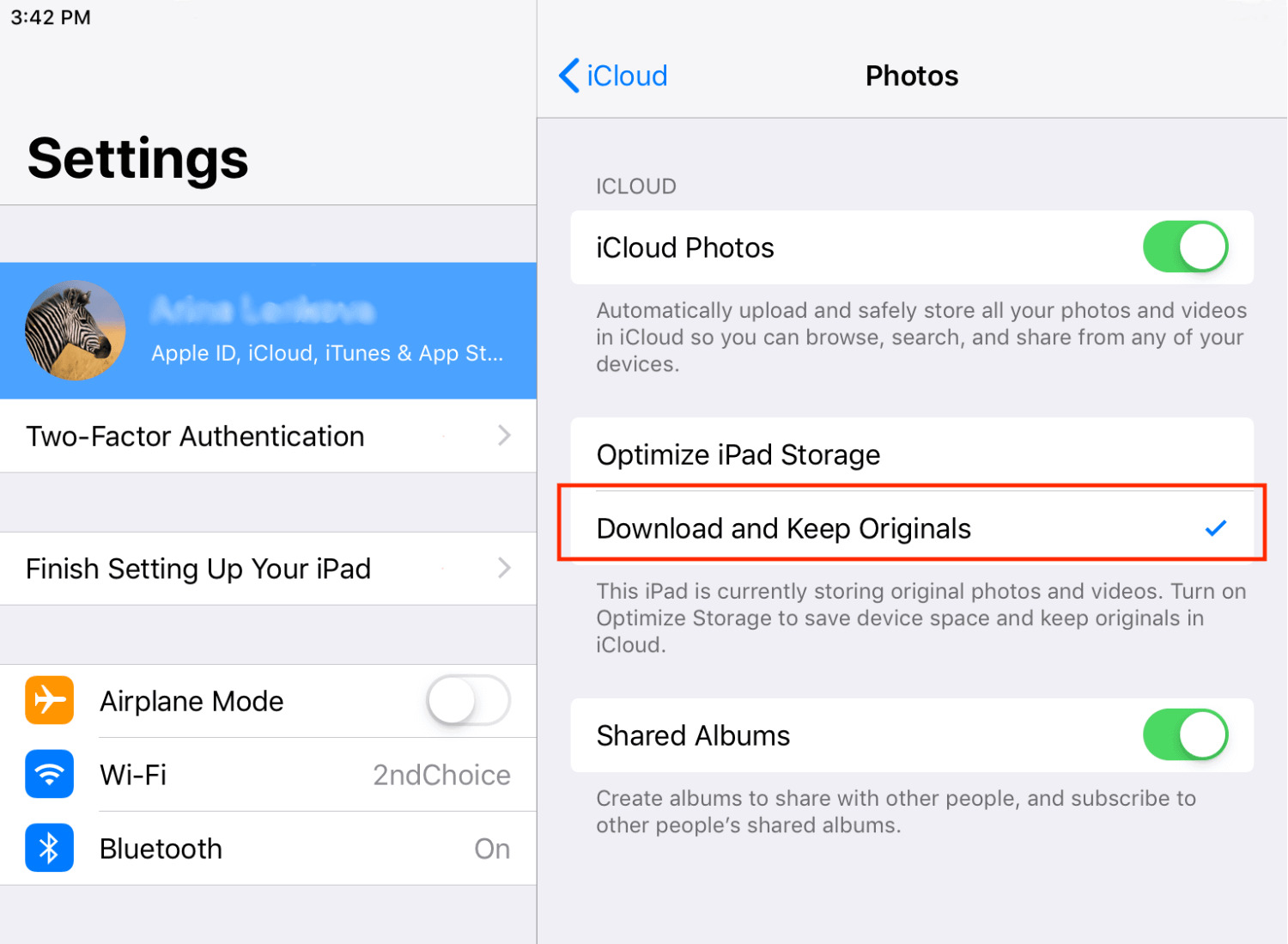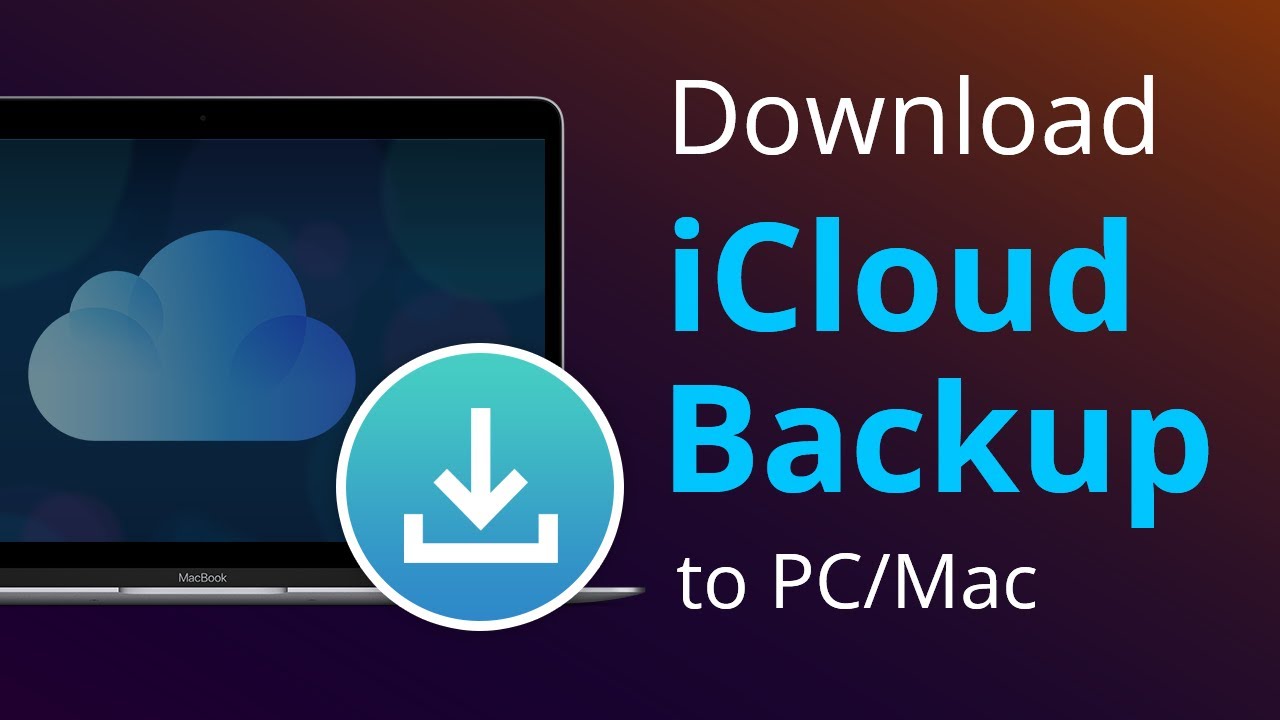Cloud storage is a form of storage where users can store data on a digital space. It’s maintained and is a form of back-up for data. A lot of data is stored in the cloud, such as photos, videos, and other files. As long as it can be on a digital device, it can be in the cloud. Specific fields of expertise utilize the cloud technology, such as business. In this article, we’ll teach you how to download photos from the iCloud service.


Launched in 2011, iCloud is Apple’s cloud storage. Besides storage, it’s also usable as a failsafe for finding Apple devices if they are stolen or lost. While those are the primary functions of iCloud, its features are diverse. The iCloud service has a feature called “Family Sharing”. With this feature, you are able to share iTunes and App Store purchases to other members of your household. For the youngsters, they can use the “Ask to Buy” feature. Parents are then prompted to either accept or reject their request. The iTunes service is also able to integrate with iCloud. Any content purchased from iTunes (such as Movies or TV Shows) can be downloaded from the iCloud service. If you have an Apple TV, you can use the iCloud service to stream said content. The iCloud’s Keychain feature is handy for credentials. It stores your passwords and the iCloud will sync it to your other devices. You can use iCloud to backup any files on your iOS devices to keep your memories safe.
The following are data that you can backup to iCloud:
- Contacts
- Calendar
- Notes
- iCloud Photos
- iMessages
- Voice Memos,
- SMS and MMS messages
- Health data
Read on below to find out how to download photos from iCloud.
How to Download iCloud Photos
How to download iCloud photos on Mac
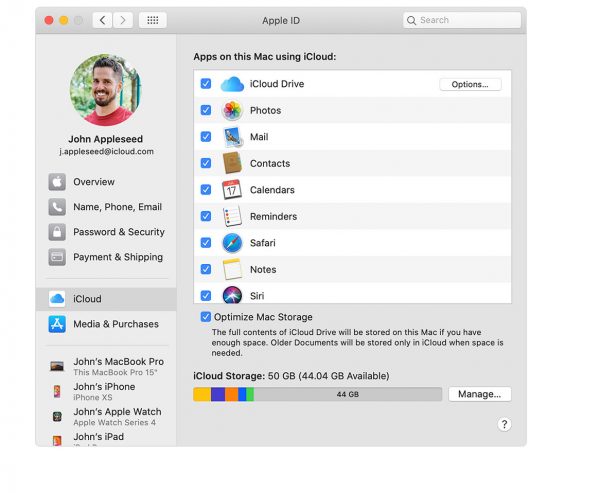
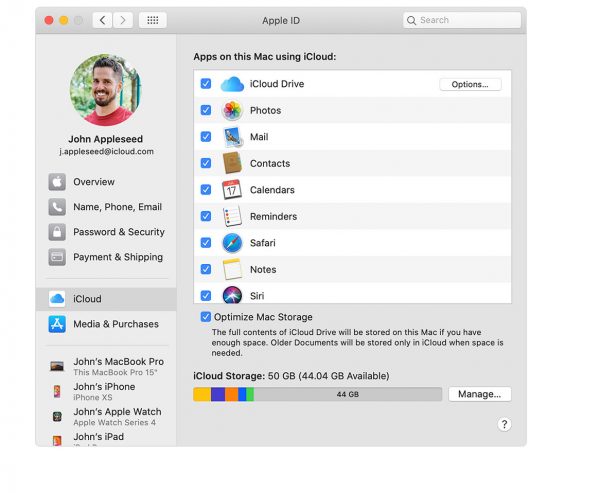
Downloading photos on Mac from the iCloud renders the iCloud photos hi-res. The steps are as follows:
- Open the iCloud website.
- Log in with your Apple ID.
- Look for the photo you want to download.
- Click the photo you want to download.
- Drag them on your Mac’s desktop or a folder in your Mac.
- You now have your photo from iCloud.
How to download multiple photos from the iCloud
- Open the iCloud website.
- Log in with your Apple ID.
- Look for the photos you want to download.
- Hold “Shift” and click the photos you want to download.
- Drag them on your Mac’s desktop or a folder in your Mac.
- You now have your photo from iCloud.
How to download all your iCloud photos to your Mac
The following steps are different as it uses the Photos app on Mac instead of the iCloud website.
- Open Photos.
- Click “Photos”, then “Preferences”.
- Check the “Download Originals to this Mac” option.
How to Download iCloud photos on iPhone/iPad
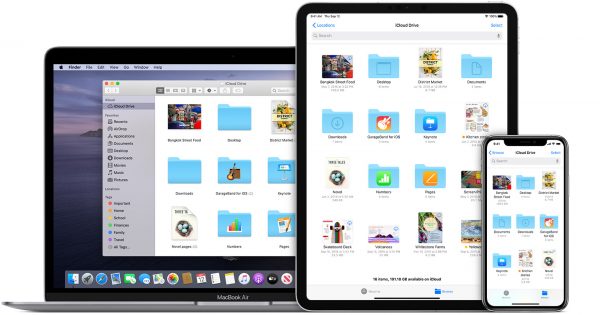
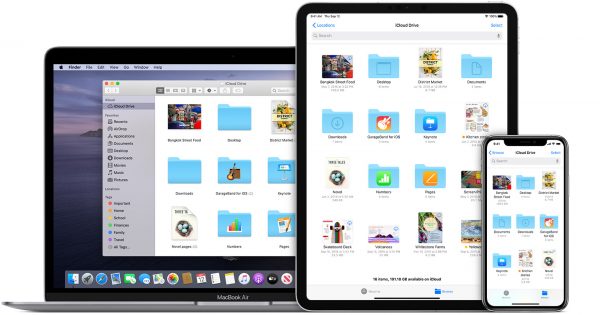
- Open your device’s settings.
- Choose “iCloud”.
- Choose “Photos”.
- Open the iCloud Photo library.
- Look for the “Download and keep original” option and activate it.
- You now have your iCloud photos on your device.
How to download many photos from iCloud on iPhone/iPad
- Open your iCloud.
- Hold down the photos you want to download.
- Tap “Download”.
- You now have your photos from the iCloud.
You’d think that as an Apple service, iCloud is for Apple device users only. Good thing, that is not the case. The Apple iCloud service is also available for Windows PCs and Android devices.
How to download iCloud photos on Windows PC
- Open your web browser.
- Go to the iCloud website (www.icloud.com).
- Log in with your Apple ID. A verification code is then sent to your mobile device for authentication.
- Click the “Photos” icon.
- You’ll see all your photos. Select a photo to download.
- Once you’ve chosen, click the download button on the top-right corner.
To download many photos, follow the same steps. One difference is that you have to hold down “Shift” to select many photos.
How to download iCloud photos on Android
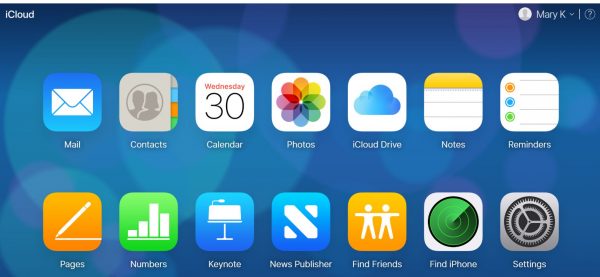
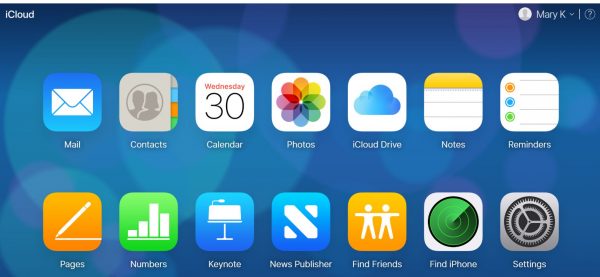
- Open your mobile browser.
- Go to www.icloud.com and log in with your Apple ID.
- Select “Photos”.
- Choose the photo/s you want to download.
- Tap the “Download” button.
- Wait for it to finish downloading.
How to backup your iCloud photos
Apple’s iCloud is a good cloud service, but a user will prefer to backup photos in case things go wrong. It’s best to do the backup process on a Windows PC or a Mac. The steps are as follows:
- Open the Photos app on your Windows PC or Mac.
- Click “Photos” in the menu in your screen’s upper-left corner
- Choose “Preferences”.
- Click the “iCloud” tab.
- Choose the “Download Originals to this Mac” option.
- Your Mac will now download your iCloud photos to your computer’s hard drive. It’s stored inside your computer’s photo library.
Reasons to use iCloud
Easy access to files
Using the iCloud service is efficient. While it’s an Apple service, it’s also available on Windows and Android. You don’t have to worry about not being able to access the iCloud service because it’s always available. Cloud storages like iCloud are also cross platform-friendly across all your iOS devices. Not only will you be able to access your files on any Windows and Android device, but you’ll be able to do so on you iPad or iPhone. This is handy if you need to access something on the go. Let’s say you need to look at your presentation during your commute. With iCloud, you can do so just as easily.
Less memory consumption
Putting your files in the iCloud service is a good move. It lessens your device’s memory consumption. Your device keeps the essential files on your device while the lesser files can stay in the iCloud. Also, having an iCloud copy of your files such as photos or videos leaves you with the option for deleting them. Even if you delete them in your device, there’s always a backup in storage from the iCloud service.
Lessens risks of losing files from malware
Going digital is a comfort everyone enjoys nowadays. While it’s comfortable, it’s not suspect to errors. Such is the case with the various malware and viruses that can attack the users and their files. With the iCloud service, users can rest easy because it’s bumped with security measures. The said security measures protect everything that a user puts in the iCloud service. Not only that, but it will be useful to have a backup of your files on the cloud. Should your device suffer from malware, your files will be kept safe and secure in virtual space.
Alternatives to iCloud
iCloud is one of the best cloud storage providers. But it’s not the only reliable platform in the market. Aside from iCloud, there are other cloud storage services out there. These include:
Google Drive
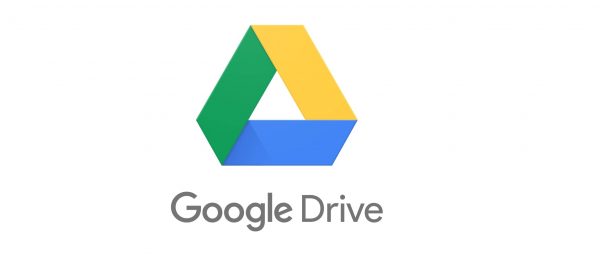
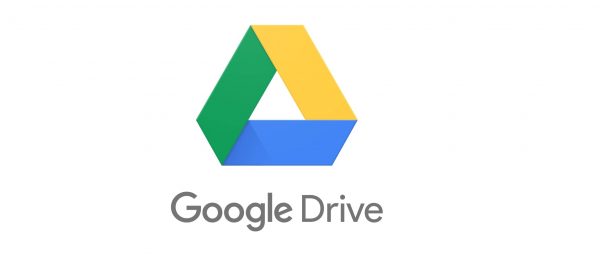
Google Drive is Google’s answer to the cloud storage service. Google Drive’s upload and download speed is unparalleled. It’s a year younger than the iCloud as it was launched in 2012. Much like iCloud, users can also store data. What does stand out with Google Drive is that it boasts a 15GB storage, which is way better than the iCloud’s 5GB. For a cheaper price, you can also expand your storage space. You can use Google Drive to access files from any apps on the Google Suite. The platform also supports file sharing, allowing you to create and share files with other users. With Team Drives, you can collaborate with peers easier. You can download the app on PC, Android, and iOS.
Dropbox
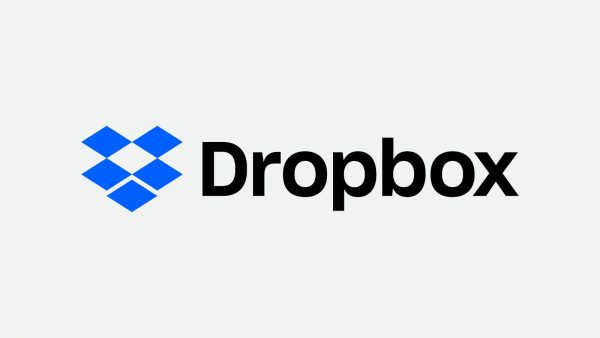
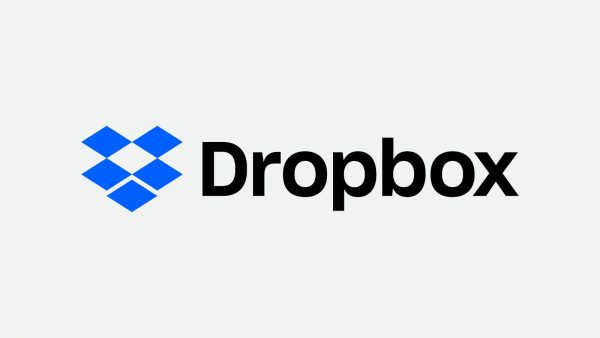
Dropbox is another prominent cloud service. While it’s widely recognized, it pales in comparison to both Apple iCloud and Google Drive. It only offers 2GB of storage, but storage gets bigger when users opt for Dropbox Plus, which is the paid version. Dropbox also gets lauded for its high security encryption. Using two-factor authentication, Dropbox will keep all your files safe and secure. Like Google Drive, Dropbox supports file and folder sharing as well.
Microsoft OneDrive
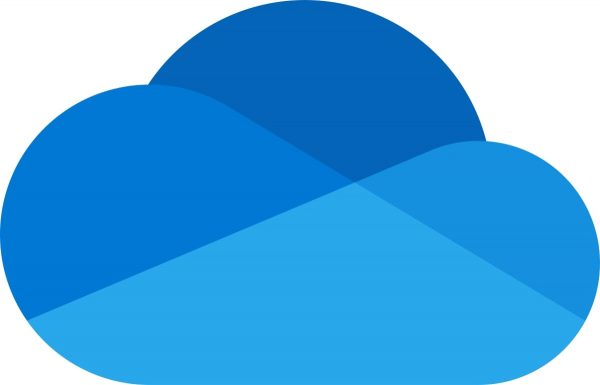
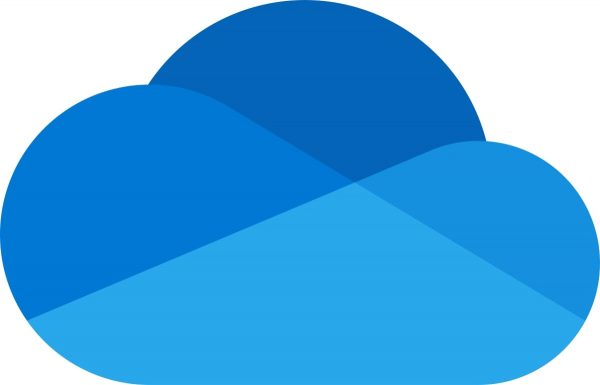
Microsoft OneDrive is a cloud service that works hand in hand with Microsoft Office. It offers 5GB of free storage and users can get more storage options with a paid subscription. OneDrive lets users create MS Office documents, such as Word or Powerpoint from a browser. The platform also makes it easy for collaborative projects, especially with its OneDrive for Business app. While Microsoft OneDrive is free to use, OneDrive for Business will cost a bit more. However, with its wide range of features, it is definitely worth the price.
pCloud


pCloud is an underrated cloud storage provider founded in 2013. You can download the platform on any device, be it Android, iOS or Windows PC. Although the app is relatively small compared to the others, it already has up to 6 million users. pCloud’s Crypto function allows users to have more control over data security. The cloud storage provider also has an easy-to-navigate and aesthetically pleasing interface to boot.
Final thoughts about iCloud
The Apple iCloud is a fine service that gives the user efficiency. Most of these benefits attributed to the fact that digital storage is a must-have in today’s digital age. The iCloud service is also accessible for all users. All data stored in the iCloud is protected and safe. As such, users do not have to worry.
We hope you have found this guide useful. It covers everything you need to know how to download photos from the iCloud service. In the end, what matters is that the iCloud service does its job for you.