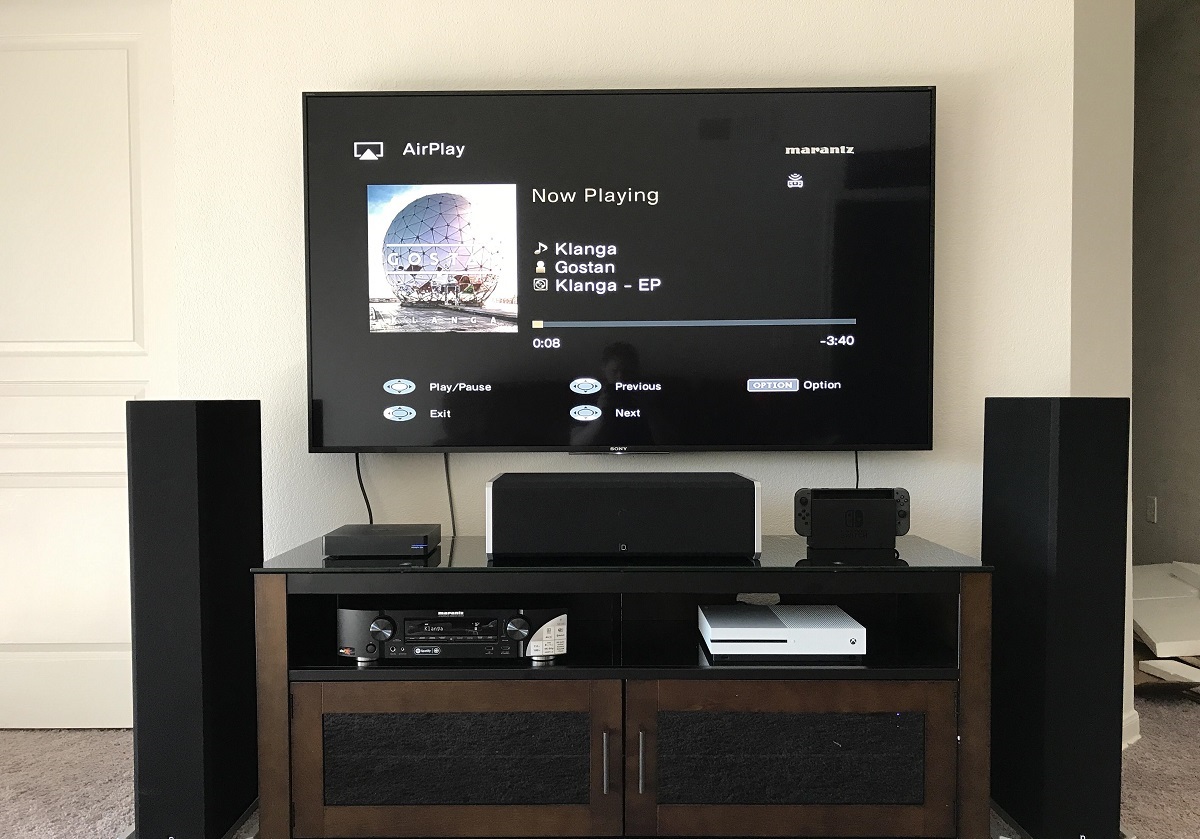Introduction
Are you looking to enhance your home theater experience by connecting a surround sound system with ARC (Audio Return Channel)? ARC is a feature found on modern TVs and receivers that simplifies the audio setup process, allowing you to send audio signals from your TV to your sound system through a single HDMI cable. This eliminates the need for multiple audio cables and provides a seamless and convenient way to enjoy immersive sound.
In this guide, we will explain what ARC is, discuss its benefits, and provide step-by-step instructions on how to connect your surround sound system with ARC. Whether you’re a tech enthusiast or a beginner, this guide will help you set up your audio system with ease.
Before diving into the setup process, it’s essential to understand how ARC works. ARC allows your TV to send audio signals from its built-in apps (like Netflix or Hulu) or connected devices (like game consoles or Blu-ray players) directly to your sound system. This eliminates the need for separate audio cables and simplifies the overall setup.
By utilizing ARC, you can experience high-quality audio playback from your TV on your surround sound system. Whether you’re watching movies, playing games, or listening to music, the immersive sound provided by a surround sound system can truly elevate your entertainment experience.
Now that you have an overview of what ARC is and its benefits, let’s dive into the system requirements and the step-by-step process to connect your surround sound system with ARC. With just a few simple steps, you’ll be on your way to enjoying thrilling audio quality that complements your visual experience.
What is ARC?
ARC, or Audio Return Channel, is a feature available on many modern TVs and audio/video receivers (AVR) that simplifies the audio setup process. It allows you to send audio signals from your TV to your sound system through a single HDMI cable, eliminating the need for separate audio cables.
Traditionally, when connecting a sound system to a TV, you would need to use an optical cable or a set of analog audio cables to transmit the audio signal from the TV to your receiver. However, with ARC, you can streamline the setup and reduce cable clutter by using just a single HDMI cable. This HDMI cable sends both video from the sources connected to your TV and audio from the TV to your sound system.
The beauty of ARC lies in its bidirectional nature. Not only can it send audio signals from the TV to the sound system, but it can also transmit audio signals from the sound system back to the TV, allowing you to enjoy the audio from external sources, such as cable boxes or Blu-ray players, through your sound system’s speakers. This creates a seamless connection between your TV and sound system, ensuring that you don’t miss out on any audio details.
It’s important to note that ARC requires both your TV and receiver to support ARC functionality. While most modern TVs and receivers have ARC capability, it’s always advisable to check the product specifications or consult the user manual to ensure compatibility. Without ARC support on either device, you won’t be able to take advantage of this convenient feature.
Another benefit of ARC is the ability to control the sound system volume using the TV remote. Once the ARC connection is established, you can adjust the volume of your sound system directly from your TV’s remote control, eliminating the need for multiple remotes and providing a seamless user experience.
Overall, ARC simplifies the audio setup process by reducing cable clutter, providing a bidirectional audio connection, and allowing control of the sound system volume with the TV remote. This feature enhances your home theater experience by delivering high-quality audio from your TV through your surround sound system, immersing you in the action on the screen.
Benefits of using ARC
Using ARC (Audio Return Channel) to connect your surround sound system offers several advantages that enhance your home theater experience. Let’s explore the benefits of using ARC below:
- Simplified Setup: One of the primary benefits of ARC is its ability to simplify the audio setup process. By utilizing a single HDMI cable, you can transmit both video and audio signals between your TV and sound system. This eliminates the need for multiple audio cables and reduces cable clutter, providing a cleaner and more organized setup.
- Enhanced Audio Quality: ARC ensures that you get the best possible audio quality by allowing your TV to send audio signals directly to your surround sound system. This eliminates the limitations often associated with TV speakers, providing a more immersive and cinematic audio experience. You’ll be able to hear every detail, from subtle background sounds to explosive action sequences, with impressive clarity and depth.
- Bidirectional Communication: With ARC, the communication between your TV and sound system is bidirectional. This means that not only can audio signals be sent from your TV to the sound system, but audio from external devices connected to the sound system can also be routed back to the TV. This allows you to enjoy a consistent audio experience across all sources, whether you’re watching a movie on Blu-ray or streaming from an app on your smart TV.
- Control with TV Remote: Another benefit of using ARC is the ability to control the sound system volume directly from your TV remote. Once the ARC connection is established, you can conveniently adjust the volume of your surround sound system using the same remote that you use to control your TV. This eliminates the hassle of managing multiple remotes and provides a seamless user experience.
- Compatibility: ARC is a widely adopted feature, and most modern TVs and receivers support it. This ensures compatibility between your devices, allowing you to take advantage of ARC without needing to invest in additional equipment. As long as your TV and receiver both have ARC functionality, you can easily connect your surround sound system and enjoy its benefits.
In summary, using ARC to connect your surround sound system offers simplified setup, enhanced audio quality, bidirectional communication, control with your TV remote, and compatibility with your existing devices. These benefits contribute to a more immersive and enjoyable home theater experience, making every movie, TV show, or gaming session feel like a cinematic adventure right in your living room.
System requirements for using ARC
Before you proceed to connect your surround sound system with ARC (Audio Return Channel), it’s crucial to ensure that your TV and audio/video receiver (AVR) meet the necessary system requirements. Here are the key requirements to consider:
- ARC Support: Both your TV and receiver must have ARC functionality to establish the audio connection. ARC is a common feature found on modern TVs and AVRs, but it’s always essential to verify whether your specific models support it. Check the product specifications or consult the user manuals to confirm ARC compatibility.
- HDMI Version: ARC relies on HDMI technology to transmit audio signals. Most modern TVs and AVRs use HDMI version 1.4 or higher, which supports ARC. It’s crucial to ensure that both your TV and receiver have compatible HDMI ports. Note that not all HDMI ports on a TV are ARC-enabled, so refer to the user manual or look for specific labels on the HDMI ports to identify the correct one.
- High-Speed HDMI Cable: To establish the ARC connection, you’ll need a high-speed HDMI cable. This type of cable is designed to handle high-resolution video and uncompressed audio, ensuring optimal performance. Make sure you have a high-quality HDMI cable with Ethernet capability for a reliable ARC connection.
- Updated Firmware: It’s important to keep the firmware of both your TV and receiver up to date. Manufacturers often release firmware updates that improve the stability and compatibility of their devices. Check the manufacturer’s website or the settings menu on your TV and receiver for any available firmware updates, and install them if necessary.
- Compatible Audio Formats: Different audio formats are supported by ARC, including standard PCM (Pulse Code Modulation) and compressed formats like Dolby Digital and DTS (Digital Theater Systems). Ensure that your TV and receiver support the audio formats you intend to use with your surround sound system. Refer to the product specifications or the user manuals for detailed information on supported audio formats.
By ensuring that your TV and receiver meet the system requirements mentioned above, you can ensure a smooth and successful connection of your surround sound system with ARC. Take the time to verify the ARC compatibility, HDMI version, cables, firmware updates, and audio format support to avoid any potential compatibility issues or limitations during the setup process. Once you have confirmed the requirements, you can proceed with the step-by-step instructions to connect your surround sound system with ARC and enjoy an immersive audio experience.
Steps to connect a surround sound system with ARC
Now that you have ensured that your TV and audio/video receiver (AVR) meet the necessary requirements for ARC (Audio Return Channel), let’s walk through the step-by-step process to connect your surround sound system using ARC:
-
Step 1: Check your TV and receiver compatibility
Verify that both your TV and receiver have ARC functionality. Refer to the product specifications or consult the user manuals to confirm ARC support. If either device doesn’t support ARC, you may need to explore alternative audio connection methods. -
Step 2: Connect the HDMI cable from the ARC compatible HDMI input on your TV to the ARC HDMI output on your receiver
Locate the ARC-enabled HDMI input on your TV and the corresponding ARC-enabled HDMI output on your receiver. Connect one end of the high-speed HDMI cable to the ARC HDMI output on your receiver and the other end to the ARC-enabled HDMI input on your TV. Ensure a secure connection on both ends. -
Step 3: Enable the ARC feature on your TV and receiver
Access the settings menu on your TV and navigate to the audio settings. Look for an option related to ARC or audio output. Enable the ARC feature on your TV. Similarly, access the settings menu on your receiver and navigate to the audio settings. Enable the ARC feature on your receiver. This step may vary depending on the specific TV and receiver models, so refer to the user manuals for detailed instructions. -
Step 4: Configure your TV’s audio settings
In some cases, you may need to adjust the audio settings on your TV to ensure that audio is properly outputted through your connected surround sound system. Navigate to the audio settings menu on your TV and select the appropriate audio output option, such as “external speakers” or “AV receiver.” This step may vary depending on your TV’s interface and settings, so consult the user manual if needed. -
Step 5: Test the sound output
Once you have completed the above steps, play a test audio or video content on your TV. Ensure that the sound is being outputted through your surround sound system by listening to the speakers. You can further adjust the volume levels and audio settings on your sound system to fine-tune the audio experience.
Following these steps will help you establish the ARC connection between your TV and sound system, allowing you to enjoy immersive audio with your surround sound system. In case of any issues, refer to the troubleshooting tips or consult the user manuals for additional guidance. Now that you have successfully connected your surround sound system using ARC, sit back, relax, and enjoy the enhanced audio experience that complements your visual entertainment.
Step 1: Check your TV and receiver compatibility
Before you begin connecting your surround sound system with ARC (Audio Return Channel), it is crucial to verify that both your TV and audio/video receiver (AVR) support the ARC feature. This step ensures that you can establish a successful audio connection between the devices. Here’s how to check the compatibility:
-
Refer to the product specifications:
Review the user manuals or visit the manufacturer’s website to find the product specifications for your TV and receiver. Look for references to ARC or Audio Return Channel support. This information will confirm whether your devices have the necessary capabilities for ARC. -
Check the HDMI ports:
Inspect the HDMI ports on both your TV and receiver. Look for an HDMI port on your TV labeled as ARC or with the ARC symbol. On the receiver, identify the HDMI output that supports ARC. The HDMI port specification should be specified in the user manual or indicated on the physical port itself. -
Consult the user manuals:
The user manuals for your TV and receiver will provide detailed information about the ARC capabilities of your devices. Look for sections that discuss ARC, audio settings, or connectivity options. The manuals should provide instructions on how to enable or disable ARC and any specific requirements for successful usage. -
Research online forums or communities:
Online forums or communities dedicated to home theater setups or specific TV/receiver brands can be a valuable resource. Search for discussions related to ARC compatibility or consult experts and fellow users for their insights and experiences with your specific TV and receiver models.
By following these steps, you can confirm whether your TV and receiver are compatible with ARC. It is important to ensure ARC support on both devices for a seamless audio connection. In case your TV or receiver does not have ARC capabilities, you may need to consider other audio connection options, such as using optical or analog audio cables, to connect your surround sound system. It is always advisable to double-check the compatibility and capabilities of your specific devices to avoid any potential issues during the setup process.
Step 2: Connect the HDMI cable from the ARC compatible HDMI input on your TV to the ARC HDMI output on your receiver
Once you have confirmed that both your TV and audio/video receiver (AVR) support ARC (Audio Return Channel), you can proceed to connect them using an HDMI cable. Here’s how to establish the physical connection for ARC:
-
Locate the ARC-enabled HDMI input and output:
Examine the back or side panel of your TV and receiver to locate the HDMI ports that support ARC. These ports are usually labeled with “ARC,” or you may find the letters “ARC” next to the specific HDMI input or output on the product. Refer to your user manuals or consult the manufacturer’s website if you are unsure of the exact location. -
Connect one end of the HDMI cable:
Take one end of a high-speed HDMI cable and insert it into the ARC-compatible HDMI output on your receiver. Ensure a secure connection by firmly inserting the HDMI connector into the port. Note that the cable should fit snugly, but avoid using excessive force to avoid any damage. -
Connect the other end of the HDMI cable:
Take the other end of the HDMI cable and insert it into the HDMI input on your TV that supports ARC. Again, make sure to connect it securely by firmly inserting the HDMI connector into the port. -
Secure the cable:
Once the HDMI cable is connected to both the TV and receiver, ensure that the cable is properly secured. Arrange the cable so that it is away from any potential obstructions or sharp objects that could cause damage. Keeping the cable tidy and out of the way will help maintain a neat setup and prevent any accidental disconnections.
By following these steps, you will have successfully connected the HDMI cable from the ARC-compatible HDMI input on your TV to the ARC HDMI output on your receiver. This connection establishes the pathway for audio signals to travel from your TV to your surround sound system, ensuring that you can enjoy immersive sound without the need for additional audio cables. Keep in mind that using a high-speed HDMI cable is essential to ensure optimal performance and audio quality in the ARC setup. With this connection complete, you are ready to proceed to the next steps to enable the ARC feature and configure the audio settings for a seamless audio experience.
Step 3: Enable the ARC feature on your TV and receiver
After connecting the HDMI cable from the ARC-compatible HDMI input on your TV to the ARC HDMI output on your receiver, the next step is to enable the ARC feature on both devices. Enabling ARC allows the audio signal to flow bidirectionally between your TV and receiver. Here’s how to enable ARC on your TV and receiver:
-
Access the settings menu on your TV:
Use your TV remote to navigate to the settings menu. The location of the settings menu may vary depending on your TV’s manufacturer and model. Look for an option related to audio settings, audio output, or HDMI settings. Consult your TV’s user manual if you’re unsure of the exact location. -
Enable the ARC feature on your TV:
Once you’re in the settings menu, find the option to enable ARC. The labeling of this option may vary, but you may see terms like “Audio Return Channel,” “ARC,” or “HDMI-CEC.” Select the appropriate option and ensure that it is set to “On” or “Enabled.” This step activates the ARC functionality on your TV. -
Access the settings menu on your receiver:
Use your AVR remote to access the settings menu of your receiver. Depending on your receiver’s make and model, the settings menu may be labeled as “Setup,” “Audio,” or “Configuration.” Check your receiver’s user manual for specific details on how to access the settings menu. -
Enable the ARC feature on your receiver:
In the settings menu of your receiver, locate the option related to ARC. This option might be labeled as “Audio Return Channel,” “HDMI Control,” or “CEC Control.” Enable the ARC feature by selecting the appropriate option and setting it to “On” or “Enabled.” Enabling ARC on your receiver completes the setup process. -
Additional settings:
Depending on your TV and receiver models, you may find additional settings related to CEC (Consumer Electronics Control) or HDMI control. These settings allow for more robust control and compatibility between devices. You can explore these settings if you want to enable features such as power synchronization or volume control via the TV remote.
Enabling the ARC feature on both your TV and receiver establishes the communication channel necessary for audio signals to travel between the devices. This bidirectional flow ensures that you can enjoy audio from your TV through your surround sound system. Refer to your TV and receiver’s user manual if you encounter any issues or if the menu navigation differs from the general instructions provided. With ARC enabled on your TV and receiver, you are ready to proceed to the next step and configure the audio settings on your TV for optimal performance.
Step 4: Configure your TV’s audio settings
After enabling the ARC feature on your TV and receiver, the next step is to configure the audio settings on your TV. Configuring the audio settings ensures that the audio signal is properly routed through your connected surround sound system. Here’s how to configure your TV’s audio settings:
-
Access the settings menu on your TV:
Use your TV remote to navigate to the settings menu. The location of the settings menu may vary depending on your TV’s manufacturer and model. Look for an option related to audio settings, sound, or audio output. Consult your TV’s user manual if you’re unsure of the exact location. -
Select the audio output option:
Once you’re in the audio settings menu, select the option that allows you to choose the audio output device. This option might be labeled as “Sound output,” “Audio output,” or “Speaker settings.” Choose the appropriate option to ensure that the audio signal is sent to your surround sound system. -
Select the ARC or HDMI option:
In the audio output settings, look for the option that enables audio output through the ARC connection. This option might be labeled as “ARC,” “HDMI,” “HDMI-ARC,” or “Digital Audio Out (ARC).” Select that option to route the audio signal through the HDMI cable connected to the ARC-enabled port on your TV. -
Adjust other relevant audio settings:
Depending on your TV’s capabilities, you may have other audio settings available that can enhance your audio experience. These settings may include equalizers, surround sound modes, or audio presets. Adjust these settings according to your personal preferences to optimize the audio performance. -
Test the audio output:
Once you have configured the audio settings on your TV, play a source with audio, such as a movie, TV show, or music. Ensure that the audio is being outputted through your surround sound system by listening to the speakers. You can further adjust the volume levels or audio settings on your TV or receiver to fine-tune the audio experience.
By following these steps, you can configure your TV’s audio settings to ensure that the audio signal is properly sent through the ARC connection to your connected surround sound system. The specific menu options and settings may vary depending on your TV model, so refer to your TV’s user manual for detailed instructions if needed. With the audio settings configured, you are now ready to test the audio output and make any additional adjustments to achieve the optimal audio quality and immersive experience.
Step 5: Test the sound output
After completing the previous steps to connect your surround sound system with ARC (Audio Return Channel) and configuring the necessary settings, it’s time to test the sound output. This step ensures that the audio is being properly routed through your surround sound system. Here’s how to test the sound output:
-
Play a test audio or video content:
Choose a source with audio, such as a movie, TV show, or music. Start playing the content on your TV, preferably something that showcases a variety of sound effects and audio elements. This will allow you to assess the sound quality and ensure that all audio channels are working correctly. -
Listen for audio from your surround sound system:
Pay attention to the sound coming from your surround sound system. Ensure that the audio is being outputted through the connected speakers. You should be able to hear sound coming from the front, rear, and center speakers, depending on the content being played. The sound should be clear, immersive, and well-balanced throughout the room. -
Adjust the volume levels:
If necessary, adjust the volume levels on your surround sound system to your preferred level. You can use the volume controls on your AVR or use the TV remote if it is configured to control the sound system volume via ARC. -
Check additional audio settings and configurations:
Explore the settings and configurations on your TV and receiver to ensure that the audio settings correspond to your preferences. You may have access to advanced settings like surround sound modes or equalizer adjustments. Make any necessary changes to further enhance your audio experience.
By following these steps, you can test the sound output of your surround sound system connected via ARC. Ensure that the audio is being correctly outputted through the speakers, and adjust the volume levels and audio settings to suit your preferences. If you encounter any issues with the sound output or if the audio quality is not as expected, refer to the troubleshooting tips provided or consult the user manuals for more guidance. Once you are satisfied with the sound output, sit back, relax, and enjoy the immersive audio experience that complements your visual entertainment.
Troubleshooting tips
While setting up your surround sound system with ARC (Audio Return Channel) is generally a straightforward process, you may encounter some issues along the way. Here are some troubleshooting tips to help you resolve common problems:
- Check cable connections: Ensure that all HDMI connections between your TV, AVR, and other devices are secure. A loose or faulty connection can disrupt the ARC functionality. Try reseating the HDMI cables and ensuring a proper fit.
- Verify ARC compatibility: Double-check that both your TV and receiver support ARC. Incorrectly assuming ARC functionality can lead to connectivity issues. Refer to your product manuals or contact the manufacturer for confirmation.
- Update firmware: Check for any available firmware updates for your TV and receiver. Outdated firmware can cause compatibility problems or hinder the ARC feature’s proper functionality. Visit the manufacturer’s website for the latest firmware releases.
- Disable HDMI-CEC: If you are experiencing issues with ARC, try disabling the HDMI-CEC (Consumer Electronics Control) feature on both your TV and receiver. Sometimes, conflicts with HDMI-CEC can interfere with ARC. You may find HDMI-CEC settings in your TV’s and receiver’s settings menus.
- Adjust ARC settings: If your TV or receiver has multiple ARC-enabled HDMI ports, ensure that you have connected the HDMI cable to the correct port. Additionally, check the ARC settings on both devices and enable or disable any additional features related to ARC or HDMI control.
- Test with different cables: HDMI cables can occasionally be faulty. If you suspect a faulty cable, try using a different high-speed HDMI cable. This can help identify if the issue lies with the cable rather than the devices.
- Restart devices: Power off and unplug your TV, receiver, and any other connected devices. Wait for a few minutes before plugging them back in and powering them on. Sometimes, a simple restart can resolve temporary issues.
- Consult product support: If you have followed the troubleshooting tips above and are still experiencing issues, reach out to the support team of your TV or receiver manufacturer. They can provide personalized assistance and guide you through specific troubleshooting steps for your devices.
Remember, troubleshooting can vary depending on the specific TV and receiver models, so it’s always helpful to consult the user manuals or online support resources provided by the manufacturers. Be patient and persistent as you work through any challenges, and soon you’ll be able to enjoy the seamless audio experience that ARC provides with your surround sound system.
Conclusion
Connecting your surround sound system with ARC (Audio Return Channel) offers a convenient and streamlined way to enjoy immersive audio from your TV. By following the step-by-step instructions provided in this guide, you can successfully set up ARC and enhance your home theater experience.
ARC simplifies the audio setup process by eliminating the need for multiple audio cables and allowing bidirectional audio communication between your TV and surround sound system. With ARC, you can enjoy enhanced audio quality, control the sound system volume using your TV remote, and reduce cable clutter in your entertainment setup.
Remember to check the compatibility of your TV and audio/video receiver (AVR) for ARC support. Ensure that both devices have ARC-compatible HDMI ports and the necessary firmware updates. By enabling the ARC feature on your TV and receiver, connecting the HDMI cable, configuring the audio settings, and testing the sound output, you can achieve a seamless audio connection.
In case you encounter any issues, refer to the troubleshooting tips provided or consult the user manuals and support resources from your TV and receiver manufacturers for further assistance. With patience and persistence, you can overcome any challenges to achieve optimal audio performance.
Once you have successfully connected your surround sound system with ARC, sit back, relax, and immerse yourself in the immersive audio experience that complements your visual entertainment. Enjoy the powerful sound and detailed audio reproduction that will bring your movies, TV shows, and games to life like never before.