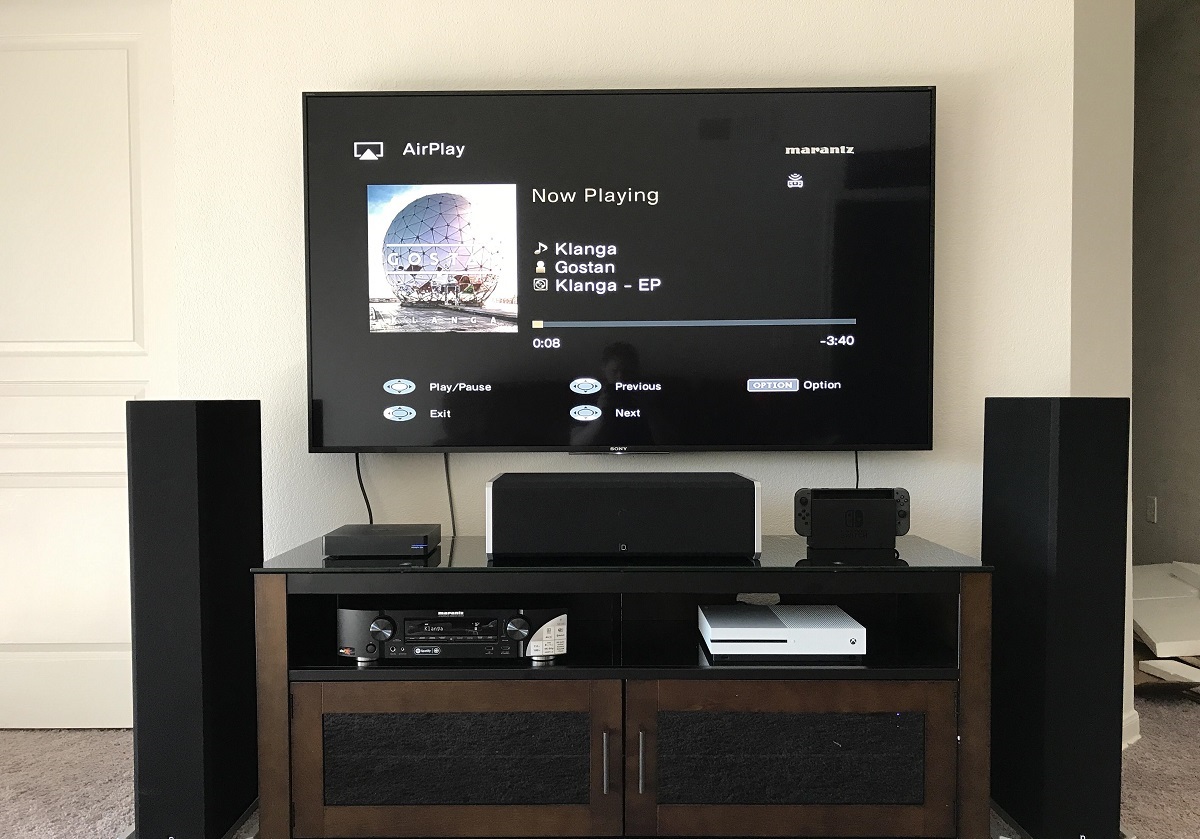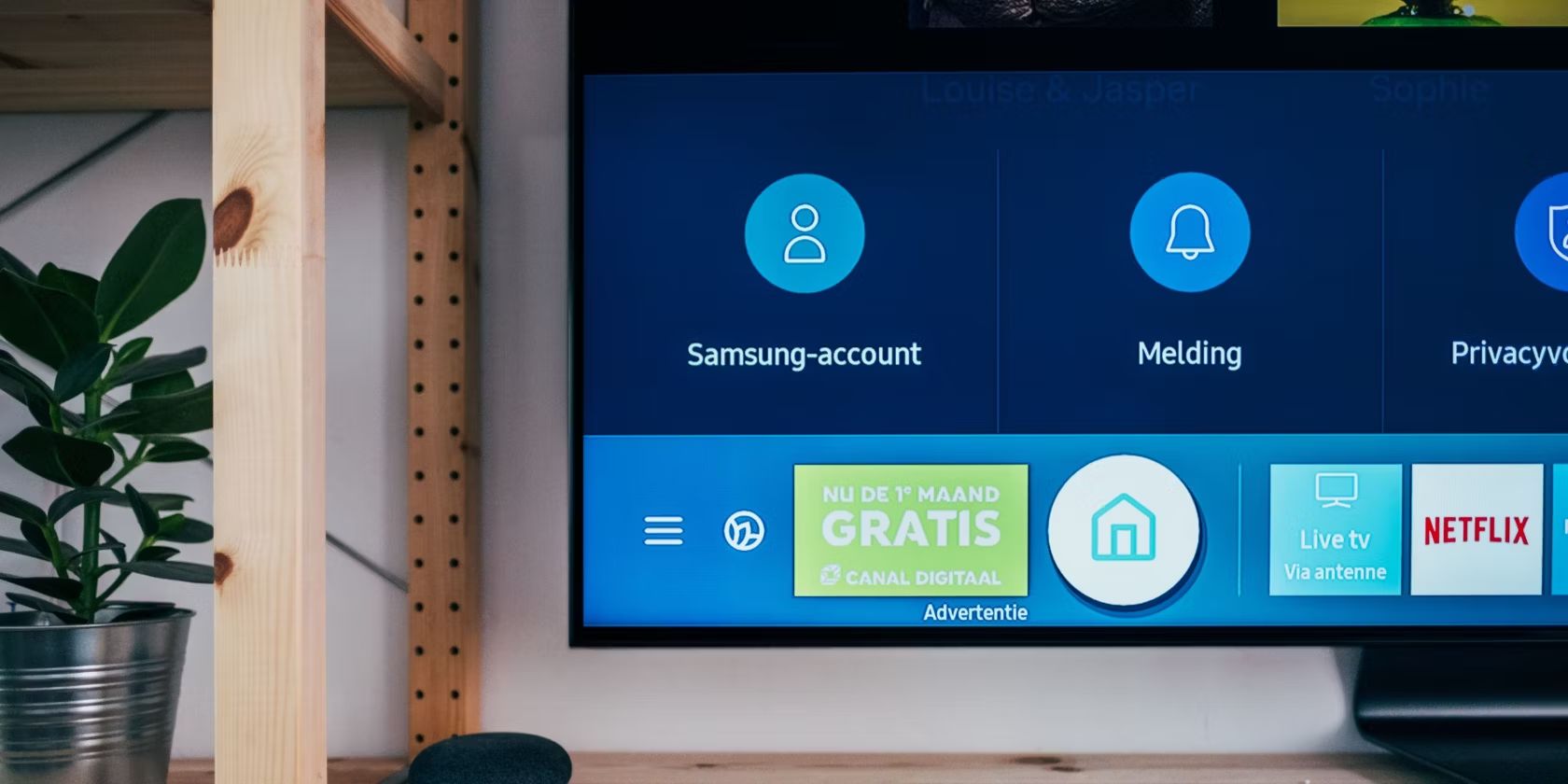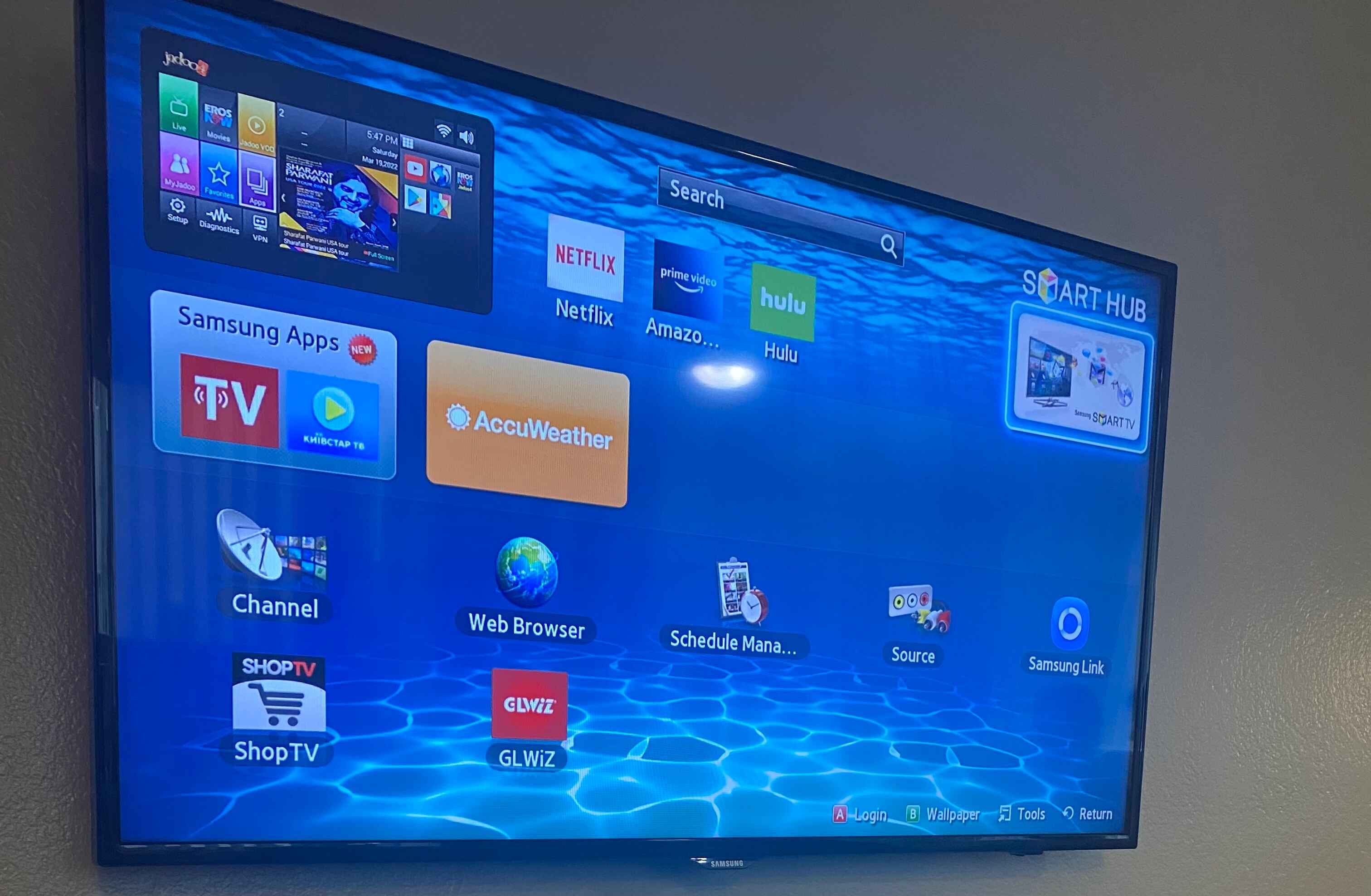Introduction
Setting up a surround sound system with your Samsung Smart TV can greatly enhance your audio experience and make your favorite movies and TV shows come to life. By connecting your TV to a surround sound system, you’ll be able to enjoy immersive sound quality and a cinematic experience right in the comfort of your living room.
However, if you’re not familiar with the process, connecting your Samsung Smart TV to a surround sound system may seem like a daunting task. Don’t worry, though! In this article, we’ll guide you through the steps to hook up your Samsung Smart TV to your surround sound system, ensuring that you get the best audio quality possible.
Before we dive into the details, it’s important to note that the specific steps may vary depending on the model of your Samsung Smart TV and your surround sound system. Make sure to consult the user manuals of your devices for any specific instructions that may differ from what’s covered in this article.
In the following sections, we’ll cover compatibility, types of cables and adapters you may need, as well as how to connect your Samsung Smart TV to your surround sound system using different methods. We’ll also guide you on how to set up and configure your surround sound system properly, ensuring optimal performance.
By the end of this article, you’ll have all the information you need to successfully connect your Samsung Smart TV to your surround sound system. So, let’s dive in and get started on turning your living room into a personal home theater!
Check the Compatibility of your Samsung Smart TV and Surround Sound System
Before diving into the process of connecting your Samsung Smart TV to a surround sound system, it is crucial to ensure that both devices are compatible with each other. Checking compatibility will help you avoid any unexpected issues and ensure smooth integration between the TV and the sound system.
The first step is to identify the audio output options available on your Samsung Smart TV. Most modern Samsung Smart TVs feature HDMI ARC (Audio Return Channel), optical audio output, and RCA (red and white) audio output options. However, the availability of these options can vary depending on the TV model. Refer to your TV’s user manual or consult the manufacturer’s website to find out which audio outputs your specific model supports.
Next, check the input options on your surround sound system. Common inputs for surround sound systems include HDMI, optical, and RCA. Ensure that your surround sound system has the corresponding input options that match the audio outputs on your Samsung Smart TV. This will ensure compatibility and proper audio signal transmission between the two devices.
Additionally, it is important to check the supported audio codecs and formats of your surround sound system. Different surround sound systems may support different audio codecs such as Dolby Digital, DTS, or PCM. Make sure your Samsung Smart TV is capable of outputting audio in the same codecs that your surround sound system supports. This will ensure that you can fully utilize the capabilities of your surround sound system and experience high-quality audio.
If there are any compatibility issues between your Samsung Smart TV and your surround sound system, you may need to consider using additional equipment, such as audio converters or adapters, to bridge the gap. These devices can help convert the audio signal from one format to another, ensuring compatibility between your TV and surround sound system.
Taking the time to check the compatibility between your Samsung Smart TV and your surround sound system is essential for a seamless setup process. By making sure that both devices are compatible with each other and have the necessary inputs and outputs, you’ll avoid any potential frustrations and ensure a successful connection.
Get the Right Cables and Adapters
Once you have determined the compatibility between your Samsung Smart TV and your surround sound system, the next step is to gather the necessary cables and adapters to establish the connection. Having the right cables and adapters is crucial for ensuring a seamless and high-quality audio transmission between the two devices.
If your Samsung Smart TV has an HDMI ARC (Audio Return Channel) port, the easiest and most convenient way to connect it to your surround sound system is by using an HDMI cable. Look for an HDMI cable that supports ARC, as this will enable the audio to flow from your TV to the surround sound system without the need for any additional cables.
In case your surround sound system does not have an HDMI ARC input, you can use an optical audio cable. Most Samsung Smart TVs have an optical audio output, and many surround sound systems have an optical input. Simply connect one end of the optical cable to the TV’s optical audio output and the other end to the optical input on your surround sound system.
For older surround sound systems that do not have HDMI or optical inputs, you can utilize the RCA (red and white) audio outputs available on your Samsung Smart TV. These outputs provide analog audio signals that can be connected to the RCA inputs on your surround sound system. Use an RCA cable to establish the audio connection between the TV and the sound system, ensuring that the left and right channels are correctly connected.
It’s worth noting that some TVs may have a 3.5mm headphone jack or Bluetooth capabilities for audio output. While these options can work in certain scenarios, they may not provide the same level of audio quality and surround sound experience as HDMI ARC, optical, or RCA connections. Therefore, it is generally recommended to use the aforementioned cable options for optimal audio performance.
In the event that you encounter compatibility issues with the connectors or ports on your Samsung Smart TV and surround sound system, you may need to consider using adapters or converters. These devices can help bridge the gap between different cable types or audio formats, allowing you to establish the connection between your TV and surround sound system effectively.
By acquiring the appropriate cables and adapters for your specific setup, you’ll be well-equipped to establish a solid audio connection between your Samsung Smart TV and your surround sound system.
Connect the Samsung Smart TV to Surround Sound System using HDMI ARC
Connecting your Samsung Smart TV to a surround sound system using HDMI ARC (Audio Return Channel) is the most straightforward and convenient method, provided your devices support it. HDMI ARC allows both audio and video signals to be transmitted through a single HDMI cable, simplifying the setup and eliminating the need for additional cables.
To begin, locate the HDMI ARC port on your Samsung Smart TV. This port is usually labeled “HDMI ARC” or “ARC” and is typically found on the back or side of the TV. Once you’ve located the port, connect one end of an HDMI cable into the HDMI ARC port of your TV.
Next, identify the HDMI ARC input on your surround sound system. It is usually marked as “HDMI ARC” or “ARC” as well. Connect the other end of the HDMI cable into the HDMI ARC input of your surround sound system.
Now that the physical connection is established, you need to adjust the audio settings on both your Samsung Smart TV and your surround sound system. On your TV, go to the settings menu and navigate to the audio settings. Look for an option to enable HDMI ARC or audio output through the HDMI connection. Enable this setting to ensure that the audio signal is sent from the TV to the surround sound system via the HDMI ARC connection.
On your surround sound system, select the HDMI ARC input as the audio source. This can usually be done using the remote control or the front panel display of your sound system. Make sure the input is set to the HDMI ARC input you connected the cable to.
Once the settings are adjusted, you should start hearing the audio from your Samsung Smart TV through your surround sound system. If the audio is not coming through, double-check that both devices have the HDMI ARC feature enabled and that the correct input sources are selected.
Using HDMI ARC not only simplifies the connection process, but it also allows you to control the volume of your surround sound system using your TV’s remote control. This means that you won’t need to juggle multiple remotes to adjust the audio levels, adding convenience to your home entertainment setup.
Connecting your Samsung Smart TV to a surround sound system using HDMI ARC offers a seamless and streamlined solution for enhancing your audio experience. By following the steps outlined above, you’ll achieve an effortless integration between your TV and surround sound system, immersing yourself in superior sound quality while enjoying your favorite content.
Connect the Samsung Smart TV to Surround Sound System using Optical Cable
If your Samsung Smart TV and surround sound system do not support HDMI ARC, or if you prefer to use an alternative connection method, you can connect them using an optical audio cable. Optical cables transmit digital audio signals, delivering high-quality sound from your TV to the surround sound system.
Begin by locating the optical audio output on your Samsung Smart TV. It is typically labeled as “OPTICAL OUT” or “DIGITAL AUDIO OUT” and can be found on the back or side of the TV. Connect one end of the optical cable into the optical audio output of your TV.
Next, locate the optical audio input on your surround sound system. It is usually marked as “OPTICAL IN” or “DIGITAL AUDIO IN” and can be found on the back or front panel of the system. Connect the other end of the optical cable into the optical audio input of your surround sound system.
Once the physical connection is established, you need to adjust the audio settings on both your Samsung Smart TV and your surround sound system. On your TV, go to the settings menu and navigate to the audio settings. Look for an option to enable the optical audio output or select the audio output format as “Optical” or “Digital Audio Out.” Enable this setting to ensure that the TV sends the audio signal through the optical cable.
On your surround sound system, select the optical input as the audio source. This can be done using the remote control or the front panel display of your sound system. Make sure the input is set to the optical input you connected the cable to.
After adjusting the audio settings, you should be able to hear the audio from your Samsung Smart TV through your surround sound system. If the audio is not coming through, double-check the settings on both the TV and the sound system to ensure they are properly configured for the optical connection.
It is important to note that optical cables only transmit audio signals, not video. Therefore, you will still need to connect your TV to the surround sound system using another cable (such as HDMI) if you wish to transmit both audio and video signals simultaneously.
Connecting your Samsung Smart TV to a surround sound system using an optical cable allows you to enjoy high-quality digital audio transmission. While it may require an additional cable for video connectivity, the optical cable connection offers a reliable and effective solution for enhancing your audio experience.
Connect the Samsung Smart TV to Surround Sound System using RCA
If your Samsung Smart TV and surround sound system do not have HDMI ARC or optical audio capabilities, you can still establish a connection using RCA (red and white) cables. While RCA cables are analog and may not provide the same level of sound quality as digital connections, they can still deliver satisfactory audio performance.
Start by identifying the RCA audio outputs on your Samsung Smart TV. These typically consist of red and white jacks and may be labeled as “AUDIO OUT,” “LINE OUT,” or “RCA OUT.” Connect the corresponding red RCA plug into the red jack and the white RCA plug into the white jack on the TV.
Next, locate the RCA audio inputs on your surround sound system. These inputs should match the color-coding of the RCA cables. Connect the red RCA plug into the red input jack, and the white RCA plug into the white input jack on your surround sound system.
Once the physical connections are made, you may need to adjust the audio settings on both your Samsung Smart TV and your surround sound system. On your TV, go to the settings menu and navigate to the audio settings. Look for an option to enable the audio output through the RCA connection or set the audio output to “Analog” or “RCA.” Enable this setting to ensure the TV sends the audio signal through the RCA cables.
On your surround sound system, select the RCA input as the audio source. This can usually be done using the remote control or the front panel display of your sound system. Ensure the input is set to the RCA input that corresponds to the connected cables.
After adjusting the audio settings, you should be able to hear the audio from your Samsung Smart TV through your surround sound system. If the audio is not coming through, double-check the settings on both the TV and the sound system to ensure they are properly configured for the RCA connection.
It’s important to note that RCA cables transmit analog audio signals, which can result in a loss of audio quality compared to digital connections. Therefore, it’s recommended to use RCA cables for older equipment or as a temporary solution until upgrading to a digital connection becomes possible.
Connecting your Samsung Smart TV to a surround sound system using RCA cables may not provide the best audio quality, but it remains a practical solution when digital connections are not available. It allows you to experience improved audio compared to using the TV’s built-in speakers and creates a more immersive sound environment for your entertainment setup.
Set Up and Configure the Surround Sound System
Once you have successfully connected your Samsung Smart TV to your surround sound system, the next step is to set up and configure the surround sound system properly. Proper setup ensures optimal performance and allows you to maximize your audio experience.
Start by positioning the speakers in your surround sound system. The specific placement may vary depending on the number of speakers you have and the layout of your room. Generally, the front speakers should be placed on either side of the TV, facing the audience. The center speaker should be positioned above or below the TV, facing the audience directly. The surround speakers should be placed on the sides of the seating area or slightly behind for a more immersive sound experience. The subwoofer can be placed anywhere in the room, as its low-frequency sounds are non-directional.
Next, refer to your surround sound system’s user manual to configure the audio settings. This may involve adjusting the audio mode, speaker distances, speaker levels, and calibration settings. Many modern surround sound systems come with built-in audio calibration features that automatically analyze your room’s acoustics and optimize the audio output. Follow the instructions provided by the manufacturer to set up and calibrate your system accordingly.
Take some time to explore and experiment with the different audio settings and modes offered by your surround sound system. These may include options such as stereo, surround sound, or specific sound profiles for different types of content, such as movies, music, or games. Adjusting these settings can greatly enhance your audio experience and tailor it to your personal preferences.
It’s also important to ensure that the volume levels between your Samsung Smart TV and your surround sound system are balanced. Adjust the TV’s volume to an appropriate level, then use the surround sound system’s volume control to match the desired listening experience.
Lastly, consider investing in additional accessories such as speaker stands or wall mounts to further optimize the placement and stability of your surround sound system. These accessories can help minimize vibrations and improve the overall sound quality.
Setting up and configuring your surround sound system correctly is essential for achieving the best audio performance. By following the guidelines provided by the manufacturer and experimenting with the available settings, you’ll be able to create an immersive audio environment that brings your entertainment to life.
Test the Audio Output
Once you have completed the setup and configuration of your surround sound system, it is important to test the audio output to ensure that everything is working as expected. This step allows you to verify the quality of the sound and make any necessary adjustments for optimal performance.
Start by playing a variety of content on your Samsung Smart TV, such as movies, TV shows, or music. Select content that is known to have immersive sound effects or dynamic audio to fully test the capabilities of your surround sound system.
Listen carefully to the audio output from each speaker in your surround sound system. Verify that the sound is coming from the correct speakers, as per their assigned roles (e.g., dialogue from the center speaker, ambient sounds from the surround speakers, deep bass from the subwoofer).
Check the volume levels of each speaker to ensure they are balanced and adjust as necessary. You can use a sound level meter or rely on your ears to match the volume levels between the speakers for a more even and immersive sound experience.
Pay attention to any audio delays or synchronization issues between the video on your Samsung Smart TV and the audio from the surround sound system. If you notice any discrepancies, consult the user manuals of your TV and sound system for instructions on adjusting audio delay or lip sync settings. Some TVs and sound systems offer options to fine-tune the synchronization for a seamless audio-visual experience.
Consider testing the different sound modes or profiles available on your surround sound system. This allows you to explore different audio enhancements and select the mode that best suits your preferences and the type of content you are watching.
During the testing phase, take note of any distortions, buzzing, or other audio issues. If you encounter any problems, ensure that all cables and connections are secure and properly plugged in. Check for any firmware updates or troubleshooting steps recommended by the manufacturer to address the issue.
By thoroughly testing the audio output from your surround sound system, you can fine-tune the settings and address any issues to ensure you have a satisfying and immersive audio experience. Take the time to adjust and optimize the system so that it delivers the high-quality sound that enhances your entertainment enjoyment.
Conclusion
Connecting your Samsung Smart TV to a surround sound system can significantly elevate your audio experience and bring a cinematic feel to your home entertainment setup. By following the steps outlined in this guide, you can establish a seamless and high-quality audio connection between your TV and surround sound system.
First, ensure compatibility between your Samsung Smart TV and surround sound system by checking their audio output options and supported audio codecs. This information will guide you in selecting the appropriate cables and adapters needed for the connection.
Depending on the available ports on your devices, you can connect them using HDMI ARC, optical cables, or RCA cables. HDMI ARC offers the most convenient and streamlined connection, while optical and RCA options provide alternative solutions if HDMI ARC is not available.
Once the physical connection is established, properly set up and configure your surround sound system. Position the speakers correctly, calibrate the system, and explore the available audio settings to tailor the sound to your preferences.
Finally, test the audio output by playing various types of content and ensuring that the audio is balanced, synchronized, and immersive. Make adjustments as necessary to achieve the desired audio performance.
Remember that the specific steps and settings may vary depending on your Samsung Smart TV model and surround sound system. Refer to the user manuals provided by the manufacturer for detailed instructions and troubleshooting tips.
By following these guidelines and making the necessary connections and adjustments, you can enjoy a truly immersive and enhanced audio experience with your Samsung Smart TV and surround sound system. So, sit back, relax, and indulge in the captivating audio journey that enhances your entertainment enjoyment to new levels.