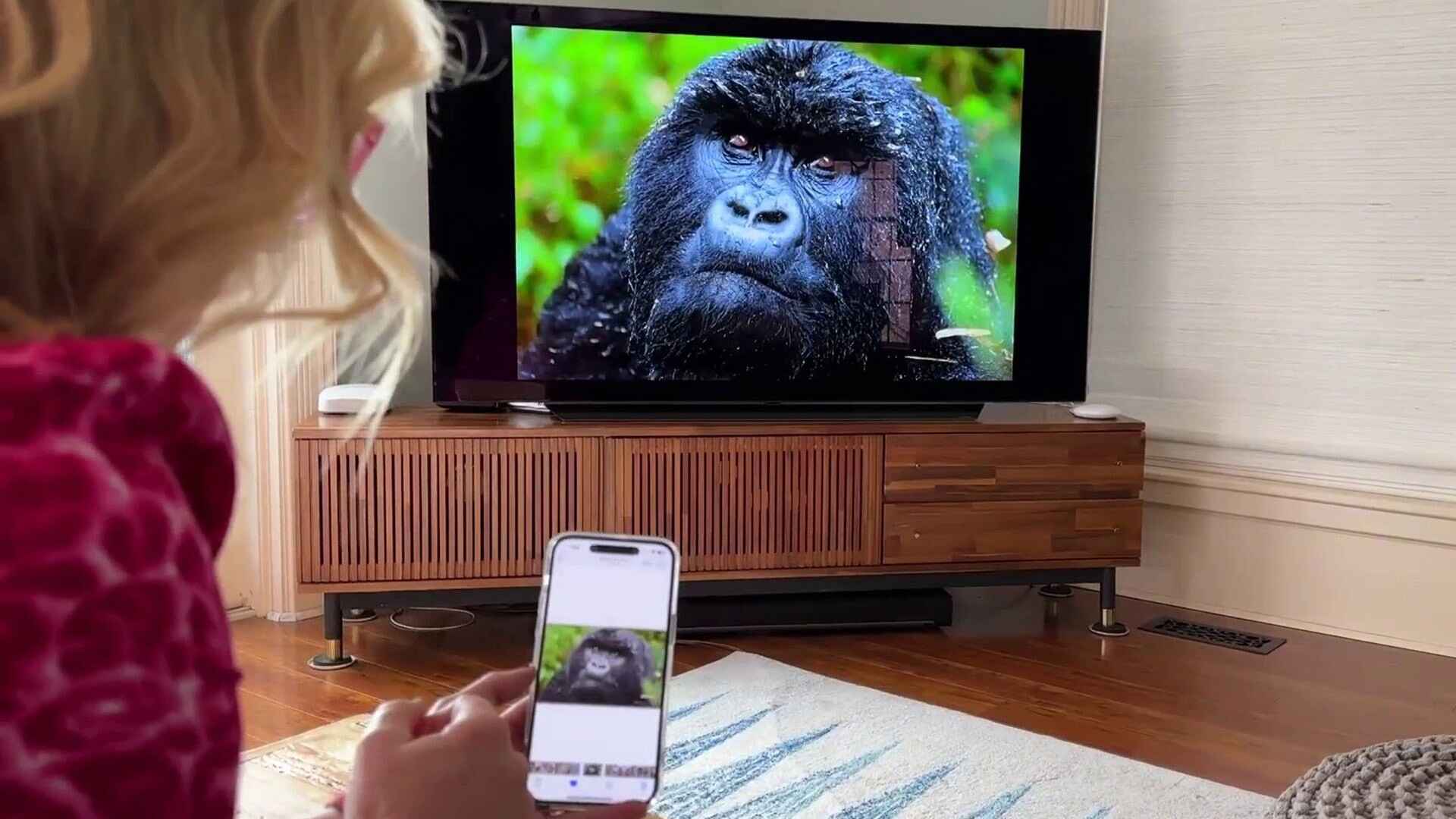Introduction
Welcome to our guide on how to connect an AV cable to your smart TV. If you have an older device or gaming console that uses AV cables, but you’re unsure how to connect it to your modern smart TV, don’t worry, we’ve got you covered. AV cables, also known as RCA cables or composite cables, are still widely used for connecting devices with analog outputs to TVs.
In this article, we’ll walk you through the step-by-step process of connecting an AV cable to your smart TV. Whether you want to hook up your vintage gaming console or play content from your video recorder, this guide will make it simple and easy for you to get everything up and running.
Before we dive into the details, it’s important to note that most modern smart TVs no longer have AV inputs by default. Instead, they come equipped with HDMI ports, which offer higher quality audio and video connections. However, you can still connect your AV cable to a smart TV if it has the necessary AV inputs – and we’ll show you how.
So, if you’re ready to dust off those AV cables and bring back some nostalgia, let’s get started on connecting them to your smart TV.
Understanding AV Cables
Before we jump into connecting AV cables to your smart TV, let’s take a moment to understand what AV cables are and how they work. AV cables, short for Audio-Video cables, are analog cables used to transmit audio and video signals between devices.
AV cables typically consist of three color-coded cables: red, white, and yellow. The red and white cables are for audio, while the yellow cable is for video. The red cable carries the right audio channel, while the white cable carries the left audio channel. The yellow cable transmits the video signal.
These cables are also commonly referred to as RCA cables or composite cables. RCA stands for Radio Corporation of America, which initially introduced this type of connection in the 1940s. Since then, RCA connectors have become a standard method for connecting audio and video devices.
AV cables are often used to connect older devices and gaming consoles that don’t have HDMI outputs. The analog nature of AV cables means that they may not provide the same level of video and audio quality as HDMI cables. However, they can still be a reliable solution for connecting analog devices to a smart TV.
It’s worth noting that some AV cables may also include additional connectors, such as S-Video or component video connectors. These connectors offer improved video quality compared to the standard composite video signal.
Now that we have a basic understanding of AV cables, let’s move on to the next section where we’ll discuss how to check if your smart TV has AV inputs.
Checking your Smart TV’s AV Inputs
Before you can connect your AV cable to your smart TV, it’s important to make sure that your TV has AV inputs. While most modern smart TVs prioritize HDMI connections, some models still include AV inputs for backward compatibility with older devices.
To check if your smart TV has AV inputs, follow these steps:
- Consult your smart TV’s user manual: The user manual is the best place to start when trying to determine the available connections and input options for your TV. Look for a section that details the different input types and their respective locations on the TV.
- Inspect the back or side of your TV: Take a close look at the back or side panel of your smart TV. Look for a set of yellow, white, and red connectors labeled as “AV” or “Composite.” These connectors indicate the presence of AV inputs.
- Check the input options on your TV’s menu: Navigate through the settings menu on your smart TV and look for an option related to input selection or source. This menu should display the available input types, including HDMI, AV, Component, etc. Confirm if AV is listed as an input option.
- Perform an online search: If the above steps don’t provide conclusive results, a quick internet search using your smart TV’s model number can help you find the specifications and available inputs. Check the manufacturer’s website or reputable tech forums for information specific to your TV model.
If your smart TV does not have AV inputs, you may need to consider alternative connection options such as using an HDMI adapter or converter to connect your AV cable.
Once you have confirmed that your smart TV has AV inputs, you’re ready to proceed with connecting the AV cable. In the next section, we’ll guide you through the step-by-step process.
Connecting the AV Cable to your Smart TV
Now that you have determined that your smart TV has AV inputs, let’s move on to connecting the AV cable. Follow these steps to ensure a successful connection:
- Locate the AV inputs on your smart TV: Look for the yellow, white, and red AV input ports on the back or side panel of your TV. These ports will be labeled “AV” or “Composite.”
- Plug in the AV cable: Insert the yellow, white, and red plugs on the AV cable into their corresponding color-coded AV input ports on your TV. Ensure that you match the colors correctly to avoid any connectivity issues.
- Connect the other end of the AV cable: Now, take the other end of the AV cable and plug the yellow, white, and red plugs into the corresponding color-coded outputs of your device or gaming console. Make sure to connect them to the output ports labeled “AV Out” or “Composite Out.”
- Power on your devices: Turn on your smart TV and the device or gaming console connected to the AV cable.
- Select the AV input on your smart TV: Use your TV remote or on-screen menu to select the AV input as the source. This may be labeled as “AV,” “Composite,” or a corresponding input number.
- Adjust the settings if necessary: Once the AV input is selected, you may need to adjust the aspect ratio or other display settings on your smart TV to optimize the picture quality.
That’s it! You have successfully connected your AV cable to your smart TV. You can now enjoy content from your device or gaming console on the big screen.
If you’re experiencing any issues with the connection or if the picture or audio quality is not satisfactory, refer to the troubleshooting tips in the next section.
Troubleshooting Tips
While connecting your AV cable to your smart TV is usually a straightforward process, you may encounter some common issues. Here are a few troubleshooting tips to help you overcome any potential problems:
- Check the cable connections: Make sure that all the AV cable plugs are tightly inserted into their respective ports on both the TV and the device. Loose connections can result in poor audio or video quality or no signal at all.
- Verify the input selection: Double-check that you have selected the correct AV input on your smart TV. Sometimes, there are multiple AV inputs, so ensure that you have chosen the correct one corresponding to the device connected.
- Check the device settings: Some devices have output settings that need to be adjusted for optimal compatibility with your smart TV. Check the settings on your device or gaming console and ensure that the output resolution and aspect ratio are suitable for your TV.
- Try a different AV cable: If you are experiencing persistent issues with the connection or poor quality, it’s worth trying a different AV cable. Sometimes, cables can get damaged or worn out over time, leading to connectivity problems.
- Restart your devices: Occasionally, a simple restart of both your TV and the connected device can resolve any temporary glitches or conflicts that may be affecting the AV connection.
- Consult the user manual: If you have followed all the steps and troubleshooting tips but are still encountering issues, refer to the user manual for both your TV and the connected device. The manual may provide additional troubleshooting steps or specific instructions for connecting analog devices.
By following these troubleshooting tips, you should be able to resolve most common issues when connecting an AV cable to your smart TV. Remember to be patient and thorough in your troubleshooting process, and don’t hesitate to reach out to customer support if needed.
Conclusion
Connecting an AV cable to your smart TV may require a bit of extra effort compared to HDMI connections, but it’s still possible and can be a great way to enjoy content from older devices or gaming consoles. By following the steps outlined in this guide, you can easily connect your AV cable to a smart TV with AV inputs.
Understanding AV cables and checking your smart TV for AV inputs are essential prerequisites to ensure a successful connection. Once you’ve confirmed the presence of AV inputs, it’s a matter of plugging in the AV cable and selecting the correct input on your TV. Troubleshooting tips provided in this guide can help address any issues that may arise during the setup process.
Remember that while AV cables may not offer the same level of video and audio quality as HDMI connections, they can still be a reliable option for connecting analog devices to your smart TV. So, dust off those vintage gaming consoles and enjoy your favorite games on the big screen once again.
If you have any further questions or need additional assistance, don’t hesitate to consult the user manual of your smart TV or reach out to customer support. They will be more than happy to help you make the most of your AV cable connections.