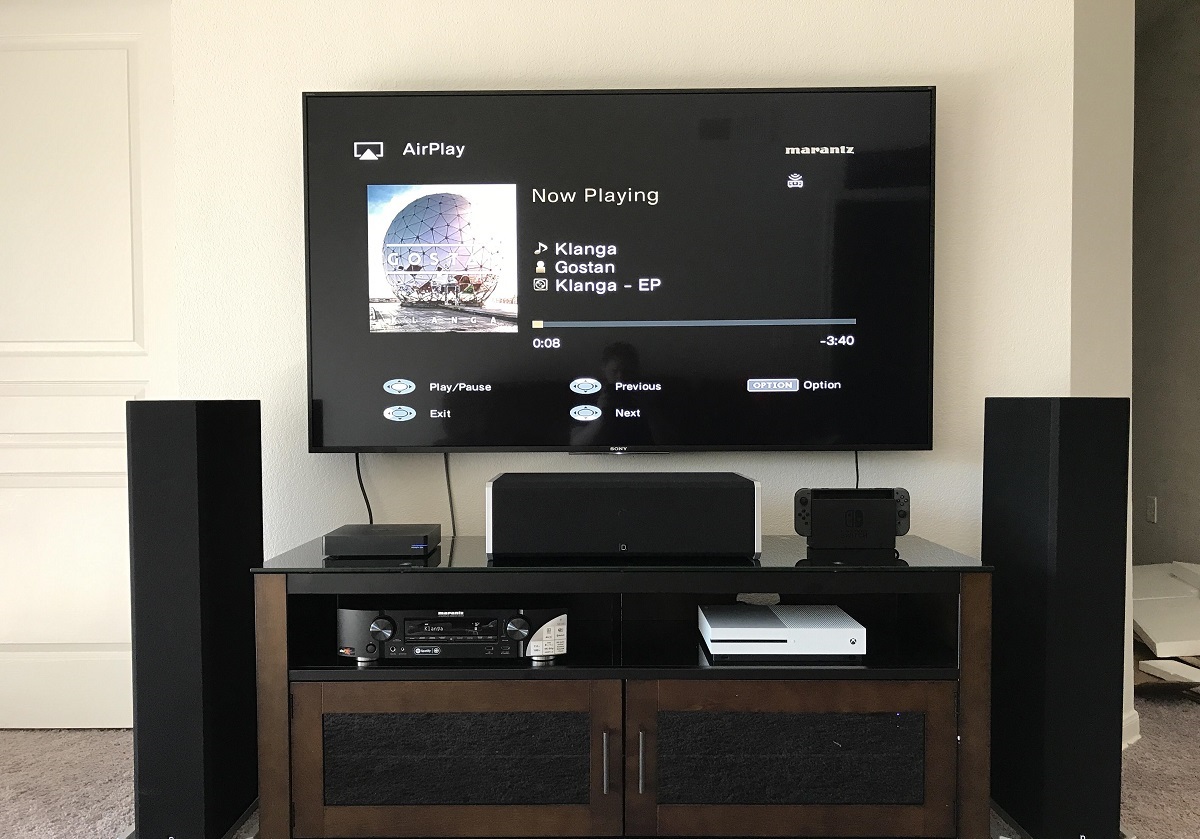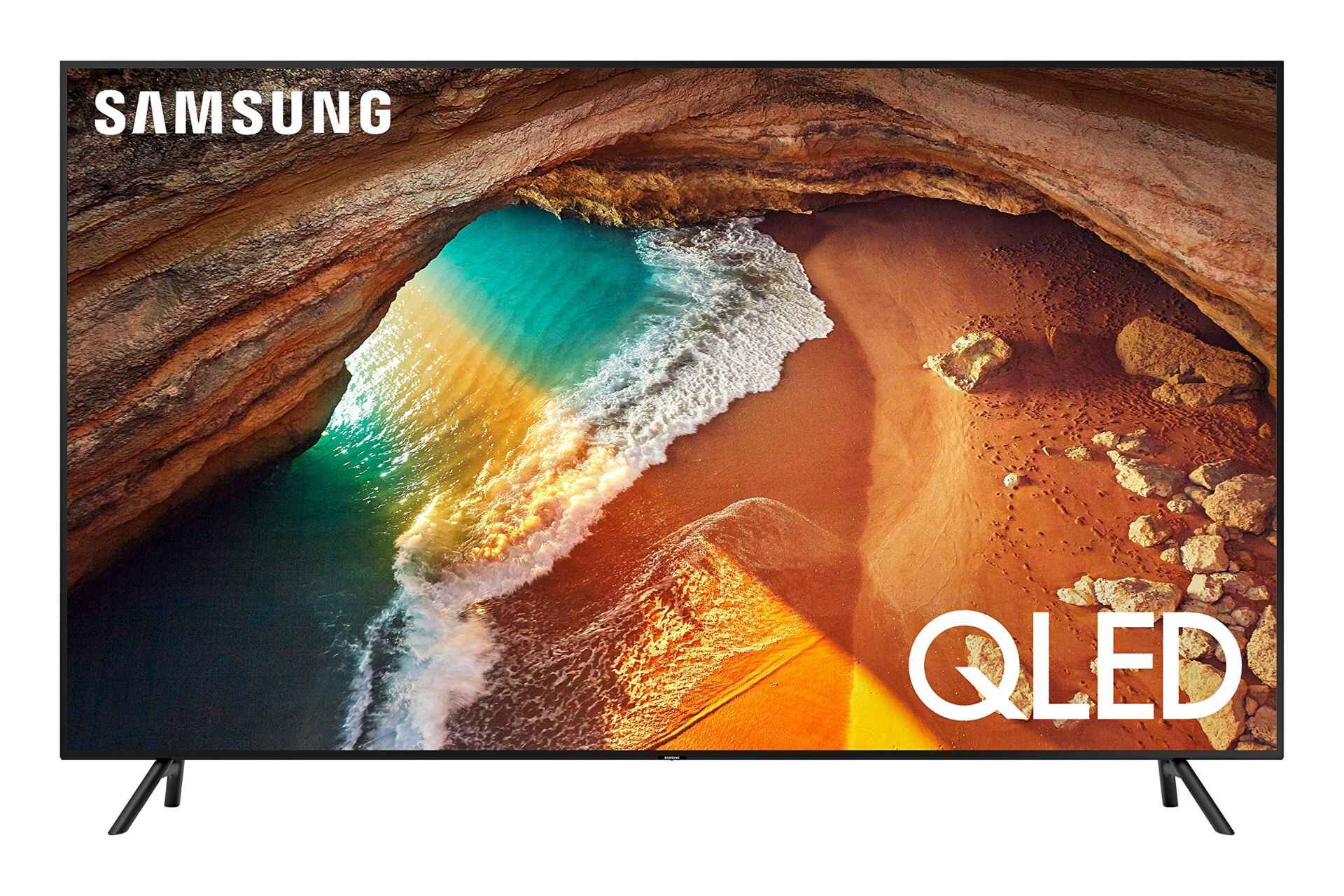Introduction
Welcome to our guide on how to connect a surround sound system to your Samsung Smart TV. If you’re looking to enhance your TV viewing experience by immersing yourself in rich, high-quality audio, a surround sound system is the way to go.
A surround sound system consists of multiple speakers strategically placed around the room to create a realistic and immersive audio environment. By connecting your surround sound system to your Samsung Smart TV, you can enjoy a cinema-like audio experience right in the comfort of your own home.
This step-by-step guide will walk you through the process of connecting your surround sound system to your Samsung Smart TV, ensuring that you can enjoy high-quality audio with ease. Whether you’re a tech-savvy enthusiast or a beginner, the instructions provided will help you achieve the desired result.
Before we dive into the step-by-step instructions, there are a few things you’ll need to gather. Make sure you have the necessary equipment handy to set up your surround sound system. Additionally, it’s essential to check the available ports on your Samsung Smart TV to determine the best connection method.
By following the steps in this guide, you’ll be well on your way to enjoying an immersive audio experience that will bring your TV shows, movies, and games to life. So, let’s get started!
Step 1: Gather the necessary equipment
Before you begin setting up your surround sound system, it’s important to gather all the necessary equipment. Having everything on hand will ensure a smooth and hassle-free installation process. Here’s a list of the items you’ll need:
- Surround sound system: Select a surround sound system that suits your needs and budget. Make sure it includes a receiver and the required number of speakers for your desired audio setup. Common setups include 5.1 (five speakers and one subwoofer) or 7.1 (seven speakers and one subwoofer).
- Speaker wires: Depending on the distance between your speakers and the receiver, you may need to purchase speaker wires of appropriate lengths. Ensure that the wires are of good quality to minimize signal loss and interference.
- HDMI or Optical cable: To connect your surround sound system to your Samsung Smart TV, you’ll need either an HDMI or an Optical cable. The choice between the two depends on the available ports on both the TV and the receiver, so check their specifications before purchasing the cable.
- Remote control: Most surround sound systems come with a remote control for convenient operation. Ensure that the remote control is included and functioning properly.
- Batteries: Check if the remote control requires batteries and have them ready for use.
Take the time to gather all the necessary equipment before proceeding to the next steps. This will save you time and frustration during the setup process. Having everything ready will allow you to complete the installation smoothly and start enjoying your surround sound system in no time.
Step 2: Check the available ports on your Samsung Smart TV
Before connecting your surround sound system to your Samsung Smart TV, it’s essential to identify and understand the available ports on your TV. This will help you determine the most appropriate connection method for your setup. Here’s how you can check the available ports:
- Locate the ports: Take a close look at the back or side panel of your Samsung Smart TV. You will find a variety of input and output ports, including HDMI, Optical, AUX, and RCA ports.
- Refer to the manual: If you’re unsure about the purpose of each port or need specific information about the available audio output options, consult the TV’s user manual. The manual will provide detailed information on the ports and their functionalities.
- Identify the audio output port: Look for the audio output ports on your TV, specifically the HDMI ARC (Audio Return Channel) or Optical port. These ports are typically labeled as “ARC” or “Optical” and are used to connect external audio devices, such as surround sound systems.
Checking the available ports on your Samsung Smart TV will help you determine which type of cable to use for the audio connection. If your TV has an HDMI ARC port, using an HDMI cable will provide a convenient and high-quality connection. On the other hand, if your TV has an Optical port, you’ll need an Optical cable for the audio connection.
Once you’ve identified the available ports on your Samsung Smart TV, you’re ready to move on to the next step of connecting your surround sound system. Remember to choose the appropriate cable based on the port you will be using.
Step 3: Connect the HDMI or Optical cable
Now that you have identified the available ports on your Samsung Smart TV, it’s time to connect the HDMI or Optical cable from your surround sound system to the TV. Here’s how:
- Locate the corresponding port: Depending on the type of cable you’re using, find the HDMI ARC or Optical port on your Samsung Smart TV.
- Connect the cable: Take one end of the HDMI or Optical cable and insert it into the respective port on the TV. Ensure a secure connection by firmly pushing the cable into the port until it clicks into place.
- Connect the other end: Connect the opposite end of the cable to the corresponding HDMI or Optical port on your surround sound system’s receiver. Again, make sure it is securely connected.
- Power on the devices: Switch on your Samsung Smart TV and the surround sound system. Allow the devices to detect and establish the connection between them.
When using an HDMI cable, the HDMI ARC (Audio Return Channel) allows both audio and video signals to be transmitted through a single cable. This simplifies the setup process and eliminates the need for additional audio cables. However, it’s important to note that both your TV and surround sound system must support HDMI ARC for this connection to work properly.
If you’re using an Optical cable, it only transmits audio signals. In this case, you may need to use a separate HDMI cable or other types of cables to connect the video output from your TV to your surround sound system or other audio devices.
Once you have successfully connected the HDMI or Optical cable between your Samsung Smart TV and the surround sound system, proceed to the next step to set up the surround sound system itself.
Step 4: Set up the surround sound system
With the HDMI or Optical cable connected between your Samsung Smart TV and the surround sound system, it’s time to set up the system itself. Follow these steps to ensure proper installation:
- Position the speakers: Determine the optimal placement for your speakers based on your room layout and the specific recommendations provided in the surround sound system’s user manual. Typically, the front speakers should be placed on either side of your TV, the center speaker should be positioned above or below the TV, and the rear speakers should be placed behind your listening area.
- Connect the speakers: Attach the speaker wires to their respective speakers and the speaker outputs on the receiver. Ensure that you match the positive (+) and negative (-) terminals correctly to avoid any phase issues.
- Connect the subwoofer: If your surround sound system includes a subwoofer, connect it to the subwoofer output on the receiver. Position the subwoofer in a location that provides optimal bass response.
- Configure speaker settings: Access the settings menu on your surround sound system’s receiver and navigate to the speaker setup options. Here, you can configure the system to recognize the number, size, and distance of your speakers. Follow the on-screen instructions or consult the user manual for detailed guidance.
- Perform speaker calibration: Many surround sound systems offer automated speaker calibration processes. This feature uses a built-in microphone to measure the acoustics of your room and optimize the audio output accordingly. Follow the instructions provided by your system for accurate calibration.
- Test the speakers: Before proceeding, it’s crucial to test all the speakers to ensure they are functioning correctly. Play a test tone or audio sample that allows you to identify sound coming from each individual speaker. Make any necessary adjustments to speaker positioning or configuration settings if needed.
By properly setting up your surround sound system, you can achieve optimal audio performance and create an immersive soundstage that enhances your viewing experience. Take the time to follow these steps carefully for the best results.
Step 5: Configure the TV settings for audio output
Now that you have set up your surround sound system, it’s important to configure the audio output settings on your Samsung Smart TV to ensure that the sound is properly directed to the surround sound speakers. Follow these steps to configure the TV settings:
- Access the TV settings menu: On your Samsung Smart TV remote control, press the “Home” or “Menu” button to access the settings menu.
- Select “Sound” or “Audio”: Navigate through the menu options and select the “Sound” or “Audio” tab to access the audio settings.
- Select the audio output option: Look for an option that allows you to choose the audio output method. Select “External speakers,” “Audio system,” or a similar option to redirect the audio to your surround sound system.
- Choose the appropriate audio format: Depending on your surround sound system and preferences, you may have the option to select the audio format. Common options include stereo, Dolby Digital, or DTS. Choose the format that matches your system’s capabilities for the best audio experience.
- Adjust audio settings: Explore additional audio settings, such as bass, treble, or audio delay, to customize the sound according to your preferences. Make any necessary adjustments to achieve the desired audio quality.
- Test the audio: Play a sample video or audio content on your Samsung Smart TV to ensure that the audio is being properly outputted through your surround sound system. Pay attention to the sound coming from each speaker to verify that the surround sound effect is working correctly.
Configuring the TV settings for audio output is crucial to ensure that the sound is routed to your surround sound system and that the desired audio format is used. Take the time to navigate through the TV settings and make the necessary adjustments for an optimal audio experience.
Step 6: Test the surround sound system
Once you have connected and configured your surround sound system to your Samsung Smart TV, it’s important to test the system to ensure everything is working correctly. Follow these steps to test your surround sound system:
- Choose a suitable test source: Select a movie, TV show, or audio/video content that is known to have surround sound capabilities. This will allow you to experience the full range of audio effects and channels produced by your surround sound system.
- Play the content: Start playing the selected content on your Samsung Smart TV. Ensure that the audio is being outputted through your surround sound system by checking that the sound is coming from the appropriate speakers.
- Verify channel balance: Listen carefully to the audio and assess the balance of sound coming from each speaker. Each speaker should produce its designated audio channel (e.g., front left, front right, center, rear left, rear right). Adjust the speaker placement or settings if necessary to achieve a balanced sound stage.
- Test surround sound effects: Pay attention to specific scenes or moments in the content where surround sound effects, such as panning or directional audio, are utilized. These effects should be accurately reproduced by the respective speakers in your surround sound system. If any effects seem muted or unbalanced, review the speaker settings and positioning.
- Test subwoofer performance: Watch or listen to content that features deep bass sounds or rumbling effects to assess the performance of your subwoofer. The subwoofer should deliver powerful and punchy low-frequency sounds without overpowering the rest of the audio.
- Make adjustments if necessary: If you encounter any issues during the testing process, such as uneven audio levels, distortion, or missing surround sound effects, revisit the previous steps to troubleshoot and fine-tune your setup. Check speaker wiring, configuration settings, and audio format compatibility.
Testing the surround sound system is essential to ensure that you are getting the desired audio experience. By focusing on channel balance, surround sound effects, and subwoofer performance, you can identify any issues and make the necessary adjustments to optimize your surround sound setup.
Conclusion
Connecting a surround sound system to your Samsung Smart TV can greatly enhance your home entertainment experience. By following the steps outlined in this guide, you can successfully set up and configure your surround sound system, ensuring immersive and high-quality audio.
Throughout the process, it is important to gather the necessary equipment, check the available ports on your Samsung Smart TV, and connect the appropriate HDMI or Optical cable. Once the physical connection is established, it is crucial to properly position and connect the speakers, configure the TV settings for audio output, and test the surround sound system to ensure optimal performance.
Remember, achieving the best audio experience may require adjusting speaker placement, calibrating the system, and fine-tuning the audio settings. Take your time to explore the capabilities of your surround sound system and experiment with different audio sources and content to fully appreciate its capabilities.
Whether you’re watching your favorite movies, playing video games, or simply enjoying a TV show, a properly set up surround sound system can transport you into a world of immersive sound. So sit back, relax, and immerse yourself in the rich and powerful audio that your Samsung Smart TV combined with a surround sound system can provide.