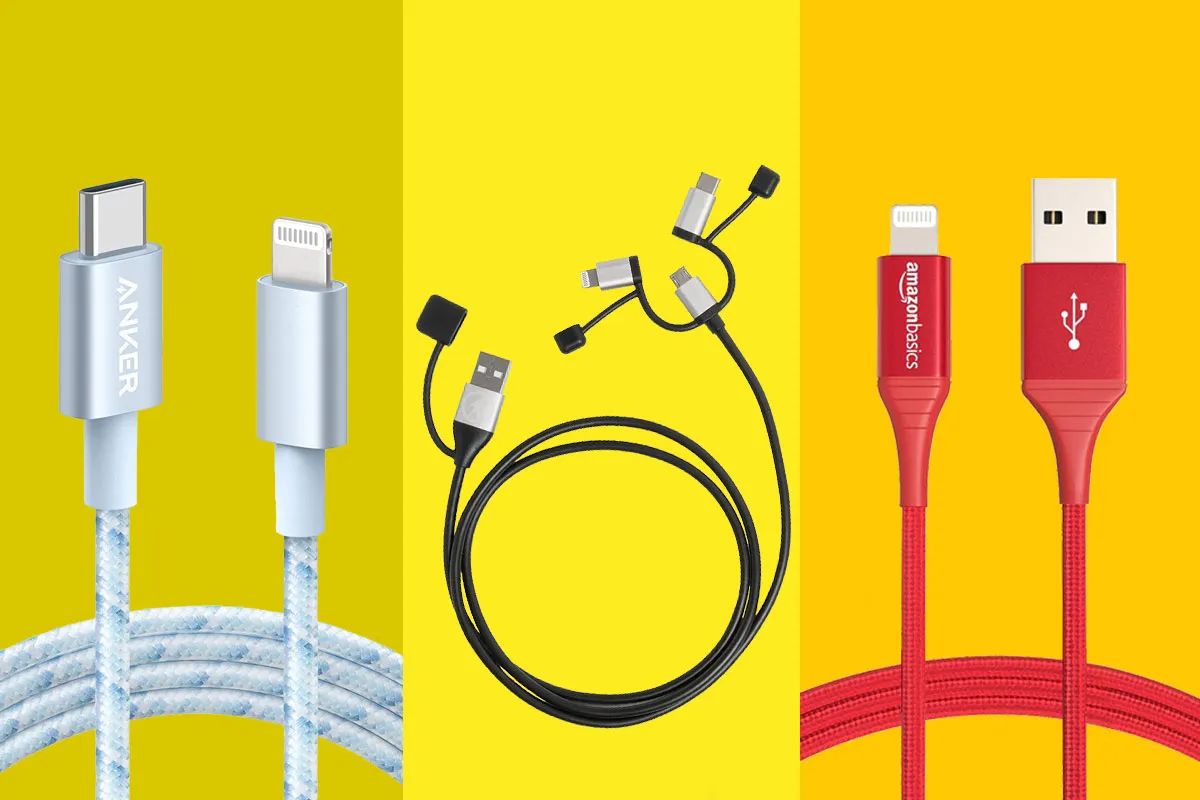Introduction
Whether you’re setting up a home theater system or connecting your devices for seamless multimedia experiences, you’ll likely come across HDMI cables. HDMI, short for High-Definition Multimedia Interface, has become the go-to standard for transmitting high-quality audio and video signals between devices.
In this article, we’ll delve into what HDMI cables are, explore the different types available, discuss the appearance of an HDMI cable and its connectors, and provide tips on buying the right cable for your needs.
HDMI cables have gained popularity due to their ability to transmit uncompressed digital audio and high-definition video signals. They have become the industry standard for connecting various devices, such as televisions, projectors, gaming consoles, Blu-ray players, and computers.
With HDMI cables, you can enjoy crisp and clear audio, vibrant colors, and sharp visuals, all without the need for multiple cables or complex setups. The evolution of HDMI technology has brought about enhancements in bandwidth capabilities and support for advanced features like 4K resolution, HDR (High Dynamic Range), and Deep Color.
Now, let’s move on to exploring the different types of HDMI cables available in the market and their distinct features.
What is HDMI?
HDMI, which stands for High-Definition Multimedia Interface, is a connectivity standard that allows the transfer of high-quality audio and video signals between devices. It was first introduced in 2003 and has since become the industry standard for digital audiovisual connections.
HDMI cables transmit digital signals, which are superior in quality compared to analog signals. This means that you can experience sharper images, vibrant colors, and crystal-clear sound when using HDMI to connect your devices.
One of the key advantages of HDMI is its ability to transmit uncompressed audio and video data. Unlike other connection types that compress the signals, HDMI ensures that the original quality remains intact, resulting in a better overall viewing or listening experience.
Another benefit of HDMI is its compatibility with various types of multimedia devices. You can use HDMI cables to connect devices such as televisions, projectors, gaming consoles, Blu-ray players, computers, and even mobile devices to a larger screen.
With the rapid advancements in technology, HDMI has also kept pace to support higher resolutions and advanced audio formats. The latest HDMI versions support resolution capabilities up to 8K, providing exceptional clarity and detail in visual content.
In addition to audio and video signals, HDMI can also transmit other types of data, such as Ethernet and control signals. This feature simplifies cable management, as you can use a single HDMI cable for both audio/video transmission and internet connectivity.
Overall, HDMI has revolutionized the way we connect and enjoy multimedia content. Its versatility, high quality, and scalability have made it an essential component in modern entertainment systems.
Now that we understand what HDMI is, let’s explore the different types of HDMI cables available in the market.
What are the different types of HDMI cables?
When it comes to HDMI cables, there are several different types available, each with its own features and capabilities. Here are the main types of HDMI cables you may come across:
- Standard HDMI: This is the most common type of HDMI cable. It supports video resolutions up to 1080p and is suitable for most home entertainment setups. It can transmit both HD video and audio signals.
- High-Speed HDMI: High-Speed HDMI cables are designed to handle higher bandwidth requirements and support advanced features like 3D, 4K resolution, and Deep Color. They are ideal for gaming consoles, Blu-ray players, and streaming devices that require higher data transfer rates.
- Premium High-Speed HDMI: These cables are certified to meet the stringent requirements of HDMI 2.0 and support resolutions up to 4K at 60Hz. They also offer enhanced features like HDR, wide color gamut, and Dolby Vision. Premium High-Speed HDMI cables are recommended for high-end audiovisual setups and professional applications.
- Ultra High-Speed HDMI: The latest addition to the HDMI cable lineup, Ultra High-Speed HDMI cables support the highest resolutions and refresh rates available, including 8K at 60Hz and 4K at 120Hz. They incorporate advanced features like eARC (Enhanced Audio Return Channel) and Variable Refresh Rate (VRR), making them ideal for cutting-edge gaming consoles, high-performance home theater installations, and future-proof setups.
It’s worth noting that while higher-speed HDMI cables may offer additional features and future compatibility, they are backward compatible with devices that support lower-speed HDMI standards. This means you can use a High-Speed HDMI cable with a device that only requires Standard HDMI connectivity.
When choosing an HDMI cable, it’s essential to consider your specific needs and the requirements of your devices. If you’re unsure, it’s generally a good idea to opt for a higher-speed cable to future-proof your setup and ensure compatibility with upcoming technologies.
Now that we’ve covered the different types of HDMI cables, let’s move on to discussing the physical appearance of an HDMI cable and its connectors.
What does an HDMI cable look like?
An HDMI cable is a relatively small and compact cable that is easy to recognize. It consists of a long, thin cable with a connector at each end. The connectors are designed to fit into HDMI ports on devices, such as TVs and gaming consoles.
The cable itself is typically black in color, although you may find cables in other colors as well. It is made of durable materials to ensure longevity and protect against interference. The length of an HDMI cable can vary, ranging from a few feet to several meters, depending on your specific needs.
The connectors at each end of the HDMI cable are where the magic happens. They are designed to deliver high-quality audio and video signals between devices. The HDMI connector has a distinct shape and is rectangular in appearance with rounded edges.
One side of the HDMI connector is wider than the other, resembling a trapezoid. This design ensures that the cable can only be inserted in one direction, minimizing the chance of incorrect connections. Additionally, the connector has a row of small pins that are responsible for transmitting the audio and video signals.
It’s important to note that there are different sizes of HDMI connectors, known as Type A, Type C, and Type D.
- Type A: This is the standard size HDMI connector, commonly found on most devices. It is 13.9 mm wide and 4.45 mm tall, with 19 pins.
- Type C: Also known as mini HDMI, this connector is smaller than Type A. It is commonly used on smaller devices such as cameras and camcorders. Type C connectors are 10.42 mm wide and 2.42 mm tall, with 19 pins.
- Type D: Also known as micro HDMI, this connector is even smaller than Type C. It is found on smaller devices such as smartphones and tablets. Type D connectors are 6.4 mm wide and 2.8 mm tall, with 19 pins.
Regardless of the connector type, the overall appearance of an HDMI cable remains consistent. The cable’s sleek design and connector compatibility make it easy to connect devices and enjoy high-quality audio and video experiences.
Now that you know what an HDMI cable looks like, let’s explore the different sizes of HDMI connectors in more detail.
What are the different sizes of HDMI connectors?
When it comes to HDMI connectors, there are three main sizes available: Type A, Type C, and Type D. Each size is designed to be compatible with different devices and cater to varying needs. Let’s explore each size in more detail:
- Type A: The Type A HDMI connector is the standard and most commonly used size. It is found on devices such as televisions, projectors, Blu-ray players, and gaming consoles. Type A connectors are 13.9 mm wide and 4.45 mm tall. They have 19 pins and are capable of transmitting both audio and video signals.
- Type C: The Type C HDMI connector, also known as mini HDMI, is smaller than the Type A connector. It is commonly found on smaller devices such as digital cameras, camcorders, and some tablets. Type C connectors are 10.42 mm wide and 2.42 mm tall. They have 19 pins, just like Type A connectors, enabling the transmission of audio and video signals.
- Type D: The Type D HDMI connector, also known as micro HDMI, is the smallest of the three sizes. It is primarily used in compact devices such as smartphones and some tablets. Type D connectors are 6.4 mm wide and 2.8 mm tall. Despite their small size, they still have 19 pins for transmitting audio and video signals.
It’s important to note that HDMI connectors are not backward compatible in terms of physical compatibility. In other words, a device with a Type A HDMI port cannot directly connect to a Type C or Type D HDMI cable without an adapter or a specially designed cable. However, HDMI technology is backward compatible in terms of signal compatibility, enabling you to use older HDMI cables or devices with newer HDMI ports.
When choosing an HDMI cable, it’s crucial to match the connector size to the device you plan to connect. Using the correct connector size ensures a secure fit, reliable signal transmission, and optimal performance.
Now that we’ve covered the different sizes of HDMI connectors, let’s move on to the next section, which explains how to connect an HDMI cable to your device.
How do you connect an HDMI cable to your device?
Connecting an HDMI cable to your device is a straightforward process that requires just a few simple steps. Follow the guide below to ensure a successful connection:
- Check the HDMI ports: Start by identifying the HDMI ports on both your source device (e.g., gaming console, Blu-ray player) and your display device (e.g., TV, projector). These ports are usually labeled “HDMI” and may be located on the back, sides, or bottom of the devices.
- Select the correct HDMI port: On your display device, choose the HDMI input that corresponds to the HDMI port you want to use. Most devices have multiple HDMI inputs, so be sure to select the correct one.
- Plug in the HDMI cable: Take one end of the HDMI cable and insert it into the HDMI output port of your source device. Make sure it is securely inserted and aligned with the port’s shape. Do not force the cable if it doesn’t fit; double-check that you’re using the correct HDMI cable type.
- Connect the other end of the HDMI cable: Take the other end of the HDMI cable and insert it into the HDMI input port of your display device. Again, ensure a secure connection by aligning the cable with the port’s shape and gently inserting it.
- Adjust the audio and video settings: Once the HDMI cable is connected, switch on your display device and source device. Your display device should automatically detect the HDMI connection and switch to the appropriate input. However, if this doesn’t happen, use your display device’s remote or menu settings to select the correct HDMI input.
- Enjoy your content: With the HDMI cable successfully connected, you should now be able to enjoy high-quality audio and video on your display device. Use your source device’s remote control or menu settings to navigate through your content.
Remember to follow the user manuals or instructions provided by your specific devices, as the exact steps may vary slightly depending on the brand and model.
With your HDMI cable properly connected, you can now experience the full capabilities of your multimedia devices and enjoy stunning audio and video quality.
Next, we’ll provide some useful tips to consider when buying HDMI cables to ensure you make the right choice for your needs.
Tips for buying HDMI cables
When it comes to buying HDMI cables, there are a few factors to consider to ensure you select the right cable for your needs. Here are some tips to keep in mind:
- Choose the appropriate HDMI version: HDMI cables come in different versions, such as HDMI 1.4, HDMI 2.0, and HDMI 2.1. Select a cable that matches the capabilities of your devices. For example, if you have a 4K TV with HDR support, opt for an HDMI 2.0 or HDMI 2.1 cable to fully utilize those features.
- Consider cable length: Measure the distance between your devices to determine the length of the HDMI cable you need. It’s advisable to choose a cable with some extra length to allow for flexible setup options.
- Avoid overpaying: While there are high-quality HDMI cables available at reasonable prices, be cautious of extremely high-priced cables that claim to offer superior performance. In most cases, a well-made, reasonably priced HDMI cable will suffice for typical home entertainment setups.
- Check for certifications: Look for HDMI cables that are certified by HDMI Licensing, LLC. These certified cables have been tested and meet specific standards, ensuring reliable performance and compatibility.
- Consider cable construction: Look for cables with gold-plated connectors, as they provide better corrosion resistance and improved signal transmission. Additionally, cables with thicker insulation and durable connectors are more likely to withstand regular use without degradation in performance.
- Read customer reviews: Before making a purchase, read customer reviews and ratings of the HDMI cables you are considering. This can give you insights into the quality, performance, and durability of the cables from real users.
- Consider your specific needs: Think about the devices you want to connect and the features you require. If you have specific requirements like 3D capabilities or Ethernet support, make sure the HDMI cable you choose supports those features.
- Take advantage of package deals: Some devices may come bundled with HDMI cables. If you’re purchasing a new TV, gaming console, or Blu-ray player, check if it includes an HDMI cable to avoid buying an extra one unnecessarily.
By following these tips, you can make an informed decision when purchasing HDMI cables that suit your specific requirements, budget, and device compatibility.
Now that we’ve explored the tips for buying HDMI cables, let’s summarize the key points covered in this article.
Conclusion
In conclusion, HDMI cables are an essential component in today’s digital audiovisual setups. They enable the seamless transmission of high-quality audio and video signals between devices, ensuring a stunning multimedia experience.
We started by understanding what HDMI is and how it has become the industry standard for audiovisual connectivity. We explored the different types of HDMI cables available, from the standard and high-speed cables to the premium high-speed and ultra high-speed cables, each offering various features and capabilities.
Next, we discussed the physical appearance of HDMI cables, including their compact and sleek design, as well as the different sizes of HDMI connectors – Type A, Type C, and Type D – catering to different devices and requirements.
We also provided a step-by-step guide on how to connect an HDMI cable to your devices, ensuring a secure and reliable connection for optimal audio and video transmission.
To help you make an informed purchase, we shared some essential tips for buying HDMI cables, such as considering the HDMI version, cable length, certifications, and customer reviews. These tips can help you choose the right cable for your specific needs without overspending or compromising on quality.
By understanding HDMI technology, the different types of cables, and how to connect them properly, you can enjoy immersive audiovisual experiences, whether you’re watching a movie, playing a game, or streaming content.
So, the next time you need to connect your devices, remember the importance of selecting the right HDMI cable and connector size to ensure optimal performance and compatibility.