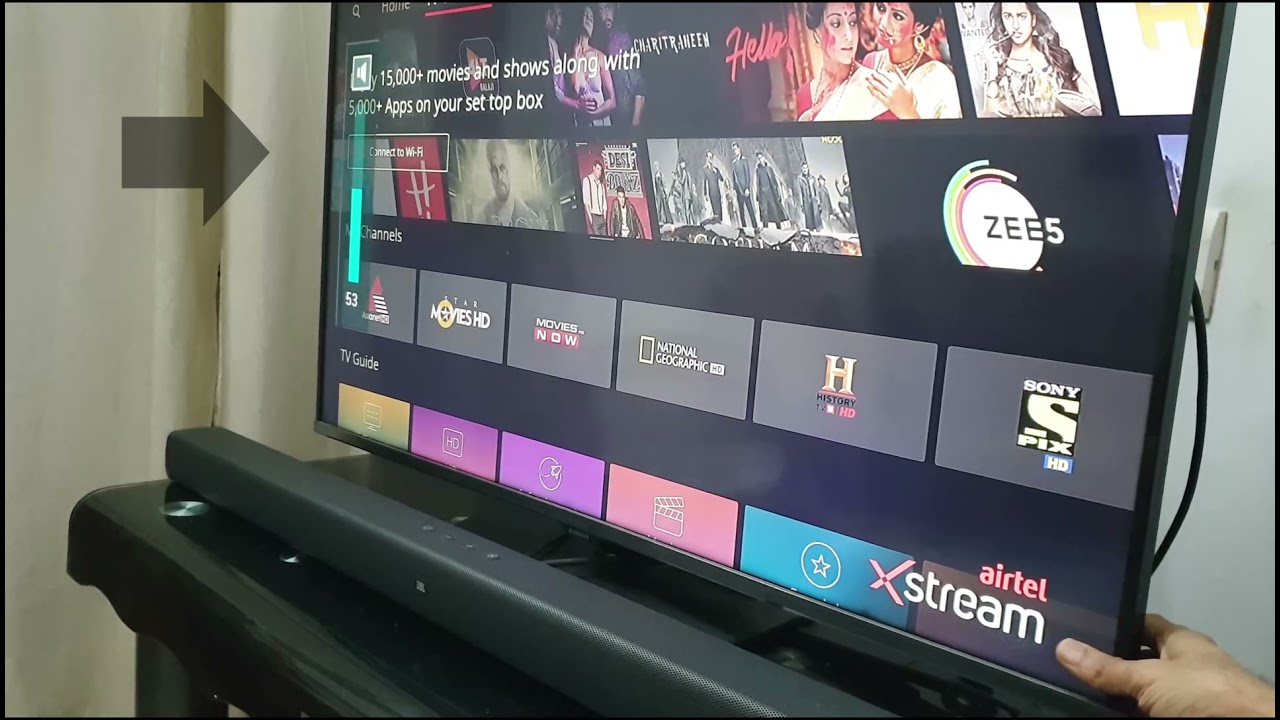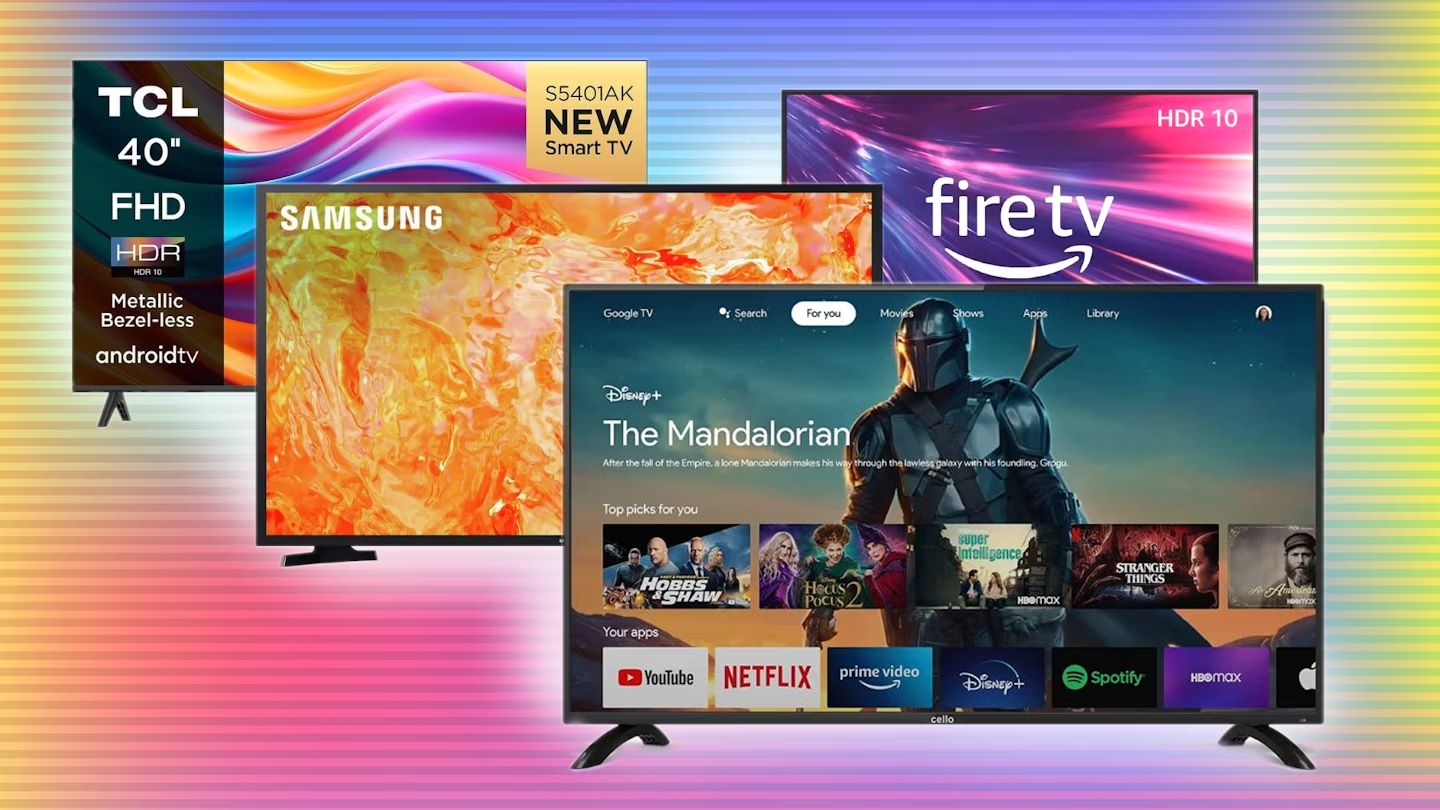Introduction
Are you tired of the lackluster sound quality coming from your Samsung Smart TV? Do you wish to enhance your TV viewing experience with external speakers? You’ve come to the right place! In this guide, we will walk you through the step-by-step process of adding external speakers to your Samsung Smart TV.
While Samsung Smart TVs come with built-in speakers, they may not always provide the best audio experience. Adding external speakers can dramatically improve the sound quality, making your favorite movies, TV shows, and music come to life.
Before we dive into the steps, it’s essential to note that the process may vary slightly depending on the specific model of your Samsung Smart TV and the type of external speakers you want to connect. However, the general principles outlined here will provide a solid foundation for setting up most types of external speakers.
Whether you prefer a surround sound system, a soundbar, or a set of high-quality bookshelf speakers, we’ll guide you through the process of connecting them to your Samsung Smart TV. So, let’s get started and transform your TV’s audio experience!
Step 1: Check the audio output options on your Samsung Smart TV
Before you can connect external speakers to your Samsung Smart TV, you need to ensure that you have the necessary audio output options available. Start by locating the audio output ports on your TV. Most Samsung Smart TVs have one or more of the following options:
- Optical Audio Output: Look for a port labeled “Optical” or “Digital Audio Out.” This type of output uses a fiber optic cable to transmit audio signals to external devices. It provides high-quality audio and is compatible with soundbars and home theater systems.
- HDMI ARC (Audio Return Channel): HDMI ARC allows audio to be sent back from the TV to an external device through the HDMI cable. Look for an HDMI port labeled “ARC.” This option is ideal for connecting soundbars and AV receivers.
- Headphone Jack: Some Samsung Smart TVs have a headphone jack that can be used as an audio output. This option is suitable for connecting headphones or smaller speakers.
- HDMI eARC (Enhanced Audio Return Channel): If you have a newer Samsung Smart TV, it might be equipped with HDMI eARC. This advanced audio technology provides improved audio quality and supports higher bandwidth for audio signals.
Once you have identified the audio output options on your Samsung Smart TV, you can determine the best connection method for your external speakers. Consider the audio system you want to connect and choose the output option that is most compatible with it.
It is worth noting that some Samsung Smart TVs may only have a limited number of audio output options. In such cases, you may need to make a decision based on the available ports and the compatibility of your desired external speakers.
Now that you have checked and understood the audio output options on your Samsung Smart TV, you are ready to move on to the next step.
Step 2: Determine the type of external speakers you want to connect
Now that you have identified the audio output options on your Samsung Smart TV, it’s time to decide which type of external speakers will best suit your preferences and needs. There are several options to choose from, depending on the level of audio enhancement you desire:
- Soundbars: Soundbars are sleek and compact speakers that can deliver high-quality sound. They are designed to be placed below or above the television and often come with a wireless subwoofer for added bass. Soundbars are an excellent choice if you want a simple setup that enhances the TV’s audio without cluttering your space.
- Home Theater Systems: If you’re looking for a cinematic audio experience, consider a home theater system. These setups typically consist of multiple speakers, including a center channel, front speakers, rear speakers, and a subwoofer. They provide immersive surround sound and are perfect for movie lovers or avid gamers who want to recreate the theater experience at home.
- Bookshelf Speakers: Bookshelf speakers are compact speakers that can be placed on a shelf or mounted on stands. They are highly versatile and offer excellent audio quality. You can pair them with a receiver or an amplifier to achieve a customized sound setup. Bookshelf speakers are ideal for those who want a more traditional audio setup and have the flexibility to position the speakers as they like.
- Wireless Speakers: Wireless speakers offer the convenience of easy installation and flexibility in terms of placement. You can connect them to your Samsung Smart TV using Bluetooth or Wi-Fi. Wireless speakers come in various sizes and designs, making them a versatile choice for those who want a hassle-free setup.
Consider your space, budget, and personal preferences when choosing the type of external speakers. Determine whether you prefer a compact setup, a surround sound experience, or a customizable audio system. Additionally, take into account the compatibility of the speakers with the audio output options on your Samsung Smart TV.
By evaluating your requirements, you can make an informed decision and select the type of speakers that will provide an enhanced audio experience for your Samsung Smart TV.
Step 3: Connect the external speakers to your Samsung Smart TV
Now that you have chosen the type of external speakers you want to connect, it’s time to establish the physical connection between the speakers and your Samsung Smart TV. Follow these steps to ensure a successful setup:
- For Soundbars: Soundbars typically come with an HDMI ARC or an optical input. Connect one end of the HDMI or optical cable to the corresponding output port on your Samsung Smart TV, and the other end to the input port on the soundbar. Make sure to enable the appropriate audio output option in your TV’s settings menu.
- For Home Theater Systems: Home theater systems usually consist of multiple speakers and a receiver. Connect the HDMI ARC or optical cable from your TV’s audio output port to the corresponding input on the receiver. Then, use speaker wires to connect the various speakers to the receiver based on the provided instructions. Ensure that the receiver is powered on and set to the correct input source.
- For Bookshelf/Wireless Speakers: For bookshelf speakers or wireless speakers, you may need to use an amplifier or a receiver. Connect the HDMI ARC or optical cable from your TV’s audio output port to the input on the amplifier or receiver. Then, use speaker wires to connect the speakers to the amplifier or receiver. Make sure the amplifier or receiver is powered on and set to the correct input source.
Once the physical connections are established, power on your external speakers. Keep in mind that some sound systems may require additional setup steps, such as pairing wireless speakers or configuring sound settings. Refer to the user manual or setup guide provided with your speakers for specific instructions.
Finally, make sure to adjust the audio settings on your Samsung Smart TV to ensure that the audio is correctly routed to the external speakers. Go to your TV’s settings menu, navigate to the audio settings, and select the appropriate output option. This step may vary depending on your specific TV model, so consult the user manual if needed.
With the external speakers connected to your Samsung Smart TV and the audio settings properly configured, you are now ready to enjoy an enhanced audio experience!
Step 4: Adjust the audio settings on your Samsung Smart TV and external speakers
After connecting your external speakers to your Samsung Smart TV, it’s important to fine-tune the audio settings to optimize your listening experience. Follow these steps to adjust the audio settings:
- On your Samsung Smart TV: Navigate to the TV’s settings menu and look for the audio or sound settings. Here, you will find various options to customize the audio output. Adjust the settings according to your preference. You may have options for selecting audio presets, adjusting bass and treble levels, enabling surround sound, and more. Experiment with the settings to find the optimal balance for your external speakers.
- On your external speakers: Depending on the type of speakers you have, there might be additional settings that you can adjust. For soundbars or home theater systems, refer to the user manual to access the settings. You may have the ability to adjust the sound modes, control the volume levels of individual speakers, or fine-tune the equalizer settings. Explore these options to customize the audio output to your liking.
While adjusting the audio settings, it’s recommended to play various types of content, such as movies, music, and TV shows, to ensure the settings work well across different media. Take the time to find the perfect combination of settings that provides clear dialogue, immersive sound effects, and balanced audio quality.
Remember, the ideal audio settings may vary depending on your personal preferences and the audio capabilities of your external speakers. Don’t be afraid to experiment and find the settings that work best for you.
Once you have made the necessary adjustments, sit back, relax, and enjoy the enhanced sound experience on your Samsung Smart TV with the connected external speakers.
Step 5: Test the setup and enjoy enhanced sound on your Samsung Smart TV
Now that you have connected and adjusted the audio settings for your external speakers, it’s time to test the setup and enjoy the enhanced sound on your Samsung Smart TV. Follow these steps to ensure everything is working correctly:
- Playback Test: Choose your favorite movie, TV show, or music track and start playing it on your Samsung Smart TV. Pay close attention to the audio quality, clarity, and surround sound effects, if applicable. Listen for any distortions or imbalances in the sound output.
- Volume Control: Test the volume control of your Samsung Smart TV and the external speakers. Ensure that the volume level can be adjusted smoothly and that it syncs with the audio coming from your TV. If you are using a separate remote to control the external speakers, make sure it is working properly.
- Audio Source Switching: If you have multiple audio sources connected to your Samsung Smart TV, such as a Blu-ray player or gaming console, test the audio switch functionality. Ensure that the sound switches seamlessly between different sources and that the audio output remains consistent.
- Positioning Check: If you have installed multiple speakers as part of a home theater system, double-check their positioning. Ensure that they are correctly placed for optimal surround sound effect. Adjust the speaker angles and distances as needed to achieve the best audio balance.
As you test the setup, trust your ears and make adjustments as necessary. Take the time to fine-tune the audio settings and experiment with different content to fully experience the enhanced sound quality.
Once you are satisfied with the setup and have confirmed that everything is working as expected, sit back, relax, and immerse yourself in the audio experience that your external speakers bring to your Samsung Smart TV. Whether it’s enjoying vibrant dialogue, powerful bass, or immersive surround sound, you can now indulge in a truly enhanced audio experience from the comfort of your own home.
Remember to frequently check for any software updates for both your Samsung Smart TV and your external speakers to ensure you are running the latest firmware, which may include enhancements and bug fixes related to audio compatibility and performance.
Conclusion
Congratulations! You have successfully learned how to add external speakers to your Samsung Smart TV. By following the step-by-step process outlined in this guide, you can now enjoy enhanced audio quality for your favorite movies, TV shows, and music.
Starting with checking the audio output options on your Samsung Smart TV, you were able to determine the type of external speakers that best fit your preferences and needs. Connecting the speakers to your TV and adjusting the audio settings allowed you to optimize the sound output and achieve the desired audio experience.
Remember, the type of speakers you choose and the settings you adjust may vary based on your specific TV model and personal preferences. Take the time to experiment and find the perfect balance to suit your audio preferences.
Whether you opted for a soundbar, a home theater system, bookshelf speakers, or wireless speakers, the addition of external speakers to your Samsung Smart TV can greatly enhance your viewing experience. You can now enjoy clearer dialogue, richer soundscapes, and immersive surround sound, adding a new dimension to your entertainment.
As technology and audio systems continue to evolve, it’s essential to stay informed about the latest updates and advancements. Be sure to check for any firmware updates for your Samsung Smart TV and external speakers, as these updates may provide improved audio performance and compatibility.
Now that you’ve successfully completed the setup and testing process, sit back, relax, and indulge in the enhanced audio experience that your Samsung Smart TV and external speakers have to offer. Enjoy the immersive sound and immerse yourself in a whole new level of entertainment!