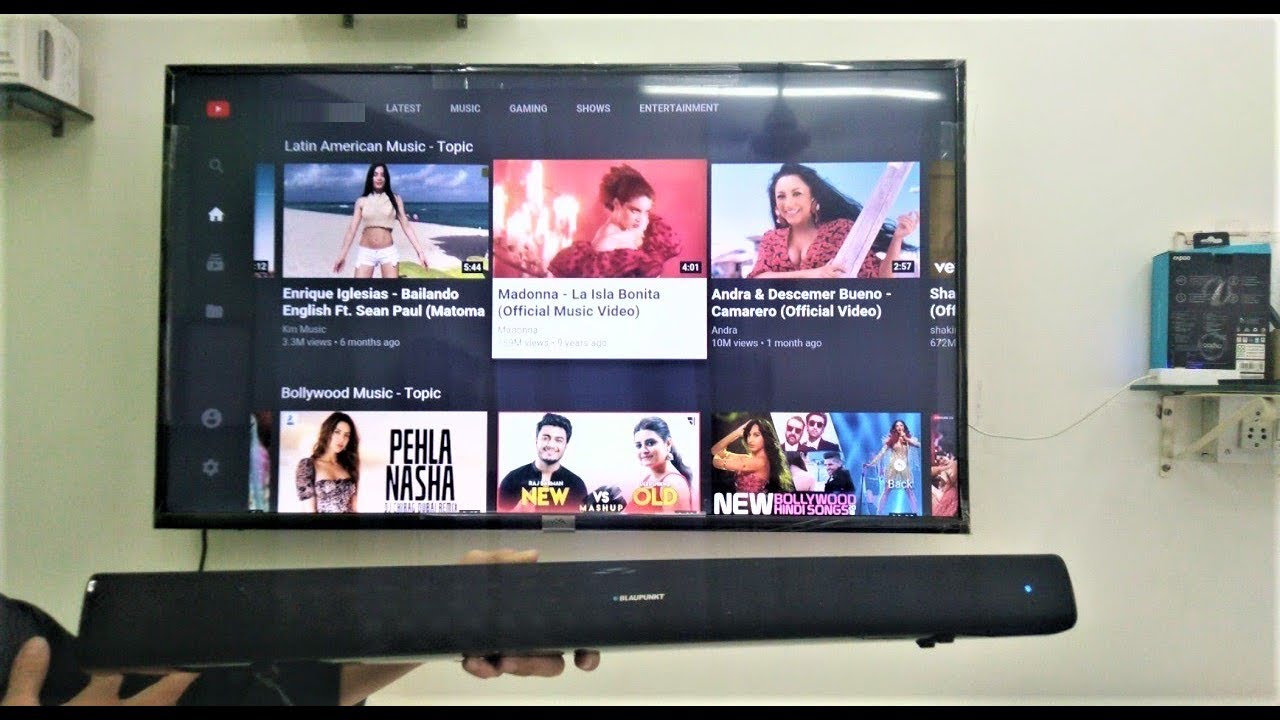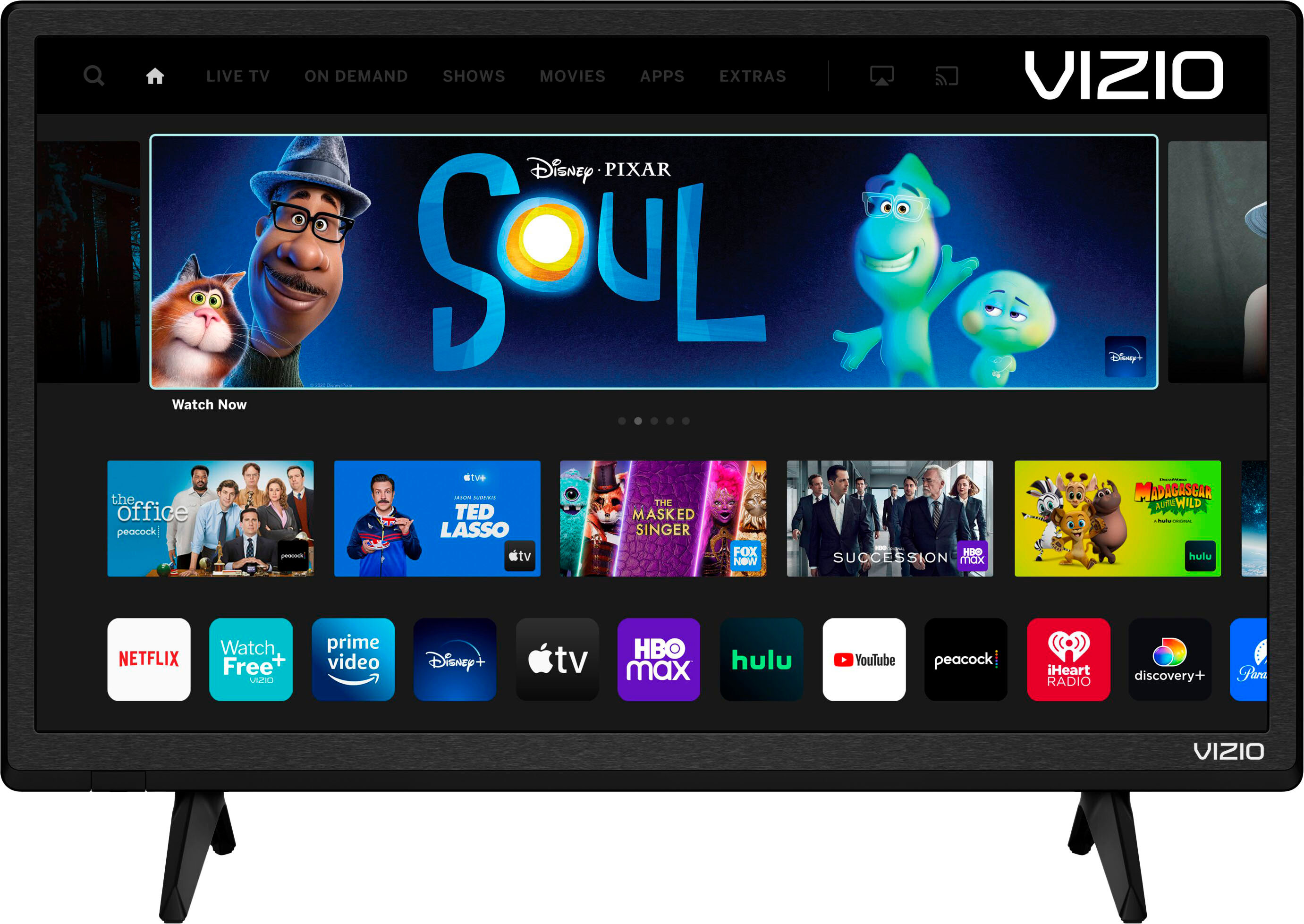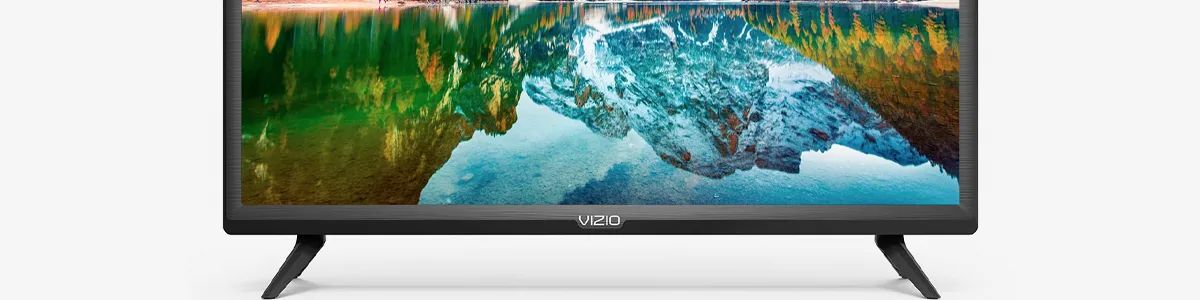Introduction
A surround sound system can greatly enhance your audio experience while watching movies, TV shows, or playing video games on your Vizio Smart TV. By connecting your TV to a surround sound system, you can enjoy immersive sound that brings your entertainment to life.
In this guide, we will walk you through the step-by-step process of connecting a surround sound system to your Vizio Smart TV. Whether you have a home theater system or a soundbar, we will cover all the necessary steps to help you set up your audio system with ease.
Before we begin, it’s important to note that the process may vary depending on the model of your Vizio Smart TV and the type of surround sound system you have. However, the general principles and connections remain the same.
By following these instructions, you will be able to enjoy a cinema-like audio experience right in the comfort of your own living room. So let’s get started and connect your surround sound system to your Vizio Smart TV!
Step 1: Gather the necessary equipment
Before you can connect your surround sound system to your Vizio Smart TV, you’ll need to gather the necessary equipment. Here’s a list of commonly used items:
- Surround sound system: This can be a home theater system comprising speakers and an audio receiver, or a soundbar with built-in speakers and a receiver.
- Vizio Smart TV: Ensure that your TV has the necessary audio output options, such as HDMI ARC (Audio Return Channel) or an optical audio output.
- HDMI ARC cable or optical audio cable: Depending on the available audio ports on your TV and the type of sound system you have, you’ll need either an HDMI ARC cable or an optical audio cable to connect the devices.
- Additional HDMI cables (optional): If you’re using a home theater system, you may need extra HDMI cables to connect your audio receiver to other devices such as a Blu-ray player or gaming console.
- Power cords: Make sure you have the power cords for both your Vizio Smart TV and the surround sound system.
- Remote controls: Keep the remote controls for both your Vizio Smart TV and the surround sound system handy for easy configuration and control.
It’s important to have all the necessary equipment ready before you begin the setup process. This ensures a smooth and hassle-free experience when connecting your surround sound system to your Vizio Smart TV. So take a few moments to gather all the items from the list, and let’s move on to the next step.
Step 2: Check the available audio ports on your Vizio Smart TV
Before connecting your surround sound system to your Vizio Smart TV, it’s essential to identify the available audio ports on your TV. This step ensures that you choose the correct method to establish the audio connection. Here’s how to do it:
- Locate the audio output ports: Take a look at the back or side panel of your Vizio Smart TV and identify the audio output ports. The most common options are HDMI ARC and optical audio output.
- HDMI ARC (Audio Return Channel): If your TV supports HDMI ARC, you’ll find a specific HDMI port labeled as ARC. HDMI ARC allows audio to be sent from the TV to the surround sound system through a single HDMI cable, simplifying the setup process.
- Optical audio output: If you don’t have an HDMI ARC port, check if your TV has an optical audio output. It resembles a small square-shaped port with a red light inside. This port enables the transmission of audio signals via an optical audio cable.
By checking the available audio ports on your Vizio Smart TV, you can determine the appropriate method for connecting your surround sound system. Remember to consult your TV’s user manual for specific details regarding the location and functionality of the audio output ports.
Once you’ve identified the audio ports on your TV, you’re ready to proceed to the next step, where we’ll guide you through the process of connecting your surround sound system using either HDMI ARC or an optical audio cable.
Step 3: Connect the HDMI ARC or optical audio cable
Now that you’ve identified the audio output ports on your Vizio Smart TV, it’s time to establish the physical connection between your TV and the surround sound system. Depending on the available ports, you’ll need either an HDMI ARC cable or an optical audio cable. Follow these steps:
- If your TV has an HDMI ARC port:
- Locate the HDMI ARC port on your TV and the corresponding HDMI ARC input on your surround sound system’s audio receiver.
- Connect one end of the HDMI ARC cable to the HDMI ARC port on your TV.
- Connect the other end of the HDMI ARC cable to the HDMI ARC input on your surround sound system’s audio receiver.
- If your TV has an optical audio output:
- Locate the optical audio output port on your TV and the corresponding optical audio input on your surround sound system.
- Remove the protective caps from both ends of the optical audio cable.
- Insert one end of the optical audio cable into the optical audio output port on your TV.
- Insert the other end of the optical audio cable into the optical audio input on your surround sound system.
- Tighten the connectors on both ends of the optical audio cable to secure the connection.
Once you’ve securely connected the HDMI ARC cable or the optical audio cable between your Vizio Smart TV and the surround sound system, you’ve completed this step. Proceed to the next step to configure the audio settings on your TV to ensure optimal audio output.
Step 4: Configure the audio settings on your Vizio Smart TV
Once you have established the physical connection between your Vizio Smart TV and the surround sound system, it’s time to configure the audio settings on your TV. This step ensures that the audio output is directed to the connected audio system. Follow these instructions:
- Turn on your Vizio Smart TV and the surround sound system. Make sure they are both powered up and ready.
- On your Vizio Smart TV’s remote control, press the Menu button.
- Using the arrow keys, navigate to the Settings menu and press OK.
- Within the Settings menu, locate the Audio or Sound option and select it.
- Look for an option related to Audio Output or Sound Output. This could be labeled as Speaker, Audio System, USB/Bluetooth Audio, or similar.
- Select the appropriate audio output option that corresponds to the connected surround sound system. For example, if you connected using HDMI ARC, choose HDMI ARC or the specific input that you connected to. If you used an optical audio cable, select Optical or S/PDIF.
- Ensure that the TV speakers or Internal speakers option is set to Off or Disabled. This will route the audio output to your surround sound system instead of the TV’s built-in speakers.
- Save the changes and exit the menu.
Your Vizio Smart TV is now configured to output audio through the connected surround sound system. You may want to test the audio setup to verify that everything is working correctly. In the next step, we will guide you on how to connect your surround sound system to the audio receiver.
Step 5: Connect your surround sound system to the audio receiver
Now that you have configured the audio settings on your Vizio Smart TV, it’s time to connect your surround sound system to the audio receiver. Follow these steps:
- Locate the audio output ports on your surround sound system’s audio receiver. These can be labeled as Audio Out, Pre Out, or similar.
- Take note of the audio input ports on your surround sound system, which are usually labeled according to the speaker configuration, such as Front Left, Front Right, Center, Surround Left, Surround Right, and Subwoofer.
- Using speaker wire or compatible cables, connect the corresponding audio output ports on the audio receiver to the input ports on the respective speakers. For example, connect the Front Left output port to the Front Left input port on the speaker.
- If you have a separate subwoofer, connect it to the dedicated Subwoofer output port on the audio receiver using an appropriate cable.
- Ensure that all connections are secure and properly tightened.
Remember to consult the user manual of your specific surround sound system for any additional instructions or specific considerations. Each system may have slight variations in the setup process.
With your surround sound system connected to the audio receiver, you are now ready to enjoy immersive audio from your Vizio Smart TV. Proceed to the next step to test the audio setup and make any necessary adjustments.
Step 6: Test the audio setup
After connecting your surround sound system to your Vizio Smart TV, it’s important to test the audio setup to ensure that everything is functioning as expected. Here’s how you can test the audio:
- Turn on your Vizio Smart TV and the surround sound system.
- Play a movie, TV show, or any other audio/video content on your TV.
- Listen carefully to determine if the audio is coming through the speakers of your surround sound system.
- Adjust the volume on the TV and the surround sound system to your desired levels.
- Pay attention to the different audio channels (such as left, right, center, surround) to ensure that the sound is properly distributed.
- If you have a subwoofer, check if it is producing the low-frequency bass sounds effectively.
- If the audio is not playing through the surround sound system, double-check all the connections and settings. Ensure that the proper input sources are selected on both the TV and the audio receiver.
- Make any necessary adjustments to the audio settings on your TV or audio receiver to achieve the desired sound quality.
It’s always a good idea to refer to the user manuals of your Vizio Smart TV and surround sound system for specific troubleshooting steps and additional features you can explore to enhance your audio experience.
By thoroughly testing the audio setup, you can ensure that you’re getting the best sound possible from your Vizio Smart TV and surround sound system. Enjoy your immersive audio experience!
Conclusion
Connecting a surround sound system to your Vizio Smart TV can greatly enhance your audio experience, transforming your living room into a mini home theater. By following the step-by-step guide outlined in this article, you can easily set up and configure your surround sound system for optimal performance.
Throughout the process, we covered important steps such as gathering the necessary equipment, checking the available audio ports on your TV, connecting the HDMI ARC or optical audio cable, configuring the audio settings, connecting the surround sound system to the audio receiver, and testing the audio setup.
Remember to consult the user manuals of your specific devices for any additional instructions or troubleshooting steps. Each model may have minor variations in the setup process, but the general principles remain the same.
With your surround sound system properly connected and configured, you can now enjoy an immersive audio experience while watching your favorite movies, TV shows, or playing video games on your Vizio Smart TV. Sit back, relax, and let the sound transport you into the heart of the action.
So go ahead, grab some popcorn, and have a truly cinematic experience from the comfort of your own home with your newly connected surround sound system and Vizio Smart TV.