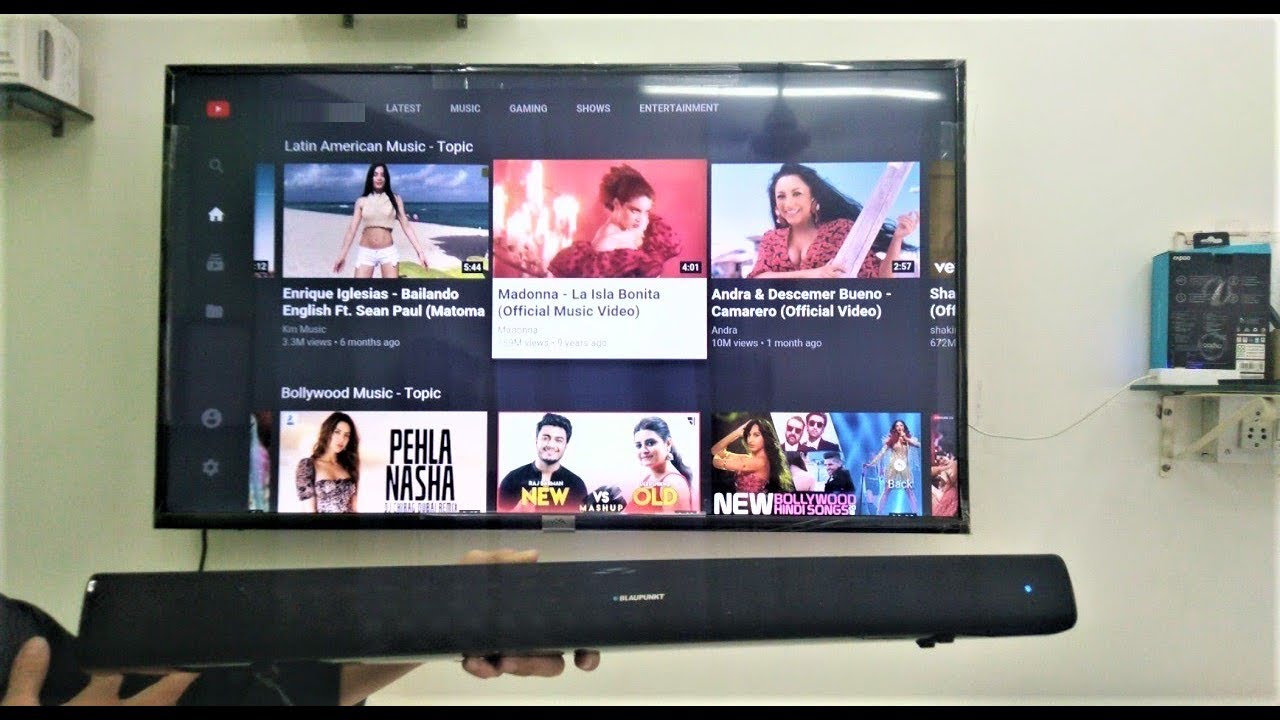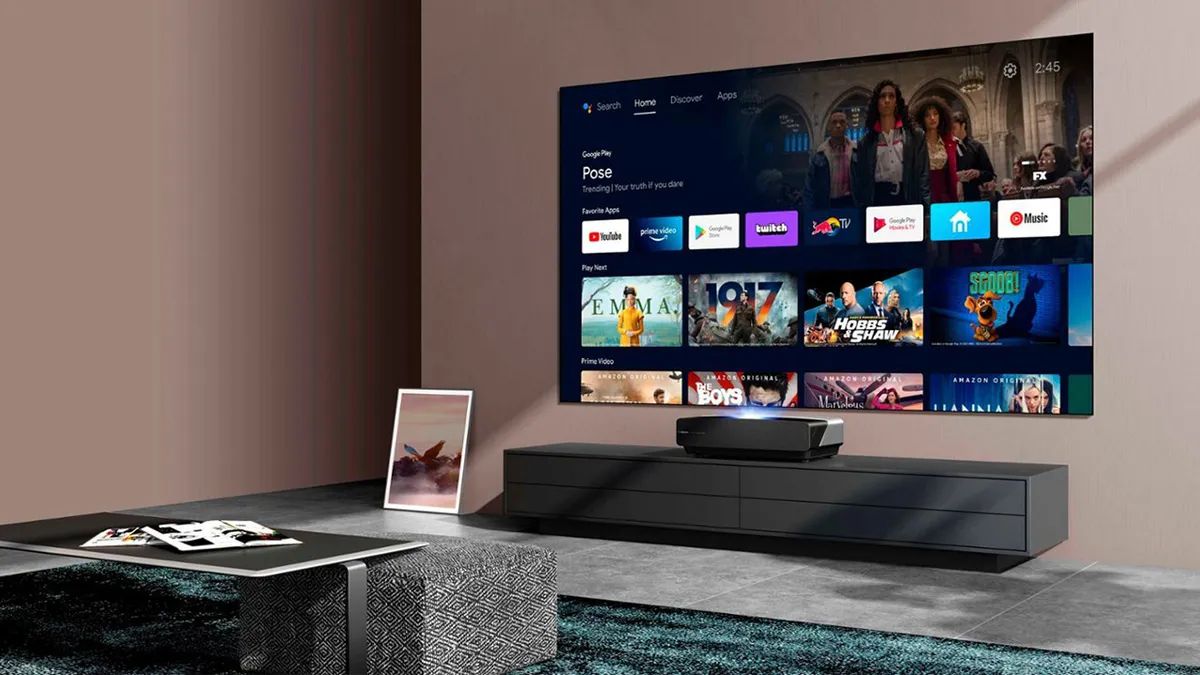Introduction
Connecting a Bluetooth soundbar to your Vizio Smart TV can greatly enhance your viewing experience by providing high-quality audio. Whether you’re watching your favorite movies, enjoying a thrilling sports event, or immersing yourself in a captivating TV series, having a soundbar can take the audio quality to the next level.
With the advancement of technology, connecting a Bluetooth soundbar to your Vizio Smart TV has become a breeze. This wireless connection eliminates the need for messy wires and allows you to easily stream audio from your TV to the soundbar.
In this step-by-step guide, we will walk you through the process of connecting a Bluetooth soundbar to your Vizio Smart TV. You don’t need to be a tech expert to follow these instructions; just grab your remote control and get ready to elevate your audio experience.
Before we dive into the steps, keep in mind that the specific instructions may vary slightly depending on the model of your Vizio Smart TV and soundbar. It’s always a good idea to consult the user manuals for both devices for any device-specific instructions before proceeding.
Now, let’s get started and take your TV audio to the next level!
Step 1: Check TV Compatibility
Before attempting to connect your Bluetooth soundbar to your Vizio Smart TV, it’s important to ensure that your TV supports Bluetooth connectivity. While most modern Vizio Smart TVs come equipped with Bluetooth, it’s a good idea to double-check to avoid any compatibility issues.
To check if your Vizio Smart TV has Bluetooth capabilities, you can follow these simple steps:
- Using your Vizio TV remote, press the Menu button.
- Navigate to the Settings menu using the arrow keys on your remote.
- Select the System option from the Settings menu.
- Scroll down and select the About option.
- In the About menu, look for the Bluetooth option. If it’s present, your Vizio Smart TV supports Bluetooth.
If you don’t see the Bluetooth option in the About menu, it’s possible that your TV model doesn’t have Bluetooth capabilities. In that case, you can still connect an external Bluetooth transmitter to your TV’s audio output and then pair it with the soundbar.
Checking the compatibility of your TV is a crucial first step to ensure a successful connection with your Bluetooth soundbar. Once you confirm that your Vizio Smart TV supports Bluetooth, you’re ready to move on to the next steps.
Step 2: Power on the Soundbar
Now that you’ve verified the compatibility of your Vizio Smart TV, it’s time to power on your Bluetooth soundbar. Make sure the soundbar is plugged into a power source and turned on before proceeding with the connection process.
To power on your Bluetooth soundbar, locate the power button on the soundbar itself or the remote control that came with it. Press the power button, and you should see a power indicator light or display on the soundbar confirming that it’s on.
It’s important to note that different soundbars may have different power indicators, so consult the user manual if you’re unsure how to determine if the soundbar is powered on.
Once the soundbar is powered on, it’s ready to establish a connection with your Vizio Smart TV. Keep the soundbar remote handy as you move on to the next step.
Now that your soundbar is powered on and ready to go, it’s time to proceed with enabling Bluetooth on your Vizio Smart TV, which we’ll discuss in the next step.
Step 3: Enable Bluetooth on the Vizio Smart TV
To connect your Bluetooth soundbar to your Vizio Smart TV, you need to enable the Bluetooth feature on the TV. Here’s how you can do it:
- Using your Vizio TV remote, press the Menu button.
- Navigate to the Settings menu using the arrow keys on your remote.
- Scroll down and select the System option from the Settings menu.
- Within the System menu, select the Bluetooth option (if available).
- Toggle the Bluetooth setting to On.
If you don’t see the Bluetooth option in the System menu, it’s possible that your Vizio Smart TV model doesn’t have built-in Bluetooth capabilities. In this case, you will need to use an external Bluetooth transmitter to connect your soundbar to the TV’s audio output.
Enabling Bluetooth on your Vizio Smart TV will allow it to discover and pair with other Bluetooth devices, including your soundbar.
Once you’ve successfully enabled Bluetooth on your Vizio Smart TV, you’re ready to move on to the next step of pairing the soundbar with the TV.
Step 4: Pair the Soundbar with the TV
Now that you’ve enabled Bluetooth on your Vizio Smart TV, it’s time to pair your soundbar with the TV. Follow these steps to establish the Bluetooth connection:
- On your Vizio TV remote, press the Menu button.
- Navigate to the Settings menu using the arrow keys.
- Select the System option from the Settings menu.
- Scroll down and choose the Bluetooth option.
- Within the Bluetooth settings, select the Pair New Device option.
- On the soundbar remote, locate the Bluetooth pairing button. Press and hold it until the pairing indicator light starts flashing.
- On your Vizio Smart TV, the soundbar should appear in the list of available devices. Select it to initiate the pairing process.
- Once the soundbar is selected, a pairing code may be displayed on the TV screen. Enter the code on the soundbar remote or press the confirm button.
- Wait for the TV to establish the Bluetooth connection with the soundbar. Once connected, you should see a confirmation message on your Vizio Smart TV.
Keep in mind that the specific steps and options may vary depending on your Vizio TV model and soundbar. Consult the respective user manuals if you encounter any difficulties during the pairing process.
Once the soundbar is successfully paired with your Vizio Smart TV, you’re almost done! The final step is to test the connection and ensure everything is working as expected.
Step 5: Test the Connection
After successfully pairing your soundbar with the Vizio Smart TV, it’s time to test the Bluetooth connection to ensure that the audio is being transmitted properly. Here’s how you can do it:
- Play some content on your Vizio Smart TV, such as a movie, TV show, or music.
- Adjust the volume on your TV to a moderate level.
- Using the soundbar remote, adjust the volume on the soundbar to a comfortable level.
- Listen closely to the audio coming from the soundbar. If the connection is successful, you should hear the audio playing through the soundbar instead of the TV speakers.
- During testing, you can also play with the soundbar’s settings, such as audio modes, bass, treble, and surround sound, to customize the audio according to your preferences.
- If you don’t hear any sound or encounter any audio issues, double-check the Bluetooth connection and ensure that the soundbar is selected as the audio output device on your TV.
It’s important to note that the audio and control features may vary depending on your specific soundbar model. Refer to the soundbar’s user manual for instructions on adjusting settings and using additional features.
Once you have confirmed that the soundbar is successfully playing the audio from your Vizio Smart TV, you can sit back, relax, and enjoy an enhanced audio experience as you watch your favorite shows and movies.
Now that you’ve tested the connection and everything is working as expected, you may want to make some adjustments to the soundbar’s settings, which we’ll cover in the next step.
Step 6: Adjust Soundbar Settings
Now that you have successfully connected and tested your Bluetooth soundbar with your Vizio Smart TV, you may want to make some adjustments to the soundbar’s settings to enhance your audio experience even further. Here are some settings you can customize:
- Audio Modes: Many soundbars offer different audio modes such as movie, music, sports, and more. Experiment with these modes to find the one that suits your content preferences.
- Bass and Treble: Adjust the bass and treble settings to find the right balance for your listening preferences. Increase the bass for a more impactful sound or reduce it for a more balanced audio experience.
- Surround Sound: If your soundbar supports surround sound, enable this feature to create a more immersive audio environment, especially for movies and games.
- Sound Enhancement Features: Some soundbars come with additional features like dialogue enhancement or virtual surround sound. Explore these options to customize your audio playback.
- Volume Control: Use the soundbar’s remote or the TV remote to control the volume. Find the right level that suits your preferences and the specific content you’re watching.
- Additional Connectivity Options: Check if your soundbar supports other connectivity options like HDMI ARC, optical audio, or USB. These additional connections may offer different audio quality and compatibility options.
Remember to consult your soundbar’s user manual to understand the specific settings and features available. Play around with these settings and find the combination that provides the best audio experience for your personal taste.
With the soundbar settings adjusted to your liking, you can now enjoy enhanced audio quality and immerse yourself in a captivating audio experience while watching your favorite shows or movies on your Vizio Smart TV.
Conclusion
Congratulations! You have successfully connected your Bluetooth soundbar to your Vizio Smart TV. By following the steps outlined in this guide, you have enhanced your TV viewing experience with high-quality audio.
Remember, the key steps include checking the compatibility of your Vizio Smart TV, powering on the soundbar, enabling Bluetooth on the TV, pairing the soundbar with the TV, testing the connection, and adjusting the soundbar settings to your preference.
Now that your Bluetooth soundbar is connected to your Vizio Smart TV, you can enjoy immersive audio while you watch your favorite movies, TV shows, sports events, and more. The wireless connection removes the hassle of tangled cables and provides you with the freedom to position the soundbar wherever it suits your setup best.
Keep in mind that the specific instructions may vary depending on your Vizio TV model and soundbar. Always consult the user manuals for both devices if you encounter any difficulties or require additional guidance specific to your devices.
With your enhanced audio setup, sit back, relax, and immerse yourself in a truly cinematic experience from the comfort of your own home. Enjoy superior audio quality and get ready to be fully engaged in your entertainment.
Now, grab some popcorn, get cozy, and have a fantastic time enjoying your favorite content with your newly connected Bluetooth soundbar and Vizio Smart TV!