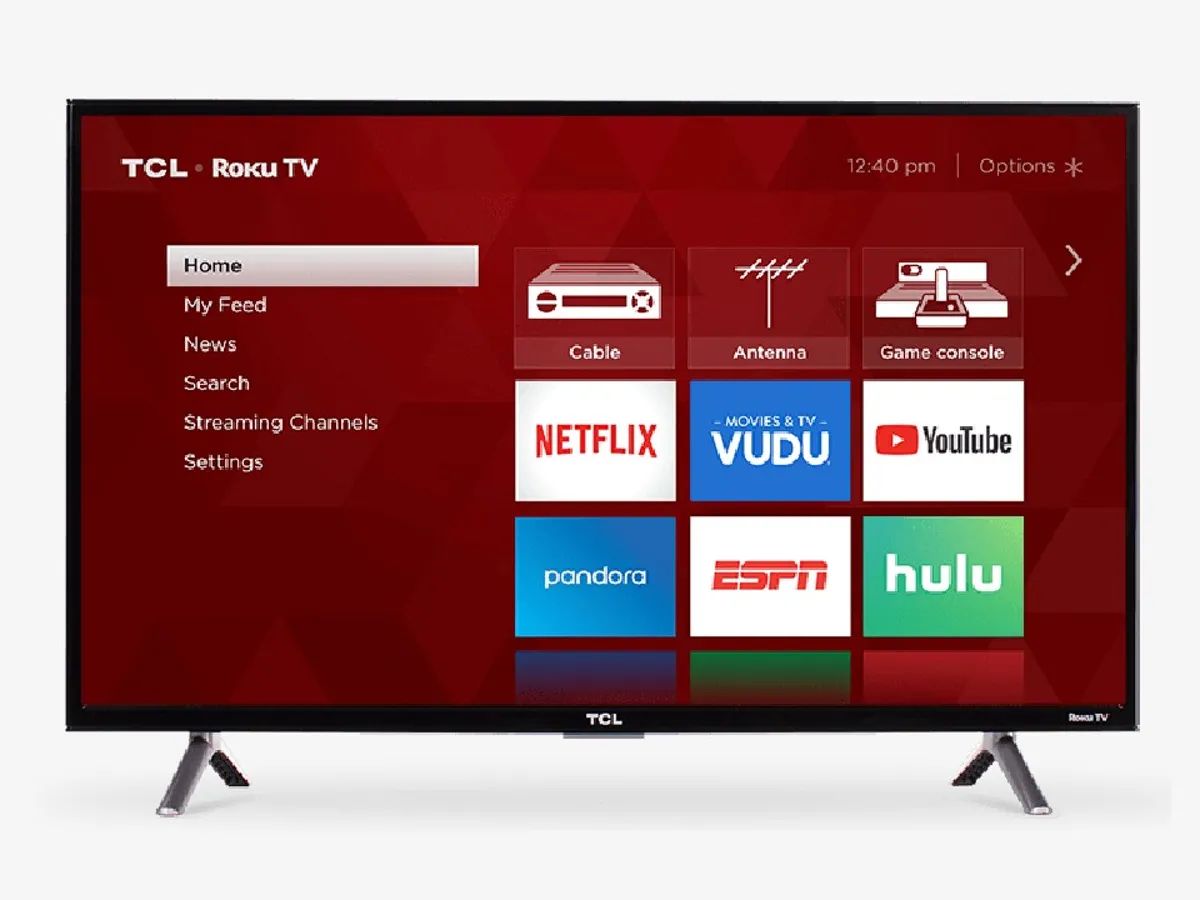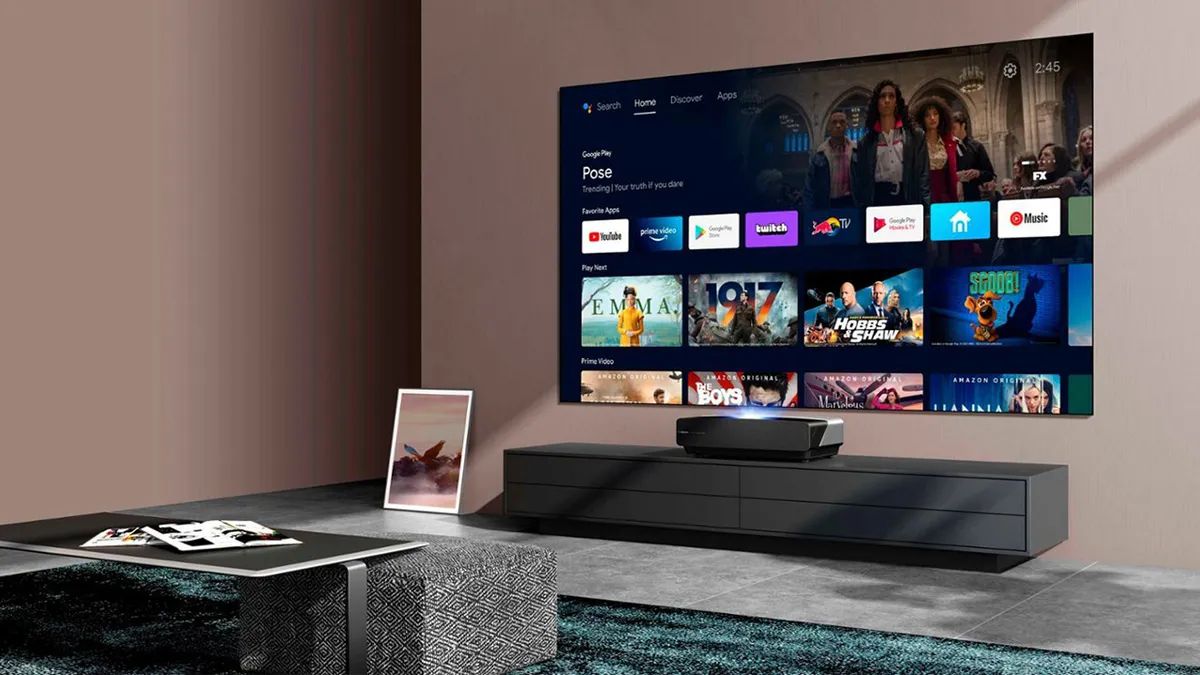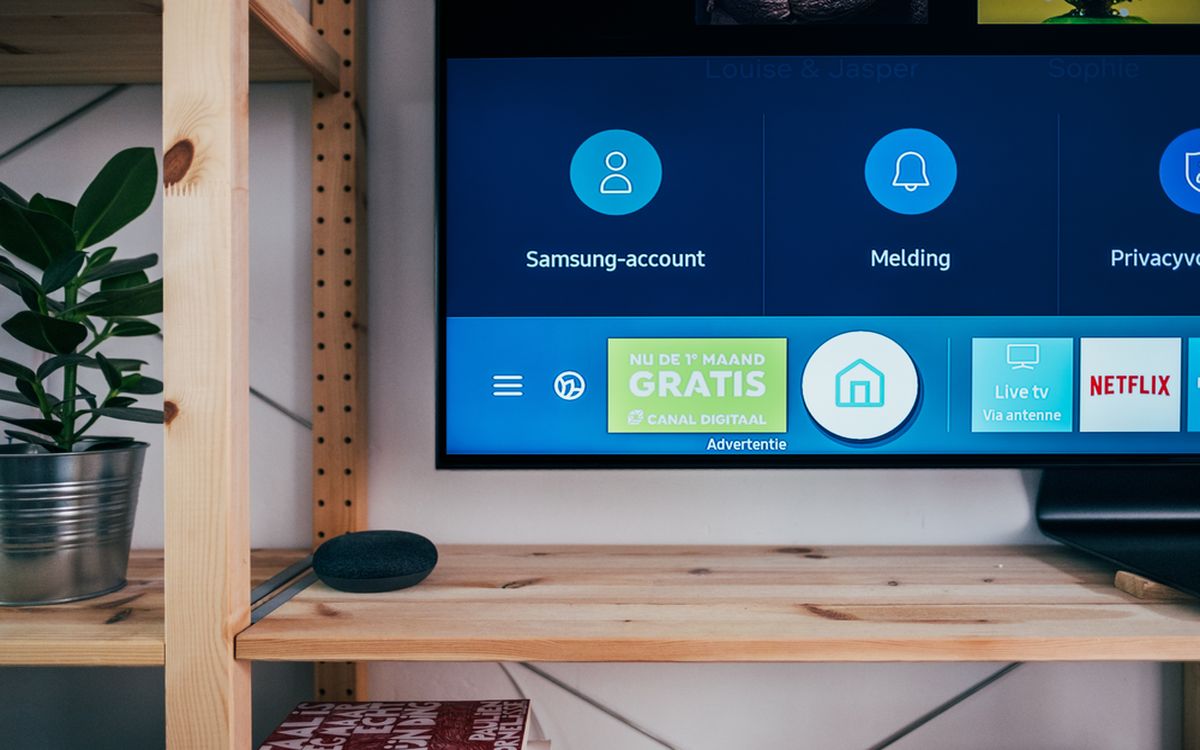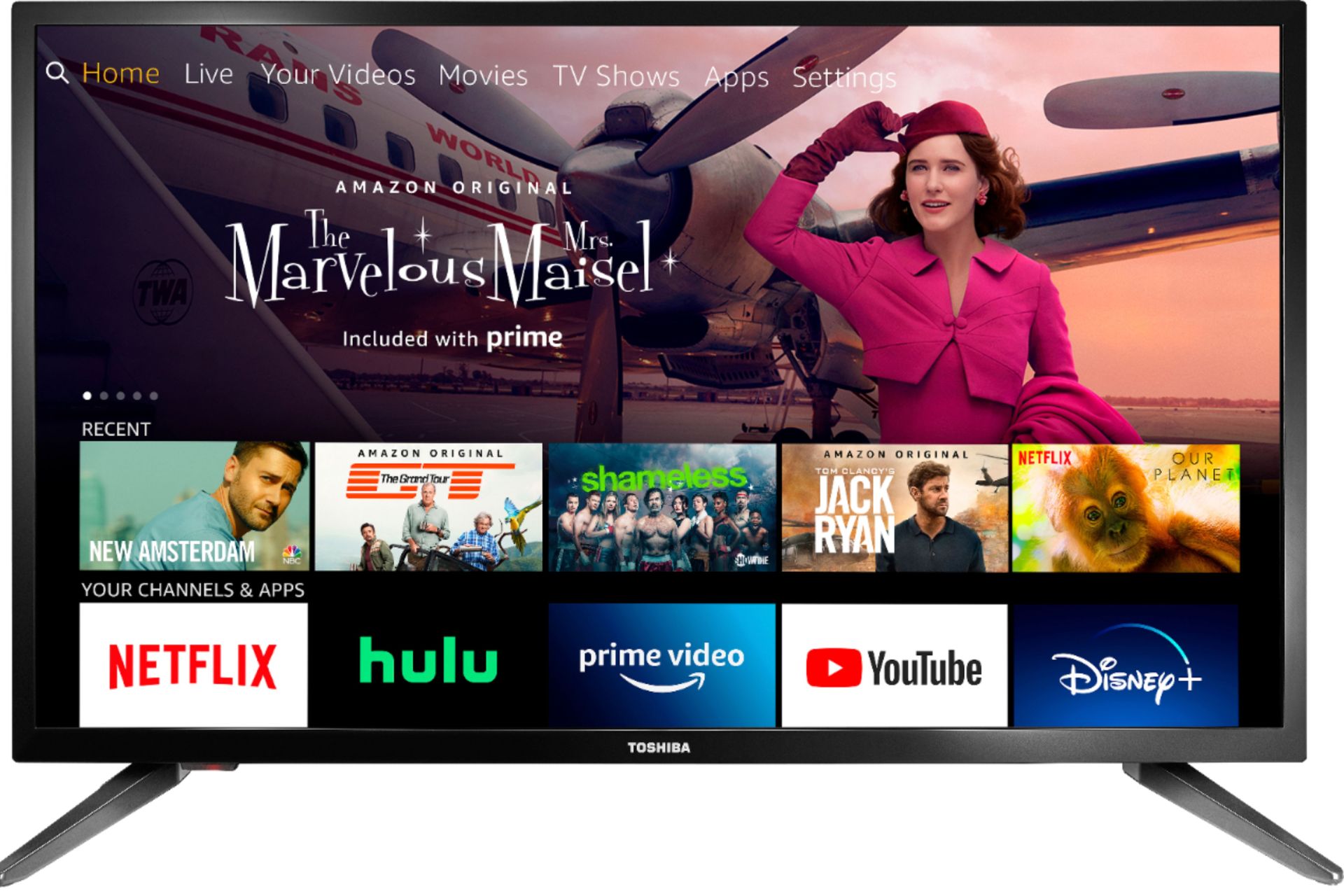Introduction
Welcome to our guide on how to pair a Vizio soundbar to Roku TV. If you’re looking to enhance your TV viewing experience with better sound quality, then a Vizio soundbar can be a fantastic addition to your entertainment setup. Roku TV, on the other hand, offers a great range of streaming options and easy-to-use interface. By pairing these two devices, you can create a powerful audio-visual experience right in the comfort of your own home.
Before we dive into the step-by-step process of pairing your Vizio soundbar to Roku TV, let’s take a moment to understand the importance of audio quality. The built-in speakers of most TVs often lack the depth and clarity that a dedicated sound system can provide. A soundbar acts as an excellent solution, delivering immersive sound and enhancing your overall viewing experience.
Pairing your Vizio soundbar to a Roku TV not only provides better audio but also allows you to streamline your entertainment setup. With a single remote, you can control both the TV and the soundbar, eliminating the need for multiple remotes cluttering your living room.
In this guide, we will walk you through the necessary steps to successfully connect and pair your Vizio soundbar to your Roku TV. We will cover all the essential information, including the required equipment, the connection process, and troubleshooting tips for common issues. By the end of this guide, you will have a fully functional and seamlessly connected audio setup to enjoy your favorite movies, shows, and music.
So, without further ado, let’s gather the necessary equipment and get started with connecting your Vizio soundbar to your Roku TV.
Gathering the necessary equipment
Before you begin the process of pairing your Vizio soundbar to Roku TV, it’s important to gather the required equipment to ensure a smooth setup. Here’s what you’ll need:
- Vizio soundbar: Make sure you have a compatible Vizio soundbar model. Check the user manual or the Vizio website to verify the compatibility with Roku TV.
- Roku TV: Ensure that you have a Roku TV model that supports external audio devices. Most modern Roku TV models have an HDMI ARC (Audio Return Channel) port, which is essential for connecting the soundbar.
- HDMI cable: You’ll need an HDMI cable to establish the connection between the soundbar and the Roku TV. Make sure the cable is of good quality and has the appropriate length to reach from the soundbar to the TV.
- Power cables: Ensure that you have the power cables required to connect both the soundbar and Roku TV to a power source.
- Remote control: Keep the remote control for your Roku TV handy, as you’ll need it for certain steps during the setup process.
Once you have gathered these essential items, you’re ready to proceed with connecting your Vizio soundbar to your Roku TV.
It’s worth noting that some soundbars come with additional features and connectivity options, such as Bluetooth or wireless connectivity. While these can be convenient for certain setups, the focus of this guide is on connecting the soundbar using the HDMI ARC connection for optimal audio quality and ease of use.
Now that you have all the necessary equipment, let’s move on to the next section and learn how to connect your Vizio soundbar to your Roku TV.
Connecting the soundbar to the Roku TV
Now that you have gathered the necessary equipment, let’s move on to the process of connecting your Vizio soundbar to your Roku TV. Follow these steps to establish the physical connection:
- Locate the HDMI ARC port on your Roku TV. This port is designed specifically for connecting audio devices like soundbars.
- Take one end of the HDMI cable and insert it into the HDMI ARC port of your Roku TV.
- Next, locate the HDMI ARC port on your Vizio soundbar. It is usually labeled as ARC or HDMI Out.
- Connect the other end of the HDMI cable to the HDMI ARC port of your Vizio soundbar.
- Ensure that both the Roku TV and the Vizio soundbar are connected to a power source using their respective power cables.
- Once the physical connection is established, power on your Roku TV and the Vizio soundbar.
- Using the remote control for your Roku TV, navigate to the settings menu and select the audio settings.
- In the audio settings, look for the option to enable HDMI ARC or HDMI CEC (Consumer Electronics Control). Enable this option to allow the Roku TV to recognize the soundbar.
- Once the HDMI ARC option is enabled, select the Vizio soundbar as the default audio output device.
At this point, your Vizio soundbar should be connected to your Roku TV through the HDMI ARC connection. The TV will recognize the soundbar as the primary audio output device.
It’s worth mentioning that the process may vary slightly based on the specific models of your Vizio soundbar and Roku TV. Refer to the user manuals or online documentation for more detailed instructions tailored to your devices.
Now that you have successfully connected your soundbar to your Roku TV, it’s time to move on to the next section and learn how to pair the devices to ensure they work seamlessly together.
Pairing the soundbar to the Roku TV
Now that you have connected your Vizio soundbar to your Roku TV, the next step is to pair the devices to ensure they work seamlessly together. Here’s how you can do it:
- Make sure both the soundbar and the Roku TV are powered on.
- Using the remote control for your Roku TV, navigate to the settings menu.
- Select the “Audio” or “Sound” settings option.
- In the audio settings menu, you should see an option to “Pair Bluetooth Device” or “Add Bluetooth Device”. Select this option.
- On your Vizio soundbar, locate the Bluetooth pairing button. Press and hold it until the Bluetooth pairing light starts flashing.
- Back on your Roku TV, it should start scanning for available Bluetooth devices. Wait for the TV to detect your Vizio soundbar.
- Once your Vizio soundbar appears in the list of available devices on the Roku TV screen, select it to initiate the pairing process.
- Follow any on-screen prompts or instructions to complete the pairing process. This may include entering a PIN code or confirming the pairing on both the soundbar and the TV.
- Once the pairing is successful, your Vizio soundbar should be connected to your Roku TV via Bluetooth.
It’s important to note that not all soundbars have Bluetooth capabilities. If your Vizio soundbar does not support Bluetooth, you may need to skip this step. However, the HDMI ARC connection we established earlier will still allow for seamless audio playback.
If you encounter any issues during the pairing process, refer to the user manuals for your specific devices or visit the manufacturer’s website for troubleshooting assistance.
Congratulations! You have now successfully paired your Vizio soundbar to your Roku TV. The devices should now work together to provide enhanced audio quality while enjoying your favorite shows, movies, and music.
In the next section, we will discuss some common issues that you may encounter and provide troubleshooting tips to help resolve them.
Troubleshooting common issues
While the process of pairing a Vizio soundbar to a Roku TV is usually straightforward, you may encounter some common issues along the way. Here are a few troubleshooting tips to help you resolve these problems:
No sound: If you’ve connected the soundbar correctly but are not getting any audio, first make sure the soundbar is powered on and the volume is turned up. Additionally, check the audio settings on your Roku TV to ensure that the soundbar is selected as the audio output device. If the issue persists, try disconnecting and reconnecting the HDMI cable, ensuring a secure connection.
Soundbar not recognized: If your Roku TV is not detecting the Vizio soundbar, verify that you have connected the HDMI cable to the correct HDMI ARC ports on both devices. Additionally, ensure that the HDMI ARC or HDMI CEC option is enabled in the audio settings menu of your Roku TV. If the issue persists, try powering off both the soundbar and the TV, then power them back on and attempt the pairing process again.
Bluetooth pairing issues: If you’re attempting to pair your soundbar to your Roku TV via Bluetooth and are encountering difficulties, first ensure that your soundbar supports Bluetooth connectivity. Check the user manual or the manufacturer’s website for the exact specifications of your model. If your soundbar does support Bluetooth, make sure it is in pairing mode by pressing and holding the Bluetooth pairing button until the indicator light starts flashing. On the Roku TV, ensure that you are in the Bluetooth pairing menu and follow the on-screen instructions carefully.
Audio lag or synchronization issues: In some cases, you may experience a delay or synchronization problem between the audio and video when using a soundbar with your Roku TV. This can be resolved by adjusting the audio settings on your Roku TV. Look for options like “Audio Delay” or “Lip Sync” in the audio settings menu and make small adjustments until you find the setting that provides optimal synchronization.
If you have followed these troubleshooting tips and are still experiencing issues, it is recommended to consult the user manuals or contact the customer support for both your Vizio soundbar and Roku TV. They will be able to provide specific guidance and assistance tailored to your devices.
With these troubleshooting tips in mind, you should be able to resolve common issues that may arise when pairing your Vizio soundbar to your Roku TV. Now that you’re well-equipped with the necessary knowledge, you can enjoy an immersive audio experience while streaming your favorite content.
Conclusion
Pairing a Vizio soundbar to your Roku TV can greatly enhance your home entertainment experience by providing superior audio quality and a seamless connection. By following the steps outlined in this guide, you have learned how to gather the necessary equipment, connect the soundbar to the TV, pair the devices, and troubleshoot common issues that may arise.
Remember, the key to a successful pairing is ensuring that both the Vizio soundbar and the Roku TV are compatible and properly connected. The HDMI ARC connection provides the best audio quality and ease of use, while Bluetooth pairing can offer additional wireless functionality if your soundbar supports it.
If you encounter any issues during the setup process or while using the soundbar and Roku TV together, always refer to the user manuals or contact the customer support provided by the manufacturers. They will have the most accurate and specific information to help you resolve any challenges you may face.
With your Vizio soundbar successfully paired to your Roku TV, you can now enjoy immersive sound while watching your favorite movies, shows, and music. Sit back, relax, and indulge in a cinematic audio experience from the comfort of your own home.
We hope this guide has been helpful, and wish you many enjoyable hours of audio-visual bliss with your Vizio soundbar and Roku TV setup!