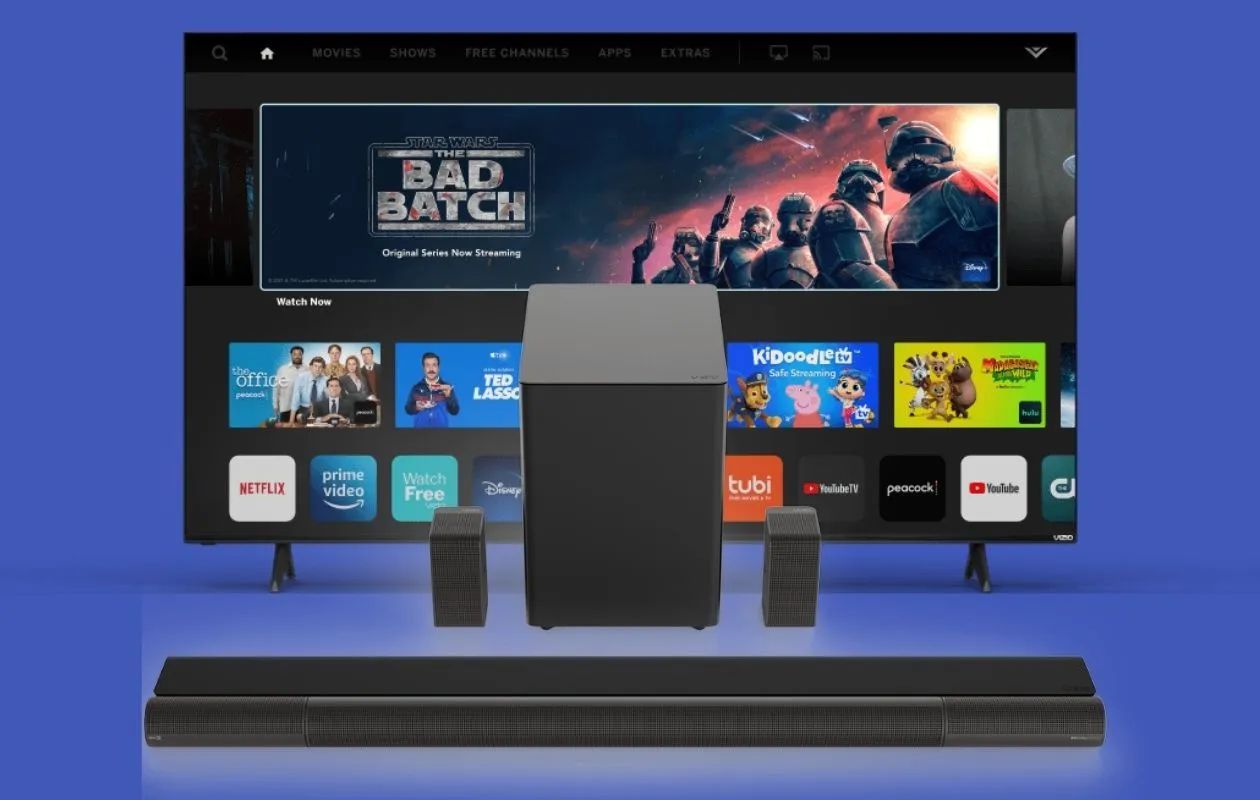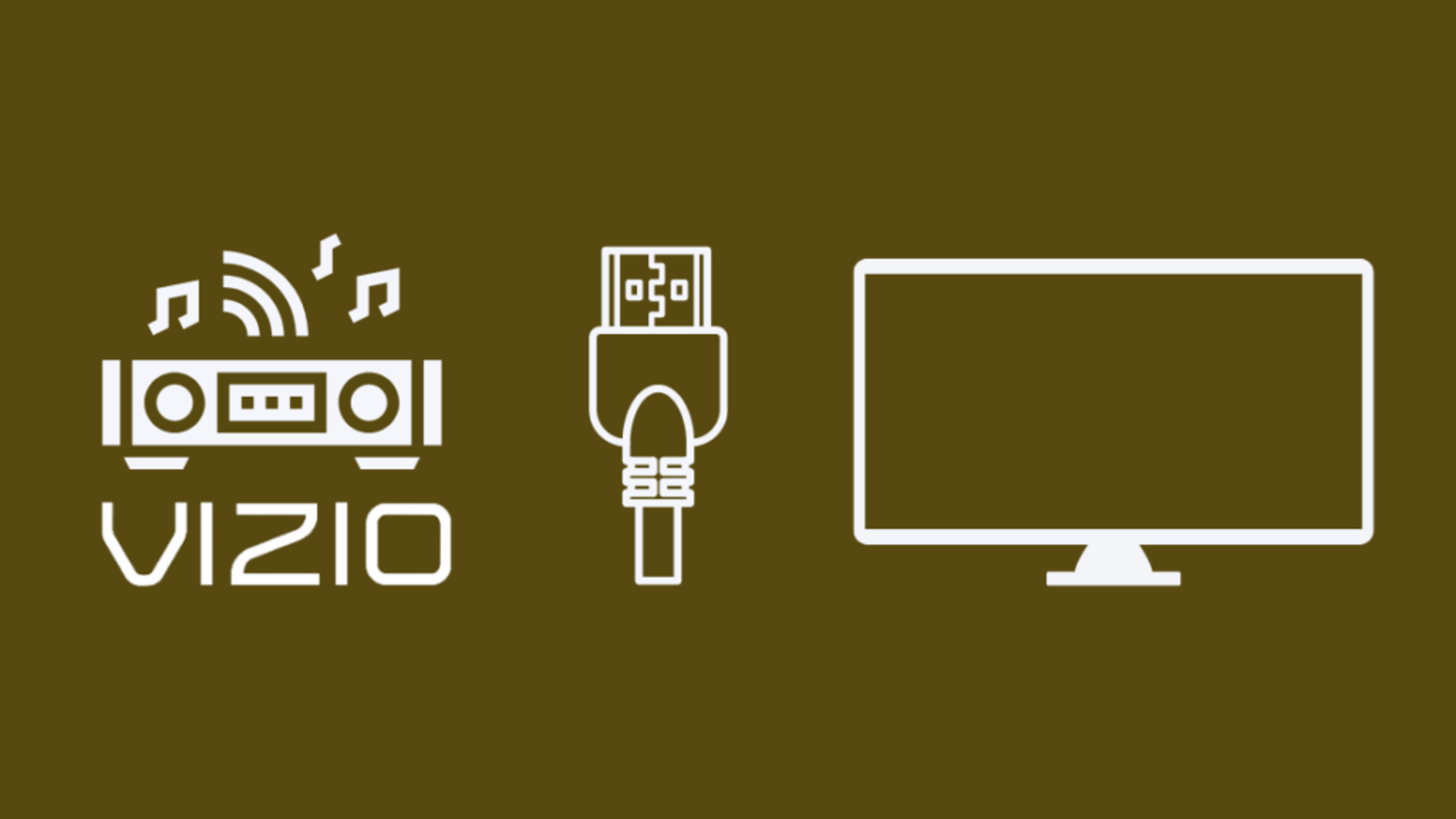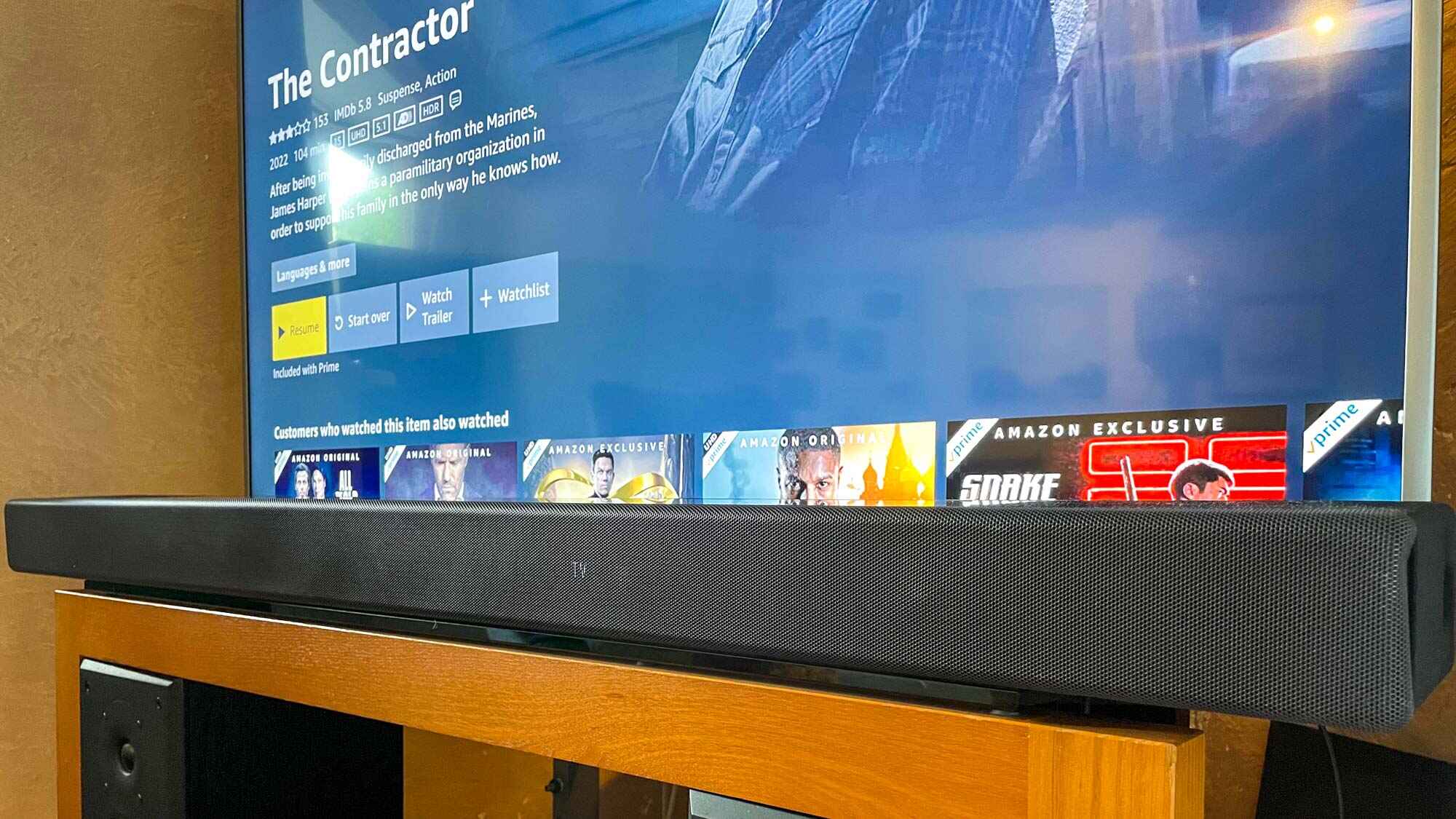Introduction
Connecting a soundbar to your Vizio TV can significantly enhance your audio experience while watching your favorite movies, TV shows, and games. A soundbar is a sleek and compact speaker system that offers better sound quality and immersion compared to the built-in speakers of most TVs. It is a popular choice for those who want to upgrade their audio setup without investing in a full-fledged home theater system.
When connecting a soundbar to your Vizio TV, there are several methods you can use, depending on the available ports and connectivity options on both devices. In this guide, we will explore different ways to connect a soundbar to your Vizio TV, including using an HDMI cable, an optical cable, a 3.5mm auxiliary cable, or a Bluetooth connection.
Before we dive into the different methods, it’s important to ensure that your soundbar and Vizio TV are compatible with each other. Most soundbars and Vizio TVs support standard audio connections, but it’s always a good idea to check the user manuals or manufacturer’s websites for any specific requirements or recommendations.
Once you have confirmed compatibility, you can proceed to choose the most suitable connection method for your setup. Each method has its own advantages and considerations, so it’s essential to understand them before making your decision. We will walk you through each method step by step, ensuring that you have all the information you need to successfully connect your soundbar to your Vizio TV.
If you encounter any issues during the setup process, don’t worry! We will also provide troubleshooting tips for common problems that may arise, helping you overcome any obstacles and enjoy a seamless audio experience.
So, whether you’re a tech-savvy individual looking to optimize your audio setup or a casual user seeking improved sound quality, this guide will assist you in connecting your soundbar to your Vizio TV. Let’s get started!
Method 1: Using an HDMI cable
One of the most common and straightforward methods to connect your soundbar to a Vizio TV is by using an HDMI cable. HDMI (High-Definition Multimedia Interface) is a versatile audio and video connection format that provides high-quality digital audio signals.
Here’s how you can connect your soundbar to your Vizio TV using an HDMI cable:
- Locate the HDMI ARC (Audio Return Channel) port on both your Vizio TV and soundbar. The HDMI ARC port on your TV may be labeled “ARC” or “HDMI OUT (ARC)”, while the soundbar’s HDMI ARC port might have a similar label.
- Connect one end of the HDMI cable to the HDMI ARC port on your Vizio TV and the other end to the HDMI ARC port on your soundbar. Ensure that both ends are securely plugged in.
- Power on your Vizio TV and soundbar.
- Access the settings menu on your Vizio TV and navigate to the audio or sound settings. Here, you should find an option to enable HDMI ARC or set the audio output to the ARC connection.
- Once you have enabled HDMI ARC on your TV, the soundbar should automatically detect the audio signal and switch to the ARC input. You should now be able to hear the audio from your Vizio TV through the soundbar.
If your soundbar doesn’t have an HDMI ARC port, you can still use a regular HDMI connection. In this case, you will need to connect the HDMI cable from the HDMI output port on your Vizio TV to the HDMI input port on your soundbar. However, note that with this configuration, you may need to use a separate remote to control the volume of your soundbar.
Using an HDMI cable to connect your soundbar offers several advantages. It provides a digital audio signal, ensuring high-quality sound reproduction. Additionally, HDMI ARC allows for two-way communication between your TV and soundbar, simplifying the setup and allowing you to control the soundbar using your TV remote.
However, there are a few considerations to keep in mind. Make sure that the HDMI cable you use supports ARC functionality. Additionally, check your TV’s HDMI ports, as some older models may not support ARC. If that’s the case, you might need to opt for an alternative connection method.
Method 2: Using an optical cable
If your Vizio TV and soundbar have optical audio ports, you can connect them using an optical cable. An optical cable, also known as a TOSLINK or SPDIF cable, transmits digital audio signals, delivering excellent sound quality.
Follow these steps to connect your soundbar to your Vizio TV using an optical cable:
- Locate the optical audio output port on your Vizio TV and the optical audio input port on your soundbar. These ports are typically labeled “Optical” or “TOSLINK”.
- Connect one end of the optical cable to the optical audio output port on your TV and the other end to the optical audio input port on your soundbar. Ensure that both ends are securely plugged in.
- Power on your Vizio TV and soundbar.
- Access the audio or sound settings on your Vizio TV and select the optical audio output as the preferred audio source.
- Adjust the volume on your soundbar and TV to your desired levels. You may need to use a separate remote to control the soundbar’s volume.
Using an optical cable for the connection between your Vizio TV and soundbar offers several benefits. It provides a reliable and high-quality digital audio signal, ensuring pristine sound reproduction. Optical connections are also immune to electromagnetic interference, resulting in cleaner audio transmission.
However, keep in mind that optical cables only transmit audio signals and not video. You may need an additional HDMI or other video connection to transmit the video signals if required.
When setting up your soundbar with an optical cable, ensure that both your TV and soundbar are configured correctly to output and receive audio through the optical connection. Refer to the user manuals for detailed instructions on navigating the settings menu on your Vizio TV and soundbar.
Note that some older Vizio TV models may not have an optical audio output port. In such cases, you may need to explore alternative connection options like HDMI or 3.5mm auxiliary cables.
Method 3: Using a 3.5mm auxiliary cable
If you prefer a simple and straightforward connection, you can use a 3.5mm auxiliary cable to connect your Vizio TV to a soundbar. This method is ideal if both your TV and soundbar have a 3.5mm audio jack.
Here’s how you can connect your soundbar to your Vizio TV using a 3.5mm auxiliary cable:
- Locate the 3.5mm audio output jack on your Vizio TV and the 3.5mm audio input jack on your soundbar. These jacks are typically labeled “Aux” or “Line Out.”
- Plug one end of the 3.5mm auxiliary cable into the audio output jack on your TV and the other end into the audio input jack on your soundbar. Ensure that both ends are securely connected.
- Power on your Vizio TV and soundbar.
- Access the settings menu on your Vizio TV and navigate to the audio or sound settings. Select the 3.5mm auxiliary output as the audio source.
- Adjust the volume on both your TV and soundbar to achieve the desired audio levels. Note that you may need to use separate remotes to control the soundbar’s volume.
Connecting your Vizio TV to a soundbar using a 3.5mm auxiliary cable is a simple and cost-effective option. The 3.5mm audio jack is a standard connection found on many devices, making it widely compatible.
However, it’s important to note that this method may not provide the highest audio quality compared to other digital audio connections like HDMI or optical cables. The analog nature of the 3.5mm connection can introduce some audio interference or degradation.
Additionally, some modern TVs may not have a dedicated 3.5mm audio output jack. In such cases, you can explore alternative connection options like HDMI ARC or optical cables to connect your soundbar to your Vizio TV.
By following these simple steps, you can easily connect your Vizio TV and soundbar using a 3.5mm auxiliary cable and enjoy an improved audio experience while watching your favorite content.
Method 4: Using Bluetooth connection
If you have a Bluetooth-enabled soundbar and a Bluetooth-enabled Vizio TV, you can easily connect them wirelessly, eliminating the need for any cables or physical connections. Using a Bluetooth connection offers convenience and flexibility in placing your soundbar anywhere within the range of the TV’s Bluetooth signal.
Here’s how you can connect your soundbar to your Vizio TV using Bluetooth:
- Ensure that both your Vizio TV and soundbar have Bluetooth capabilities. Check the user manuals or specifications of your devices to confirm.
- Turn on the Bluetooth feature on your Vizio TV. This can usually be done through the settings menu or a dedicated Bluetooth button on the remote control.
- Put your soundbar into pairing mode. Refer to the user manual of your soundbar to learn the specific steps for enabling Bluetooth pairing.
- On your Vizio TV, search for available Bluetooth devices. Select your soundbar from the list of detected devices.
- If prompted, enter the pairing code or PIN provided with your soundbar to establish the connection.
- Once the connection is established, you should be able to hear the audio from your Vizio TV through the soundbar wirelessly.
Using Bluetooth to connect your Vizio TV to a soundbar offers the advantage of convenience and freedom from tangled cables. It allows you to position your soundbar anywhere in the room without being limited by the length of cables.
Keep in mind that the range of Bluetooth connectivity can vary depending on the devices and the environment. If you experience audio interruptions or quality issues, try positioning your soundbar closer to the TV or removing any potential sources of interference, such as other devices or walls.
Additionally, Bluetooth may introduce a slight audio lag, especially when watching videos or playing games. To minimize this lag, ensure that your Vizio TV has a Bluetooth version that supports low latency or aptX technology.
If your Vizio TV or soundbar does not have built-in Bluetooth capabilities, you can explore external Bluetooth adapters or transmitters that can be connected to the audio output of your TV to enable Bluetooth connectivity.
By following these steps, you can easily connect your Vizio TV and soundbar using a Bluetooth connection, providing a wireless audio solution for your home entertainment setup.
Troubleshooting common issues
While connecting a soundbar to your Vizio TV is a relatively straightforward process, you may encounter some common issues along the way. Here are some troubleshooting tips to help you overcome these problems:
No sound or weak sound
If you’re not hearing any sound or the audio from your soundbar is too weak, try the following solutions:
- Ensure that both your Vizio TV and soundbar are powered on and properly connected.
- Check the volume levels on both your TV and soundbar. Increase the volume to a suitable level.
- Verify that the soundbar is selected as the audio output source on your Vizio TV.
- Make sure that the cables or connections between the TV and soundbar are securely plugged in.
- Adjust the sound modes or settings on your soundbar. Experiment with different settings to find the best sound output.
Audio sync issues
If you notice a delay or out-of-sync audio while watching videos, follow these steps:
- Check if your Vizio TV has an audio sync or delay adjustment feature in the settings menu. Adjust the settings to sync the audio with the video playback.
- If you’re using an external audio device like a cable box or streaming device, ensure that its audio settings are properly configured.
- Try connecting the soundbar using a different audio connection method, such as HDMI or optical, to see if the sync issue is resolved.
Remote control issues
If you’re facing difficulties controlling the soundbar with your TV remote or soundbar remote, try these troubleshooting steps:
- Ensure that the soundbar is compatible with your TV remote and that the remote’s infrared (IR) signal is reaching the soundbar.
- Follow the instructions in the soundbar’s user manual to pair it with your TV remote if necessary.
- Try adjusting the remote’s position and pointing it directly at the soundbar to ensure a clear line of sight.
- If using a universal remote, make sure it is properly programmed to control your soundbar.
If the issues persist or you encounter other problems during the setup process, refer to the user manuals of your Vizio TV and soundbar or contact their respective customer support for further assistance. They can provide specific troubleshooting steps based on your devices and situation.
By following these troubleshooting tips, you can overcome common issues and ensure a smooth and enjoyable audio experience with your Vizio TV and soundbar.
Conclusion
Connecting a soundbar to your Vizio TV can greatly enhance your audio experience, bringing your favorite movies, TV shows, and games to life with clear and immersive sound. In this guide, we explored various methods to connect a soundbar to a Vizio TV, including using HDMI, optical, 3.5mm auxiliary cables, and Bluetooth.
Using an HDMI cable is a common and straightforward option, providing high-quality digital audio through the HDMI ARC connection. If your devices have optical audio ports, using an optical cable is another reliable choice. The 3.5mm auxiliary cable offers simplicity and compatibility, while a Bluetooth connection allows for wireless audio streaming.
Throughout the setup process, it’s important to ensure compatibility, follow the proper steps, and configure the settings on both your Vizio TV and soundbar. Troubleshooting common issues such as no sound, audio sync problems, or remote control difficulties can help you overcome any obstacles that may arise.
Remember to consult the user manuals of your devices for specific instructions and seek assistance from customer support if needed. They can provide tailored guidance based on your specific setup and devices.
With the right connection method and troubleshooting know-how, you can seamlessly integrate your soundbar with your Vizio TV, elevating your home entertainment experience to new heights. Enjoy the enhanced audio quality and immerse yourself in the captivating world of sound!