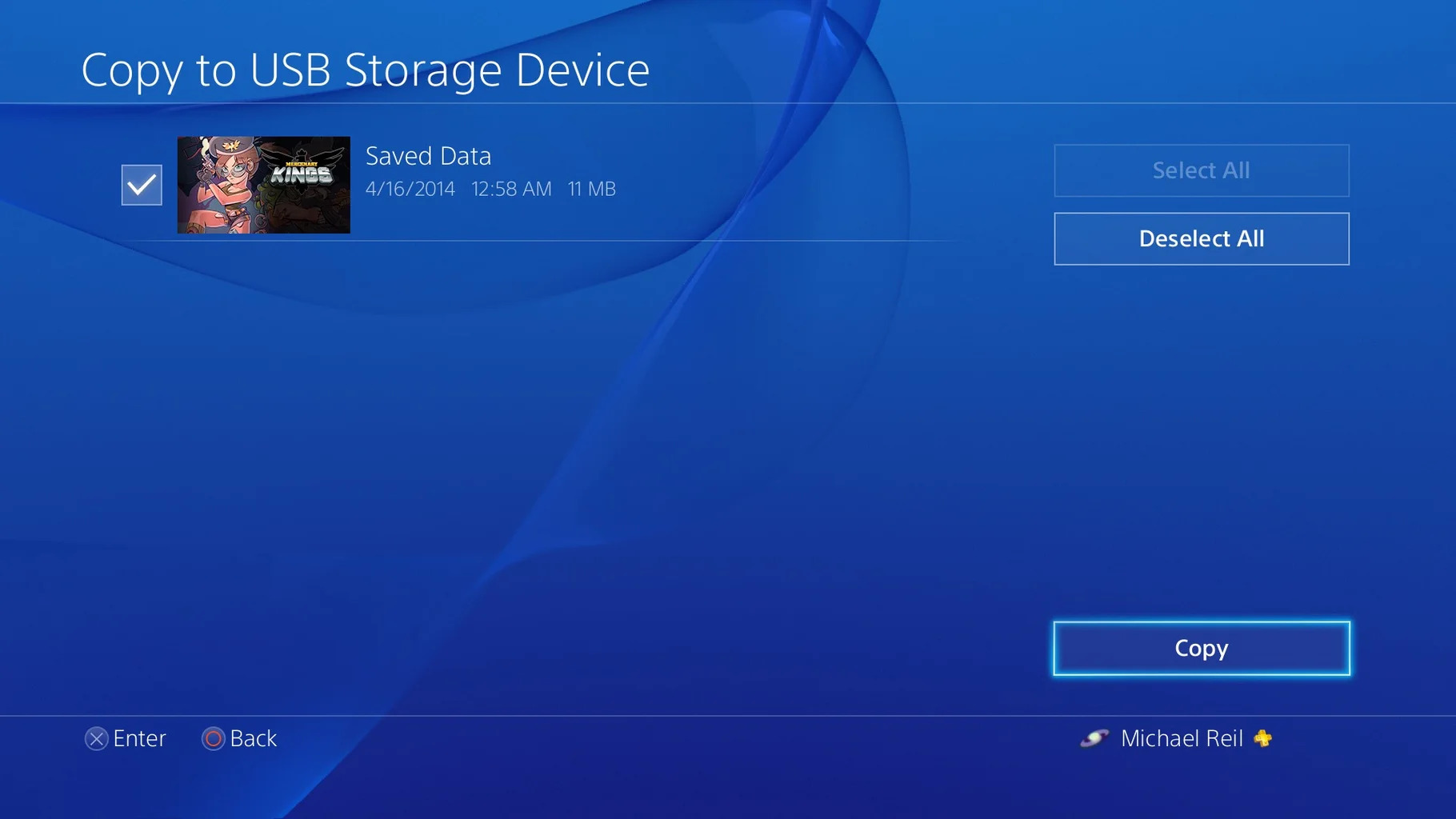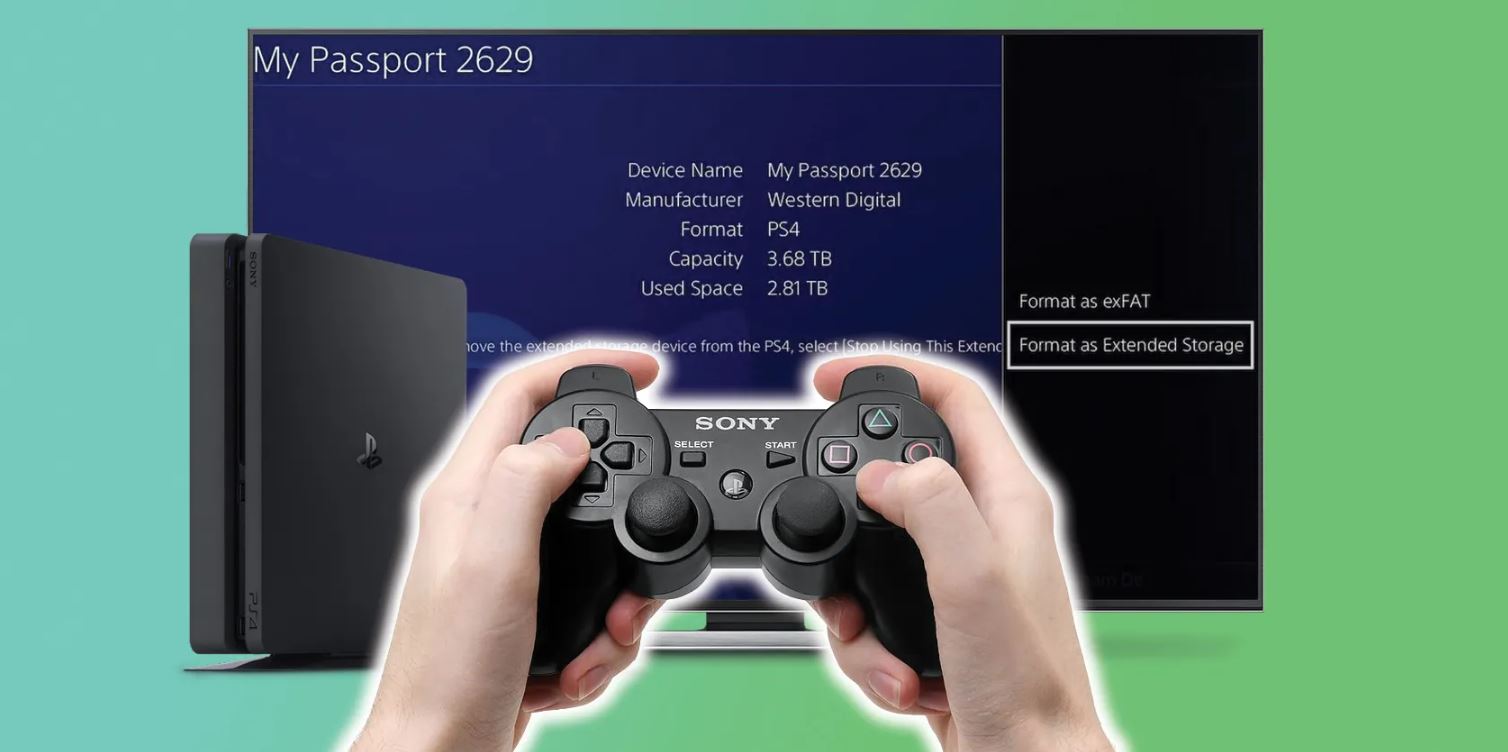Introduction
Welcome to our guide on how to move PS4 save data to an external hard drive. As a PS4 owner, you know how valuable your saved game data is. Whether it’s your progress in an epic adventure or your high scores in intense multiplayer battles, losing that data would be devastating. That’s why it’s crucial to have a backup plan in place.
By utilizing an external hard drive, you can easily store and transfer your saved game data, providing an extra layer of protection and peace of mind. Not only does this help safeguard your progress, but it also allows you to free up valuable space on your PS4 console.
In this guide, we will take you through a step-by-step process to move your PS4 save data to an external hard drive. We will cover everything from connecting the external hard drive to formatting it correctly, backing up your saved data, and then restoring it back to your PS4 when desired.
Before we begin, it’s important to note that this guide assumes you already have an external hard drive compatible with the PS4 console and that you have updated your PS4 to the latest firmware version. If you haven’t done so, make sure to complete those steps first.
Now, let’s dive into the process of moving your precious PS4 save data to an external hard drive. Follow these steps, and you’ll have your data backed up in no time!
Step 1: Connect the External Hard Drive to Your PS4
The first step in moving your PS4 save data to an external hard drive is to connect the hard drive to your PS4 console. Follow these simple instructions:
- Ensure that your PS4 console is powered off.
- Locate the USB port on the front or back of your PS4 console.
- Take your external hard drive and connect it to the USB port.
- If necessary, connect the external hard drive to a power source.
- Once connected, power on your PS4 console.
Once your PS4 console is powered on and the external hard drive is connected, the console should recognize the hard drive. You may see a notification on your screen confirming this. It’s also a good idea to check that the hard drive is functioning properly by navigating to the “Settings” menu on your PS4 and selecting “System Storage Management.”
Note: Some external hard drives require reformatting to the correct file system for the PS4 to recognize and use them. If your external hard drive doesn’t show up on the PS4, it may be necessary to reformat it. However, be aware that reformatting will erase any existing data on the hard drive, so make sure to back up any important files before proceeding with the reformatting process.
With your external hard drive connected and recognized by your PS4 console, you’re ready to move on to the next step: formatting the external hard drive to ensure compatibility with your PS4 and prepare it for storing your save data.
Step 2: Format the External Hard Drive
Before you can start backing up your PS4 save data to the external hard drive, you need to format it to the correct file system. The PS4 requires the external hard drive to be formatted as exFAT or FAT32 in order to recognize and use it. Follow these steps to format your external hard drive:
- Make sure your external hard drive is connected and recognized by your PS4 console.
- From the PS4 home screen, navigate to the “Settings” menu.
- Select “Devices” and then “USB Storage Devices.”
- Locate your external hard drive in the list of connected storage devices.
- Select your external hard drive and then choose “Format as Extended Storage.”
- Follow the on-screen prompts to complete the formatting process.
Once the formatting process is complete, your external hard drive is now ready to be used as extended storage for your PS4. It’s important to note that formatting the external hard drive will erase any existing data on it, so ensure that you have backed up any important files before proceeding.
If you encounter any issues during the formatting process or your external hard drive is not being recognized, double-check that it meets the necessary requirements. It should be compatible with the PS4 and have sufficient storage capacity to accommodate your backed-up save data.
With your external hard drive properly formatted and prepared, you’re now ready to move on to the next step: backing up your saved data to the external hard drive.
Step 3: Backup Your Saved Data to the External Hard Drive
Now that your external hard drive is properly formatted, it’s time to back up your PS4 saved data. Follow these steps to ensure a successful backup:
- From the PS4 home screen, go to the “Settings” menu.
- Select “System” and then “Back Up and Restore.”
- Choose “Back Up PS4.”
- Select the external hard drive as the destination for your backup.
- You’ll be prompted to choose which data you want to back up. You can either select “Select All” to back up all your saved data or manually choose specific items.
- Once you’ve made your selection, choose “Next” and then “Back Up.”
- The PS4 will now begin the backup process. The time it takes will depend on the amount of data being backed up.
- Once the backup is complete, you’ll see a confirmation message on the screen.
It’s important to note that the backup process only includes your saved game data, not the games themselves. You’ll need to reinstall your games on your PS4 if you ever need to restore the saved data.
Regularly backing up your PS4 saved data to the external hard drive is essential for protecting and preserving your game progress. It ensures that even if something happens to your PS4 console, you can easily restore your saved data and continue playing without losing any progress.
Now that you’ve successfully backed up your saved data to the external hard drive, you can move on to the next step: disconnecting the external hard drive from your PS4.
Step 4: Disconnect the External Hard Drive from Your PS4
After completing the backup process, it’s important to safely disconnect the external hard drive from your PS4. Follow these steps to ensure a proper disconnection:
- Make sure your PS4 console is powered off.
- Locate the USB cable that connects the external hard drive to your PS4.
- Gently remove the USB cable from the USB port on the PS4 console.
- Take care not to accidentally disconnect the external hard drive while the PS4 is still powered on.
Ensuring the proper disconnection of the external hard drive helps prevent any data corruption or loss. It’s always a good practice to follow these steps whenever you need to disconnect any external storage devices from your PS4 console.
Once you have safely disconnected the external hard drive, you can store it in a safe place until you need to restore your saved data or perform another backup. Keeping your storage device secure and protected will help maintain the integrity of your saved data.
With the external hard drive disconnected, you’re now ready to move on to the final step: restoring saved data from the external hard drive back to your PS4 when needed.
Step 5: Restore Saved Data from the External Hard Drive to Your PS4
If you ever need to restore your saved data from the external hard drive back to your PS4 console, follow these steps:
- Ensure that your PS4 console is powered off.
- Connect the external hard drive to your PS4 using the USB cable.
- Power on your PS4 console.
- From the PS4 home screen, go to the “Settings” menu.
- Select “System” and then “Back Up and Restore.”
- Choose “Restore PS4.”
- Select the external hard drive as the source for your restore.
- You’ll be prompted to choose which data you want to restore. You can either select “Select All” to restore all your saved data or manually choose specific items.
- Once you’ve made your selection, choose “Next” and then “Restore.”
- The PS4 will begin the restore process, which may take some time depending on the amount of data being restored.
- Once the restore is complete, you’ll receive a confirmation message on the screen.
After the restore process, your saved data will be back on your PS4 console, allowing you to pick up where you left off in your games.
It’s a good practice to periodically check and verify that your saved data is properly backed up and can be successfully restored. This ensures you have a reliable backup of your valuable game progress and minimizes the risk of data loss.
Now that you know how to restore your saved data from the external hard drive, you have completed the process of moving your PS4 save data to the external hard drive. It’s a simple and effective way to protect your game progress and create additional space on your PS4 console for new games and content.
Remember to safely disconnect and store the external hard drive until you need to perform another backup or restore. By following these steps, you can have confidence in the security and accessibility of your saved data.
Conclusion
Congratulations, you have successfully learned how to move your PS4 save data to an external hard drive! By following the steps outlined in this guide, you can ensure the safety and accessibility of your valuable game progress.
From connecting the external hard drive to your PS4 and formatting it correctly, to backing up your saved data and restoring it when needed, each step is crucial in safeguarding your gaming achievements. Taking the time to regularly back up your PS4 data to an external storage device not only provides peace of mind but also frees up space on your PS4 console for new games and content.
Remember, it’s essential to properly connect and disconnect the external hard drive to avoid any data corruption or loss. Always follow the recommended steps and handle your storage device with care.
By having a backup plan in place, you can protect yourself from unfortunate events such as hardware failures, accidental deletions, or even system updates that could potentially wipe out your saved data.
Now that you’re equipped with the knowledge and steps necessary to move your PS4 save data to an external hard drive, you can enjoy gaming with confidence, knowing that your progress is securely stored and easily retrievable.
Don’t forget to periodically check and update your backups to ensure that your latest game progress is included. Additionally, regularly maintaining and organizing your saved data can help optimize storage space and make it easier to find specific game saves.
We hope this guide has been helpful to you. Whether you’re upgrading your PS4 console, switching to a new one, or simply looking for a reliable way to backup your game progress, using an external hard drive is an effective solution. Happy gaming!