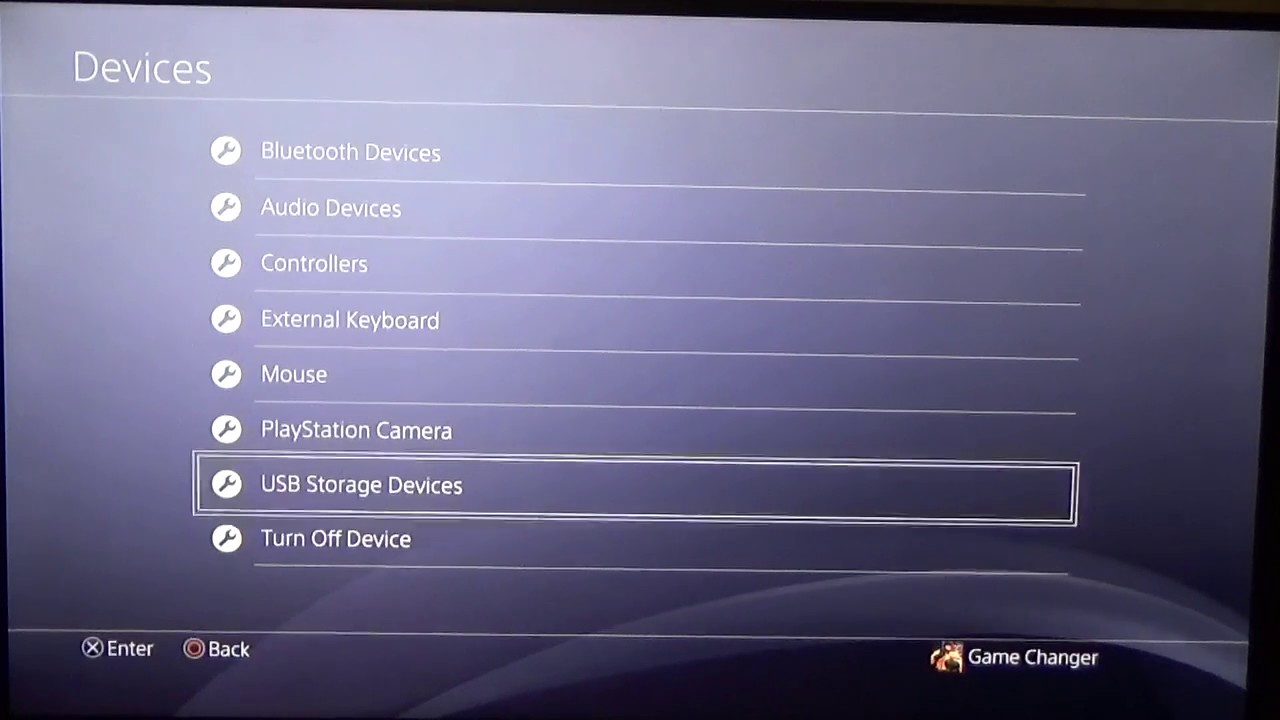Introduction
Welcome to this guide on how to use an external hard drive for your PS4. If you are an avid gamer, you know how quickly your PS4’s internal storage can fill up with game installations, updates, and saved data. This is where an external hard drive can come to the rescue. With the ability to expand your storage capacity, an external hard drive can provide you with the freedom to download and install more games without worrying about running out of space.
Using an external hard drive with your PS4 offers several benefits. Not only does it increase your storage capacity, but it also allows you to conveniently back up your game data, move games between your console and the external drive, and even store your save data. Additionally, it provides a portable solution, giving you the flexibility to carry your game library wherever you go.
In this guide, we will cover the different aspects of using an external hard drive with your PS4 to help you make the most out of it. We will explain the types of external hard drives that are compatible with your console, guide you through the formatting process, show you how to backup your PS4 data, and help you install and manage your games on the external drive.
Whether you are a seasoned gamer looking for extra storage or a newcomer to the world of PlayStation, this guide will provide you with all the information you need to use an external hard drive with your PS4. So, let’s get started!
Why Use an External Hard Drive for PS4?
There are several compelling reasons to use an external hard drive with your PS4. Let’s explore the key benefits:
- Expanded Storage: One of the primary reasons to use an external hard drive is to expand your PS4’s storage capacity. The internal hard drive of the PS4 can quickly fill up, especially with the ever-increasing size of modern games. With an external hard drive, you can store and play a larger number of games without worrying about running out of space.
- Convenient Game Installation: By using an external hard drive, you can easily install games without the need to constantly delete and re-download them. Simply connect the external drive to your PS4, and you have instant access to your game library, ready for installation.
- Backup and Restore: An external hard drive provides a convenient way to backup and restore your PS4 data. By backing up your game saves, settings, and system data, you can ensure that your progress is safely stored in the event of any issues with your console or game saves. And if you upgrade to a new PS4 or need to reinstall your system, restoring your data from the external drive is a breeze.
- Portability: Another advantage of using an external hard drive is the portability it offers. You can easily disconnect the drive from your PS4 and take it with you to play on a friend’s console or continue your gaming adventures while traveling. It provides a convenient way to access your game library without the need to re-download or install games on different consoles.
- Organized Game Library: With limited internal storage, managing your game library on the PS4 can become challenging. An external hard drive allows you to keep your games organized and easily accessible in one place. You can sort your games, create folders, and quickly navigate through your collection without cluttering your console’s internal storage.
Overall, using an external hard drive for your PS4 provides you with increased storage capacity, convenience, backup options, portability, and better organization of your game library. It is a worthwhile investment for any gamer looking to enhance their gaming experience on the PS4.
What Kind of External Hard Drive to Buy?
When choosing an external hard drive for your PS4, there are a few key factors to consider. Here are some important considerations to help you make an informed decision:
- Storage Capacity: The first and most important factor to consider is the storage capacity. The larger the capacity, the more games and data you can store. It is recommended to get a drive with at least 1TB of storage to ensure you have enough space for a substantial game library.
- Compatibility: It is crucial to ensure that the external hard drive you choose is compatible with your PS4. The drive should support USB 3.0 or higher, as this provides faster data transfer speeds, reducing loading times and improving overall performance.
- Form Factor: External hard drives come in different form factors, such as portable drives and desktop drives. Portable drives are more compact and lightweight, making them ideal for gamers who need the flexibility to take their games on the go. Desktop drives are larger but often offer higher storage capacities.
- Reliability: Opt for a reliable and reputable brand when selecting an external hard drive. Look for drives that have a good track record of durability and long-term reliability. Reading reviews and checking the warranty can give you an idea of the drive’s reliability.
- Speed: While the speed of the external hard drive is not as critical for gaming as it is for other tasks like video editing or software development, opting for a drive with a higher RPM (revolutions per minute) can help decrease load times when accessing games and data.
- Price: External hard drives come at various price points, so it’s essential to consider your budget. Balance your storage needs and desired features with the price to find a drive that fits your requirements without breaking the bank.
It is worth noting that some external hard drives come specifically labeled as “PS4 Compatible” or “Optimized for PlayStation.” While these drives may offer some additional features or branding, they are not necessary for use with your PS4. Any external hard drive that meets the mentioned criteria will work perfectly fine with your console.
By considering the factors mentioned above, you can make an informed decision when purchasing an external hard drive for your PS4. Remember, the right drive will provide you with the necessary storage space and performance to enhance your gaming experience on the PS4.
How to Format the External Hard Drive for PS4?
Before you can start using an external hard drive with your PS4, it needs to be formatted in a specific file system that is compatible with the console. Here’s a step-by-step guide on how to format the external hard drive for your PS4:
- Connect the External Hard Drive: Connect the external hard drive to one of the available USB ports on your PS4.
- Access the Settings Menu: Navigate to the main menu of your PS4 and select the “Settings” option.
- Go to Devices: Within the Settings menu, scroll down and select “Devices.”
- Select USB Storage Devices: From the Devices menu, choose “USB Storage Devices.”
- Format as Extended Storage: Select the external hard drive and choose the “Format as Extended Storage” option.
- Confirm the Format: A confirmation prompt will appear with a warning that all data on the drive will be deleted. Make sure you have backed up any important data before proceeding. If you are ready to proceed, select “Format” to initiate the formatting process.
- Wait for the Format to Complete: The PS4 will start formatting the external hard drive, which may take a few minutes to complete. The progress will be displayed on the screen.
- Formatting is Complete: Once the formatting process is finished, you will receive a notification on the screen. Your external hard drive is now ready to use with your PS4.
Formatting the external hard drive for your PS4 will erase all existing data on the drive, so it is crucial to back up any important files before proceeding. Once formatted, the drive can only be used with the PS4 and must be connected to the same console for the games and data to be accessible.
Remember, once you have formatted the external hard drive for the PS4, it cannot be used interchangeably with other devices without reformatting it again. So, it is recommended to dedicate the drive specifically for use with your PS4.
By following these steps, you can easily format your external hard drive to be compatible with your PS4, ensuring that you have the necessary storage space to enjoy a vast library of games.
How to Backup PS4 Data to the External Hard Drive?
Backing up your PS4 data to an external hard drive is essential to ensure the safety of your game saves, settings, and system data. By creating a backup, you can easily restore your data in case of any issues with your PS4 or if you want to transfer your data to a new console. Here’s a step-by-step guide on how to backup your PS4 data to an external hard drive:
- Connect the External Hard Drive: Connect your external hard drive to one of the available USB ports on your PS4.
- Access the Settings Menu: From the main menu of your PS4, navigate to the “Settings” option.
- Go to System Backup: Within the Settings menu, scroll down and select “System Backup.”
- Select Back Up PS4: Choose the “Back Up PS4” option to initiate the backup process.
- Choose Storage Destination: Select your connected external hard drive as the storage destination for the backup.
- Select Applications and Saved Data: You can choose to backup your applications and saved data, or you can uncheck specific items to exclude them from the backup. It’s recommended to backup all data to ensure a comprehensive backup.
- Start the Backup Process: After confirming your selections, choose the “Back Up” option to start the backup process. The PS4 will begin copying your data to the external hard drive.
- Wait for the Backup to Complete: The backup process may take some time, depending on the amount of data being copied. It’s essential to be patient and let the process complete without interrupting it.
- Backup is Complete: Once the backup is finished, you will receive a notification on the screen. Your PS4 data is now securely backed up on the external hard drive.
It’s important to regularly perform backups to ensure that your game progress and data are protected. You can schedule periodic backups or manually perform them whenever you feel necessary.
Having a backup of your PS4 data gives you peace of mind knowing that your game saves and settings are safe. In case of any unexpected issues or the need to transfer your data to another console, you can easily restore your backed-up data from the external hard drive.
By following these steps, you can successfully backup your PS4 data to an external hard drive, ensuring that your game progress and settings are safeguarded for future use.
How to Install Games on the External Hard Drive?
Installing games on an external hard drive allows you to expand your PS4’s storage capacity and keep your console’s internal storage free for other applications and system files. Here’s a step-by-step guide on how to install games on the external hard drive:
- Connect the External Hard Drive: Connect your external hard drive to one of the available USB ports on your PS4.
- Access the Library: From the main menu of your PS4, select the “Library” option.
- Choose a Game to Install: Browse through your library and select the game you want to install on the external hard drive.
- Press the Options Button: On your controller, press the “Options” button while highlighting the game you want to install. This will open the game’s options menu.
- Select Move to Extended Storage: From the options menu, choose the “Move to Extended Storage” option. This will initiate the process of moving the game to the external hard drive.
- Wait for the Move to Complete: The PS4 will begin transferring the game from the internal storage to the external hard drive. The time it takes to complete this process may vary depending on the size of the game and the speed of the hard drive.
- Repeat for Other Games: Repeat the above steps for any other games you want to install on the external hard drive. You can install multiple games simultaneously, but keep in mind the available space on the hard drive.
- Access Games on the External Hard Drive: Once the game transfer is complete, you can access and play the games installed on the external hard drive just like you would with games installed on the internal storage.
It’s important to note that while games are installed on the external hard drive, you will still need to have the drive connected to your PS4 in order to play those games. If you disconnect the drive, the games will not be accessible. However, you can easily connect the drive again and resume playing without having to reinstall the games.
By following these steps, you can efficiently install games on your external hard drive, freeing up space on your PS4’s internal storage and expanding your gaming library.
How to Move Games between PS4 and External Hard Drive?
Transferring games between your PS4’s internal storage and external hard drive provides flexibility in managing your game library and optimizing storage space. Here’s a step-by-step guide on how to move games between your PS4 and the external hard drive:
- Connect the External Hard Drive: Connect your external hard drive to one of the available USB ports on your PS4.
- Access the Library: From the main menu of your PS4, select the “Library” option.
- Choose a Game to Move: Browse through your library and select the game you want to move between your PS4 and external hard drive.
- Press the Options Button: On your controller, press the “Options” button while highlighting the game you want to move. This will open the game’s options menu.
- Select Move to System Storage or Move to Extended Storage: From the options menu, choose either “Move to System Storage” or “Move to Extended Storage” based on your desired destination for the game.
- Wait for the Move to Complete: The PS4 will begin transferring the game between the internal storage and the external hard drive. The time it takes to complete this process depends on the size of the game and the speed of the drives.
- Repeat for Other Games: Repeat the above steps for any other games you want to move between your PS4 and the external hard drive.
- Access Games on the Respective Storage: Once the game transfer is complete, you can access and play the games on either the PS4’s internal storage or the external hard drive, depending on where you have moved them.
It’s important to note that when you move a game from the internal storage to the external hard drive, it frees up space on the PS4’s internal storage. Similarly, moving a game from the external hard drive to the internal storage allows you to play the game without requiring the external drive to be connected.
By moving games between your PS4 and the external hard drive, you can effectively manage your storage space, keeping your favorite games easily accessible and optimizing your gaming experience.
How to Use External Hard Drive for PS4 Save Data?
Using an external hard drive for PS4 save data allows you to backup and access your game progress and save files on a separate storage device. This provides an extra layer of security for your valuable game data. Here’s a step-by-step guide on how to use an external hard drive for PS4 save data:
- Connect the External Hard Drive: Connect your external hard drive to one of the available USB ports on your PS4.
- Access the Settings Menu: From the main menu of your PS4, select the “Settings” option.
- Go to Application Saved Data Management: Within the Settings menu, scroll down and select “Application Saved Data Management.”
- Choose Saved Data in System Storage: From the Application Saved Data Management menu, select “Saved Data in System Storage.”
- Select a Game: Choose the game for which you want to back up the save data.
- Copy to USB Storage Device: Select “Copy to USB Storage Device” to initiate the process of copying the save data from the internal storage to the external hard drive.
- Choose the Save Files to Copy: You can select specific save files or choose the “Select All” option to back up all the save data for the selected game.
- Start the Copy Process: After confirming your selection, choose “Copy” to start copying the save data to the external hard drive.
- Wait for the Copy to Complete: The PS4 will begin copying the save data from the internal storage to the external hard drive. The time it takes to complete this process depends on the size and number of save files being copied.
- Accessing Saved Data on the External Hard Drive: To access your saved data on the external hard drive, simply connect the drive to your PS4 and follow the same steps, but instead of choosing “Saved Data in System Storage,” select “Saved Data on USB Storage Device.”
By backing up your PS4 save data to an external hard drive, you can protect your game progress, settings, and achievements from any potential loss or corruption. It also allows you to easily transfer your saved data to different PS4 consoles or restore it in case of any system issues.
Remember to regularly backup your game save data to ensure you have the most recent and secure copy of your progress. By employing this simple process, you can enjoy peace of mind and continue your gaming adventures without worries.
How to Safely Remove the External Hard Drive from PS4?
When you’re finished using an external hard drive with your PS4, it’s important to properly eject and safely remove the drive to avoid any potential data corruption or loss. Here’s a step-by-step guide on how to safely remove the external hard drive from your PS4:
- Close Any Running Applications: Before removing the external hard drive, make sure to close any games or applications that are currently running on your PS4. This ensures that all data has been properly saved and prevents any potential data conflicts.
- Access the Quick Menu: Press and hold the PlayStation button on your controller to access the Quick Menu.
- Select Sound/Devices: Within the Quick Menu, navigate to the “Sound/Devices” option.
- Choose Stop Using Extended Storage: From the Sound/Devices menu, select “Stop Using Extended Storage.”
- Confirm the Removal: A confirmation message will appear, informing you that it’s safe to remove the external hard drive. Select “OK” to proceed.
- Power Off or Disconnect the Drive: Once you’ve confirmed the removal, power off your PS4 or safely disconnect the external hard drive from the USB port.
- Remove the Drive: Carefully disconnect the external hard drive from the USB port on your PS4, making sure not to tug or pull on the cable excessively.
It’s important to note that abruptly disconnecting the external hard drive without properly ejecting it can result in data corruption or loss. Therefore, it’s crucial to follow these steps to ensure the integrity of your data.
By safely removing the external hard drive from your PS4, you protect your game data, prevent potential data issues, and ensure that the drive is not damaged during the removal process. It’s a simple but essential step to ensure the longevity and reliability of your external storage solution.
Conclusion
Using an external hard drive with your PS4 can greatly enhance your gaming experience by providing additional storage, convenience, and the ability to back up and manage your game data. With the step-by-step guides outlined in this article, you can effectively utilize an external hard drive for your PS4.
We discussed the benefits of using an external hard drive, such as expanding your storage capacity, convenient game installations, backup and restore options, portability, and better organization of your game library. These advantages allow you to enjoy a larger game library without worrying about running out of space on your PS4’s internal storage.
We also explored important factors to consider when choosing an external hard drive, including storage capacity, compatibility, form factor, reliability, speed, and price. By taking these factors into account, you can find the right external hard drive that suits your needs and budget.
The guides covered in this article walk you through formatting the external hard drive for your PS4, backing up your PS4 data, installing games on the external hard drive, moving games between the internal storage and external hard drive, and using the external hard drive for save data. Following these step-by-step instructions ensures that you can effectively utilize an external hard drive with your PS4.
Lastly, we discussed the importance of safely removing the external hard drive from your PS4 to avoid any potential data corruption or loss. Following the proper procedure for ejecting the drive helps safeguard your data and ensures the longevity of your storage solution.
In conclusion, using an external hard drive for your PS4 provides a range of benefits, allowing you to expand your storage space, conveniently manage your games and data, and protect your valuable game saves. By following the guidelines provided in this article, you can confidently enhance your gaming experience and make the most out of your PS4.