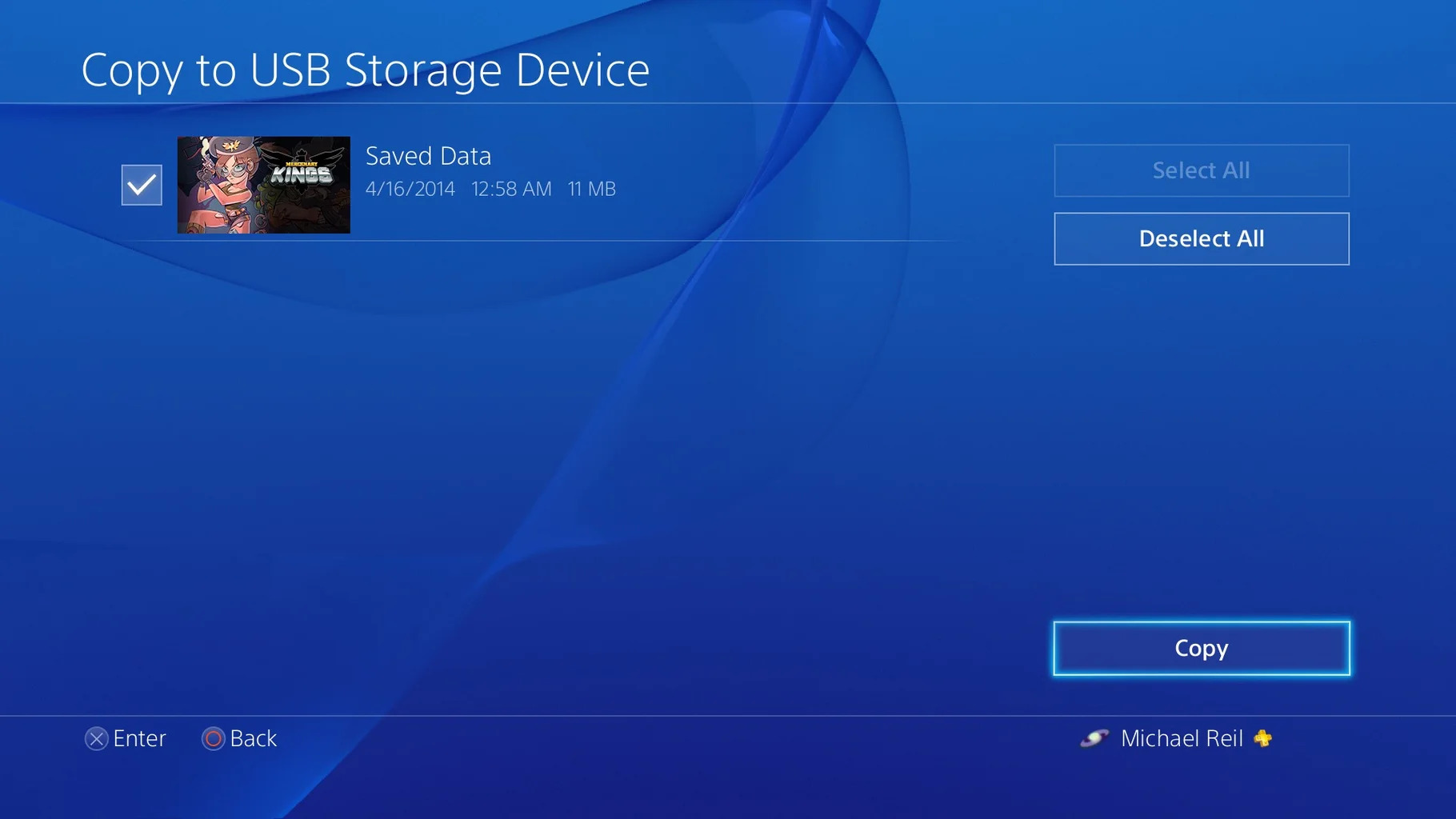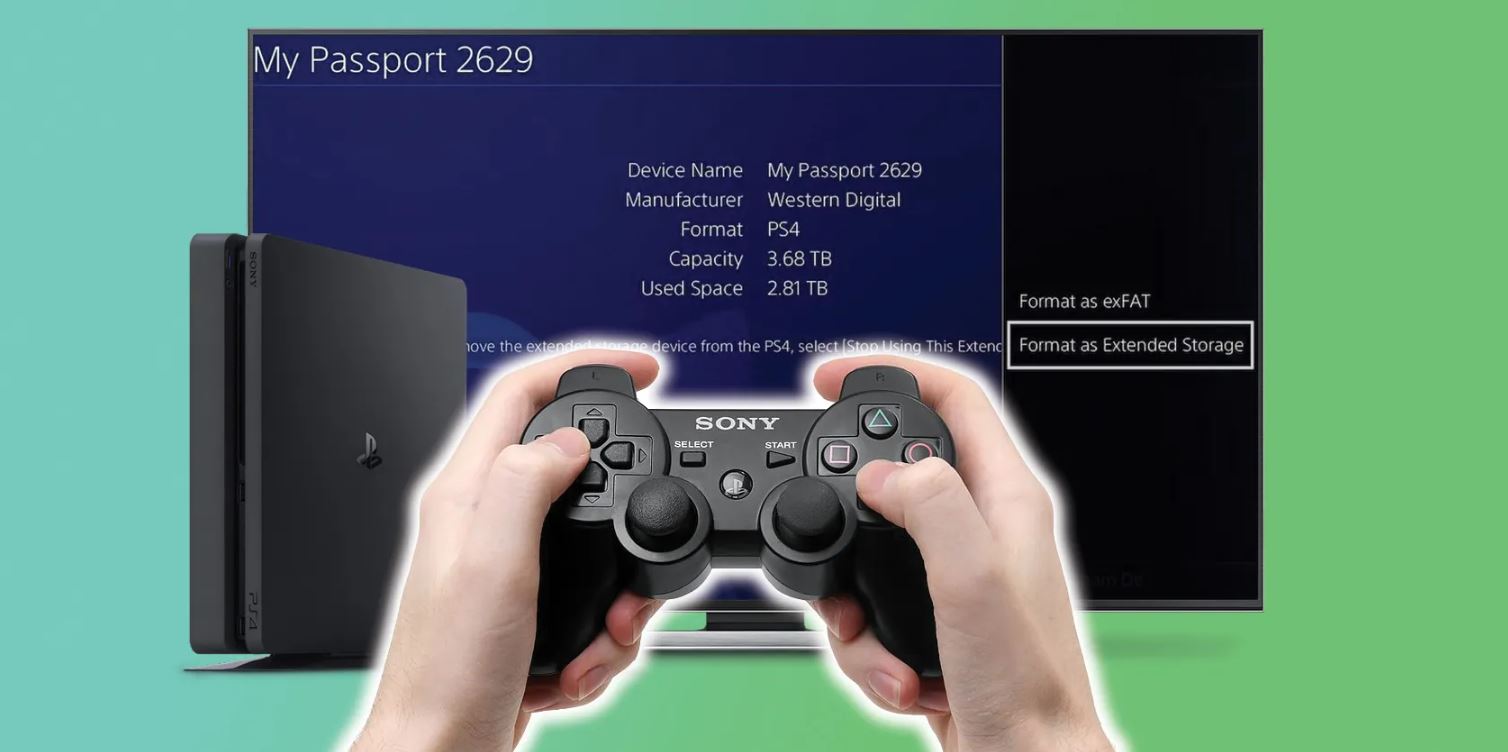Introduction
Welcome to the world of gaming on the PlayStation 4 (PS4)! As avid gamers, we all know that storage space on the console can quickly become a precious commodity, especially with the growing size of game installations and updates. Thankfully, there is a solution to this problem – setting up an external hard drive for your PS4.
In this article, we will guide you through the process of setting up an external hard drive for your PS4 and transferring games and data to it. But before we dive into the technical details, let’s take a moment to understand the benefits of using an external hard drive for your gaming needs.
A PS4 external hard drive offers you several advantages. Firstly, it provides you with a significant boost in storage capacity, allowing you to install and keep more games on your console. This means you won’t have to constantly delete games to free up space. Secondly, an external hard drive offers faster loading times, leading to improved gameplay performance. Lastly, it serves as a reliable backup for your games and saves, providing peace of mind in case your console encounters any issues.
Before you rush out to purchase an external hard drive for your PS4, it’s important to consider a few key factors. Compatibility is crucial – ensure that the external hard drive you choose is compatible with the PS4. It should have USB 3.0 connectivity and a minimum storage capacity of 250GB. Additionally, consider the physical size and design of the hard drive to ensure it fits well with your gaming setup.
Now that we’ve covered the basics, let’s move on to the step-by-step guide on how to set up your external hard drive for use with your PS4. With a little bit of patience and an understanding of the process, you’ll be enjoying the benefits of expanded storage in no time.
Benefits of using an external hard drive for your PS4
Using an external hard drive for your PS4 comes with a plethora of benefits that can greatly enhance your gaming experience. Let’s take a closer look at some of the key advantages:
- Expanded Storage Capacity: One of the biggest advantages of using an external hard drive is the additional storage space it provides. The standard storage capacity of a PS4 can quickly be exhausted by large game installations and updates. With an external hard drive, you can significantly increase your storage capacity and have more room for all your favorite games.
- Seamless Game Transfers: Transferring games from your PS4’s internal storage to an external hard drive is a straightforward process. The PS4 system allows you to easily move games between the internal and external storage, enabling you to keep your gaming library organized. You can transfer games back and forth as needed, without the hassle of re-downloading or reinstalling them.
- Faster Loading Times: By utilizing an external hard drive, you can enjoy faster loading times in your games. The increased read and write speeds of many external hard drives compared to the PS4’s internal hard drive can result in quicker game launches and reduced loading screens. This enhancement significantly improves gameplay performance and overall user experience.
- Backup and Portability: Having an external hard drive dedicated to your PS4 games and data ensures that your valuable content is safely backed up. In the event of any issues with your console, such as a system failure or the need for a replacement, you can easily restore your games and saves from the external hard drive. Additionally, the portability of the external hard drive allows you to take your entire game library with you wherever you go.
- Streamlined Game Updates: Game updates can take up a significant amount of space on your PS4’s internal storage. By moving your games to an external hard drive, you can free up space on your console and prevent those large updates from eating into your system storage. This streamlines the update process and ensures that you always have enough space to keep your games up to date.
With the numerous benefits that come with utilizing an external hard drive for your PS4, it’s an investment that is well worth considering. Not only does it provide you with ample storage space, but it also enhances your gaming performance and provides peace of mind knowing that your games and saves are backed up.
Things to consider before purchasing an external hard drive
Before you rush to buy an external hard drive for your PS4, there are a few important factors to consider. Taking these into account will ensure that you make the right choice and get the most out of your investment. Here are some key things to keep in mind:
- Compatibility: Not all external hard drives are compatible with the PS4. It’s essential to choose a hard drive that is specifically designed for use with a PlayStation console. Look for hard drives that are labeled as “PS4 compatible” or have been explicitly tested for compatibility with the PS4 system. Ensure that the hard drive has USB 3.0 connectivity, as it provides faster data transfer speeds compared to USB 2.0.
- Storage Capacity: The storage capacity of the external hard drive is an important consideration. While the minimum requirement is set at 250GB, it’s advisable to opt for a higher capacity, especially if you have a large game library or plan on future expansions. Games are continuously growing in size, and having ample storage space will allow you to install and play more games without constantly running out of room.
- Physical Size and Design: Consider the physical size and design of the external hard drive. Ensure that it fits well with your gaming setup and doesn’t obstruct any ports or ventilation on your console. Opting for a portable and compact design can also make it easier to transport the hard drive if needed.
- Speed and Performance: Pay attention to the read and write speeds of the external hard drive. Faster speeds can significantly improve loading times in games and shorten installation times. Look for hard drives with higher RPM (revolutions per minute) or solid-state drives (SSDs) instead of traditional hard disk drives (HDDs) for faster performance.
- Reliability and Brand Reputation: Consider the reliability and brand reputation of the external hard drive manufacturer. Look for well-known and reputable brands in the market that offer reliable products with good customer reviews. A reliable hard drive ensures that your data is safe and that the drive will last for years to come.
By considering these factors, you can make an informed decision when purchasing an external hard drive for your PS4. Choosing a compatible, high-capacity drive with fast performance will ensure that you have an optimal gaming experience with ample storage space for all your favorite games.
Step-by-step guide to setting up your PS4 external hard drive
Setting up an external hard drive for your PS4 is a straightforward process, but it requires a few specific steps to ensure compatibility and proper functionality. Follow this step-by-step guide to get your external hard drive up and running:
- Ensure compatibility: Before you begin, make sure that your external hard drive is compatible with the PS4. It should have USB 3.0 connectivity and a minimum storage capacity of 250GB. Connect the hard drive to one of the available USB ports on the PS4.
- Format the hard drive: The next step involves formatting the external hard drive for use with the PS4. Note that the formatting process will erase all data on the hard drive, so make sure to back up any important files. On your PS4, go to the “Settings” menu, then select “Devices” followed by “USB Storage Devices.” Choose your external hard drive and select “Format as Extended Storage.” Follow the on-screen prompts to complete the formatting process.
- Install games and apps: Once the formatting is complete, you can start transferring games and apps to the external hard drive. From the PS4 home screen, go to “Settings” and select “Storage.” Choose “System Storage” and then select “Applications.” Here, you can move games and apps to the external hard drive by pressing the “Options” button on your controller and selecting “Move to Extended Storage.” Follow the prompts to transfer the desired games and apps.
- Set the default install location: To ensure that future installations automatically go to the external hard drive, go back to the “Storage” menu and select “Extended Storage.” Press the “Options” button on your controller and choose “Set as Default Device.” This will ensure that all new installations are directed towards the external hard drive instead of the internal storage.
- Manage and organize games: To manage and organize your games on the external hard drive, head to the “Settings” menu and select “Storage.” Choose “Extended Storage” and select “Applications.” Here, you can view a list of the games and apps installed on the external hard drive. You can also move, delete, or rearrange them as desired.
Voila! Your external hard drive is now successfully set up and ready to enhance your gaming experience on the PS4. With expanded storage capacity, faster loading times, and the convenience of easily managing your games and apps, you’ll be able to fully enjoy your gaming library without worrying about limited space on your console.
Formatting the external hard drive for PS4
Formatting your external hard drive is a crucial step in preparing it for use with your PS4 console. This process ensures that the hard drive is compatible with the PS4 system and optimizes its performance for storing games and applications. Follow the steps below to format your external hard drive:
- Connect the hard drive: Start by connecting your external hard drive to one of the available USB ports on your PS4 console. Make sure the hard drive is properly connected and powered on.
- Access the settings: From your PS4 home screen, navigate to the “Settings” menu located in the top row of icons.
- Select the “Devices” option: Scroll down in the settings menu and select the “Devices” option to access the device settings related to your PS4.
- Choose “USB Storage Devices”: In the “Devices” menu, select “USB Storage Devices” to view a list of connected external storage devices.
- Select your external hard drive: From the list of storage devices, choose your external hard drive. The PS4 should recognize the device and display its name.
- Format the hard drive: After selecting your external hard drive, choose the option to “Format as Extended Storage.” Confirm your selection when prompted. Note that formatting will erase all existing data on the hard drive, so make sure to back up any important files before proceeding.
- Wait for the formatting process: The PS4 will then begin formatting the hard drive, which may take a few minutes depending on its size. Be patient and avoid disconnecting the hard drive during this process.
- Confirmation message: Once the formatting is complete, you will receive a confirmation message on the screen. Your external hard drive is now ready to be used as extended storage for your PS4.
Formatting your external hard drive for use with your PS4 ensures compatibility and prepares it for optimal performance. By following these steps, you can successfully format your external hard drive and start enjoying the benefits of expanded storage capacity for your games and applications on your PS4.
Transferring games and data to the external hard drive
Once you have successfully formatted your external hard drive for use with your PS4, it’s time to transfer your games and data to the external storage. Follow these steps to transfer games and data from your PS4’s internal storage to the external hard drive:
- Access the settings: From your PS4 home screen, navigate to the “Settings” menu located in the top row of icons.
- Select the “Storage” option: Scroll down in the settings menu and select the “Storage” option to access storage-related settings.
- Choose “System Storage”: In the “Storage” menu, select “System Storage” to view the games and applications currently stored on your PS4’s internal storage.
- Select the games and apps to transfer: Navigate through the list of games and apps and select the ones you want to transfer to the external hard drive. You can choose multiple items by pressing the “Options” button on your controller and selecting “Select Multiple.” Alternatively, you can choose “Options” for a single item and select “Select All” to choose all items.
- Transfer the selected games and apps: With the desired games and apps selected, press the “Options” button on your controller and choose “Move to Extended Storage.” Follow the on-screen prompts to confirm the transfer. The system will initiate the transfer process, moving the selected games and apps to the external hard drive.
- Monitor the transfer progress: You can check the progress of the transfer by going back to the “Storage” menu and selecting “Extended Storage.” Here, you will see the list of games and apps being transferred along with their transfer status and remaining time.
- Verify successful transfer: Once the transfer is complete, the games and apps will be stored on the external hard drive. You can disconnect the external hard drive and check that the games transferred successfully by reconnecting it to your PS4 and accessing the “Storage” menu.
Transferring games and data to your external hard drive not only frees up space on your PS4’s internal storage but also allows you to conveniently access and play your games directly from the external storage. With the increased storage capacity and improved loading times offered by the external hard drive, you can enjoy a smoother gaming experience without worrying about limited space on your console.
How to safely disconnect the external hard drive from your PS4
When you’re finished using your PS4 and want to disconnect the external hard drive, it’s important to follow the proper procedures to avoid any potential data loss or damage. Here’s how you can safely disconnect the external hard drive from your PS4:
- Close any running games or applications: Before disconnecting the external hard drive, make sure to close any running games or applications that are using the storage.
- Access the settings: From your PS4 home screen, navigate to the “Settings” menu located in the top row of icons.
- Select the “Devices” option: Scroll down in the settings menu and select the “Devices” option to access the device settings related to your PS4.
- Choose “USB Storage Devices”: In the “Devices” menu, select “USB Storage Devices” to view the list of connected external storage devices.
- Select your external hard drive: From the list of storage devices, choose your external hard drive. The PS4 should recognize the device and display its name.
- Select “Stop Using This Extended Storage”: Once you have selected the external hard drive, choose the option to “Stop Using This Extended Storage.” This will ensure that the PS4 system stops using the external hard drive and completes any pending operations associated with it.
- Wait for the notification: The PS4 will display a notification stating that it is safe to disconnect the external hard drive. Wait for this notification to ensure that all data has been properly written and the system has finished all necessary tasks related to the external hard drive.
- Disconnect the external hard drive: Once you receive the notification, you can safely disconnect the external hard drive from the USB port on your PS4. Carefully remove the cable or adapter, ensuring that you do not force or damage any connectors.
Following these steps will help protect your data and ensure that you safely disconnect the external hard drive from your PS4. It’s essential to wait for the system’s notification to confirm that all operations related to the external storage have been completed. By properly disconnecting the external hard drive, you reduce the risk of data corruption and ensure that the storage device remains in good condition for future use.
Troubleshooting common issues with PS4 external hard drives
While setting up and using an external hard drive for your PS4 can greatly enhance your gaming experience, you may encounter some common issues along the way. Understanding these issues and how to troubleshoot them can help you resolve any problems that may arise. Here are some common issues and their potential solutions:
- External hard drive not recognized: If your PS4 does not recognize the external hard drive, ensure that it is properly connected to the console and powered on. Try using a different USB port on the PS4 or connecting the hard drive to another device to verify if it’s functioning correctly. Additionally, check that the hard drive is compatible with the PS4 system requirements, including USB 3.0 connectivity and sufficient storage capacity.
- Formatting error: If you encounter an error during the formatting process, make sure that you are following the correct steps outlined in the previous section. Confirm that your external hard drive meets the compatibility requirements for use with the PS4. If the error persists, try formatting the hard drive on a computer using the appropriate file system (exFAT or FAT32) and then reconnect it to the PS4 for formatting.
- Slow loading times: If you’re experiencing slow loading times when accessing games or applications on the external hard drive, ensure that you are using a hard drive with sufficient read and write speeds. Consider upgrading to a faster hard drive or solid-state drive (SSD) to improve performance. Additionally, periodically defragmenting the external hard drive can help optimize its performance.
- Game or data corruption: In the event of game or data corruption on the external hard drive, try disconnecting and reconnecting the hard drive to the PS4. Check for any software updates for the PS4 system and games, as outdated software can sometimes result in data corruption. If the issue persists, consider reformatting the external hard drive and reinstalling the games and data.
- Insufficient storage space: If you run out of storage space on your external hard drive, you have a few options. First, you can delete games or applications that are no longer needed to free up space. Alternatively, you can upgrade to a larger capacity external hard drive, ensuring that it meets the PS4’s compatibility requirements.
If you encounter any issues with your PS4 external hard drive, it’s always a good idea to refer to the manufacturer’s instructions and consult the PlayStation support website for additional troubleshooting steps. It’s also helpful to keep your PS4 system software up to date to ensure compatibility with external storage devices. By addressing and resolving these common issues, you can enjoy a seamless and hassle-free gaming experience with your PS4 external hard drive.
Conclusion
Setting up an external hard drive for your PS4 is a fantastic way to expand your storage capacity, improve loading times, and enhance your overall gaming experience. By following the step-by-step guide and considering important factors before purchasing an external hard drive, you can ensure a seamless setup process and enjoy the benefits it brings.
Having an external hard drive for your PS4 provides you with ample space to install and keep more games, eliminating the need to constantly delete and reinstall to manage storage limitations. It also offers faster loading times, allowing you to dive into your gaming adventures without long wait times.
Transferring games and data to the external hard drive simplifies management and organization, making it easier to access and play your favorite titles. With the added benefit of a reliable backup solution, you can safeguard your valuable game saves and ensure your gaming progress is secure.
While troubleshooting may be necessary in some cases, understanding and addressing common issues with PS4 external hard drives can help you overcome any obstacles that may arise. By following proper procedures for connecting, formatting, and disconnecting the external hard drive, you can mitigate potential risks and maintain the integrity of your data.
In conclusion, utilizing an external hard drive for your PS4 is a wise investment. It provides expanded storage options, faster performance, easier game management, and reliable backup capabilities. By following the steps outlined in this guide and considering the factors discussed, you can unleash the full potential of your PS4 and enjoy an extensive library of games without worrying about limited storage.