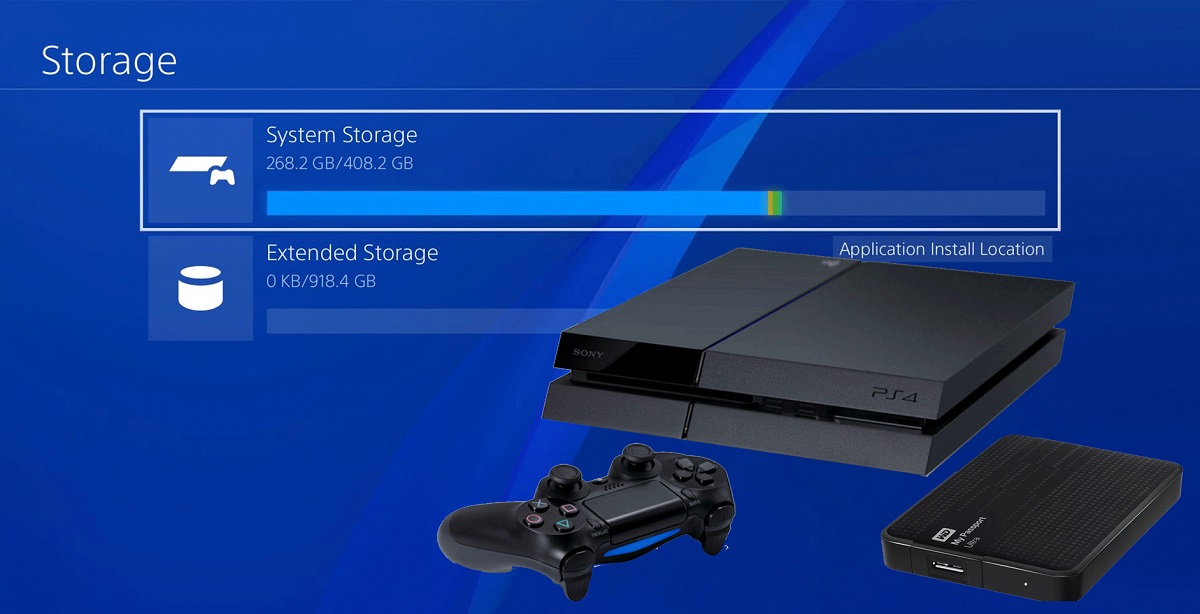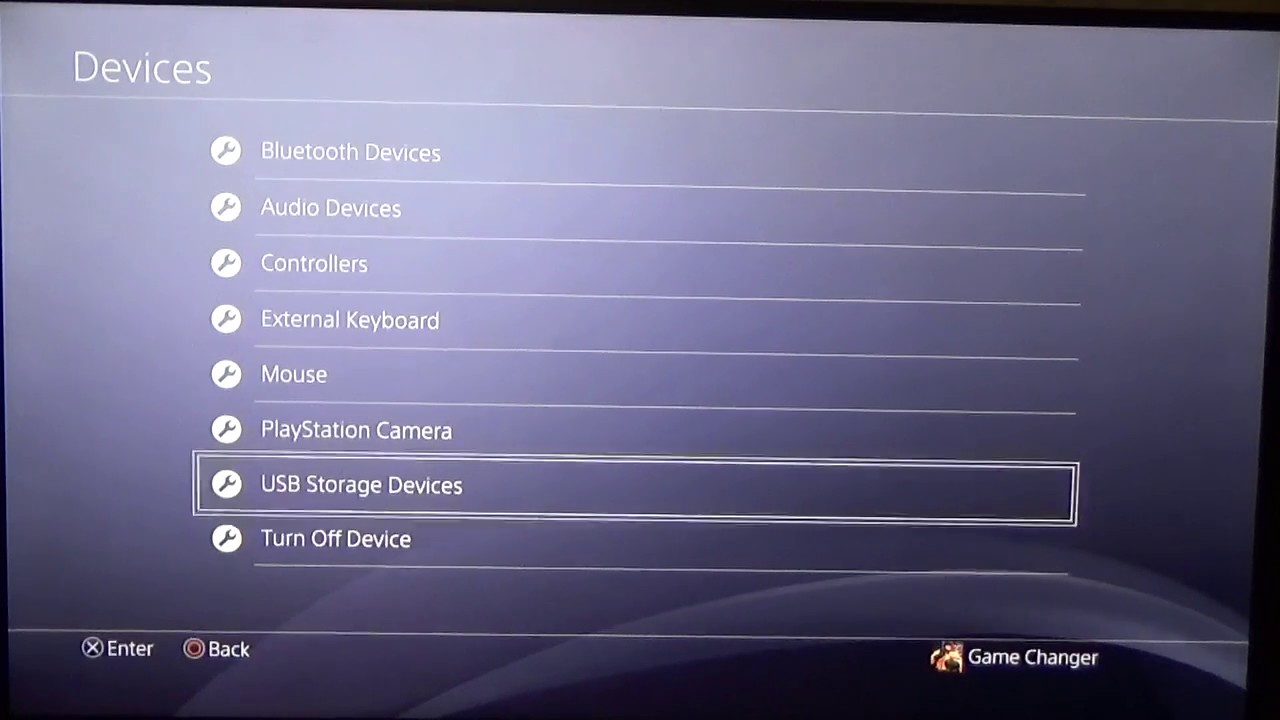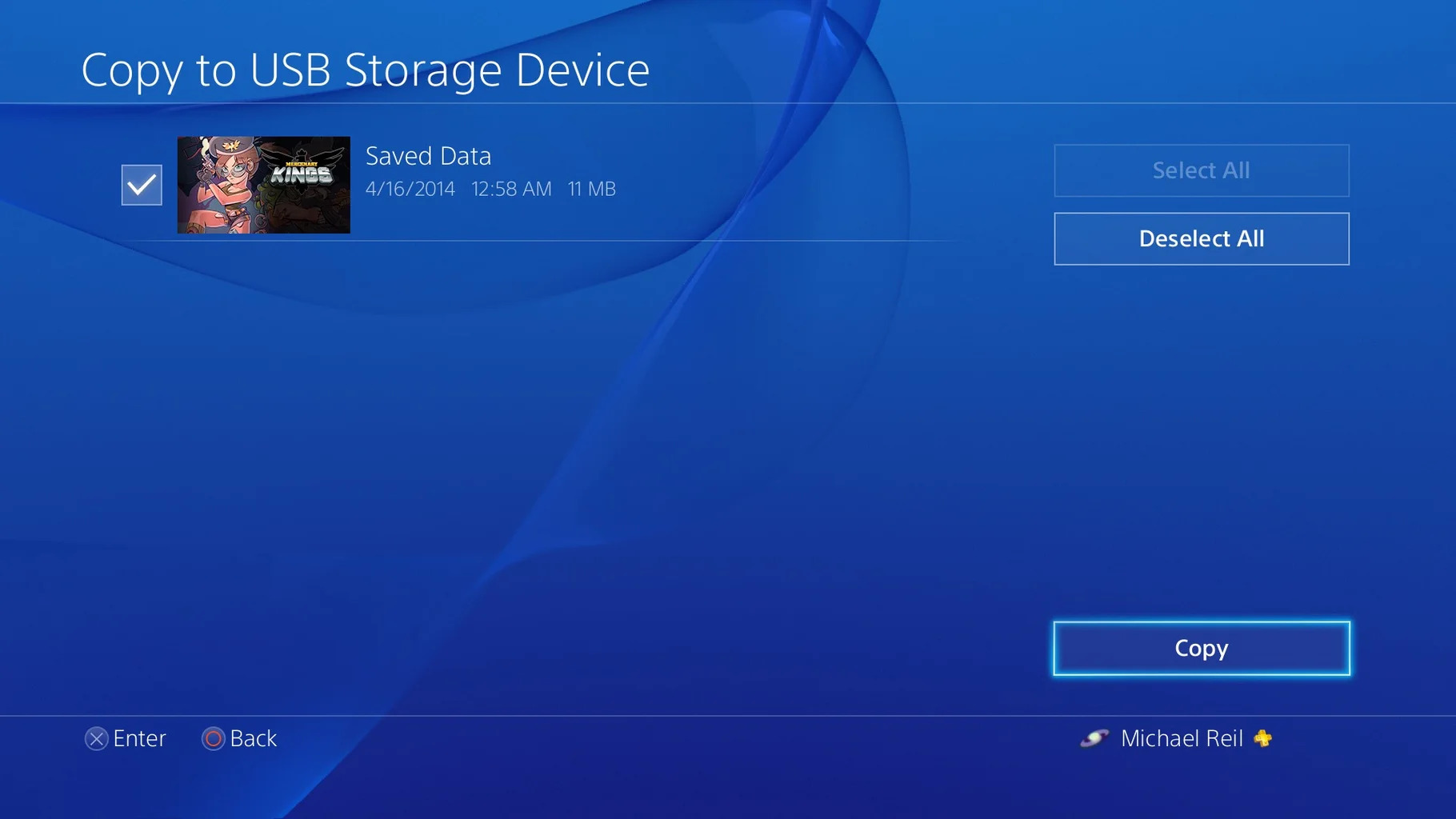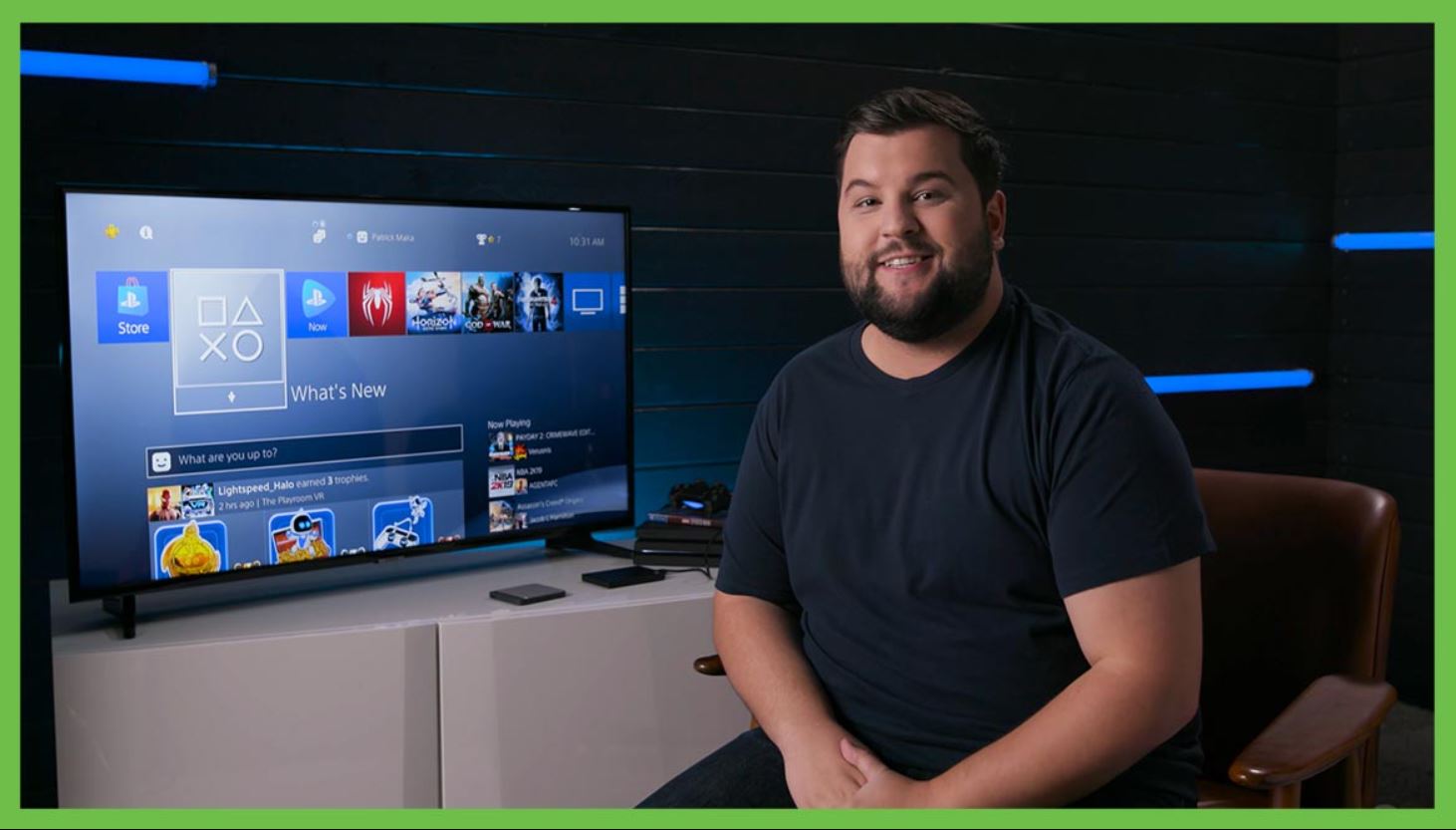Precautions Before Disconnecting Your External Hard Drive
Disconnecting your external hard drive from your PS4 requires some careful steps to ensure the safety of both your data and the system. Before you proceed with removing the external hard drive, consider the following precautions:
- Save and Close any Open Files: Make sure that you save and close any files that are currently being accessed or modified on your external hard drive. This will prevent any data corruption or loss that may occur during the disconnection process.
- Properly Exit any Applications: If you have any applications or games running from your external hard drive, exit them properly before disconnecting. This will ensure that all data is properly saved and prevents any potential issues when you reconnect the drive in the future.
- Check for Drive Activity: Ensure that there is no ongoing read/write activity on your external hard drive. Look for any indicator lights or check system processes to confirm if any files are being accessed. If there is active activity, wait until it’s completed before proceeding with the disconnection.
- Backup Important Data: Before disconnecting your external hard drive, it is always a good practice to have a backup of your important files. This ensures that even if there are any unforeseen issues during the disconnection process, your valuable data remains safe and recoverable.
- Power Off Your PS4: To minimize any potential risks, it’s recommended to power off your PS4 console before disconnecting the external hard drive. This ensures a clean disconnection without any active processes or power surges that could affect the drive’s stability.
By following these precautions, you can help avoid any potential data loss or damage to your external hard drive and ensure a smooth and safe disconnection process. Taking these extra steps ensures the integrity of your files and keeps your system running smoothly when you reconnect the external hard drive in the future.
Steps to Properly Disconnect Your External Hard Drive from PS4
Once you have taken the necessary precautions, follow these steps to safely disconnect your external hard drive from your PS4:
- Exit any Running Applications: Before proceeding with the disconnection, ensure that all applications and games running from the external hard drive are properly closed. This will prevent any data loss or corruption when you disconnect.
- Access the Main Menu: From the PS4 home screen, navigate to the main menu by pressing the PS button on your controller.
- Select “Settings”: In the main menu, scroll down and select the “Settings” option.
- Go to “Devices”: Within the “Settings” menu, locate and select the “Devices” option.
- Select “USB Storage Devices”: In the “Devices” menu, you should find an option labelled “USB Storage Devices.” Click on it to proceed.
- Choose Your External Hard Drive: From the list of connected USB storage devices, select your external hard drive. It should be listed by its brand or name.
- Select “Stop Using This Extended Storage”: Once you have selected your external hard drive, you will see an option to “Stop Using This Extended Storage.” Choose it to initiate the disconnection process.
- Wait for Confirmation: After selecting “Stop Using This Extended Storage,” wait for a confirmation message that notifies you that it is safe to remove the external hard drive.
- Remove the External Hard Drive: Once you have received the confirmation message, you can safely remove the external hard drive from your PS4. Ensure that you do it gently and avoid any unnecessary force.
By following these steps, you can disconnect your external hard drive from your PS4 without risking any data loss or damage to your system. It is important to be patient and wait for the proper confirmation before removing the drive to ensure a clean disconnection process.
Ensuring a Safe Ejection of the External Hard Drive
Properly ejecting your external hard drive from your PS4 is essential to prevent any potential data corruption or damage to the drive. Follow these steps to ensure a safe ejection:
- Check for Drive Activity: Before ejecting the external hard drive, confirm that there is no ongoing read/write activity. Look for any indicator lights or check the system processes to ensure all file operations have completed.
- Navigate to “USB Storage Devices”: From the PS4 home screen, go to the main menu and select “Settings”. Within the “Settings” menu, choose the “Devices” option and then select “USB Storage Devices”.
- Choose your External Hard Drive: From the list of connected USB storage devices, select your external hard drive. It should be listed by its brand or name.
- Select “Stop Using This Extended Storage”: Once you have selected your external hard drive, you will see an option to “Stop Using This Extended Storage.” Choose it to initiate the ejection process.
- Wait for Confirmation: After selecting “Stop Using This Extended Storage,” wait for a confirmation message that notifies you that it is safe to remove the external hard drive.
- Power Off your PS4: To minimize any potential risks, it’s recommended to power off your PS4 console before physically disconnecting the external hard drive. This ensures a clean ejection without any active processes or power surges that could affect the drive’s stability.
- Remove the External Hard Drive: Once you have received the confirmation message and powered off your PS4, gently remove the external hard drive from the USB port. Avoid any abrupt or forceful movements to prevent any damage to the drive or the console.
By following these steps, you can safely eject your external hard drive from your PS4 and minimize the risk of data loss or drive corruption. It is crucial to wait for the proper confirmation and power off your PS4 before physically disconnecting the drive to ensure a smooth ejection process.
Avoiding Power Loss or Data Corruption while Disconnecting
When disconnecting your external hard drive from your PS4, it is crucial to avoid any power loss or data corruption that can occur if the proper steps are not taken. Follow these guidelines to protect your data and ensure a safe disconnection:
- Save your Progress: Before disconnecting, save any game progress or file modifications that are stored on your external hard drive. This ensures that the most recent changes are saved and reduces the risk of data loss.
- Properly Exit Games and Applications: Make sure to fully exit any games or applications that are running from the external hard drive. This ensures that all files are closed correctly and any pending data is saved before the disconnection.
- Wait for Drive Activity to Cease: Before disconnecting, ensure that there is no ongoing read/write activity on the external hard drive. Look for any indicator lights or check the system processes to confirm if any files are being accessed. Wait until the activity has ceased before proceeding with the disconnection.
- Use the PS4 Options: Instead of simply unplugging the external hard drive, always use the designated PS4 options to safely remove the device. This ensures that all file operations are properly completed and the system is prepared for the disconnection.
- Avoid Abrupt Power Loss: Sudden power loss can result in data corruption and potentially damage your external hard drive. Take care to avoid accidentally unplugging the power source or turning off the console while disconnecting the drive.
- Handle the Drive with Care: When physically removing the external hard drive, handle it gently and with caution. Avoid any abrupt movements or excessive force that could damage the drive or the USB port.
- Protect from Physical Damage: Store your external hard drive in a safe location when not in use. Keep it away from any potential hazards, such as liquids or extreme temperatures, to avoid physical damage that can lead to data loss.
By following these guidelines, you can minimize the risk of power loss, data corruption, and physical damage while disconnecting your external hard drive from your PS4. Taking these precautions ensures the safety and integrity of your data, allowing for a smooth and trouble-free disconnection process.
The Importance of Safely Removing External Storage Devices from PS4
Properly removing external storage devices from your PS4 is vital to protect your data and ensure the overall stability of your system. Here are some key reasons why it is important to follow the correct procedure when disconnecting your external storage:
- Data Integrity: Safely removing your external storage device helps maintain the integrity of your data. Abruptly unplugging the device can lead to data corruption or loss, potentially rendering your files unreadable or inaccessible.
- Preventing File System Errors: By following the proper steps, you minimize the risk of file system errors. These errors can occur when the device is disconnected without being properly ejected, leading to issues such as file fragmentation or directory corruption.
- System Stability: Disconnecting external storage devices without following the correct procedure can potentially destabilize your PS4 system. This can result in performance issues, crashes, or even hardware damage. Safely removing the device helps maintain the overall stability and functioning of your console.
- Protection Against Data Loss: The proper disconnection process reduces the chances of data loss. When you follow the recommended steps, you minimize the risk of accidental data deletion or corruption, ensuring that your files remain safe and accessible.
- Longevity of the External Storage Device: Disconnecting your external storage device correctly contributes to its longevity. Abrupt removal or power loss can cause wear and tear on the device’s components, potentially reducing its lifespan. Taking the time to safely remove the device helps preserve its overall health and functionality.
- Peace of Mind: Following the proper procedure for disconnecting external storage devices gives you peace of mind. Knowing that your files are protected and your system is properly maintained allows you to use your PS4 with confidence, without worrying about data loss or system instability.
By understanding and acknowledging the importance of safely removing external storage devices from your PS4, you can ensure the security and longevity of your data and your system. Taking the extra time to follow the recommended steps is a small investment that can save you from potential headaches and frustrations in the future.