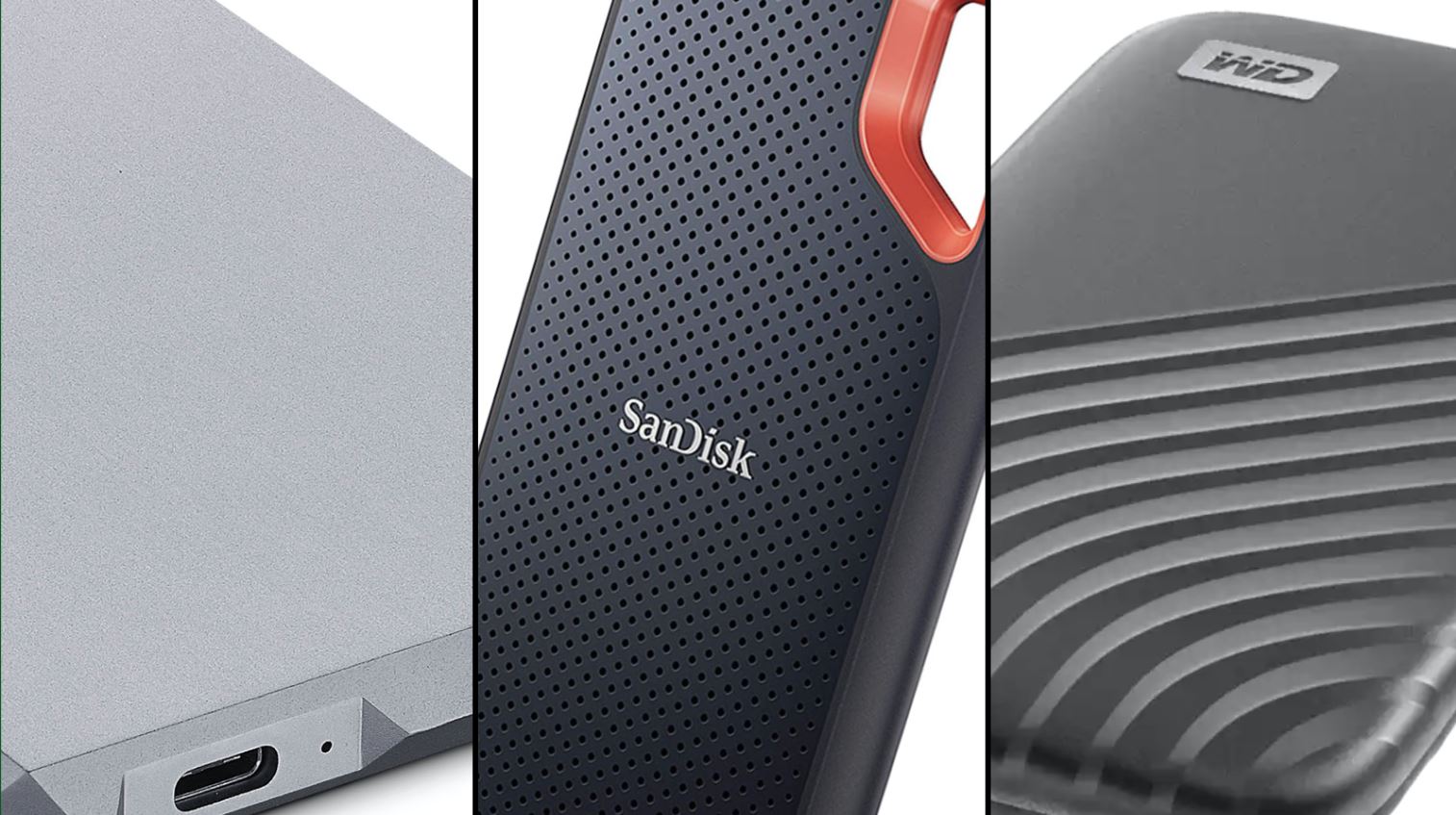Introduction
Welcome to the world of entertainment on your PlayStation 4! With its powerful hardware and impressive multimedia capabilities, the PS4 offers a fantastic platform for enjoying movies, TV shows, and other media content. While streaming services like Netflix and Hulu are popular choices, you may also have a collection of movies stored on an external hard drive that you want to play on your PS4. In this guide, we’ll show you how to easily play movies from an external hard drive on your PS4, so you can enjoy your favorite films right from your living room.
The ability to play movies from an external hard drive on your PS4 provides flexibility and convenience. You can easily transfer movies from your computer or other devices onto the hard drive, allowing you to access a wide range of media without the need for an internet connection. Whether you have a collection of Blu-ray movies, digital downloads, or recorded videos, you can enjoy them on a larger screen and immerse yourself in the cinematic experience.
Before we dive into the step-by-step process, it’s important to note that the PS4 has specific requirements for playing movies from an external hard drive. You’ll need to ensure that your hard drive is properly formatted and that the movie files are in a compatible format. Don’t worry, though – we’ll guide you through the entire process to ensure a smooth and enjoyable movie-playing experience on your PS4.
So, dust off your external hard drive and get ready to bring your movie collection to life on your PS4. Let’s go!
Compatible File Formats
Before you transfer movies to your external hard drive and attempt to play them on your PS4, it’s essential to understand the compatible file formats. The PS4 supports a range of video and audio formats, but not all file types are compatible. To ensure smooth playback, it’s crucial to convert or acquire your movies in the correct format.
For video files, the PS4 supports the following formats:
- MPEG-4 SP (MP4)
- MPEG-2 TS (MKV)
- AVI
- MPEG-2 PS (MPG)
- MPEG-1 (MPEG, MPG)
- VRO (VRO)
- VOB (VOB)
- ASF (ASF)
- AVCHD (MTS, M2TS)
Additionally, the PS4 supports a wide range of audio formats:
- AC-3 (Dolby Digital)
- EAC3 (Dolby Digital Plus)
- MP3 (MP3)
- AAC (M4A)
- WMA (WMA)
- FLAC (FLAC)
- PCM (WAV)
- OGG (OGG, OGA)
- AAC LC (3GP)
It’s important to note that the PS4 does not support all video and audio codecs within these formats. If you encounter issues playing a specific file, it’s possible that the codec used is not supported. In such cases, you may need to convert the file using video conversion software or obtain a version of the movie in a compatible format.
Ensure that your movies meet the above specifications to enjoy seamless playback on your PS4. Having the correct file format will save you from potential frustrations and ensure that you can fully enjoy your movie collection on your console.
Formatting the External Hard Drive
In order for your PS4 to recognize and access the movies on your external hard drive, it needs to be properly formatted. This process will erase all data on the hard drive, so be sure to back up any important files before proceeding.
To format your external hard drive for use with the PS4, follow these steps:
- Connect the external hard drive to your computer using a USB cable.
- Open the Disk Management utility on your computer. This can usually be found by right-clicking on the “Start” button and selecting “Disk Management” from the menu.
- Locate your external hard drive in the list of drives. Be careful to select the correct one, as formatting will erase all data on the selected drive.
- Right-click on the external hard drive and select “Format” from the menu.
- Choose the file system as “FAT32” or “exFAT”. It is recommended to use exFAT as it supports larger file sizes.
- Assign a name to your external hard drive, if desired.
- Ensure that the “Quick Format” option is checked.
- Click “OK” or “Format” to begin the formatting process.
Once the formatting process is complete, your external hard drive will be compatible with the PS4. Keep in mind that if you have multiple partitions on the hard drive, you may need to reformat each partition individually.
Now that your external hard drive is properly formatted, you’re ready to transfer your movies onto it. In the next section, we’ll guide you through the process of transferring movies to your external hard drive.
Transferring Movies to the External Hard Drive
Now that your external hard drive is formatted and ready for use, it’s time to transfer your movies onto it. Follow these steps to transfer your movies from your computer to the external hard drive:
- Connect the external hard drive to your computer using a USB cable.
- Open the file explorer on your computer and locate the folder or directory where your movies are stored.
- Select the movies you want to transfer by either dragging and dropping them onto the external hard drive icon or by right-clicking on the selected files and choosing “Copy”, then navigating to the external hard drive and choosing “Paste”.
- Wait for the transfer to complete. The time it takes will depend on the size of the files and the speed of your computer and USB connection.
- Eject and safely disconnect the external hard drive from your computer. On Windows, you can do this by right-clicking on the drive icon and selecting “Eject”. On Mac, you can drag the drive icon to the trash or use the “Eject” button in Finder.
Once the transfer is complete and the external hard drive is safely disconnected from your computer, you can proceed to the next step: connecting the external hard drive to your PS4.
Transferring your movies to an external hard drive allows for easy access and seamless playback on your PS4. Additionally, having your movies stored on an external hard drive frees up space on your computer and reduces the need for constant file transfers.
With your movies securely stored on the external hard drive, it’s time to connect it to your PS4 and start enjoying your favorite films on the big screen. We’ll guide you through this process in the next section.
Connecting the External Hard Drive to the PS4
Now that you have transferred your movies to the external hard drive, it’s time to connect it to your PS4. Follow these simple steps to get your PS4 ready for movie playback:
- Ensure that your PS4 is powered off.
- Locate the USB ports on the front or back of your PS4 console.
- Connect the external hard drive to one of the available USB ports on your PS4.
- Power on your PS4.
- Navigate to the main menu on your PS4 by pressing the PS button on your controller.
- Scroll across the menu options until you find the “Media Player” option.
- Select “Media Player” using the X button on your controller to launch the media player application.
- Once the media player is open, your PS4 should automatically detect the connected external hard drive and display the movies available for playback.
That’s it! You have successfully connected your external hard drive to your PS4. Now you can browse through your collection of movies and start enjoying them on your TV screen.
It’s important to note that the PS4 supports a limited number of video and audio formats, as mentioned in the previous section. If you encounter any issues playing a particular movie, it’s possible that the file format or codec is not supported. In such cases, you may need to convert the file to a compatible format or find an alternative version of the movie.
With your external hard drive connected and movies readily available on your PS4, it’s time to learn how to play movies from the external hard drive on your console. We’ll cover this in detail in the next section.
Playing Movies from the External Hard Drive on PS4
Now that you have connected your external hard drive to your PS4, it’s time to dive into the exciting world of movie playback. Follow these steps to start enjoying your favorite movies on your PS4:
- Launch the Media Player application on your PS4. You can find it in the main menu or by selecting it from the content area.
- The Media Player application will display the movies available for playback on your external hard drive.
- Using your controller, navigate to the movie you want to play and select it.
- The movie will start playing, and you can use the controller to pause, fast forward, rewind, and adjust the volume as needed.
- Enjoy the movie on your TV screen through your PS4!
With the Media Player application, you can also create playlists, access media servers, and enjoy music and photos in addition to movies. Explore the various features of the Media Player application to enhance your multimedia experience on your PS4.
Remember to keep your external hard drive connected to the PS4 during playback. If you want to switch movies, simply navigate back to the Media Player application and choose a different movie to play.
Playing movies from an external hard drive on your PS4 provides a convenient way to access and enjoy your entire movie library without the need for additional devices or streaming services. You can create your own personalized cinema experience in the comfort of your home, immersing yourself in your favorite films on the big screen.
If you encounter any issues during movie playback, ensure that your movies are in a compatible format and that the file names do not contain any special characters. Additionally, make sure that your PS4 software is up to date to ensure optimal performance and compatibility.
Now that you’re all set to watch movies from your external hard drive on your PS4, let’s take a look at some troubleshooting tips that can help you overcome common issues that may arise.
Troubleshooting Tips
While playing movies from an external hard drive on your PS4 is usually a seamless experience, you may encounter some common issues. Here are a few troubleshooting tips to help you overcome any potential problems:
- Unsupported File Format: If a movie file is not playing on your PS4, it may be in an unsupported format. Check the file format and ensure that it is compatible with the PS4. If not, consider converting the file to a supported format using video conversion software.
- Corrupt Files: If a movie file is not playing properly or is displaying errors, it may be corrupt. Try transferring a fresh copy of the file to your external hard drive or obtain another copy of the movie.
- File Naming: Ensure that the movie file names do not contain any special characters, as this can cause issues with playback. Stick to alphanumeric characters and underscores for file names.
- USB Port Issues: If the PS4 is not detecting your external hard drive, try connecting it to a different USB port on the console. Sometimes, certain USB ports may not provide enough power or have compatibility issues.
- File Size Limitations: The PS4 has a limit on file sizes that it can handle. If a movie file is exceptionally large, it may not play on the PS4. Consider compressing the file or splitting it into smaller parts, if possible.
- Check for System Updates: Ensure that your PS4’s software is up to date. Regularly check for system updates and install them as they can address compatibility issues and improve overall performance.
- Create a Dedicated Movie Folder: To avoid clutter and make it easier to browse your movie collection, create a dedicated folder on your external hard drive specifically for storing your movie files. Organize your movies into subfolders based on genre, year, or any other criteria that suits your preference.
By following these troubleshooting tips, you can overcome common issues and enjoy uninterrupted movie playback on your PS4. If you still encounter problems, refer to the official PlayStation support documentation or reach out to their customer support for further assistance.
Now that you’re armed with troubleshooting knowledge, you’re all set to enhance your movie-watching experience on your PS4. In the next section, we’ll wrap up the guide with a summary of the key points covered.
Conclusion
Playing movies from an external hard drive on your PS4 opens up a whole new world of entertainment possibilities. With the flexibility and convenience of accessing your movie collection directly from your console, you can enjoy a cinematic experience in the comfort of your living room. From action-packed blockbusters to heartwarming dramas, indulge in your favorite films on the big screen.
In this guide, we covered the essential steps for playing movies from an external hard drive on your PS4. We discussed the importance of formatting the external hard drive to ensure compatibility, transferring movies from your computer to the hard drive, connecting the external hard drive to your PS4, and utilizing the Media Player application to play your movies successfully.
Remember to ensure that your movie files are in a compatible format and that they adhere to naming conventions that the PS4 supports. Troubleshooting tips were provided to help you overcome any issues that may arise during the movie playback process.
Now that you have the knowledge to play movies from an external hard drive on your PS4, it’s time to grab your popcorn and immerse yourself in a cinematic experience like never before. Sit back, relax, and enjoy your favorite movies on your PS4 – an entertainment powerhouse at your fingertips.
So, gather your external hard drive, connect it to your PS4, and let the movie marathon begin! Happy movie watching!