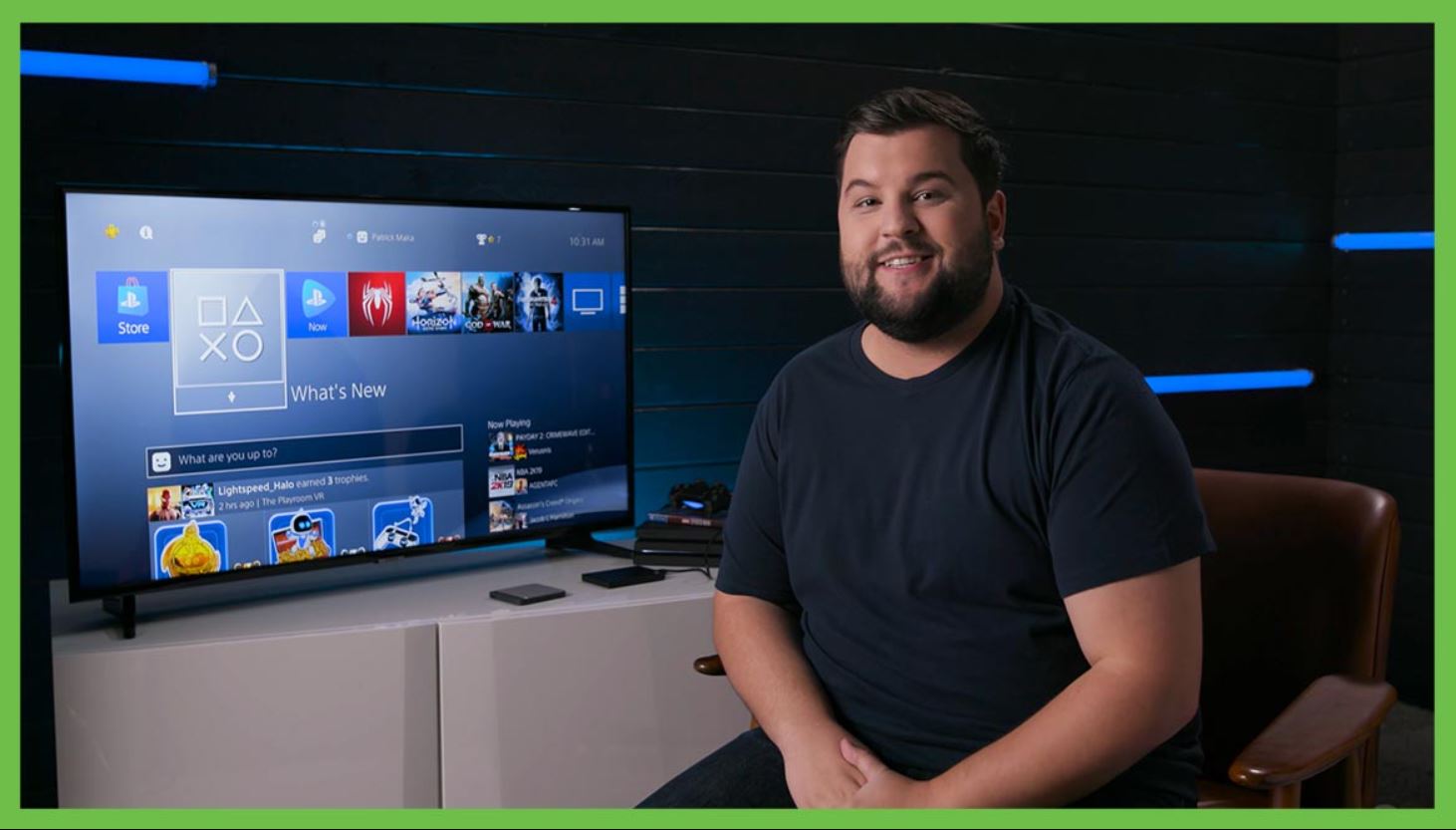Introduction
Are you running out of space on your PlayStation 4 (PS4) for all your favorite games? Look no further – downloading games to an external hard drive is the perfect solution to expand your storage capacity and ensure you never have to delete a game again.
The PS4 allows users to easily download and install games onto an external hard drive, freeing up valuable space on the internal storage. This not only enables you to keep more games at your fingertips but also provides the convenience of portability, allowing you to play your games on multiple PS4 consoles without having to re-download them.
But before you begin downloading games to an external hard drive, there are a few things you should consider. This article will provide you with a comprehensive guide on how to download games to an external hard drive on your PS4, as well as tips for managing your games and troubleshooting common issues that may arise.
So, if you’re ready to expand your gaming library without sacrificing precious storage space, let’s dive into the world of downloading games to an external hard drive on your PS4.
Benefits of Downloading Games to an External Hard Drive
Downloading games to an external hard drive offers several advantages over relying solely on the internal storage of your PS4. Here are some of the key benefits:
- Increased Storage Capacity: One of the most obvious benefits is the ability to expand your storage capacity. The limited internal storage of the PS4 can quickly fill up with games, updates, and downloadable content. By downloading games to an external hard drive, you can store more games and have more space for future downloads.
- Portability: Having your games on an external hard drive allows you to carry your collection with you. Whether you’re visiting a friend’s place or going on a trip, you can simply plug in the hard drive to any compatible PS4 console and start playing without the need to re-download or install your games.
- Improved Performance: In some cases, using an external hard drive to store games can improve performance. Since games are often large in size, storing them on an external hard drive can relieve the burden on the internal storage, leading to faster load times and smoother gameplay.
- Easier Game Management: Downloading games to an external hard drive makes it easier to manage your game library. You can organize games by genre, create separate folders for different games, or even transfer games between different hard drives. This level of flexibility gives you greater control over your gaming experience.
- Reduces Wear and Tear: Installing games directly onto the internal storage can put a strain on the PS4’s system. By offloading games to an external hard drive, you can reduce the workload on the console’s internals, potentially extending its lifespan.
With these benefits in mind, it’s clear that downloading games to an external hard drive is a smart choice for PS4 owners who want to maximize their gaming potential while maintaining optimal storage management.
Things to Consider Before Downloading Games to an External Hard Drive
Before diving into the process of downloading games to an external hard drive on your PS4, there are a few important factors to consider. By keeping these considerations in mind, you can ensure a smooth and hassle-free experience.
- Compatibility: Not all external hard drives are compatible with the PS4. It’s crucial to choose a hard drive that meets the console’s requirements. The hard drive should have USB 3.0 connectivity and sufficient storage capacity to accommodate your games. Additionally, make sure the hard drive is formatted to either FAT32 or exFAT, as these are the compatible file systems for the PS4.
- Game Installation Speed: The speed of the external hard drive can affect game installation times. Opting for a faster hard drive with solid read and write speeds will result in quicker installations and load times for your games. Consider investing in an external hard drive with a high RPM (revolutions per minute) or solid-state drive (SSD) for optimal performance.
- File Transfer: If you already have games installed on your PS4’s internal storage, you may want to transfer them to the external hard drive. This can save you from having to re-download games and their updates. Ensure that you have a USB cable or an external hard drive docking station that allows for seamless transfer of game files from the internal storage to the external hard drive.
- Data Backup: It’s always wise to create a backup of your game saves and important data before making any significant changes to your storage configuration. While downloading games to an external hard drive won’t impact your save data, technical issues or accidental formatting can still result in data loss. Regularly backup your game saves to PlayStation Plus cloud storage or a separate external storage device to minimize the risk.
- Power Supply: Some external hard drives, particularly larger capacity ones, require an external power source. Ensure that the chosen hard drive can be powered through a USB connection alone, as the PS4 may not provide enough power to sustain it. Alternatively, opt for a hard drive that comes with its own power adapter for reliable performance.
By taking note of these considerations, you can select a compatible and high-performance external hard drive that meets your gaming needs and avoid any unexpected inconveniences during the downloading process.
Step-by-Step Guide to Downloading Games to an External Hard Drive on PS4
Ready to unlock the potential of your PS4 by downloading games to an external hard drive? Follow this step-by-step guide to get started:
- Choose an External Hard Drive: Ensure that your chosen external hard drive meets the compatibility requirements for the PS4. It should be USB 3.0 compatible, have enough storage capacity to accommodate your games, and be formatted to either FAT32 or exFAT file system.
- Connect the External Hard Drive: Plug the external hard drive into one of the available USB ports on your PS4 console. Make sure the hard drive is properly connected and recognized by the console.
- Select the Storage Location: On your PS4, go to “Settings” in the main menu and select “Storage.” From there, choose “Extended Storage” and follow the prompts to set up the external hard drive as the primary storage location for game installations.
- Download Games: Now it’s time to start downloading games directly to the external hard drive. Navigate to the PlayStation Store or your library to find the games you want to download. When selecting the download option, ensure that the external hard drive is selected as the storage location.
- Monitor Download Progress: Keep an eye on the download progress in the PS4’s notifications area. You can see the download status of each game, as well as the available storage space on both the internal and external drives.
- Play Games from the External Hard Drive: Once the downloads are completed, you can start playing the games directly from the external hard drive. Simply select the game from the PS4’s main menu, and it will launch without any additional installations or transfers required.
- Manage Games on the External Hard Drive: To remove or manage games on the external hard drive, go to “Settings” > “Storage” > “Extended Storage.” From there, you can select individual games to delete or transfer them back to the internal storage if desired.
By following these steps, you can efficiently download and play games directly from your external hard drive, expanding your storage capacity and enhancing your gaming experience on the PS4.
How to Set the External Hard Drive as the Default Installation Location on PS4
If you want to streamline the game installation process on your PS4 and ensure that all future downloads are automatically saved to your external hard drive, you can set it as the default installation location. Here’s how:
- Connect the External Hard Drive: Plug the external hard drive into one of the available USB ports on your PS4 console. Ensure that the hard drive is properly connected and recognized.
- Access the Settings Menu: From the PS4’s main menu, navigate to the “Settings” option.
- Select Storage: In the “Settings” menu, select “Storage” to access storage management options.
- Choose Extended Storage: Within the “Storage” menu, select “Extended Storage.” This option allows you to manage the external hard drive.
- Select the External Hard Drive: The PS4 will display a list of connected storage devices. Choose the external hard drive from the list.
- Set as Default: Once you have selected the external hard drive, you will see an option to “Set as Default.” Choose this option to designate the external hard drive as the default installation location for future downloads.
- Confirm the Selection: The PS4 will ask you to confirm your choice. Make sure to read the confirmation prompt correctly and select “Yes” to proceed.
- Done! Your external hard drive is now set as the default installation location for games and other content on your PS4. Any future downloads will automatically be saved to the external hard drive, freeing up space on the internal storage.
By following these steps, you can ensure that all new game installations and downloads are automatically stored on the external hard drive, providing you with ample space on your PS4’s internal storage and allowing for a seamless gaming experience.
Tips for Managing Games on an External Hard Drive
Now that you have successfully downloaded games to an external hard drive on your PS4, it’s important to effectively manage your game library. Here are some tips to help you stay organized and make the most out of your external storage:
- Organize Games: Create folders or categories to group your games based on genre, release date, or personal preference. This will make it easier to navigate and locate specific games when you want to play them.
- Sort Games: Use the sorting options available in the PS4’s library to arrange your games alphabetically, by size, or by the date of installation. Sorting your games can help you quickly find and access what you’re looking for.
- Transfer Games: If you have multiple external hard drives or want to move games between the external hard drive and the internal storage, you can use the PS4’s built-in transfer feature. Simply go to “Settings” > “Storage” > “Extended Storage” and select the game you want to transfer. Follow the prompts to move it to the desired destination.
- Backup Game Saves: Alongside managing game installations, make sure to regularly backup your game save data to prevent any loss. Utilize cloud storage services like PlayStation Plus or manually back up your save files to an external storage device to protect your progress.
- Remove Unwanted Games: As your game library expands, you may want to consider deleting games that you no longer play or games that you have completed. By removing unwanted games from your external hard drive, you can free up valuable storage space for new games.
- Update Games: Keep your games up to date by regularly checking for updates. The PS4 will automatically detect and download updates for your games, ensuring that you have the latest patches and improvements.
- Monitor Storage Space: Keep an eye on the available storage space on your external hard drive. If you find it running low, consider deleting unused or less-played games to make room for new ones.
- Optimize Load Times: SSDs offer faster load times compared to traditional hard drives. Consider investing in an SSD as your external storage solution to enhance the overall performance and reduce loading times for games installed on the external hard drive.
By following these tips, you can effectively manage your games on an external hard drive, keeping your library organized and maintaining optimal storage and performance on your PS4.
Troubleshooting Common Issues When Downloading Games to an External Hard Drive
While downloading games to an external hard drive on your PS4 is usually a straightforward process, you may encounter some common issues along the way. Here are some troubleshooting tips to help you resolve these issues:
- Compatibility Errors: Ensure that your external hard drive meets the compatibility requirements of the PS4. Check that it is USB 3.0 compatible and formatted to either FAT32 or exFAT file system.
- Power Supply: Some external hard drives require an external power source. If your hard drive isn’t working, check if it needs a separate power connection and provide it if necessary.
- Disconnected Drive: If your external hard drive becomes disconnected during a download, it may cause errors. Reconnect the hard drive and restart the download process from the beginning to ensure a complete and successful installation.
- Insufficient Space: If you receive a “There is not enough free space” error message, it means that the external hard drive doesn’t have enough space to accommodate the game. Delete unnecessary files or games from the external hard drive or consider upgrading to a larger capacity drive.
- Slow Download Speeds: Slow download speeds can be due to various factors, including a poor internet connection or issues with the PlayStation Network (PSN) servers. Ensure that your internet connection is stable and consider downloading during non-peak hours to optimize download speeds.
- Corrupted Data: In rare cases, the downloaded data may become corrupted, leading to installation or gameplay issues. If you encounter such a problem, delete the corrupted file and re-download it from the PlayStation Store.
- Internal Storage Errors: Sometimes, when the internal storage on the PS4 is nearly full, it can interfere with the installation process on the external hard drive. In such cases, freeing up space on the internal storage by deleting unnecessary games or files can resolve the issue.
- Update the PS4 System Software: Ensure that your PS4 is running on the latest system software version. Regularly update your console to benefit from bug fixes, stability improvements, and compatibility enhancements that can address any compatibility issues with external devices.
- Consult Official Support: If you continue to experience issues or encounter specific error messages during the process, it’s recommended to consult official PlayStation support resources or reach out to the PlayStation support team for further assistance and guidance.
By following these troubleshooting tips, you can overcome common issues and ensure a smooth experience when downloading games to an external hard drive on your PS4.
Conclusion
Downloading games to an external hard drive on your PS4 is a fantastic way to expand your storage capacity and enjoy a vast collection of games without worrying about limited space. With the ability to organize, transfer, and manage games on an external hard drive, you can optimize your gaming experience and keep your console running smoothly.
Throughout this guide, we discussed the benefits of downloading games to an external hard drive, including increased storage capacity, portability, and improved performance. We also covered important considerations before embarking on the process, such as compatibility, game installation speed, file transfer, and the need for power supply.
We provided a step-by-step guide to help you download games to an external hard drive on your PS4, as well as tips for managing your game library effectively. From organizing and sorting games to transferring and backing up game saves, these tips will ensure that you have a streamlined and enjoyable gaming experience.
Additionally, we addressed common troubleshooting issues that may arise during the download process, from compatibility errors and power supply problems to slow download speeds and corrupted data. By following the troubleshooting tips provided, you can overcome these challenges and enjoy a seamless downloading experience.
In conclusion, downloading games to an external hard drive on your PS4 is a convenient and effective way to expand storage, improve performance, and simplify game management. By following the steps and tips outlined in this guide, you can unlock the full potential of your PS4 and ensure that your gaming library continues to grow without limitations.