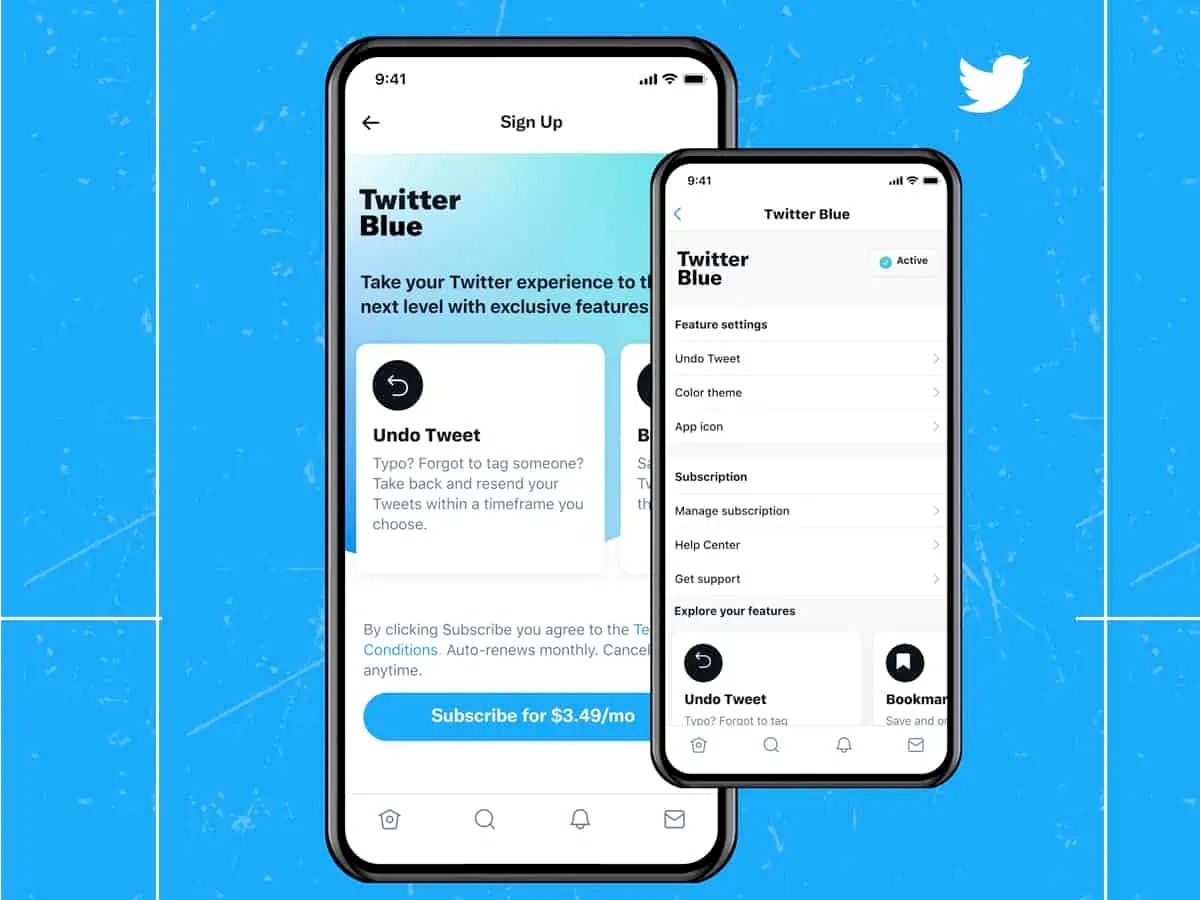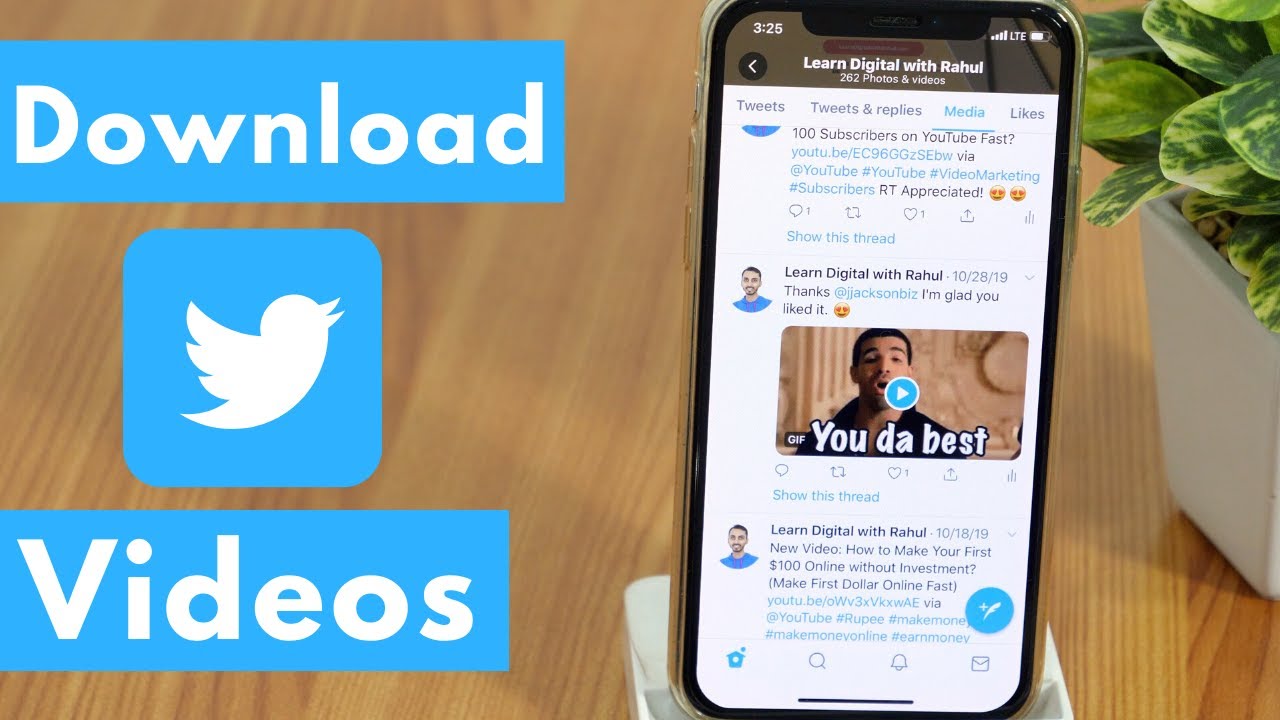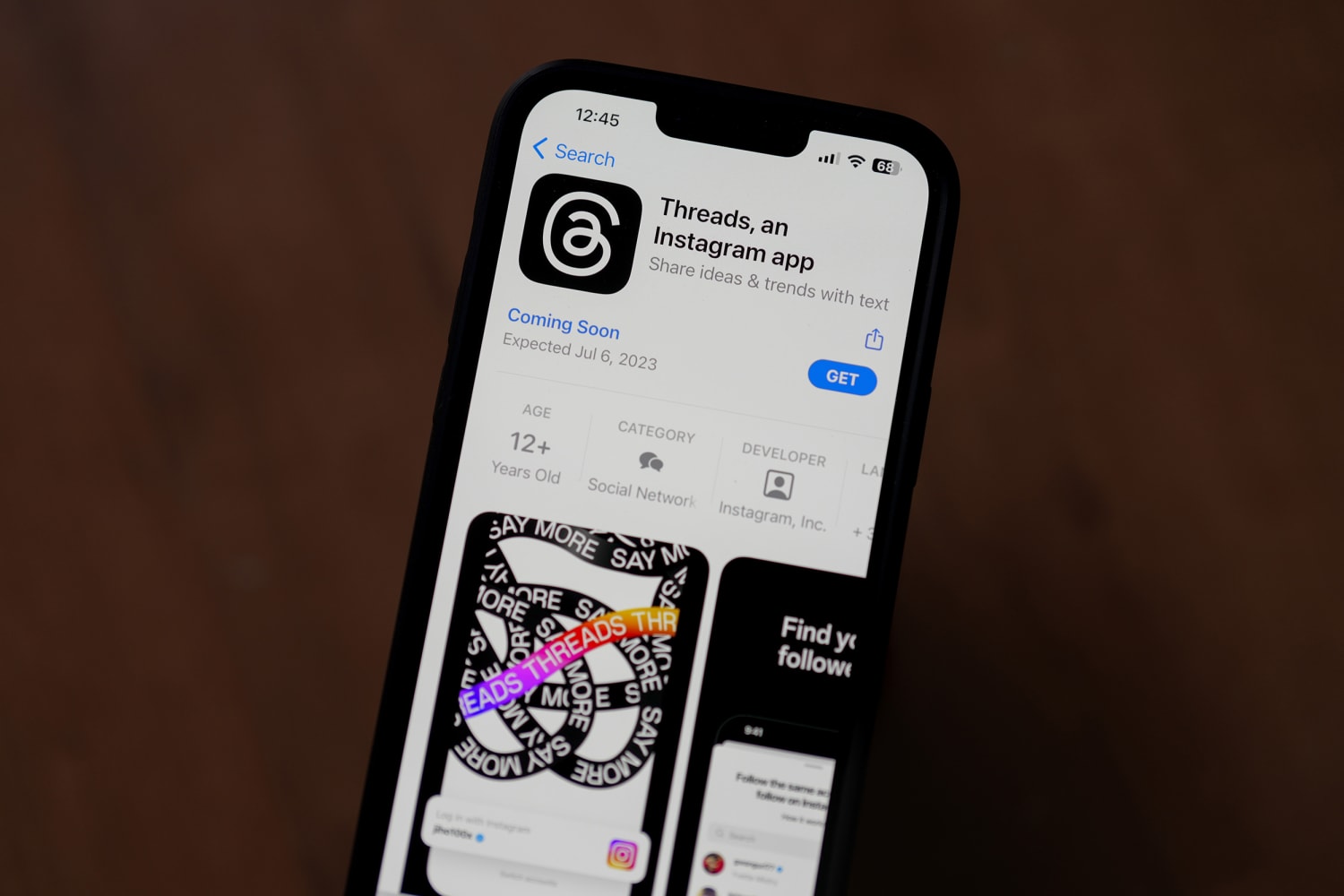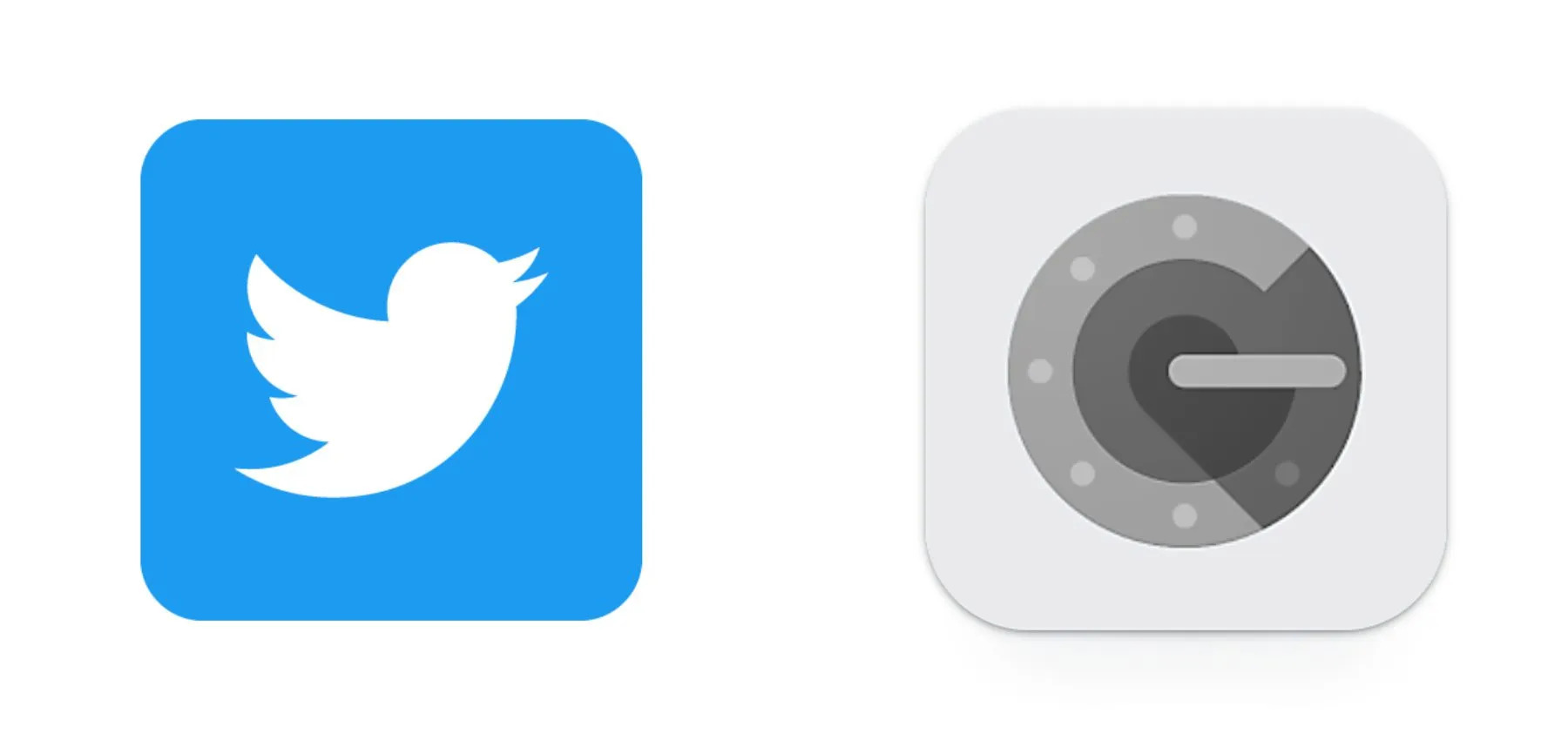Introduction
Twitter is a popular social media platform that allows users to share their thoughts, opinions, and experiences with the rest of the world. While tweets are limited to text of 280 characters or less, the platform also supports the sharing of images and videos. This means that you can come across interesting or entertaining videos on Twitter that you might want to download and save for offline viewing.
Downloading videos from Twitter on iOS may seem challenging at first, as the platform does not offer a built-in download feature. However, there are several methods you can use to download Twitter videos on your iOS device hassle-free. In this article, we will explore three different methods that allow you to download videos from Twitter on your iPhone or iPad.
Whether you want to save a funny video to share with friends or keep a tutorial for future reference, these methods will help you accomplish your goal. From using third-party apps to online video downloaders and screen recording apps, you will find a solution that suits your preferences and requirements.
Before we dive into the methods, it’s important to note that downloading copyrighted content without permission is illegal. Always respect the copyrights and intellectual property rights of others when downloading videos from Twitter or any other platform.
Now, let’s explore the three different methods you can use to download Twitter videos on iOS.
Method 1: Using a Third-Party App
One of the most straightforward methods to download Twitter videos on iOS is by using a third-party app. There are several apps available on the App Store that allow you to download videos directly from Twitter to your device. Here’s how you can do it:
- Open the App Store on your iPhone or iPad and search for a reliable video downloader app. One popular option is “Documents by Readdle.”
- Download and install the app on your iOS device.
- Launch the Twitter app and navigate to the tweet containing the video you want to download.
- Tap on the share button below the tweet, which looks like an arrow pointing upwards.
- From the share menu, select the “Share Tweet via” option.
- In the list of options that appears, choose “Copy Link”.
- Switch to the “Documents” app you installed earlier.
- Tap on the browser icon in the bottom-right corner of the app to open the built-in web browser.
- Paste the copied link into the address bar and press Enter.
- The video will load in the browser. Tap and hold on the video until a menu appears.
- Select the “Download” option to save the video to your device.
Once the download is complete, you can access the video from the “Downloads” folder within the “Documents” app. From there, you can play the video using the app’s built-in media player or transfer it to your Camera Roll for easy access from other apps.
Using a third-party app not only allows you to download Twitter videos but also provides you with additional features and functionalities. However, keep in mind that these apps might come with ads or require a subscription for certain features. Make sure to read the app’s reviews and check the ratings before downloading to ensure a positive user experience.
Method 2: Using Online Video Downloaders
If you prefer not to install additional apps on your iOS device, you can use online video downloaders to save Twitter videos directly to your device. These websites allow you to enter the URL of the tweet containing the video and generate a download link. Here’s how you can use an online video downloader:
- Launch the Twitter app on your iPhone or iPad and locate the tweet with the video you want to download.
- Tap on the share button below the tweet and choose the “Share Tweet via” option.
- From the share menu, select “Copy Link”.
- Open Safari or any other web browser on your iOS device.
- Search for a reliable online video downloader like “Twitter Video Downloader” or “SaveTweetVid”.
- Once you find a suitable website, open it in the browser.
- Paste the tweet’s URL into the provided text box on the video downloader website.
- Click on the “Download” or “Download Video” button next to the text box.
- The website will process the video and generate a download link. Tap on the download link to save the video to your device.
After the download is complete, you can find the video in the Downloads folder of your browser or access it from the Downloads section of the Files app. From there, you can watch the video using a compatible media player or share it with other apps.
It’s important to note that online video downloaders may vary in terms of user interface and features. Some may offer additional options such as choosing the video quality or converting the video to a different format. Make sure to explore the available features on the website to enhance your downloading experience.
Also, be cautious when using online video downloaders, as some websites may have intrusive ads or redirect you to unrelated pages. Stick to reputable and trustworthy websites to ensure a safe and seamless downloading process.
Method 3: Using a Screen Recording App
If the previous methods don’t work for you or if you want to download Twitter videos without relying on third-party apps or online services, you can use the built-in screen recording feature on your iOS device. Here’s how:
- Ensure that you have enabled the screen recording feature on your iPhone or iPad. You can do this by going to Settings > Control Center > Customize Controls. Under the “More Controls” section, find “Screen Recording” and tap the green plus icon next to it to add it to your Control Center.
- Open the Twitter app and navigate to the tweet containing the video you want to download.
- Swipe down from the top-right corner of your device (or swipe up from the bottom if you have an older iPhone model) to access the Control Center.
- Tap the screen recording icon, which looks like a circle within a circle, to start the screen recording.
- A countdown timer will appear, indicating that the screen recording has begun. Open the tweet with the video and play it. Ensure that the video is fully visible on the screen.
- When you are done recording, swipe up from the bottom (or down from the top-right corner) again to access the Control Center. Tap the screen recording icon to stop the recording.
- The recorded video will be saved to your Photos app, where you can access and view it.
Using the screen recording method allows you to capture any video playing on your device’s screen, including Twitter videos. However, keep in mind that this method will record your entire screen, so you may need to edit or trim the video afterward to remove any unwanted content.
Furthermore, please note that screen recording may not be suitable for downloading copyrighted or private content without permission. Always respect the rights of content creators and use this method responsibly.
Now that you have learned three different methods to download Twitter videos on iOS, you can choose the one that works best for you based on your preferences and requirements. Whether it’s using a third-party app, an online video downloader, or the screen recording feature, you can easily save and enjoy your favorite Twitter videos offline.
Conclusion
Downloading Twitter videos on iOS may initially seem like a daunting task, as the platform does not provide a built-in download feature. However, with the help of third-party apps, online video downloaders, or the screen recording feature, you can easily save Twitter videos to your iPhone or iPad for offline viewing.
In Method 1, using a third-party app allows you to directly download videos from Twitter by copying the tweet link and pasting it into the app. This method provides additional features and functionalities that can enhance your downloading experience.
In Method 2, using online video downloaders offers a convenient way of saving Twitter videos without installing any additional apps. By pasting the tweet’s URL into a reliable online video downloader website, you can generate a download link and save the video to your device.
Lastly, in Method 3, using the screen recording feature allows you to capture Twitter videos by recording your device’s screen. While this method may require additional editing or trimming, it provides a reliable way to download any video playing on your screen.
Remember to always respect the copyrights and intellectual property rights of others when downloading videos from Twitter or any other platform. It is essential to obtain permission from content creators before downloading and sharing their content.
Now that you are familiar with these three methods, you can choose the one that best suits your preferences and requirements. Whether you prefer the convenience of a third-party app, the simplicity of an online video downloader, or the versatility of screen recording, you can now download and enjoy your favorite Twitter videos anytime, anywhere.