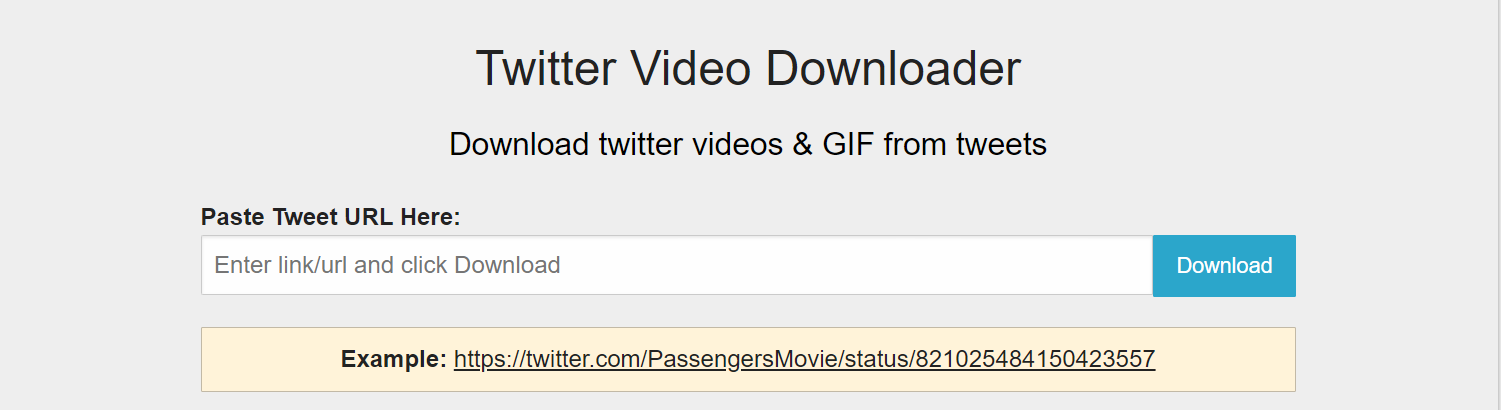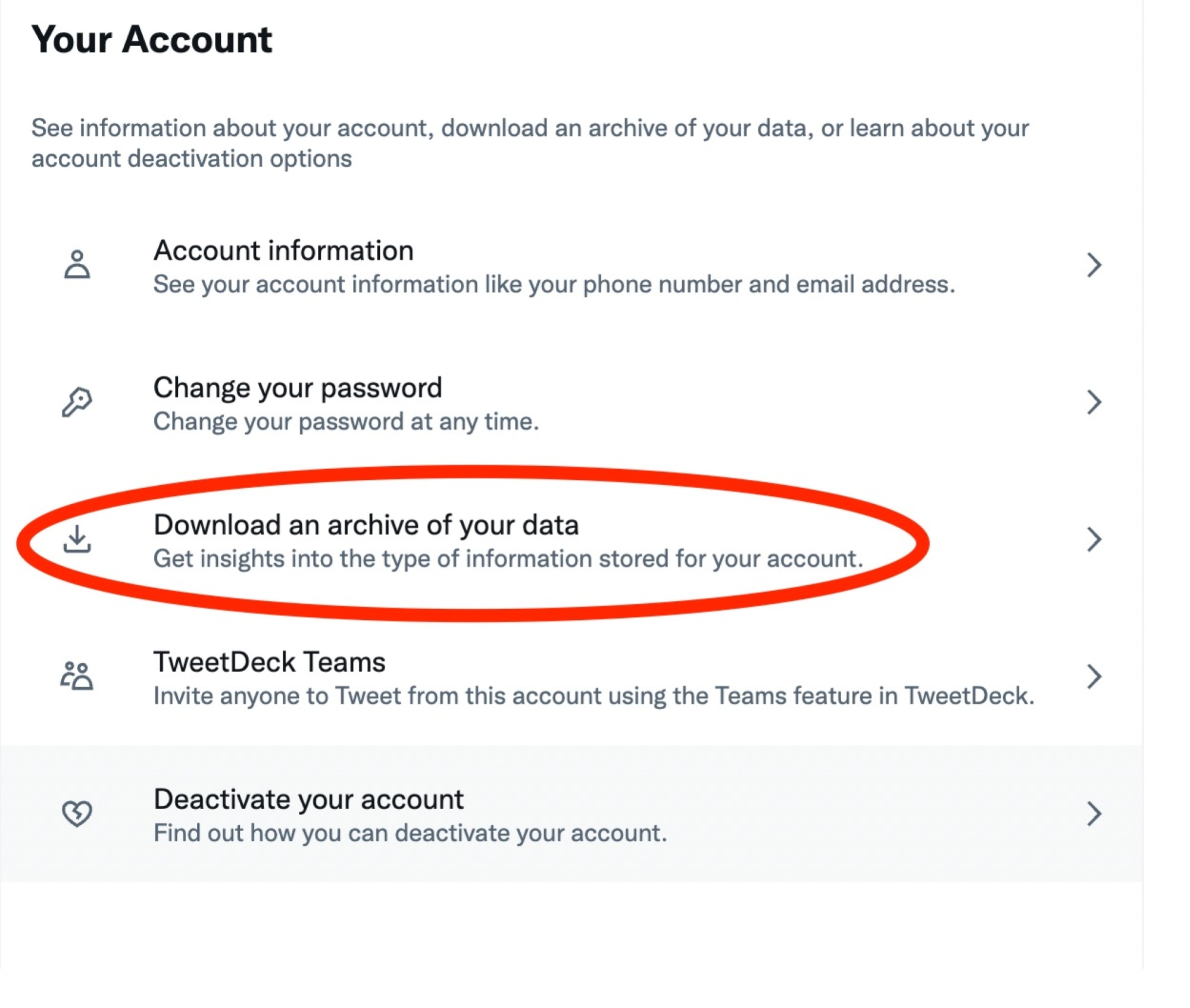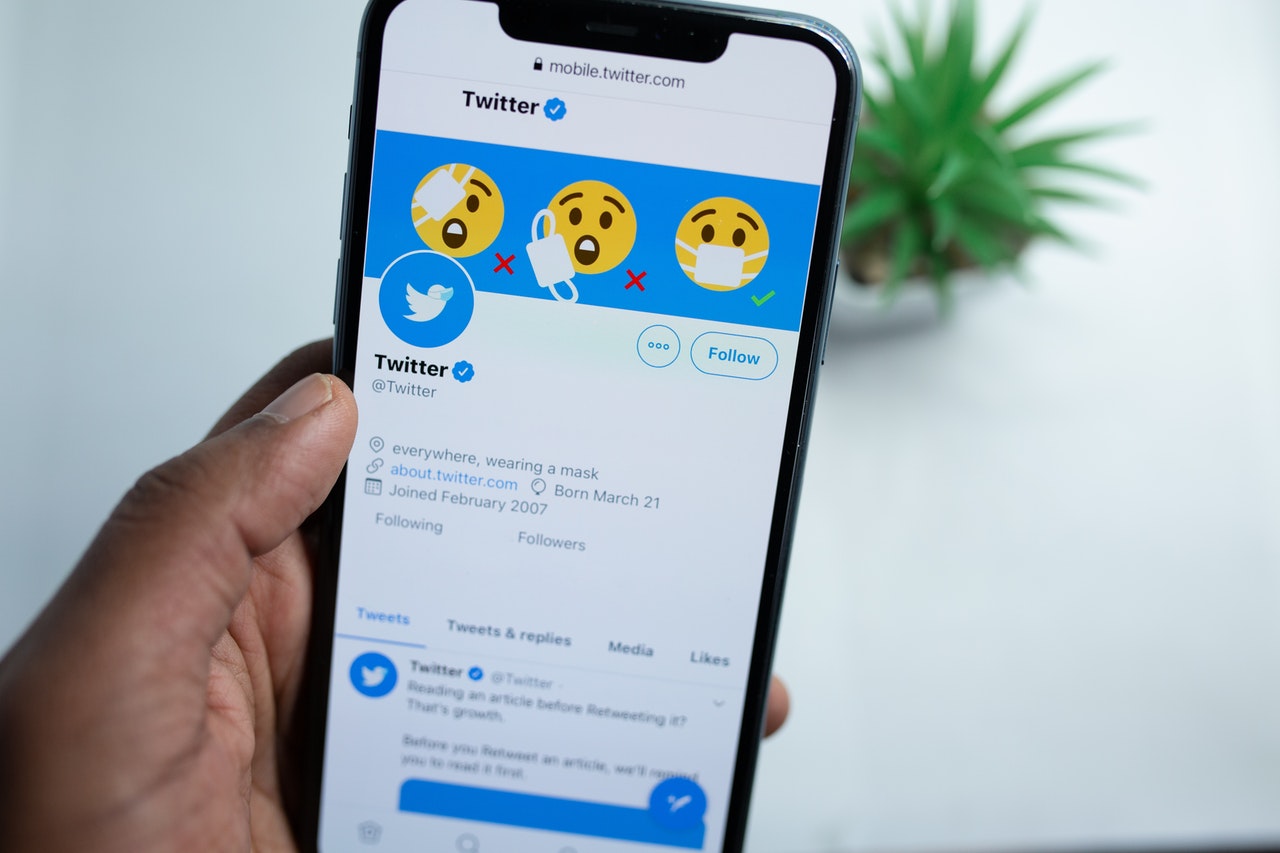Introduction
Twitter is an incredibly popular social media platform where users can express themselves in 280 characters or less. From funny memes to breaking news, Twitter is filled with a wide variety of content. One type of content that many users find engaging and entertaining is videos. Whether it’s a viral clip or a captivating moment captured on camera, videos on Twitter have the power to entertain, inform, and inspire.
However, unlike other social media platforms, Twitter doesn’t provide a built-in option to download videos directly. This can be frustrating for users who want to save their favorite videos to watch later, share them with others, or include them in their own content. Fortunately, there are several methods available to download videos from Twitter and have them conveniently stored on your device.
In this article, we will guide you through a simple step-by-step process to download videos from Twitter. We will show you how to find the video you want to download, copy the URL, and use a Twitter video download website to save the video to your device. Whether you’re a social media enthusiast, a content creator, or just someone who wants to keep a collection of awesome videos, this guide will help you unlock the world of Twitter videos.
Let’s dive in and discover how you can easily download videos from Twitter and enjoy them anytime, anywhere!
Step 1: Find the video you want to download
The first step in downloading videos from Twitter is to locate the specific video that you want to download. Twitter is a vast platform with millions of tweets being posted every day, so it’s important to narrow down your search to find the video you’re interested in.
You can start by scrolling through your Twitter feed to see if any videos catch your attention. If you follow specific accounts or hashtags that regularly post videos, you may come across interesting content that way. Another option is to use the Twitter search function to look for videos on a particular topic or by a specific user.
Once you have found a video that you want to download, click on the tweet to view it in a larger format. This will give you a better look at the video and any accompanying text or hashtags. You can also check the engagement of the tweet, such as the number of retweets and likes, to see if it’s a popular video worth downloading.
If you can’t find the video you want on your own Twitter feed or through a search, you can turn to other Twitter users for help. Consider asking your followers if they have come across the video you’re looking for or if they can recommend any accounts that regularly post interesting videos.
Additionally, many Twitter users share videos by retweeting them from other accounts. This means that the video you want to download may not necessarily be from the original tweet, but rather shared by another user. Keep an eye out for retweets in your feed, as they might lead you to the video you’re interested in.
After you have successfully located the video you want to download, you can proceed to the next step and copy the URL of the tweet.
Step 2: Copy the URL of the video tweet
Once you have found the video you want to download on Twitter, the next step is to copy the URL of the tweet that contains the video. The URL is a unique address that identifies the tweet and allows you to access it directly.
To copy the URL of the video tweet, you can follow these simple steps:
- On the Twitter website or app, click on the tweet containing the video to open it in a larger view.
- Look for the share button, usually represented by an arrow pointing upwards or a box with an arrow coming out of it.
- Click on the share button to reveal a dropdown menu of options.
- From the dropdown menu, select the “Copy link to tweet” option. This will automatically copy the URL of the tweet to your device’s clipboard.
- If you’re using the Twitter app on a mobile device, you may need to tap on the share button and then choose the “Copy link to tweet” option from the sharing options.
Once you have successfully copied the URL of the video tweet, you can proceed to the next step and visit a Twitter video download website to save the video to your device.
Step 3: Visit a Twitter video download website
After copying the URL of the video tweet, you will need to visit a Twitter video download website. These websites are specifically designed to help users download videos from Twitter by extracting the video file from the tweet’s URL.
There are several Twitter video download websites available online, each offering a similar service. Before proceeding, it’s essential to ensure that you choose a reputable and secure website to protect your device and personal information.
To visit a Twitter video download website and continue with the download process, follow these steps:
- Open your preferred web browser on your device.
- In the address bar, type the name of a trusted Twitter video download website. You can search for popular options or choose from recommendations.
- Press Enter or Go on your keyboard to access the website.
Once you have successfully reached the Twitter video download website, you can move on to the next step and paste the URL of the video tweet that you copied earlier.
Step 4: Paste the URL into the download box
Now that you have arrived at a Twitter video download website, it’s time to paste the URL of the video tweet that you copied earlier into the download box. This will allow the website to analyze the tweet and extract the video file for downloading.
To paste the URL into the download box, follow these simple steps:
- On the Twitter video download website, locate the download box or input field.
- Click inside the download box to activate it.
- Paste the URL you copied earlier by right-clicking inside the input field and selecting “Paste”. Alternatively, you can use the keyboard shortcut Ctrl+V (Windows) or Command+V (Mac) to paste the URL.
- Ensure that the entire URL is pasted correctly and that there are no extra spaces or characters.
After pasting the URL into the download box, you will be ready to move on to the next step where you can initiate the download process and choose the video format and quality.
Step 5: Click the download button
Once you have successfully pasted the URL of the video tweet into the download box on the Twitter video download website, the next step is to click the download button. This will trigger the website to analyze the tweet and prepare the video for downloading.
Follow these simple steps to click the download button and proceed with the download process:
- Locate the download button on the Twitter video download website. It is usually labeled as “Download” or displayed as a button with an arrow pointing down.
- Position your mouse cursor over the download button.
- Click on the download button with your mouse or tap it with your finger if you’re using a touchscreen device.
After clicking the download button, the Twitter video download website will begin processing the video tweet’s URL. This may take a few moments depending on the length and size of the video. Once the processing is complete, you will be presented with options to select the desired video format and quality.
In the next step, we will discuss how to choose the video format and quality before starting the actual download.
Step 6: Select a video format and quality
After clicking the download button on the Twitter video download website, you will be presented with options to select the video format and quality that you prefer. These options allow you to customize the downloaded video according to your device’s compatibility and your personal preferences.
To select a video format and quality, follow these steps:
- Review the available video format options. Common formats include MP4, AVI, and FLV.
- Consider the compatibility of the video format with your device or the media player you intend to use. MP4 is a widely supported format and is recommended in most cases.
- Choose the video quality that suits your needs. Options may include standard definition (SD), high definition (HD), or even ultra-high definition (UHD) if the video supports it.
- Be aware that higher quality videos will generally have larger file sizes, which may take longer to download and require more storage space on your device.
- Select the desired video format and quality by clicking on the corresponding option or using a dropdown menu provided by the Twitter video download website.
By selecting the appropriate video format and quality, you can ensure that the downloaded video will be compatible with your device and provide an optimal viewing experience. Once you have made your selections, you are ready to move on to the final step – starting the actual download of the video.
Step 7: Start the download
After selecting the desired video format and quality, you are now ready to initiate the download process and save the Twitter video to your device. This final step will vary depending on the Twitter video download website you are using, but generally, the process is straightforward and user-friendly.
To start the download of the video, follow these simple steps:
- Locate the download button or link associated with the chosen video format and quality. It is often labeled as “Download” or displayed as an arrow pointing downwards.
- Click on the download button or link to initiate the download.
- Depending on your browser settings, you may be prompted to choose a location on your device to save the downloaded video. Select an appropriate folder or directory and click “Save” or “OK” to proceed.
- The Twitter video download website will then start downloading the video file from the tweet’s URL to your chosen location on your device.
- Depending on the size of the video file and your internet connection speed, the download process may take a few moments to complete.
- Once the download is finished, you can locate the downloaded video in the designated folder on your device.
Now that you have successfully downloaded the Twitter video, you can enjoy watching it offline, share it with others, or incorporate it into your own creative projects. Remember to respect the intellectual property rights of the original video creator and only use the downloaded videos within the limits of fair use and applicable copyright laws.
Congratulations! You have completed all the steps to successfully download a video from Twitter. Enjoy your collection of engaging and entertaining videos!
Conclusion
Downloading videos from Twitter can open up a world of entertainment, information, and inspiration. Despite the lack of a built-in option to download videos directly from the platform, there are convenient methods available to help you save your favorite videos for offline viewing, sharing, or repurposing.
In this article, we have explored a simple step-by-step process to download videos from Twitter. We started by finding the video you want to download, copying the URL of the video tweet, and visiting a Twitter video download website. From there, we pasted the URL into the download box, clicked the download button, and selected the desired video format and quality. Finally, we initiated the download process and saved the video to our device for future enjoyment.
Remember to always choose reputable and secure Twitter video download websites to protect your device and personal information. Respect the intellectual property rights of the original video creators and ensure that you only use downloaded videos within the boundaries of fair use and applicable copyright laws.
Now that you have mastered the art of downloading videos from Twitter, you can build up a collection of engaging and inspiring content. Whether you’re a social media enthusiast, a content creator, or simply someone who enjoys multimedia entertainment, the ability to download Twitter videos will enhance your experience on the platform.
So go ahead, explore Twitter, and download those incredible videos that catch your eye. Enjoy watching them anytime, anywhere, and share the excitement with others!