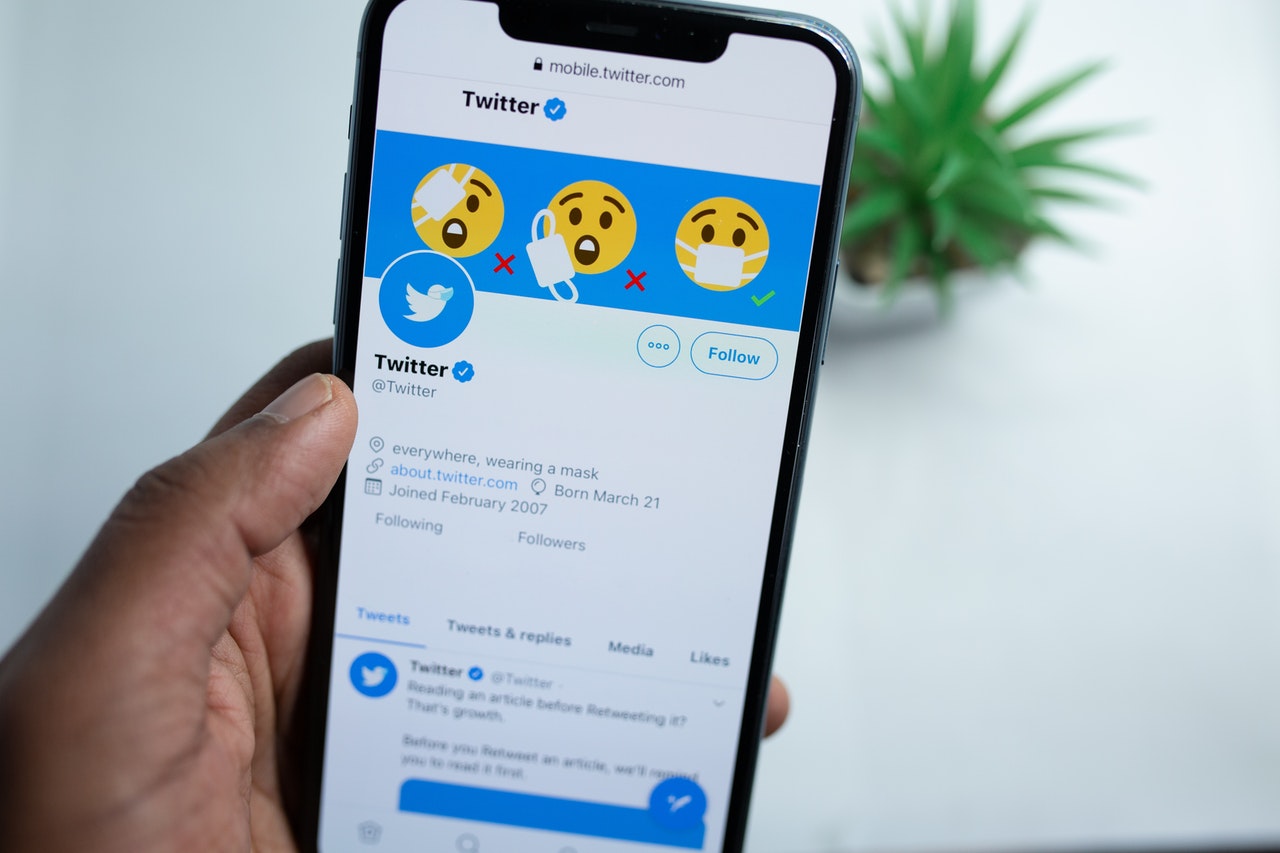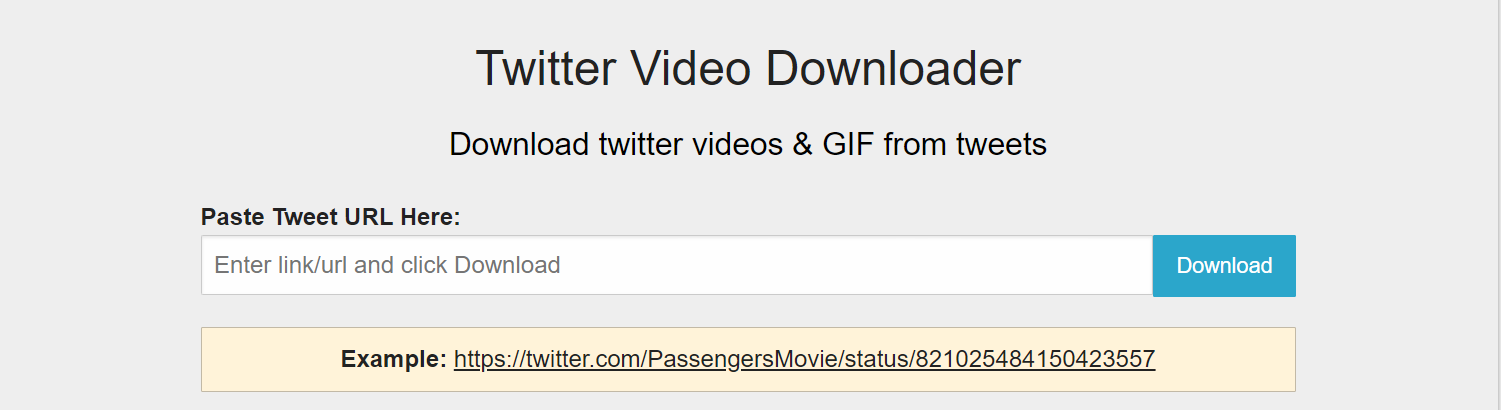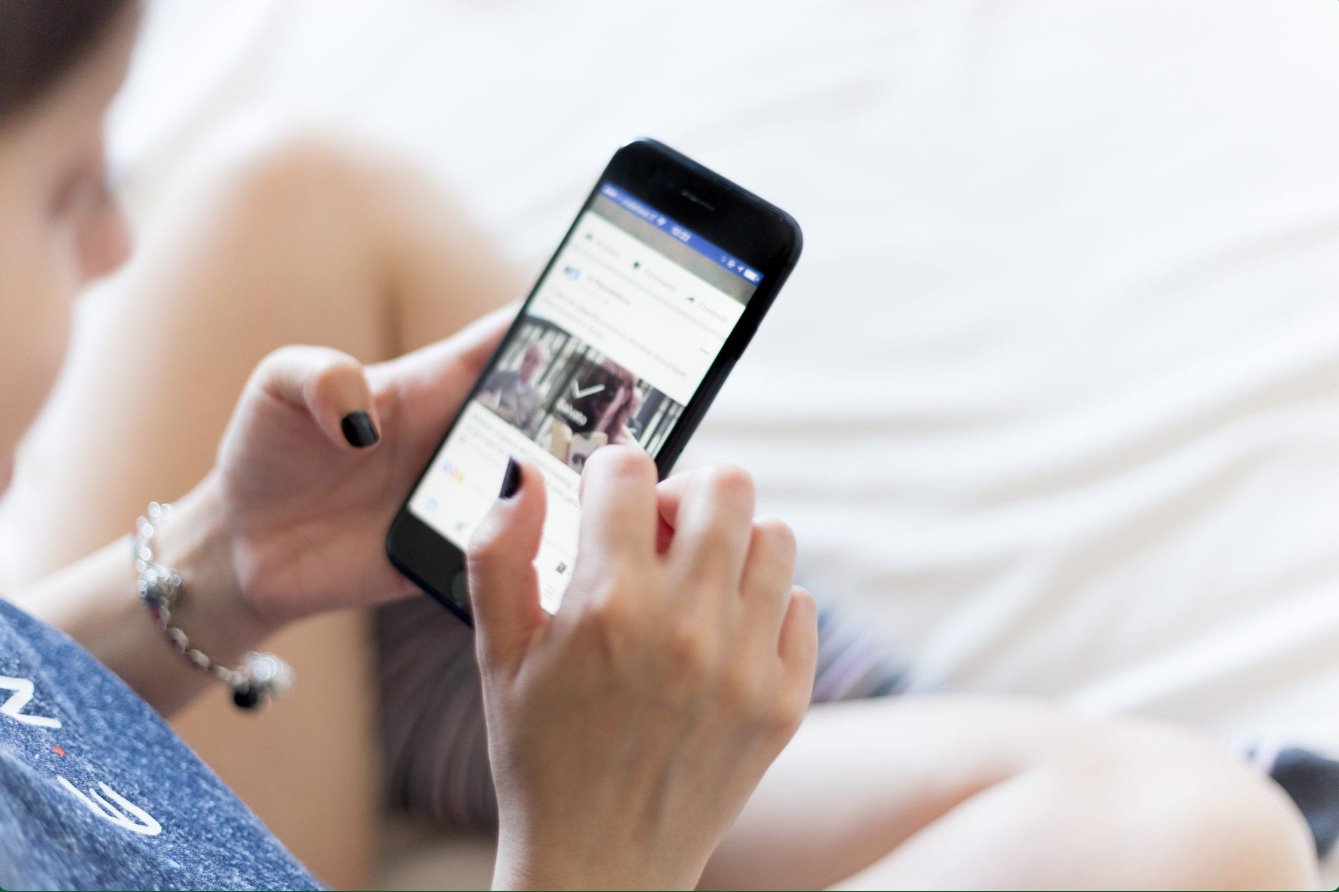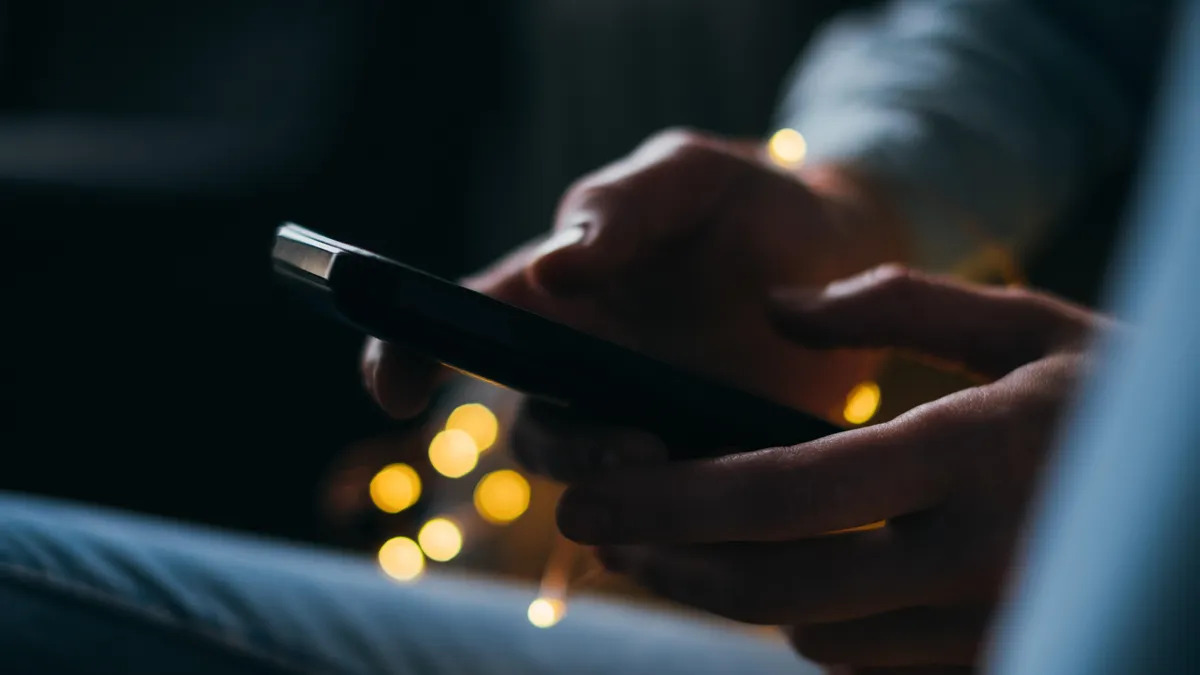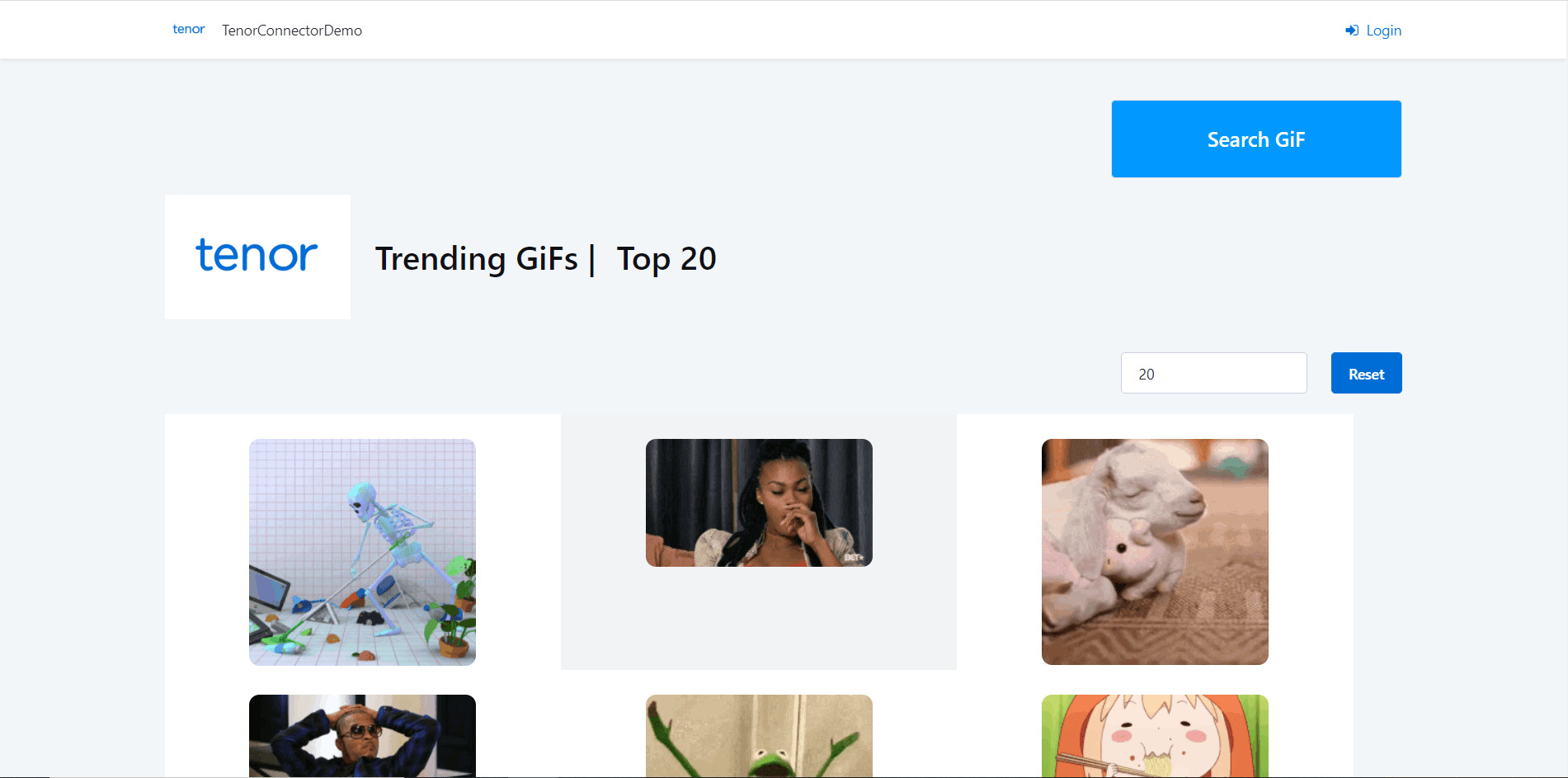Introduction
Twitter is a popular social media platform that allows users to share and express themselves through various media formats, including images, videos, and GIFs. GIFs, or Graphics Interchange Format, are short animated images that add a touch of fun and humor to conversations. If you come across an entertaining or funny GIF on Twitter and want to download it for later use, you might be wondering how to go about doing so.
In this article, we will explore different methods that you can use to download Twitter GIFs and save them to your device. Whether you prefer a straightforward approach or are more tech-savvy and want to use browser extensions, we have you covered.
Before we dive into the various options, it’s important to note that downloading someone else’s GIF content without their permission may infringe on copyright laws. It is always best to respect the intellectual property of others and obtain permission when necessary. However, if you are looking to download GIFs that are publicly available or created by yourself, these methods will provide a solution for you.
Now, let’s explore the different options you can use to download Twitter GIFs:
Option 1: Using the “Save Video As” method
One of the simplest and straightforward methods to download a Twitter GIF is by using the “Save Video As” feature on your web browser. This method allows you to save the GIF as a video file onto your device. Here’s how you can do it:
- 1. Find the tweet containing the GIF you want to download.
- 2. Click on the GIF to open it in a larger view.
- 3. Right-click on the GIF and select the “Save Video As” or “Save Image As” option, depending on your browser.
- 4. Choose the destination folder on your device where you want to save the GIF.
- 5. Rename the file if desired and select the appropriate file format (MP4 is commonly used for GIFs).
- 6. Click “Save” to download the GIF to your device.
It’s important to note that some GIFs on Twitter may be embedded from external sources, and the “Save Video As” method may not work in those cases. Additionally, this method only allows you to save the GIF as a video file, so you will need a video player or compatible software to view it.
Overall, the “Save Video As” method is a quick and convenient way to download Twitter GIFs without the need for any additional tools or websites. It’s ideal for users who want to save GIFs for personal use and enjoy them offline.
Option 2: Using a GIF Downloading Website
If you prefer a more accessible and user-friendly approach, using a GIF downloading website can be a convenient option. These websites specialize in fetching and downloading GIFs from various sources, including Twitter. Here’s how you can download Twitter GIFs using this method:
- 1. Copy the URL of the tweet containing the GIF you want to download.
- 2. Open a web browser and search for a reputable GIF downloading website (e.g., Giphy, Tenor, or Gifbin).
- 3. Once on the website, look for an option to download or search for GIFs.
- 4. Paste the URL of the tweet into the provided search or download field.
- 5. Click on the “Download” or similar button.
- 6. Choose the quality or file format you prefer (if available) and click “Download” again.
- 7. The GIF will be downloaded to your device.
Using a GIF downloading website gives you the advantage of a user-friendly interface and a wide range of available GIFs. These websites often provide additional features, such as the ability to browse GIF collections, create custom GIFs, or share GIFs directly on social media platforms.
However, it’s essential to use reputable and trusted GIF downloading websites to ensure the safety of your device and the quality of the downloaded GIFs.
Overall, the option of using a GIF downloading website offers a simple and efficient method to download Twitter GIFs without the need for technical skills. It’s a great choice for users who want a hassle-free experience and access to a vast collection of GIFs.
Option 3: Using a Twitter Video Downloader
If you’re looking for a more specialized solution that allows you to download Twitter GIFs directly, using a dedicated Twitter video downloader can be a reliable option. These tools are designed to extract and download videos, including GIFs, from Twitter. Here’s how you can use this method:
- 1. Open your web browser and go to Twitter.
- 2. Find the tweet that contains the GIF you want to download.
- 3. Click on the arrow icon on the tweet to reveal the tweet’s menu.
- 4. From the menu, select the “Copy link to Tweet” option.
- 5. Open a separate tab in your browser and search for a reliable Twitter video downloader.
- 6. Once on the downloader’s website, locate the input field for the tweet URL.
- 7. Paste the copied tweet URL into the provided input field.
- 8. Click on the “Download” or similar button to initiate the download process.
- 9. The GIF from the tweet will be extracted and downloaded to your device.
Using a Twitter video downloader offers the advantage of downloading the GIF directly, without the need to save it as a video file. This method ensures that the downloaded file retains the GIF format, making it easier to view and share.
It’s worth noting that there are several Twitter video downloader tools available, each with its own set of features and limitations. Some tools may also offer additional options, such as choosing the quality or resolution of the downloaded GIF.
Overall, using a dedicated Twitter video downloader simplifies the process of downloading Twitter GIFs, providing a specialized solution for extracting and saving GIFs from tweets. It’s a suitable choice for users who prefer a straightforward method tailored specifically for Twitter content.
Option 4: Using a Browser Extension/Add-On
If you frequently download Twitter GIFs and want a more integrated solution, using a browser extension or add-on can greatly enhance your GIF downloading experience. These tools provide added functionality directly within your web browser, making it easier and quicker to download GIFs from Twitter. Here’s how you can use this method:
- 1. Open your web browser (e.g., Chrome, Firefox) and go to the browser’s extension/add-on store.
- 2. Search for a reputable Twitter GIF downloader extension or add-on.
- 3. Install the chosen extension/add-on by following the provided instructions.
- 4. Once installed, the extension/add-on should appear as an icon or option within your browser’s toolbar.
- 5. Navigate to Twitter and find the tweet containing the GIF you want to download.
- 6. Click on the extension/add-on’s icon or access its functionality through the browser’s menu.
- 7. The extension/add-on should provide options to download the GIF or save it to your preferred location.
- 8. Follow the prompts and choose the desired file format or quality, if applicable.
- 9. Click on the download or save button to initiate the process.
- 10. The GIF will be downloaded and saved to your device using the browser extension/add-on.
Using a browser extension or add-on streamlines the process of downloading Twitter GIFs by integrating directly into your web browser. These tools often offer additional features, such as the ability to download GIFs with a single click, batch download multiple GIFs, or even capture GIFs from video tweets.
It’s important to be cautious when choosing and installing browser extensions or add-ons, as they may have different levels of functionality and may require certain permissions. Stick to reputable and trusted sources when selecting these tools to ensure their safety and reliability.
In summary, utilizing a browser extension or add-on provides an efficient and user-friendly method for downloading Twitter GIFs. It offers enhanced functionality within your web browser, making it a convenient option for users who frequently download GIFs from Twitter.
Conclusion
Downloading Twitter GIFs allows you to save and enjoy these animated images even when you are offline. In this article, we explored four different options for downloading Twitter GIFs. Each method offers its own advantages and can be tailored to suit your preferences and technical abilities.
The “Save Video As” method provides a straightforward approach for saving Twitter GIFs as video files directly from the tweet. It is a quick and simple solution, ideal for users who want to have offline access to the GIFs without the need for additional tools or websites.
Using a GIF downloading website offers a user-friendly interface and a wide variety of available GIFs. It is a convenient option for users who prefer a more accessible way to search for and download Twitter GIFs, with the added benefit of being able to browse through a collection of GIFs.
A dedicated Twitter video downloader provides a specialized solution for extracting and downloading GIFs from tweets. This method allows you to directly download the GIFs without the need to save them as video files, preserving the original format and making it easier to view and share.
Finally, utilizing a browser extension or add-on enhances the downloading experience by integrating directly into your web browser. These tools offer additional features and functionality, making it a seamless process to download Twitter GIFs with just a click or two.
Remember to respect copyright laws and only download GIFs that are publicly available or created by yourself. Always double-check the terms and conditions before downloading content from Twitter or any other platform.
Whether you choose the “Save Video As” method, a GIF downloading website, a Twitter video downloader, or a browser extension/add-on, downloading Twitter GIFs can add fun and visual appeal to your conversations and digital experiences. Now, it’s time to put these methods to use and start building your GIF collection!