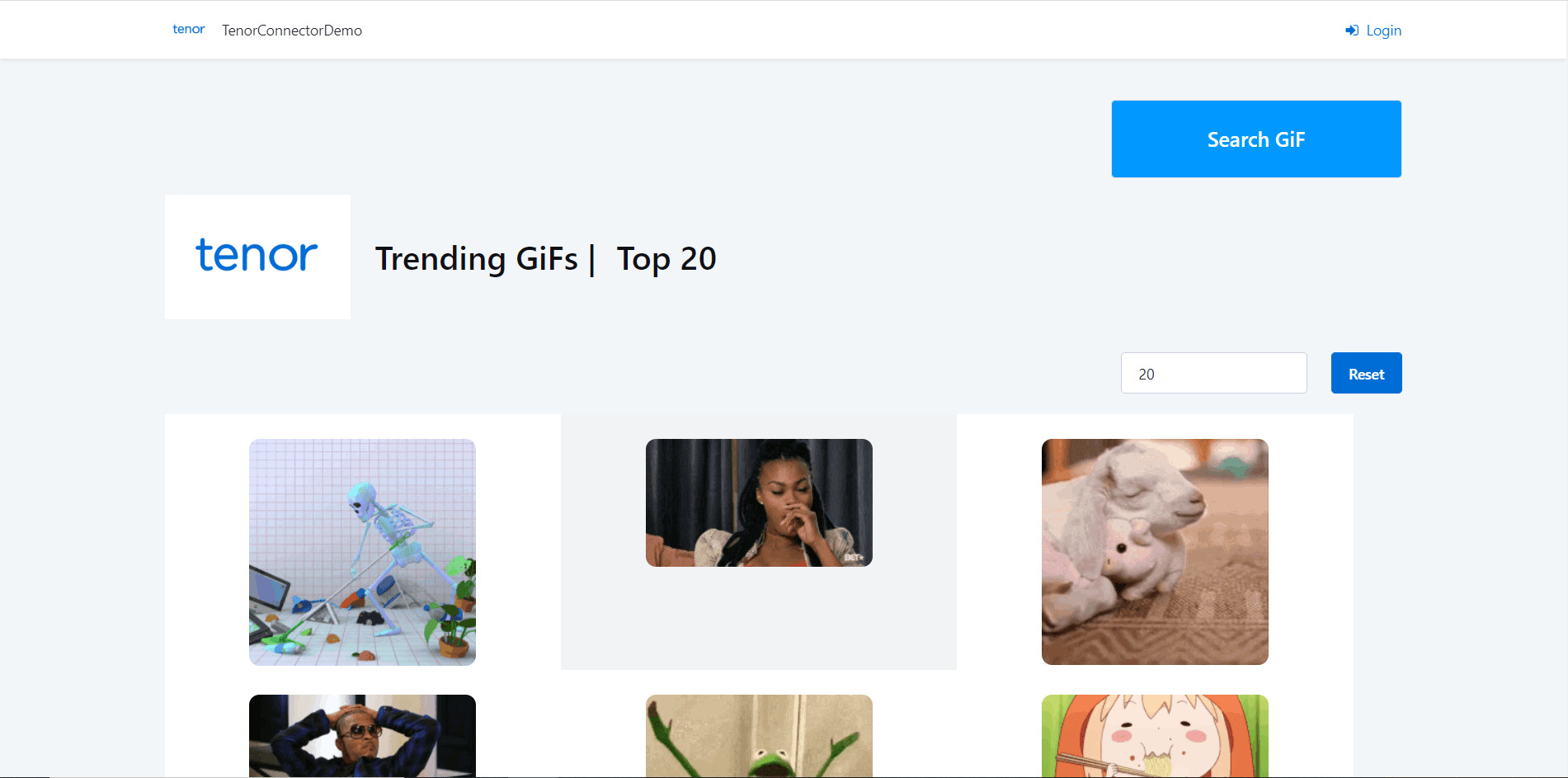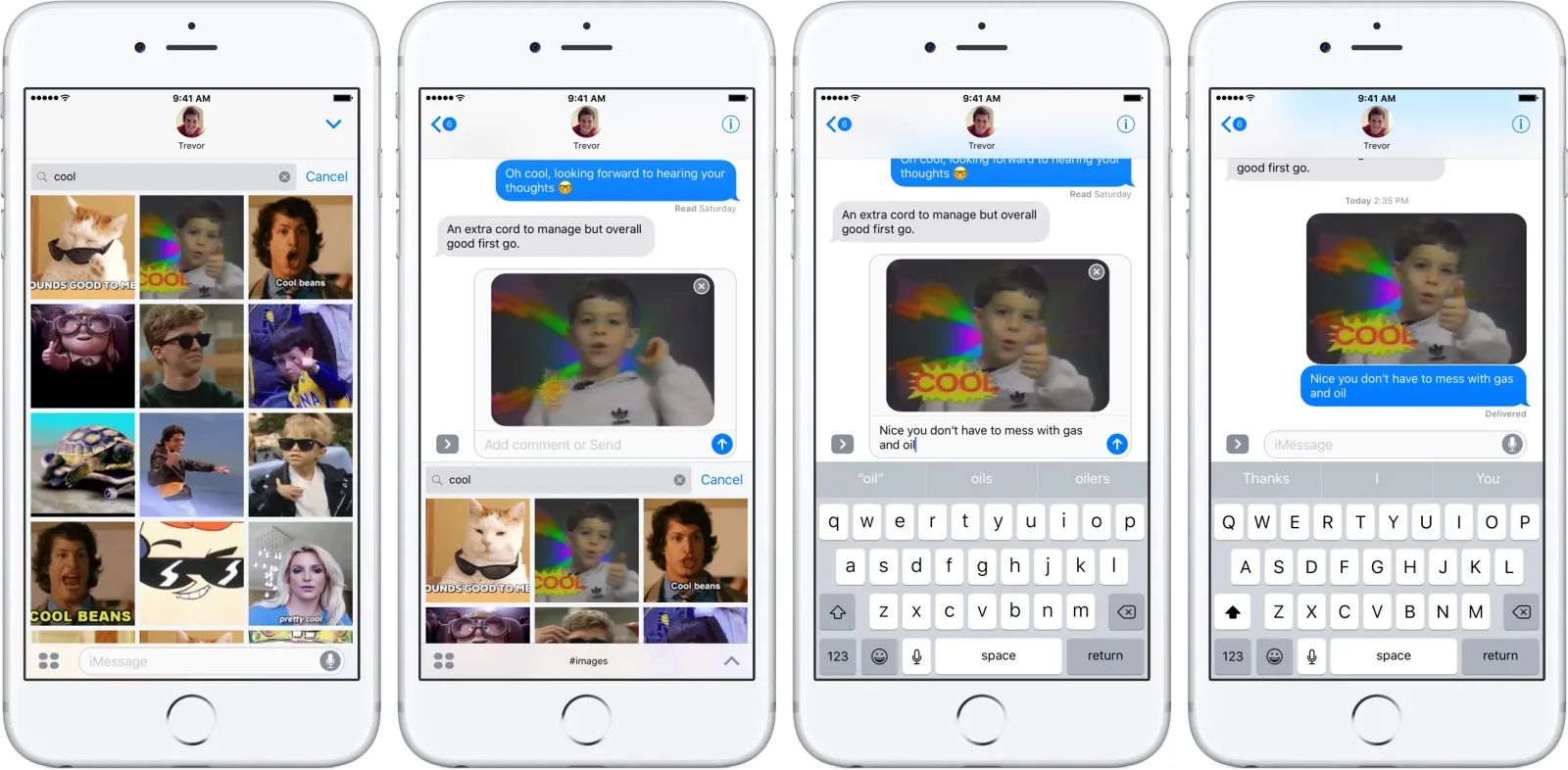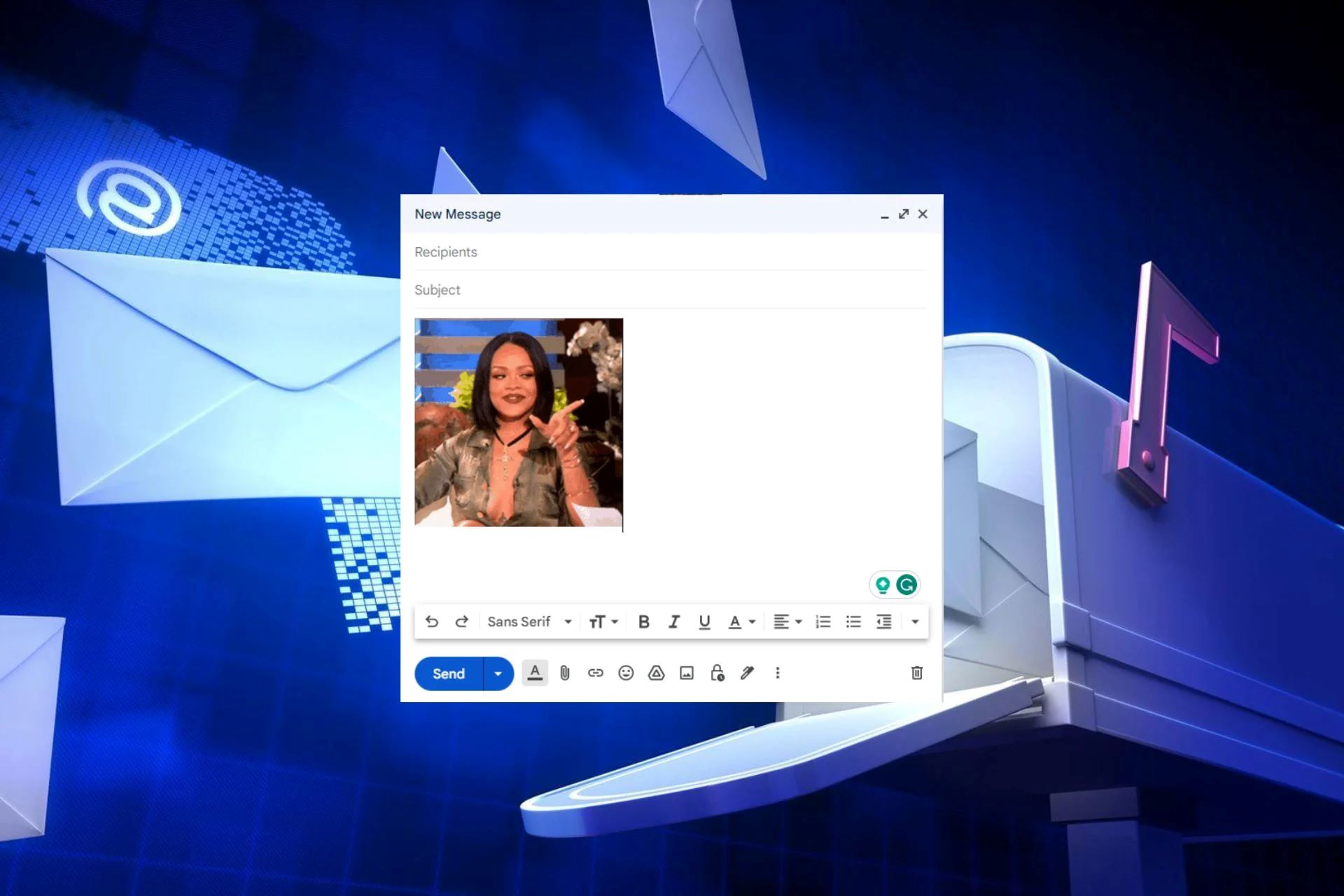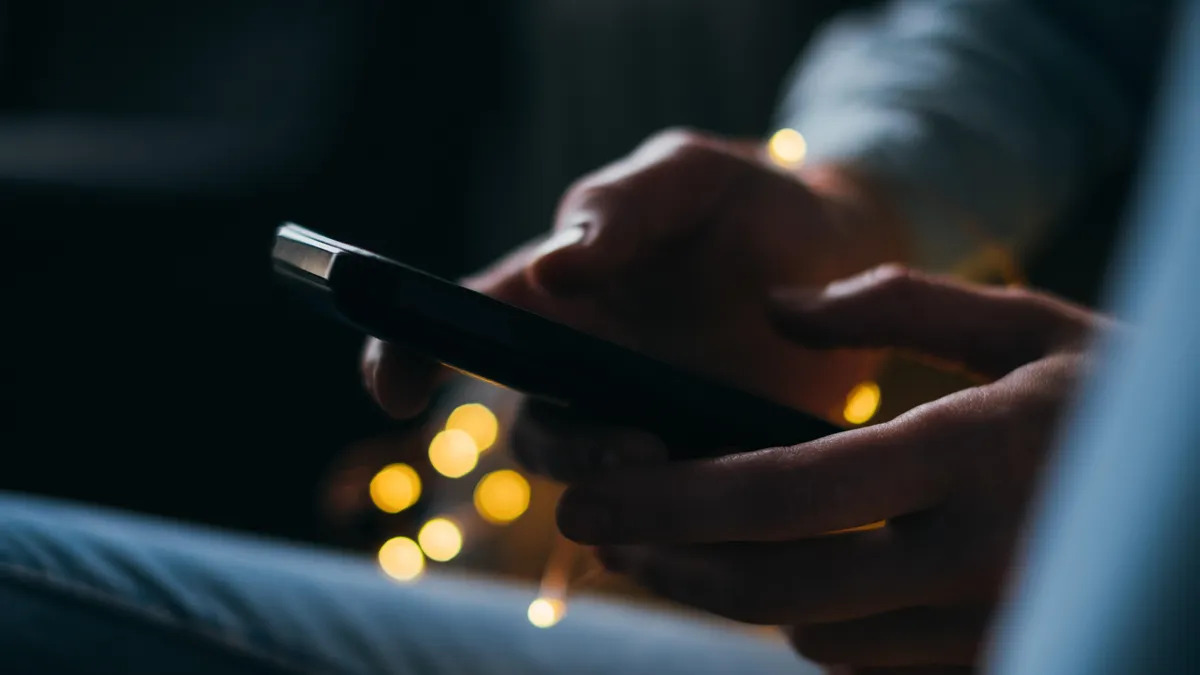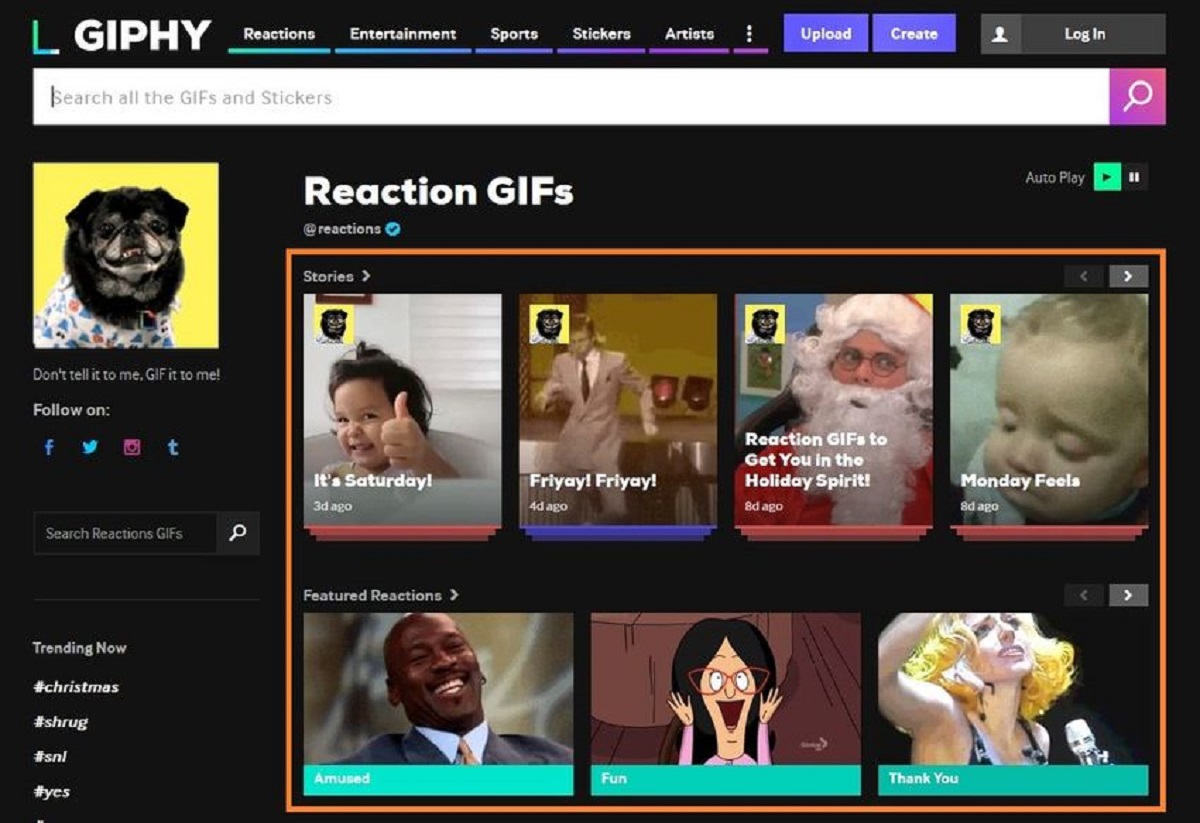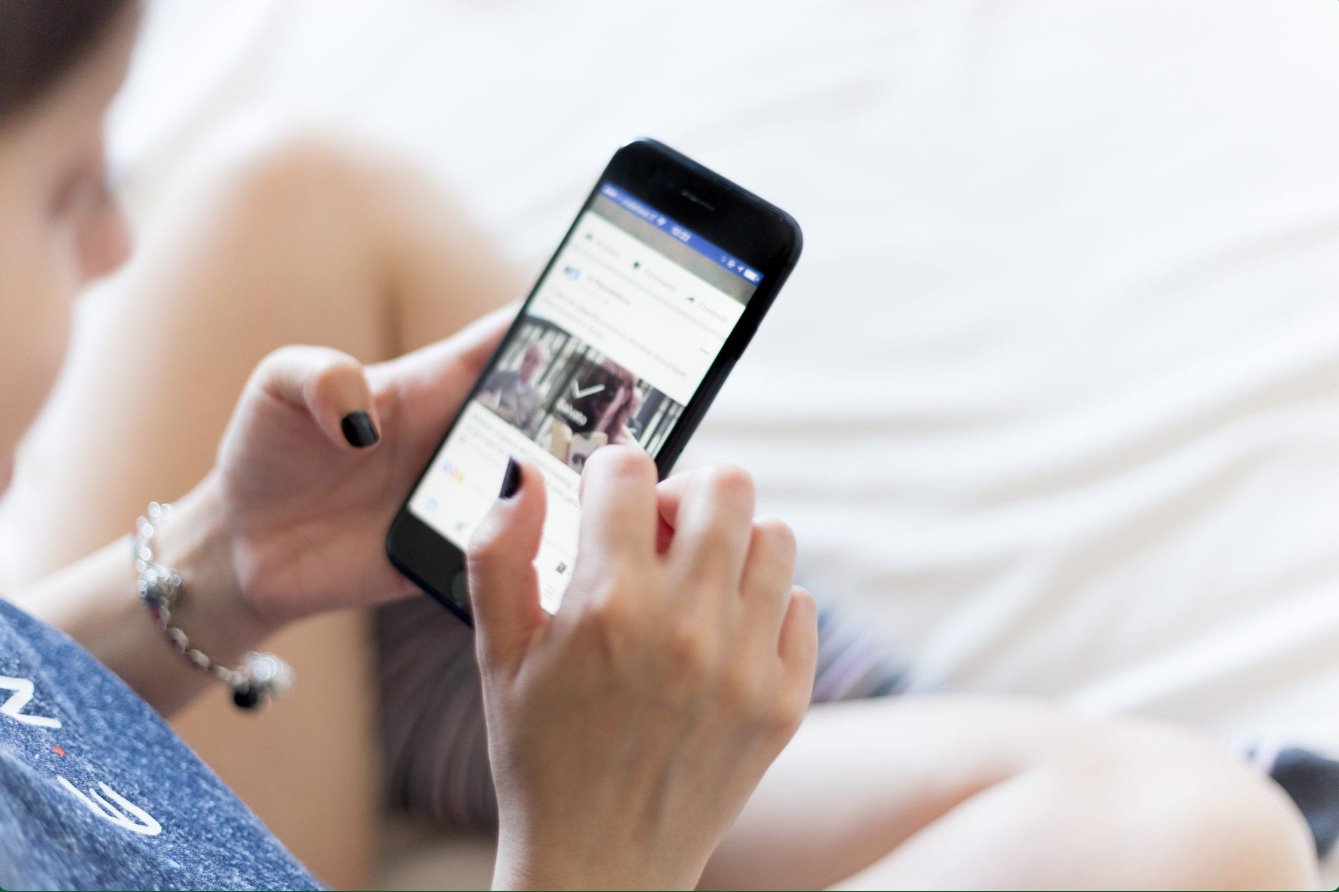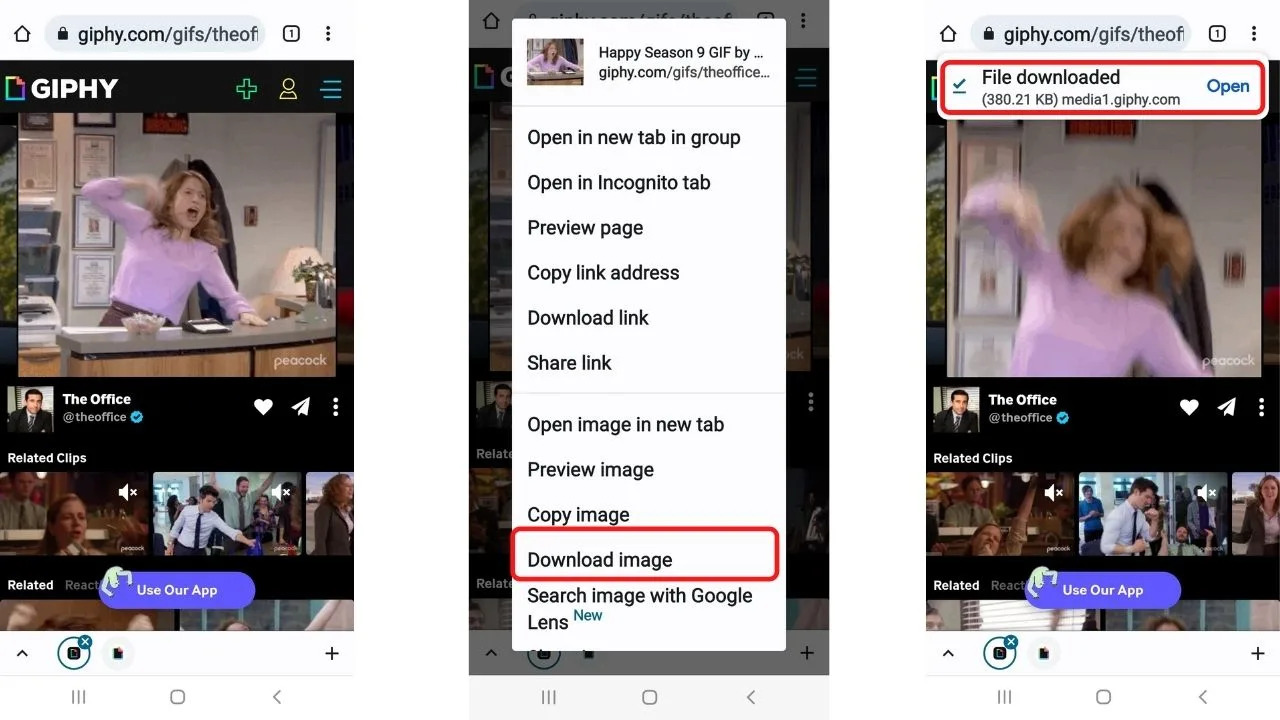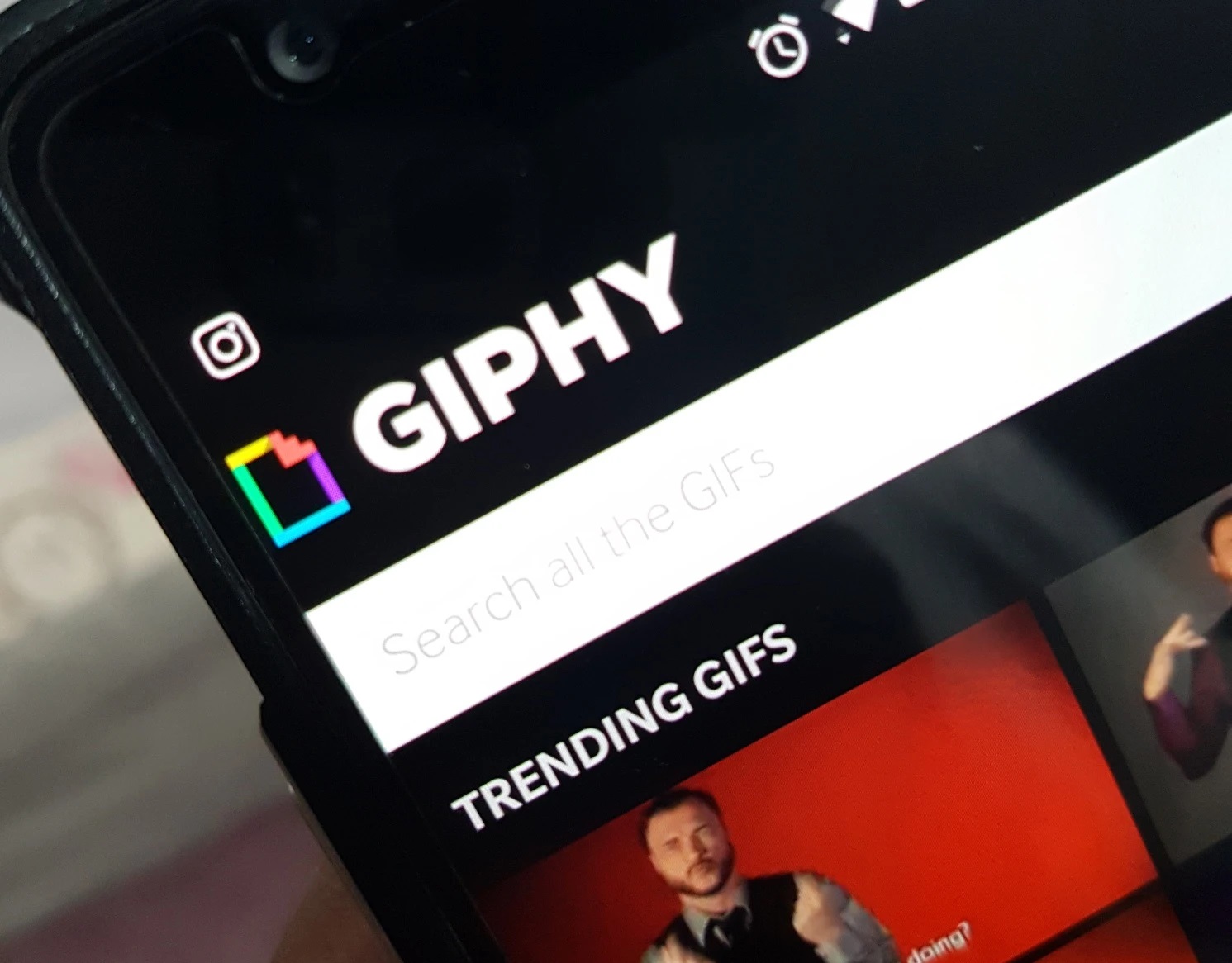Introduction
Animated GIFs are a popular form of visual content, often used to express emotions or add humor to messages and social media posts. With countless GIFs available on the internet, finding and downloading the perfect one can be a challenge. However, with Tenor, a popular GIF platform, you can easily search for and download GIFs to use in your own content.
Tenor offers a wide range of GIFs across various categories, including celebrations, reactions, and trending topics. Whether you want to add some pizzazz to your social media posts or bring life to your blog articles, Tenor has got you covered.
In this article, we will explore three different methods for downloading GIFs from Tenor. Whether you prefer using the Tenor website or the Tenor app on your mobile device, we will guide you through each option step by step. Additionally, we will also explain how you can easily share GIFs from Tenor directly to various social media platforms.
So, if you’re ready to dive into the world of fun and animated GIFs, let’s get started!
Method 1: Downloading GIFs on Tenor using the website
Tenor provides a user-friendly website that allows you to search for and download GIFs with ease. Follow the steps below to download GIFs from Tenor using the website:
- Open your preferred web browser and navigate to the Tenor website at tenor.com.
- Once on the Tenor website, you will see a search bar at the top of the page. Enter a keyword or phrase related to the GIF you are looking for.
- As you type, Tenor will display a list of related GIFs, making it easier to find the one you want. Scroll through the options or click on the suggested search terms to explore more GIFs.
- Once you have found the GIF you want to download, simply click on it. This will open the GIF in a larger view, along with some options on the right side of the page.
- At the top right of the GIF viewer, you will see a download button (represented by an arrow pointing downwards). Click on this button to initiate the download of the GIF.
- After clicking the download button, the GIF will be saved to your default download location on your computer or mobile device. You can now use it in your desired application or share it with others.
Downloading GIFs from Tenor using the website is a straightforward process that allows you to quickly find and save your favorite animated images. With the vast collection of GIFs available on Tenor, you’ll never run out of options to enhance your online presence or add some flair to your conversations.
Method 2: Downloading GIFs on Tenor using the Tenor app
If you prefer using your mobile device to download GIFs, the Tenor app provides a convenient and user-friendly experience. Follow the steps below to download GIFs from Tenor using the Tenor app:
- Open the app store on your mobile device (App Store for iOS or Google Play Store for Android) and search for “Tenor”. Download and install the Tenor app.
- Open the Tenor app once it is installed on your device. You will be greeted with a collection of trending GIFs on the home screen.
- Use the search bar at the top of the screen to enter a keyword or phrase related to the GIF you are looking for. Tenor will display a list of related GIFs for your search.
- Scroll through the options or tap on the suggested search terms to explore more GIFs. When you find the GIF you want to download, tap on it to open it in a larger view.
- On the bottom of the screen, you will see several icons representing different actions you can perform with the GIF. Tap on the download button (usually represented by an arrow pointing downwards) to initiate the download. The GIF will be saved to your device’s photo gallery or a designated folder within the Tenor app.
- You can now access the downloaded GIF from your device’s photo gallery or within the Tenor app. Use it in your favorite messaging or social media apps, or share it with your friends and followers.
Downloading GIFs on Tenor using the Tenor app gives you the flexibility to find and save GIFs directly on your mobile device. With the app’s intuitive interface and extensive library, you’ll have a vast collection of GIFs at your fingertips to enhance your messaging and social media interactions.
Method 3: Sharing GIFs from Tenor to social media platforms
Tenor makes it easy to share your favorite GIFs directly to popular social media platforms. Follow the steps below to share GIFs from Tenor to social media:
- Find the GIF you want to share from the Tenor website or the Tenor app using the methods described in the previous sections.
- Once you have found the GIF, click on it to open it in a larger view.
- On the right side of the page (for the Tenor website) or at the bottom of the screen (for the Tenor app), you will find a set of sharing icons representing various social media platforms.
- Click on the social media platform you want to share the GIF on. For example, you can share it on Facebook, Twitter, Instagram, or WhatsApp.
- A pop-up window will appear, prompting you to log in to your social media account if you are not already logged in.
- After logging in, you will be redirected to the platform’s sharing interface. Add any additional text or comments you want to include with the GIF, and then click on the “Post” or “Share” button.
- The GIF will now be shared on your chosen social media platform, visible to your followers or friends.
Sharing GIFs from Tenor to social media platforms allows you to add a dash of animation and humor to your posts, capturing the attention of your audience and creating engaging content. Whether you want to liven up your Facebook timeline or add some flair to your tweets, Tenor makes it simple to share GIFs and express your creativity.
Conclusion
GIFs have become a popular way to convey emotions and add visual interest to online content. With Tenor, you have a vast library of GIFs at your fingertips, ready to be downloaded and shared. In this article, we explored three different methods for downloading GIFs from Tenor.
Using the Tenor website, you can easily search for your desired GIF and initiate the download with just a few clicks. The Tenor app provides a seamless experience on your mobile device, allowing you to discover, download, and use GIFs on the go. Additionally, we discussed how you can share your favorite GIFs from Tenor directly to various social media platforms, enhancing your online presence and engaging your audience.
Whether you’re looking to spruce up your social media posts, add some humor to your messages, or enhance your online content, Tenor provides a user-friendly platform for finding and downloading GIFs. With its extensive collection and intuitive interface, Tenor is sure to become your go-to source for animated images.
So, next time you’re searching for the perfect GIF, remember to give Tenor a try. With its easy-to-use website and app, you can bring your messages to life and entertain your audience with captivating animations. Start exploring Tenor today and let the GIFs do the talking!