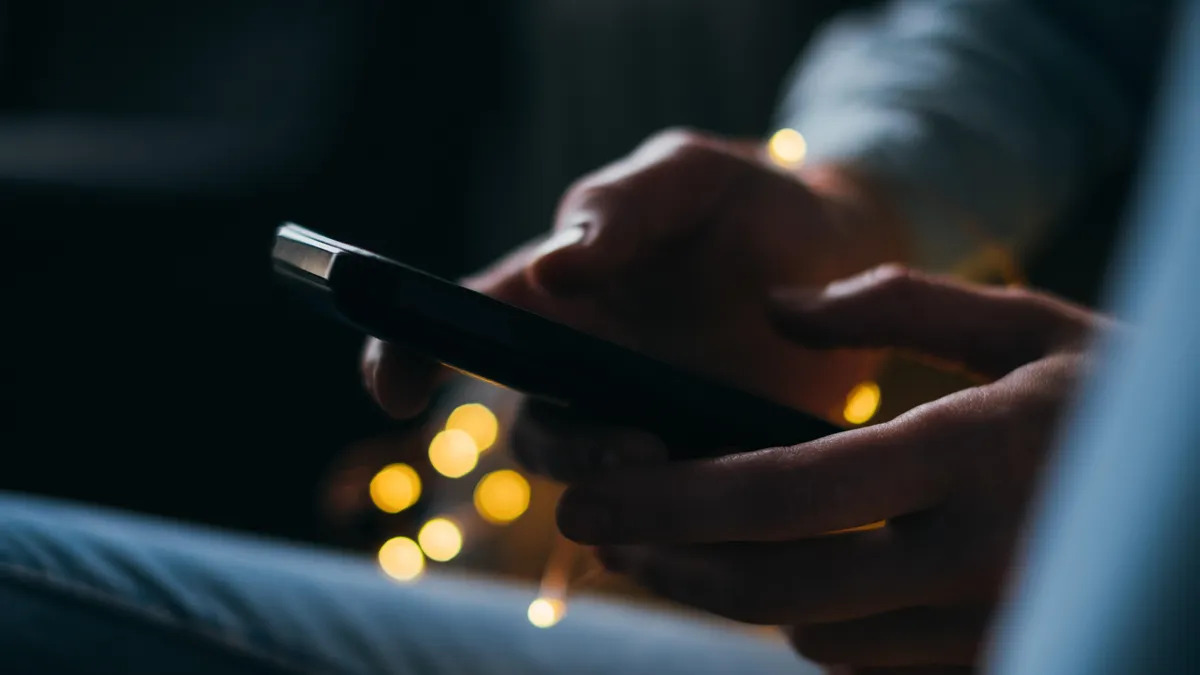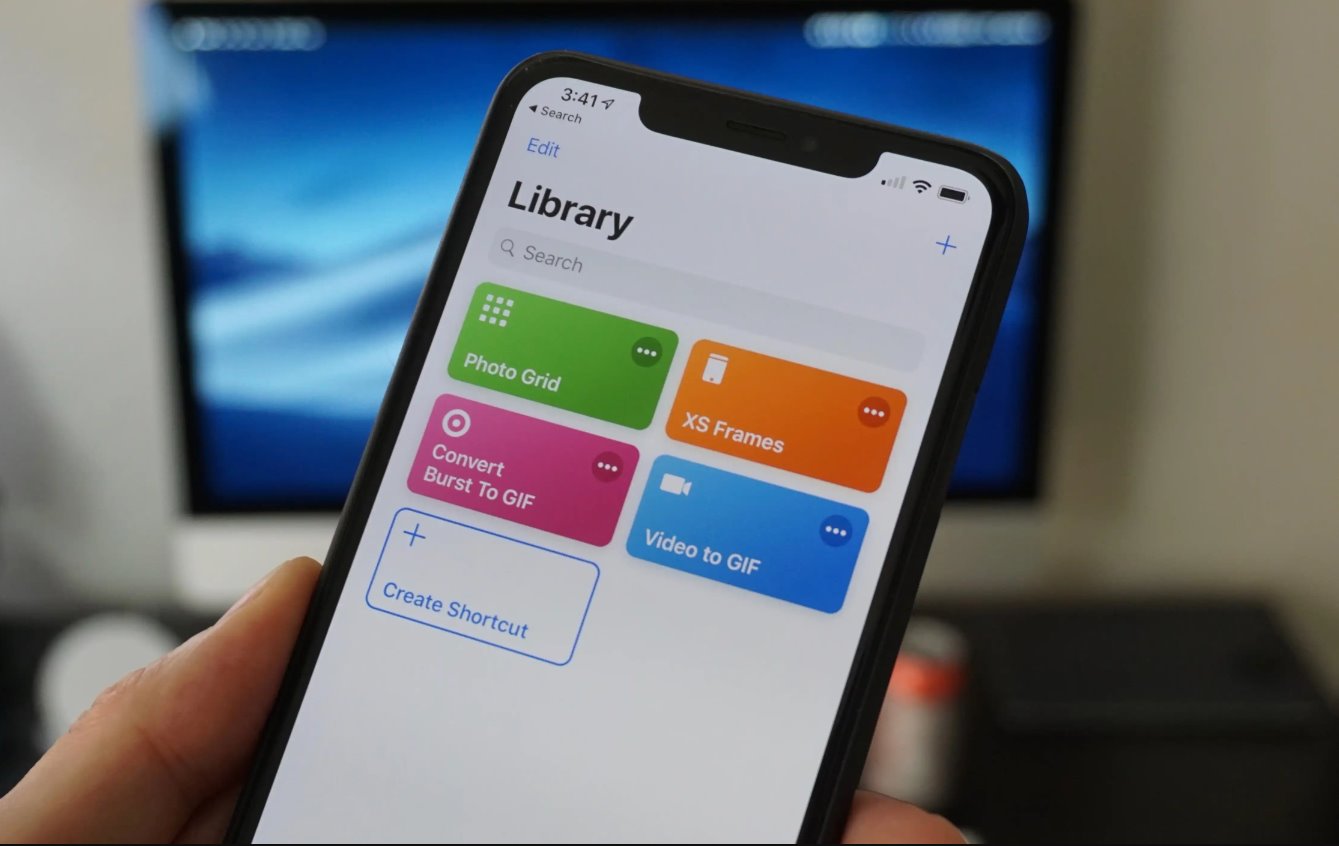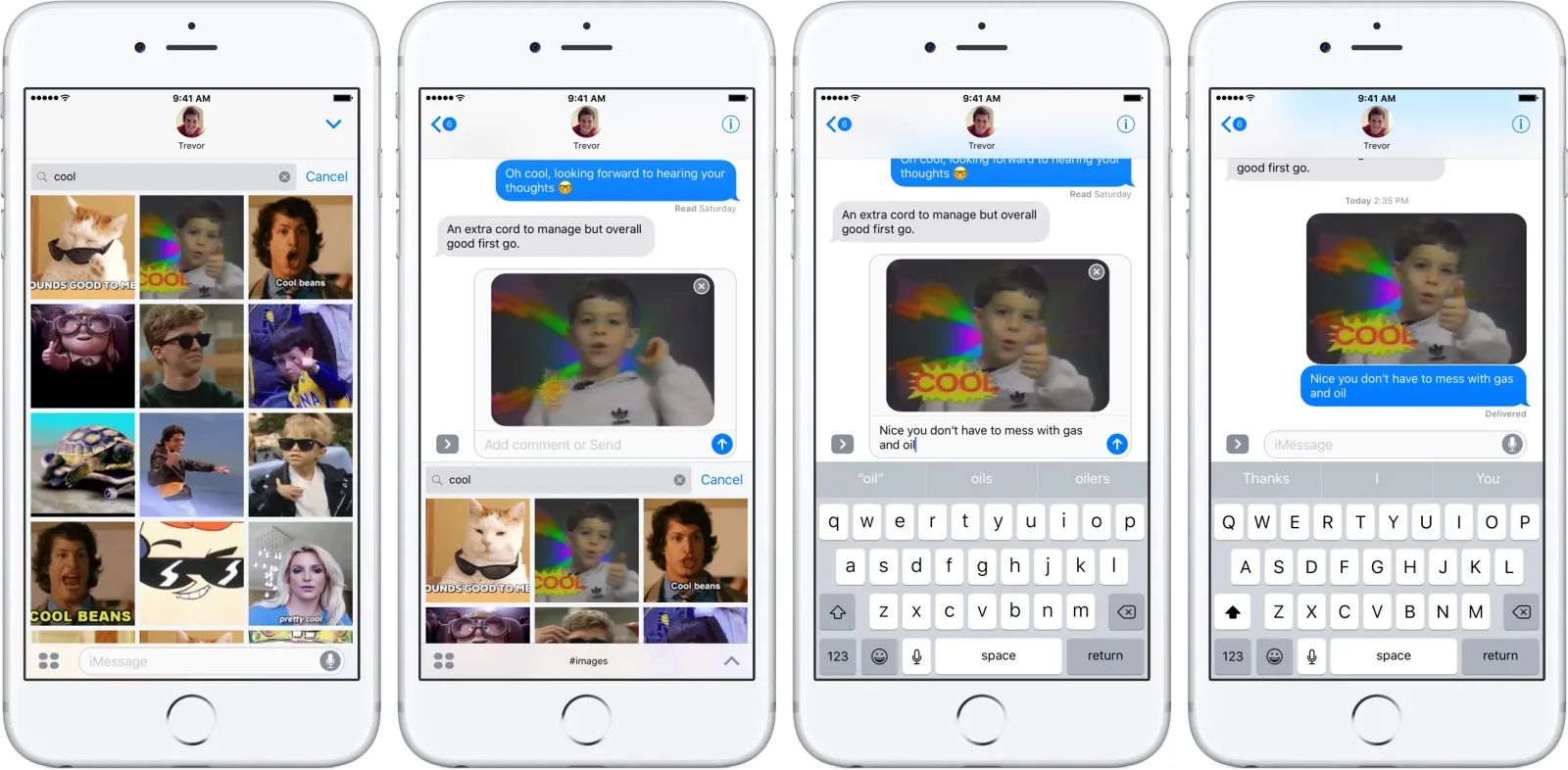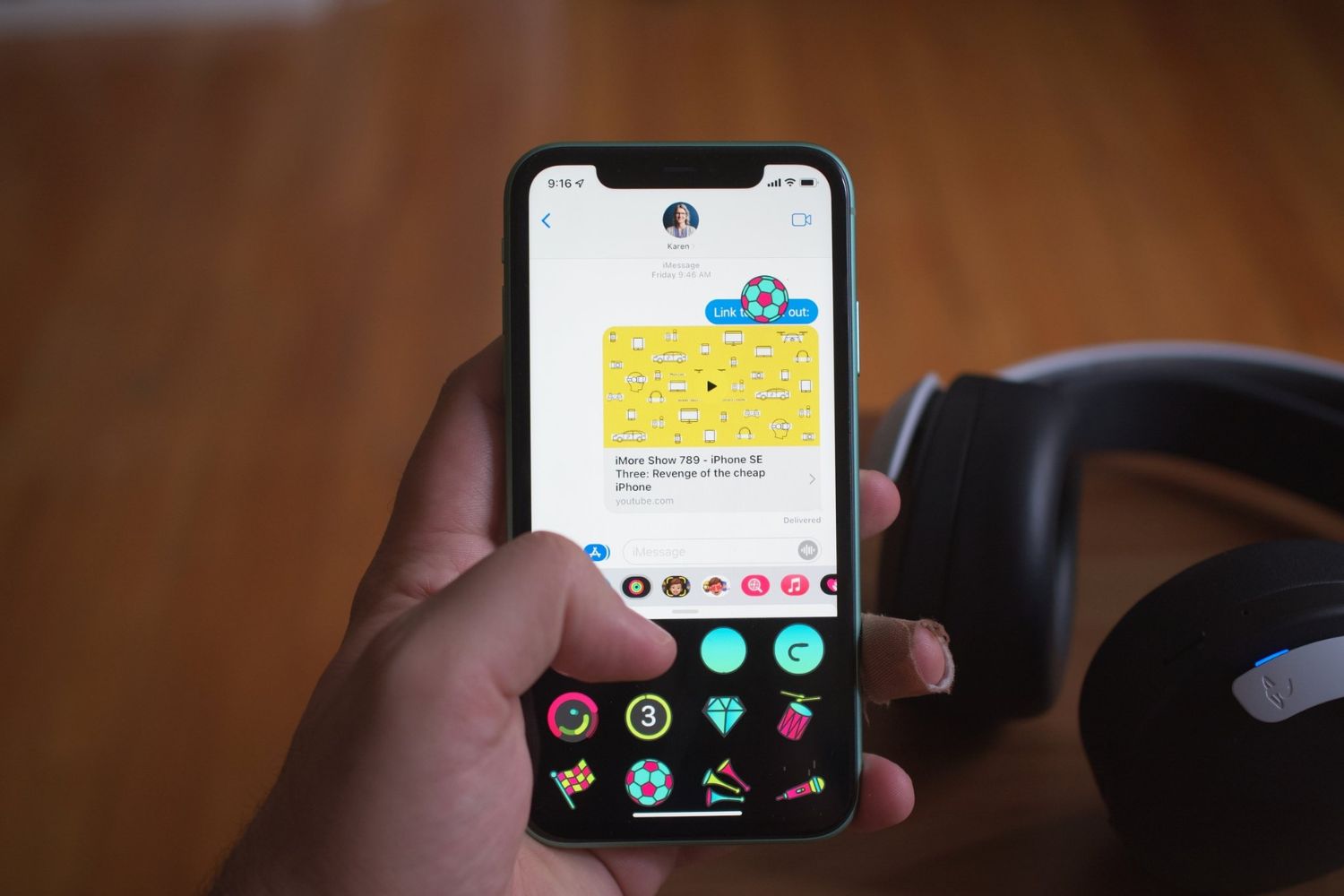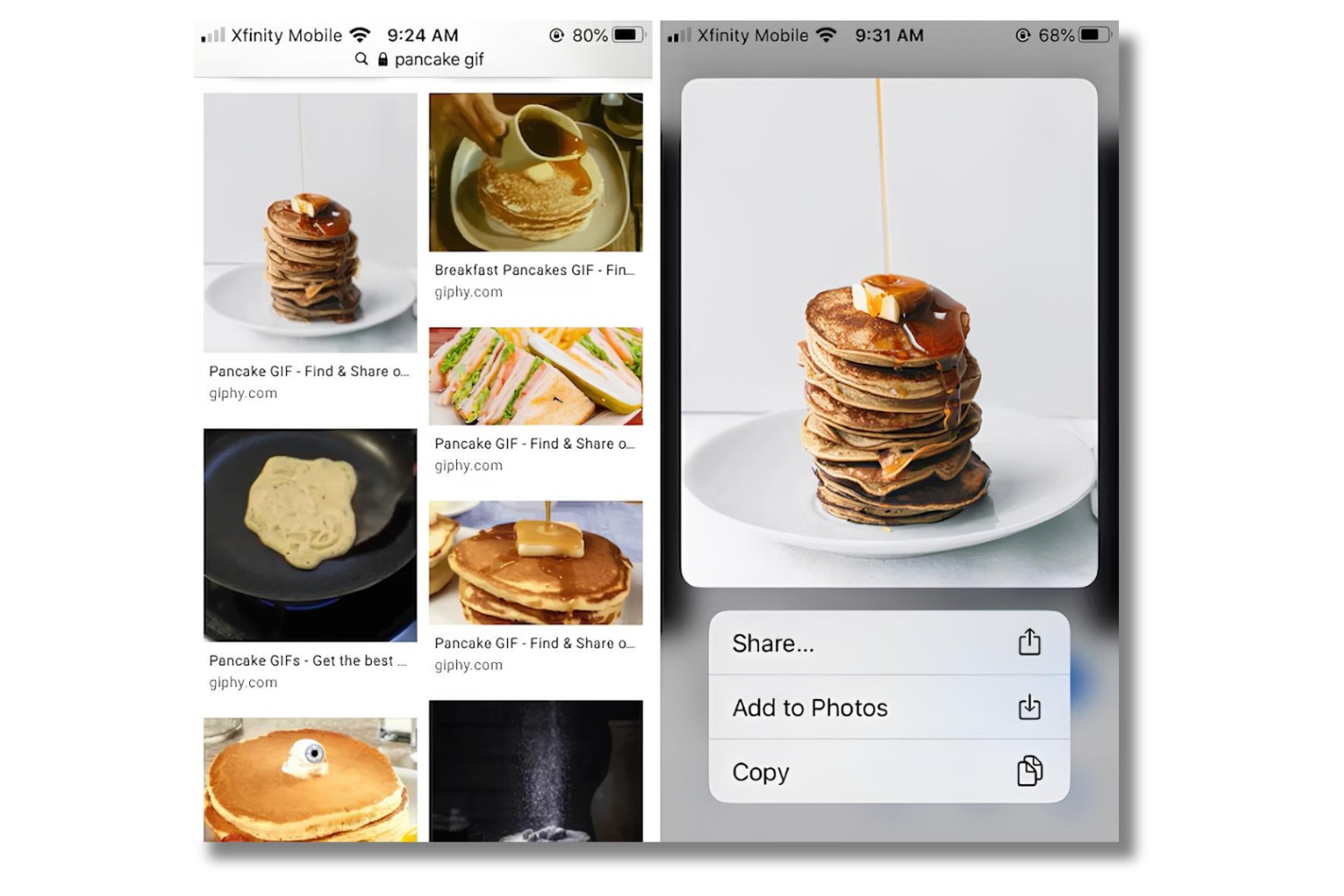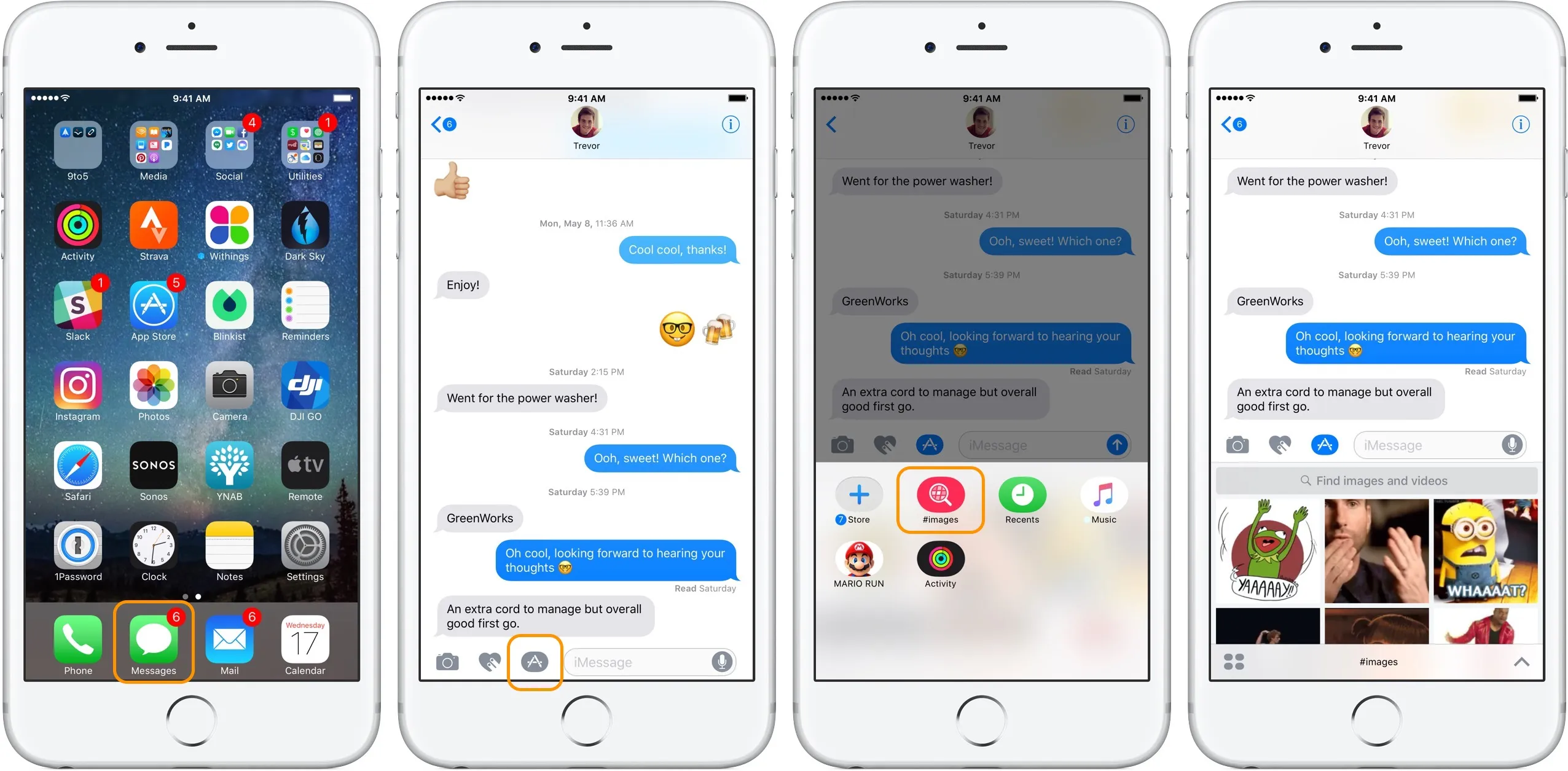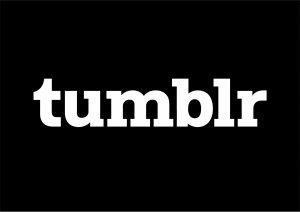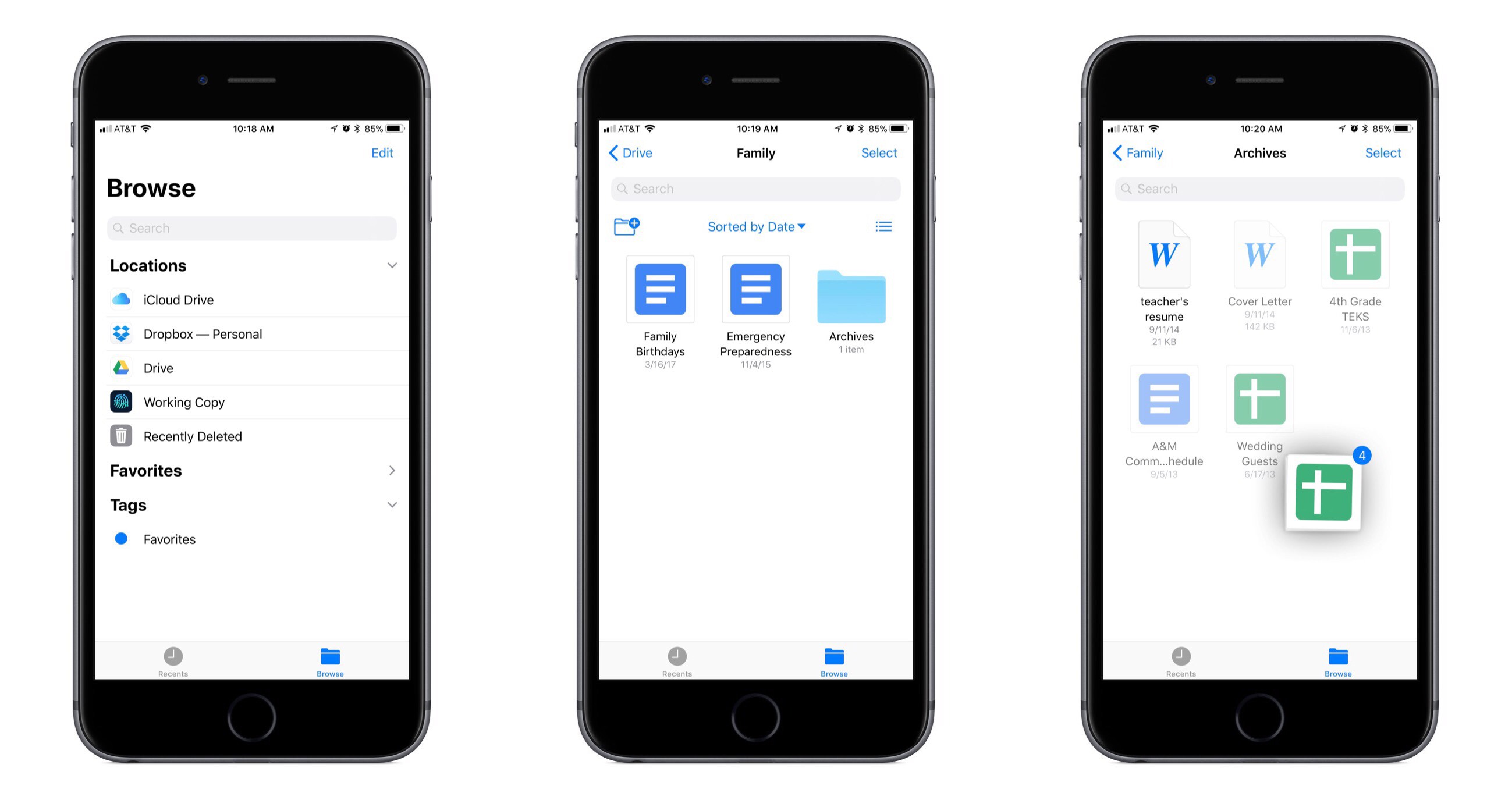Introduction
Animated GIFs have become a popular form of visual communication, allowing users to add a bit of fun and humor to their messages. Whether you want to share a funny GIF with friends or save one for later use, being able to download GIFs on your iPhone can come in handy. However, figuring out the best methods to download GIFs may seem daunting at first.
The good news is that there are various ways to download GIFs on your iPhone, and in this article, we will explore some of the most effective methods. From using dedicated GIF keyboard apps to extracting GIFs from websites and converting them into a compatible format, we’ve got you covered.
Please note that certain methods may require the installation of third-party apps or utilize specific features of social media platforms. Additionally, the availability of these methods may depend on the iOS version and the apps you have on your iPhone.
So, if you’re ready to bring some lively GIFs into your iPhone’s photo library, let’s dive into the different methods that allow you to download and save these animated gems.
Method 1: Using a GIF Keyboard App
One of the easiest and most convenient ways to download GIFs on your iPhone is by using a GIF keyboard app. These apps provide a vast collection of GIFs organized into different categories, making it simple to find the perfect one for your message.
To start, you’ll need to download a GIF keyboard app from the App Store. Popular options include GIPHY, Tenor, and GIFwrapped. Once the app is installed, follow these steps:
- Open the messaging or social media app where you want to use the GIF.
- Tap on the text input field to bring up the keyboard.
- On the keyboard, locate and tap the GIF button (usually located next to the spacebar).
- Choose the GIF keyboard app you installed from the available options.
- Browse through the library of GIFs or use the search bar to find a specific one.
- When you find a GIF you want to download, tap on it.
- A preview of the GIF will appear with options to share or save.
- Tap on the save button to download the GIF to your iPhone’s photo library.
Once the GIF is saved, you can access it through the Photos app on your iPhone. From there, you can share it via messaging apps, social media, or any other platform that supports image sharing.
Note that GIF keyboard apps often provide additional features like creating custom GIFs, sharing directly from the app, and even creating GIF stickers to add a unique touch to your messages.
Using a GIF keyboard app makes it incredibly simple to find, download, and share GIFs on your iPhone. It’s a convenient solution for anyone looking to add some animated flair to their messages without any hassle.
Method 2: Saving GIFs from Websites
If you come across a GIF on a website that you’d like to save on your iPhone, you can easily do so by using Safari or any other web browser. This method allows you to directly download the GIF file to your iPhone’s photo library.
Follow these steps to save a GIF from a website:
- Launch Safari or your preferred web browser on your iPhone.
- Navigate to the website that contains the GIF you want to download.
- Find and tap on the GIF to open it in a new tab or full-screen view.
- Press and hold your finger on the GIF for a few seconds.
- A menu will appear with options related to the GIF.
- Tap on the “Save Image” or “Download Image” option.
- The GIF will be saved to your iPhone’s photo library.
Once the GIF is saved, you can access it through the Photos app on your iPhone. From there, you can easily share it with friends or use it in your messages or social media posts.
Keep in mind that some websites may have restrictions on saving their GIFs, or the GIFs may be embedded in other content, making it difficult to download them directly. In such cases, you can try using the “Request Desktop Site” option in Safari to access the desktop version of the website and save the GIF from there.
This method is quick and straightforward, allowing you to save GIFs from websites directly to your iPhone. It gives you the flexibility to explore various websites and discover unique GIFs to enhance your messaging experience.
Method 3: Using a GIF Converter App
If you have come across a GIF file that is not compatible with your iPhone or if you want to convert a video or a series of images into a GIF, using a GIF converter app is the way to go. These apps allow you to convert and customize GIFs to suit your preferences.
To use a GIF converter app on your iPhone, follow these steps:
- Search for a reliable GIF converter app on the App Store, such as GIF Converter, IMGPlay, or GifLab.
- Download and install the app on your iPhone.
- Open the app and select the source for the GIF conversion.
- If you want to convert a video, choose the video from your iPhone’s library. If you want to convert images, select the images from your iPhone’s photo library.
- Customize the GIF settings, including the duration, quality, and loop options.
- Preview the GIF to ensure it meets your expectations.
- Tap the “Convert” or “Create GIF” button to initiate the conversion process.
- Wait for the app to process the conversion, which may take a few moments depending on the size and complexity of the GIF.
- Once the conversion is complete, the GIF will be saved to your iPhone’s photo library.
Now you can access the converted GIF through the Photos app on your iPhone and share it with friends or use it in your messages or social media posts.
GIF converter apps often offer additional features such as adding text, stickers, or filters to enhance the GIF further. They also allow you to trim videos before converting them into GIFs, giving you more control over the final result.
This method is ideal for those who want to customize and convert existing videos or images into GIFs that are compatible with their iPhones. It provides flexibility and creativity in creating GIFs tailored to your specific needs.
Method 4: Utilizing Social Media Platforms
Social media platforms are not only great for connecting with friends and family but also for discovering and downloading GIFs. Many popular platforms, such as Instagram, Facebook, and Twitter, allow you to save GIFs directly to your iPhone’s photo library.
To save a GIF from a social media platform, follow these steps:
- Open the social media app on your iPhone (e.g., Instagram, Facebook, Twitter).
- Find the post or message that contains the GIF you want to save.
- Tap on the GIF to view it in full-screen or enlarged mode.
- Look for the “Save” or “Download” option associated with the GIF.
- Tap on the “Save” or “Download” button.
- The GIF will be downloaded and saved to your iPhone’s photo library.
Once the GIF is saved, you can access it through the Photos app on your iPhone. From there, you can easily share it through messaging apps, social media, or any other platform that supports image sharing.
Keep in mind that not all social media platforms allow downloading of GIFs. In such cases, you may need to use other methods, such as taking a screenshot of the GIF or utilizing third-party apps that integrate with the platform to save GIFs.
Utilizing social media platforms to download GIFs is a convenient option, especially if you come across captivating and entertaining GIFs in your social media feeds. It allows you to quickly save and share these GIFs with your friends and followers.
Method 5: Saving GIFs from Messaging Apps
Messaging apps are a common source of entertaining and funny GIFs, and if you’re looking to save a GIF from a messaging app on your iPhone, you’re in luck. Many messaging apps, such as iMessage, WhatsApp, and Messenger, offer the ability to save GIFs directly to your iPhone’s photo library.
To save a GIF from a messaging app, follow these steps:
- Open the messaging app that contains the GIF you want to save.
- Locate the conversation or chat where the GIF is shared.
- Tap and hold the GIF you want to save.
- A menu will appear with various options.
- Look for the option to “Save” or “Download” the GIF.
- Tap on the “Save” or “Download” button.
- The GIF will be saved to your iPhone’s photo library.
Once the GIF is saved, you can access it through the Photos app on your iPhone. From there, you can easily share it with others or use it in your conversations or social media posts.
It’s important to note that not all messaging apps have the option to save GIFs. In such cases, you may need to resort to other methods, such as using a screen recording feature on your iPhone or utilizing third-party apps that integrate with the messaging app to save GIFs.
Saving GIFs from messaging apps is a convenient way to capture those funny and memorable moments shared through instant messaging. It allows you to preserve and reuse these GIFs whenever you want to bring a smile to someone’s face.
Conclusion
Downloading and saving GIFs on your iPhone can add a touch of creativity and humor to your messages and social media posts. Fortunately, there are several methods available that make it easy to find, download, and save GIFs to your iPhone’s photo library.
In this article, we explored five different methods:
- Using a GIF keyboard app, which provides a vast range of GIFs for easy download and sharing.
- Saving GIFs from websites directly through your iPhone’s web browser.
- Using a GIF converter app to convert videos or images into GIFs.
- Utilizing social media platforms to find and download GIFs.
- Saving GIFs from messaging apps, preserving those fun and memorable moments shared in conversat.sions.
Each method offers its own advantages and may suit different preferences. Whether you prefer discovering GIFs through dedicated apps or extracting them from websites and social media, you can find a method that works best for you.
Remember to respect copyright and usage rights when downloading and sharing GIFs. Ensure you have the necessary permissions to use and share the GIFs you download.
So go ahead and start exploring the wonderful world of GIFs on your iPhone. Add a touch of animation and humor to your messages, social media posts, and everyday conversations. Have fun, express yourself, and enjoy the creative possibilities that GIFs bring!