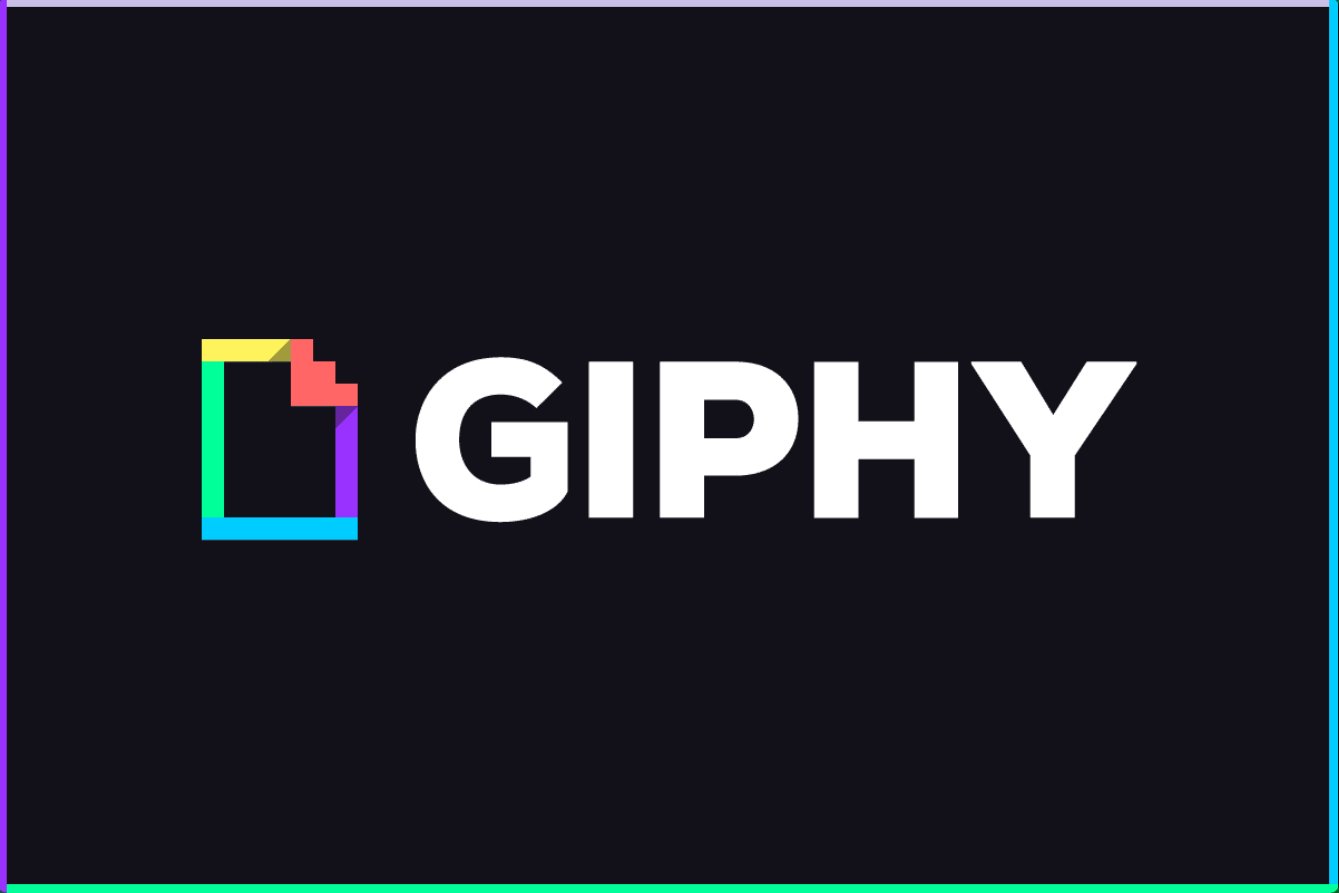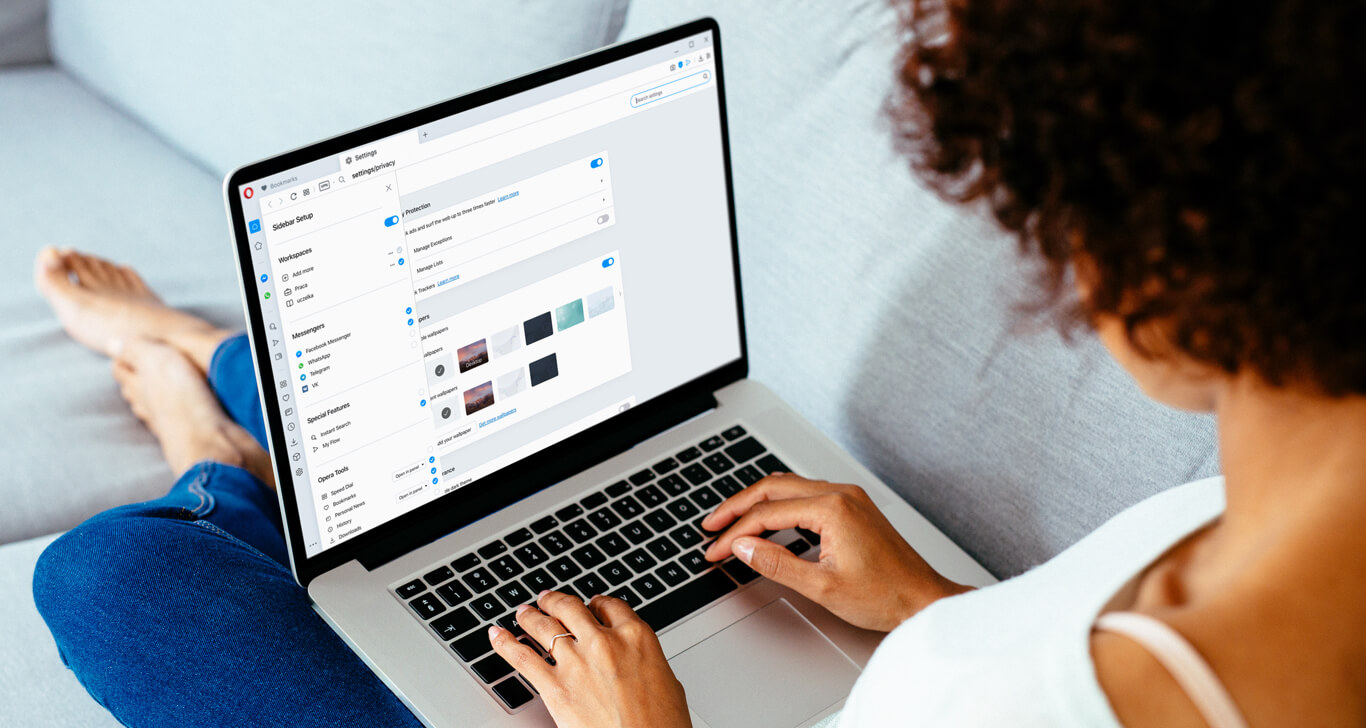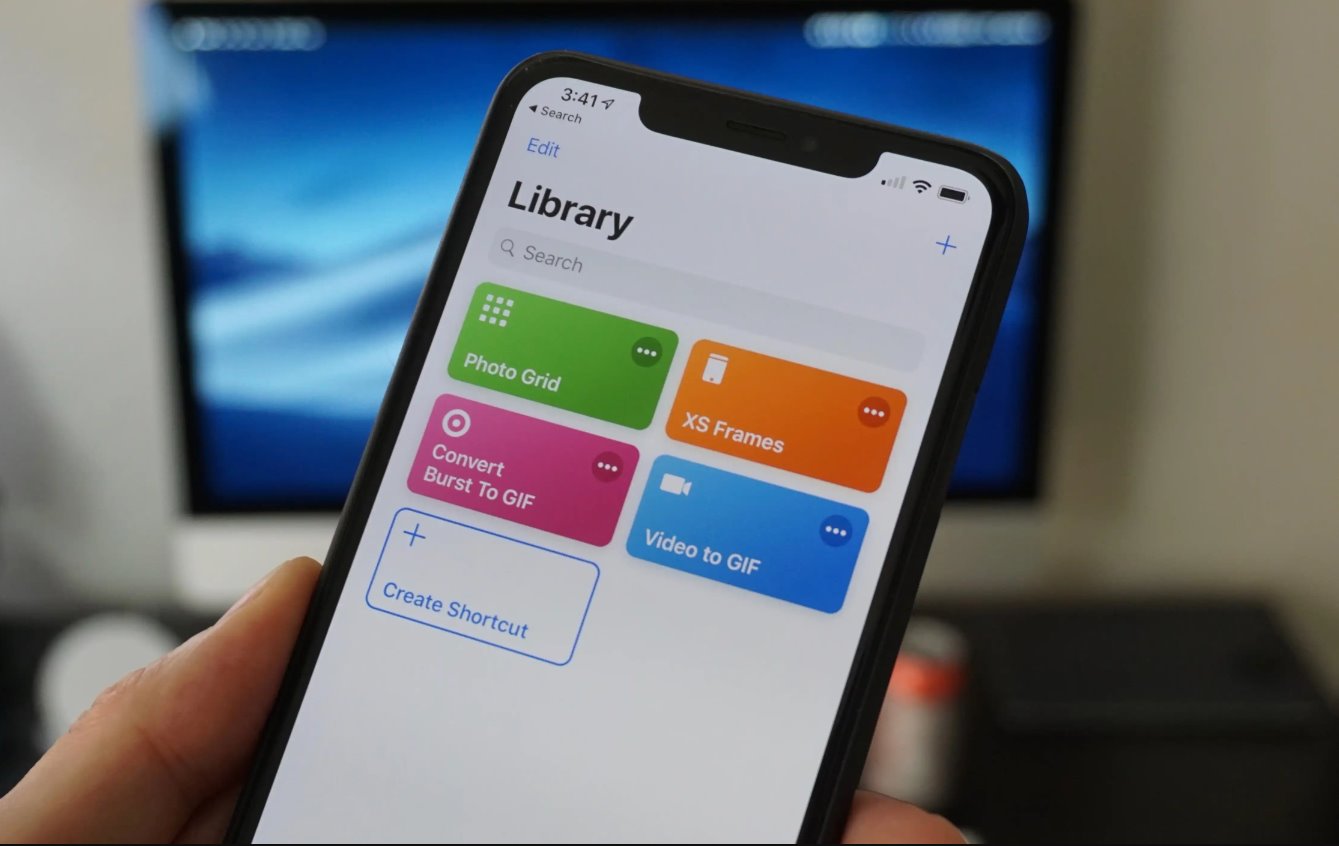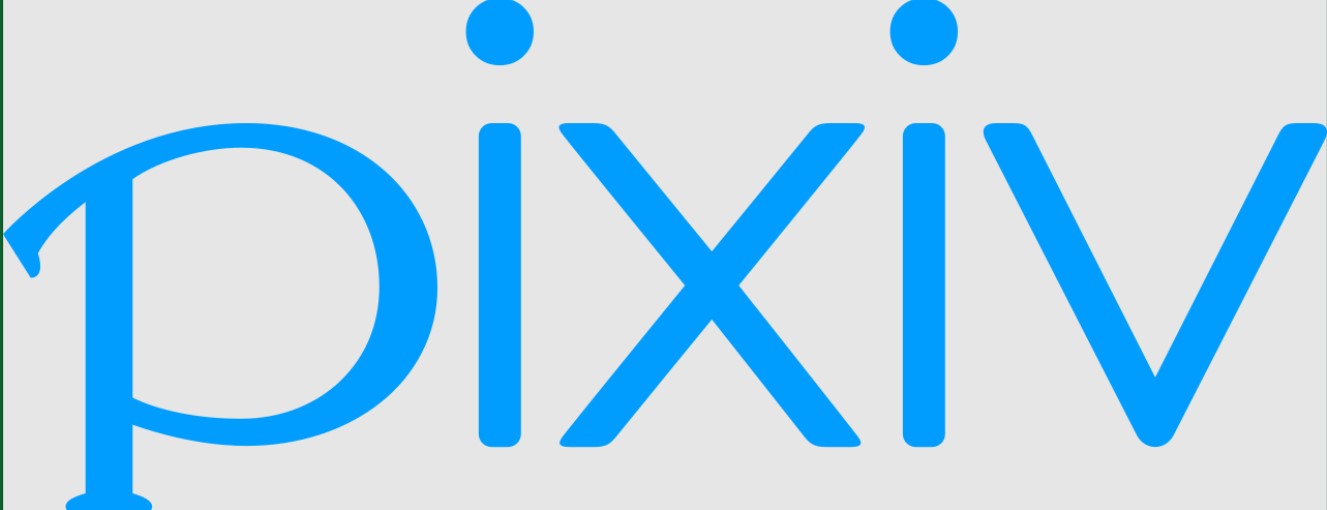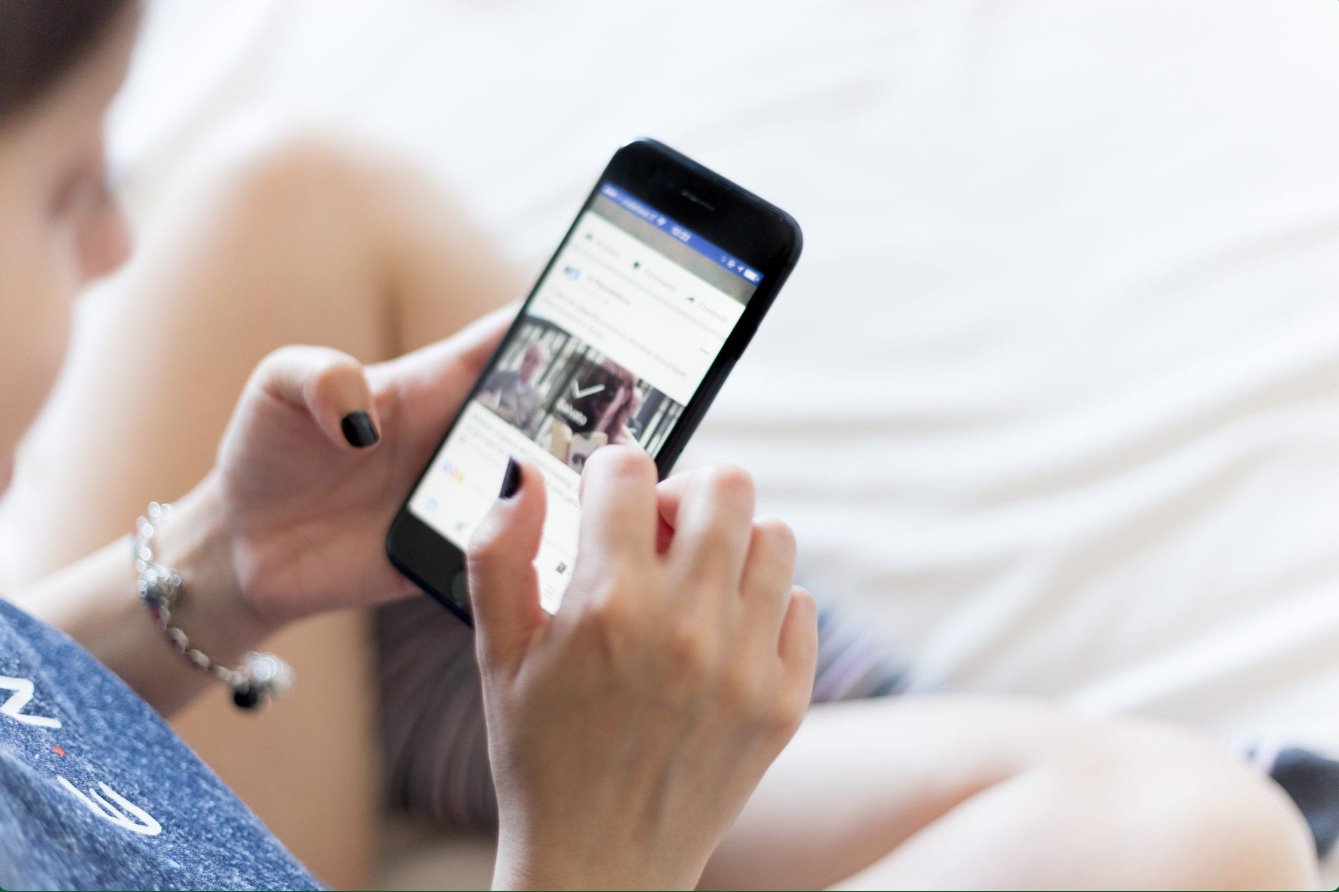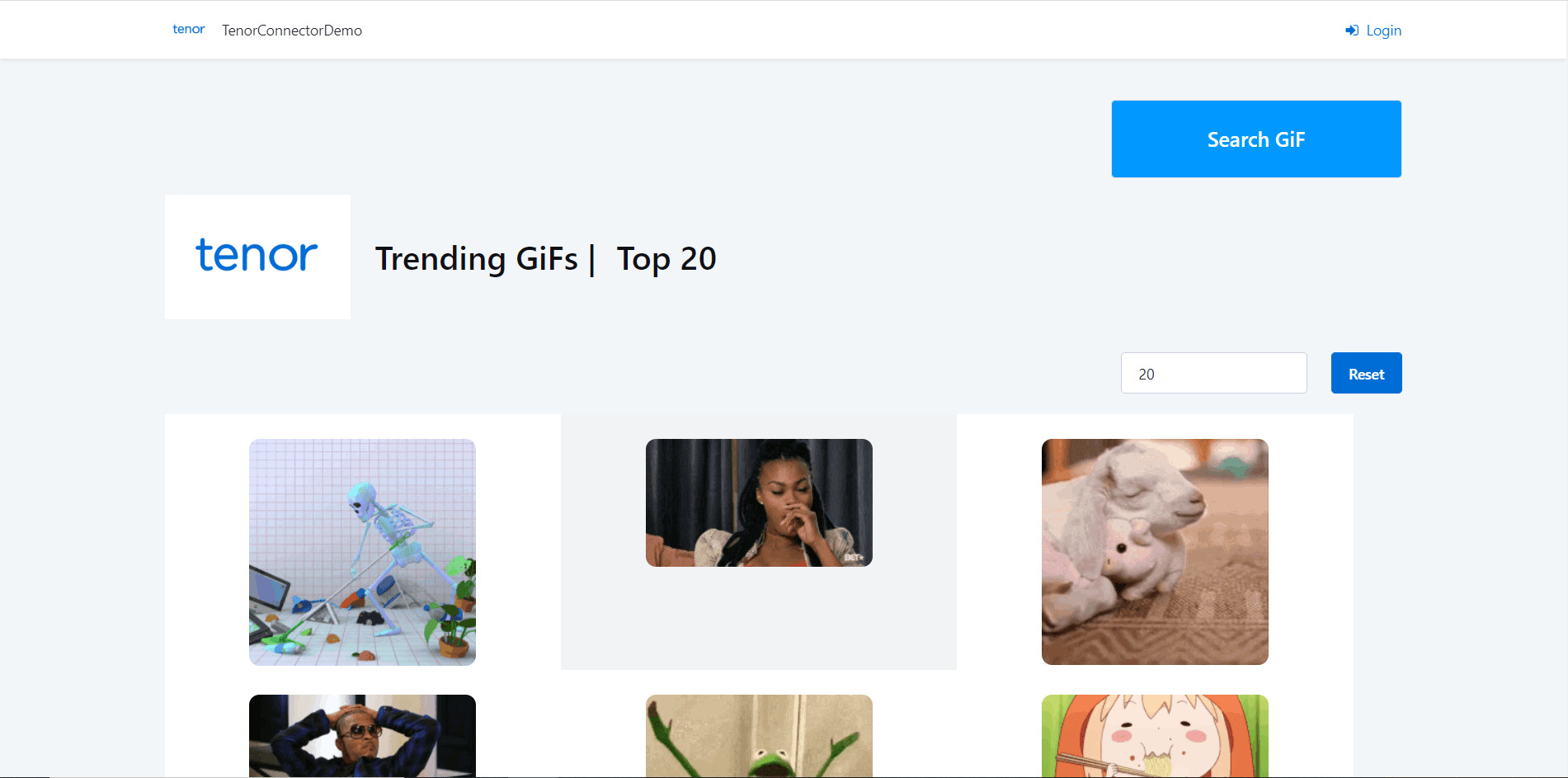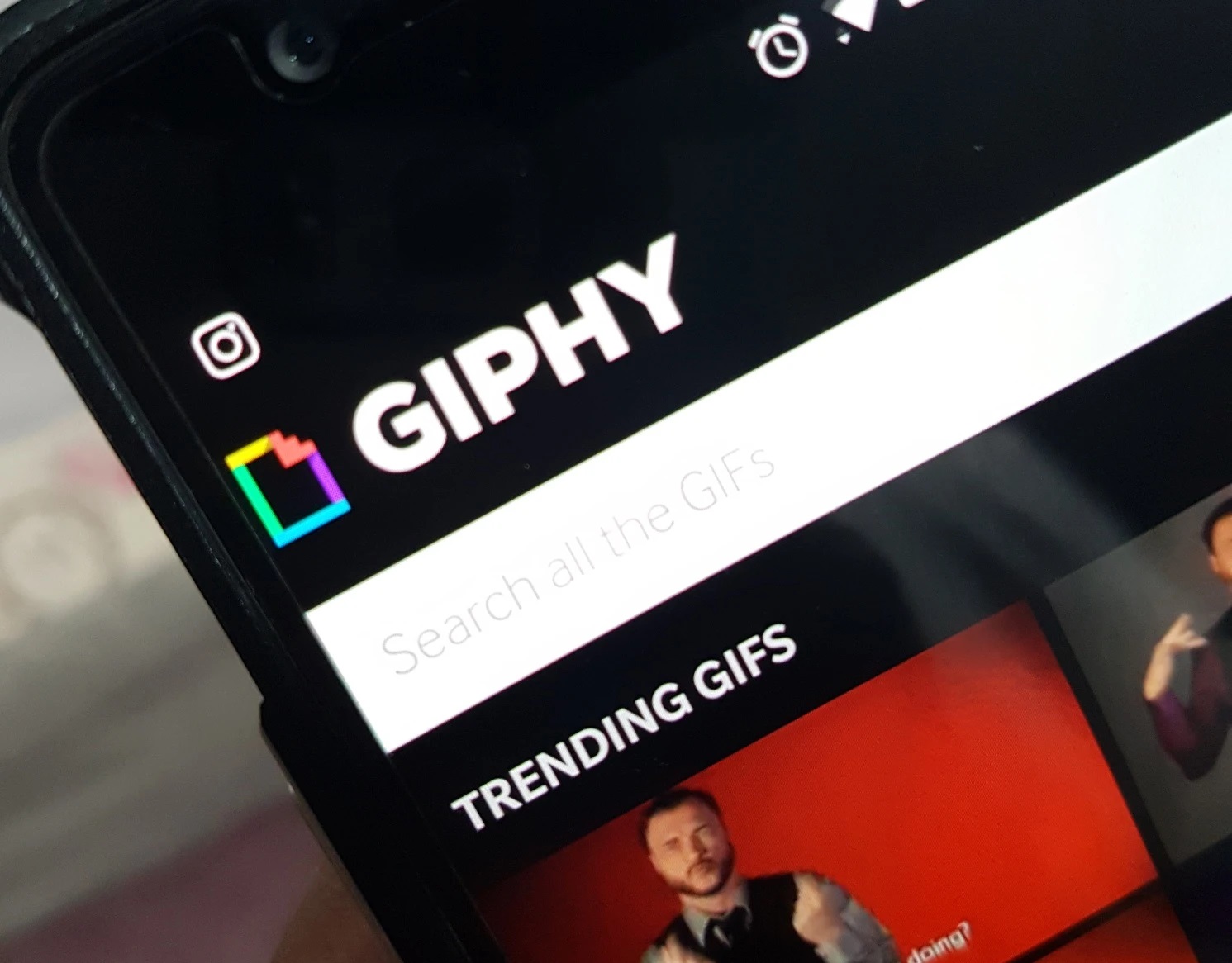Introduction
Animated GIFs, or Graphic Interchange Format files, have become wildly popular on the internet. From funny memes to captivating animations, people use GIFs to express emotions, share moments, and add a touch of humor to their online interactions. If you’re someone who loves GIFs and wants to know how to download them, you’ve come to the right place.
In this article, we’ll explore various methods that enable you to download animated GIFs from different sources. Whether you want to save a GIF from a website, a social media platform, or even create your own collection, we’ve got you covered. So, let’s dive in and get ready to start exploring the world of animated GIFs!
Before we proceed, it’s important to note that downloading GIFs should always be done with respect for copyright laws and the terms of service of the website or platform you’re using. Make sure you have the necessary rights or permissions to download and use the GIFs you come across.
Now, let’s discuss the different methods you can use to find and download animated GIFs. Whether you’re a casual GIF enthusiast or a hardcore GIF addict, these methods will help you expand your GIF library and add some visual flare to your online communication.
Finding Animated GIFs
Before you can download an animated GIF, you need to find one that catches your eye. There are various sources where you can discover a wide range of GIFs. Here are a few methods to help you find the perfect GIF:
- Search Engines: Start by using popular search engines like Google or Bing. Simply type in keywords related to the kind of GIF you’re looking for, such as “funny cat GIF” or “celebration animated GIF.” Browse through the search results, and when you find a GIF you like, right-click on it and select “Save image as” to download it to your computer.
- GIF Search Engines: There are specialized search engines solely dedicated to finding GIFs. Websites like GIPHY, Tenor, and GIFbin offer vast collections of GIFs in various categories. You can search for GIFs based on keywords, emotions, or even specific memes. Once you find a GIF you want to download, click on it to view the full-size version, and then right-click and choose “Save image as” to save it to your device.
- Social Media Platforms: Social media platforms like Facebook, Twitter, and Instagram are treasure troves of GIFs. Many users share and create their own GIFs on these platforms. To find a GIF, use the platform’s built-in search feature or look for accounts that specialize in curating and sharing GIFs. When you come across a GIF you want to download, click on it to open it in a larger view. Then, right-click and select “Save video as” or “Save image as” depending on the platform to save it to your computer or mobile device.
- Specialized GIF Websites: There are websites dedicated entirely to providing a vast collection of animated GIFs. Websites like Reddit’s “r/GIFs” subreddit and Imgur’s GIF section offer a plethora of GIFs from various categories. You can browse through these websites, find the GIFs you like, and download them by right-clicking on the GIFs and selecting “Save image as.”
Now that you know where to find animated GIFs, it’s time to learn how to download them. In the next sections, we will explore different methods for downloading GIFs from websites, social media platforms, and even creating your own GIF collection. So, let’s get started!
Downloading from Websites
Many websites use animated GIFs as part of their content or design. If you come across a GIF on a website and want to download it, here’s how you can do it:
- Right-Click and Save: The simplest way to download a GIF from a website is to right-click on the GIF itself. A menu will appear, and you can select the option to “Save image as” or “Save picture as” (depending on your browser). Choose a location on your computer where you want to save the GIF, give it a descriptive name if desired, and click “Save.” The GIF will now be saved to your computer for future use.
- Inspect Element: If right-clicking doesn’t give you the option to save the GIF, you can use the browser’s developer tools to inspect the element and extract the GIF’s URL. Right-click on the GIF and select “Inspect” or “Inspect Element” in the context menu. This will open the browser’s developer tools panel. Look for the image tag (usually
<img>) in the HTML code that appears highlighted. Find the “src” attribute within the image tag and copy the URL associated with it. Paste the URL in a new browser tab and press Enter. The GIF will load as a standalone image, and you can now right-click on it and save it as mentioned earlier. - Download Managers: If you frequently download GIFs or want more control over the downloading process, you can use download manager browser extensions or software. These tools allow you to capture and manage downloads from websites. Simply install a download manager extension or software of your choice, visit the website with the desired GIF, and use the download manager’s instructions to save the GIF to your computer. Download managers often provide additional features like download speed control, pause/resume functionality, and the ability to download multiple files simultaneously.
Keep in mind that downloading GIFs from websites should always be done in accordance with copyright laws and the website’s terms of service. Some websites may restrict the downloading or use of GIFs. Always respect the rights and permissions associated with the content you come across.
Now that you know how to download GIFs from websites, let’s explore other methods for finding and saving animated GIFs from various sources.
Using a GIF Downloader Tool
If you want a more streamlined and convenient way to download GIFs, using a dedicated GIF downloader tool can be a great option. These tools are designed specifically for downloading and managing GIF files from various sources. Here’s how you can use a GIF downloader tool:
- Select a GIF Downloader Tool: There are several GIF downloader tools available online, each with its own set of features. Research and choose a downloader tool that suits your needs. Some popular options include GIPHY Downloader, GIFgrabber, and GIFDownloader.io.
- Install and Launch the Tool: Once you’ve selected your GIF downloader tool, follow the instructions provided on their website to install it on your computer. Launch the tool once the installation process is complete.
- Find the GIF: Open your favorite web browser and navigate to the website or platform where the GIF you want to download is located.
- Copy the GIF URL: Right-click on the GIF and select “Copy image address” or “Copy image URL.” This will copy the direct URL of the GIF to your clipboard.
- Paste the URL into the Downloader: Open the GIF downloader tool and locate the option to paste the GIF URL. Click on it and press Ctrl+V (Windows) or Command+V (Mac) to paste the URL from your clipboard into the downloader.
- Choose the Download Format: Some GIF downloader tools allow you to choose the format in which you want to download the GIF, such as GIF, MP4, or WebM. Select your preferred format from the options provided.
- Start the Download: Once you’ve pasted the GIF URL and selected the desired format, click on the “Download” or “Start” button in the GIF downloader tool to initiate the download process. The tool will retrieve the GIF from the provided URL and save it to your specified location on your computer.
Using a GIF downloader tool can save you time and effort, especially when you need to download multiple GIFs or want to manage your downloaded GIFs in a centralized location. Explore different GIF downloader tools and choose the one that aligns with your preferences and requirements.
Next, we will explore how to download GIFs from popular social media platforms, so stay tuned!
Saving GIFs from Social Media
Social media platforms like Facebook, Twitter, Instagram, and more are home to a plethora of GIFs that users create and share. If you come across a GIF on social media that you want to save, here’s how you can do it:
- Facebook: To save a GIF from Facebook, click on the GIF to open it in a larger view. Then, right-click on the GIF and select “Save video as” or “Save image as” (depending on your browser). Choose a location on your computer, give it a recognizable name if desired, and click “Save.”
- Twitter: On Twitter, click on the GIF you want to save to expand it. Once the GIF is in full view, right-click on it and select “Save video as” or “Save image as” (depending on your browser). Choose a destination on your computer, provide a name if preferred, and click “Save.”
- Instagram: While Instagram doesn’t have a built-in option to download GIFs, you can use a third-party website or online tool to save GIFs from Instagram. One popular method is to use the “Inspect Element” feature in your browser to find the GIF URL and save it as explained in the previous section.
- Reddit: Reddit is known for its vast collection of GIFs. To save a GIF from Reddit, click on the GIF to open it in full view. Right-click on the GIF and select “Save image as” to save it to your computer.
- TikTok: TikTok also allows users to create and share GIF-like videos. To save a TikTok video as a GIF, you can use a third-party website or use screen recording software to capture the video as it plays, then convert it to GIF format using online conversion tools or specialized software.
It’s important to note that some social media platforms may have restrictions or copyright limitations on downloading GIFs. Always check the terms of service or user guidelines of the platform to ensure you are in compliance with their rules regarding GIF downloading and usage.
Now that you know how to save GIFs from social media, let’s continue exploring other methods for downloading GIFs, including downloading from Pinterest and using a GIF keyboard.
Downloading GIFs from Pinterest
Pinterest is a popular platform for discovering and sharing visual content, including animated GIFs. If you find a GIF on Pinterest that you want to download, follow these steps:
- Open Pinterest and Find the GIF: Launch your web browser and go to the Pinterest website. Use the search bar at the top to enter keywords related to the GIF you’re looking for. Browse through the search results until you find the GIF you want to download.
- Expand the GIF: Click on the GIF to open it in a larger view. This will also reveal any accompanying text or additional images related to the GIF.
- Download the GIF: To download the GIF, click on the three-dot menu icon located at the top-right corner of the GIF image. From the menu that appears, select the “Download image” or “Save image” option (exact wording may vary depending on the browser and device you’re using).
- Select a Save Location: After clicking the download or save option, a dialog box will appear, prompting you to choose where you want to save the GIF on your computer. Select a destination folder and click “Save”. The GIF will then be saved to your specified location.
Downloading GIFs from Pinterest is a straightforward process, providing you with access to a vast collection of animated content that you can use for personal enjoyment or incorporate into your own projects.
Remember, not all GIFs on Pinterest may be available for download due to copyright or usage restrictions. Always respect the rights of the original creator and adhere to any guidelines set forth by the platform.
Now that you know how to download GIFs from Pinterest, let’s explore another convenient method – using a GIF keyboard.
Using a GIF Keyboard
A GIF keyboard is a handy tool that allows you to quickly search, discover, and share animated GIFs in your conversations. With a GIF keyboard installed on your device, you can add a touch of humor, emotion, or reaction to your messages. Here’s how you can use a GIF keyboard:
- Choose a GIF Keyboard: There are several popular GIF keyboard apps available for both Android and iOS devices. Gboard (Google Keyboard), Tenor, and GIF Keyboard by Tenor are popular options. Install the GIF keyboard app of your choice from the respective application store.
- Enable the GIF Keyboard: Once installed, go to your device’s keyboard settings and enable the GIF keyboard you just installed. Follow the instructions provided by the app to activate it as your default keyboard. On some devices, you may need to grant additional permissions to access the GIF library.
- Launch the Keyboard in Your Messaging App: Open a messaging app or any app where you can enter text. When the keyboard appears, tap on the globe or smiley icon (depending on your device) to switch to the GIF keyboard.
- Search for GIFs: Once the GIF keyboard is activated, you’ll see a search bar or categories to navigate through the GIF library. Use keywords to search for specific GIFs or browse through different categories to find the perfect animation for your conversation.
- Select and Share: When you find a GIF that you want to use, tap on it to add it to your message. The keyboard will automatically enter the selected GIF into your conversation. You can customize the size or position of the GIF within the message, if supported by the keyboard app.
Using a GIF keyboard is a fun and convenient way to incorporate animated GIFs into your messages, allowing you to express yourself with a touch of visual flair.
Keep in mind that the availability of GIF keyboards and their features may vary depending on your device and the app you’re using. Explore different GIF keyboards to find the one that suits your preferences and offers a rich collection of animated content.
Now that you know how to use a GIF keyboard, you have another tool at your disposal to effortlessly add life and humor to your conversations.
Conclusion
Animated GIFs are a fun and popular way to add a dose of humor, emotion, and creativity to online interactions. In this article, we explored various methods for finding and downloading animated GIFs from different sources.
We started by discussing how to find GIFs through search engines, specialized GIF search engines, social media platforms, and dedicated GIF websites. We then delved into different techniques for downloading GIFs, including right-clicking and saving from websites, using GIF downloader tools, and saving from social media platforms like Facebook, Twitter, and Instagram.
We also covered the process of downloading GIFs from Pinterest, a platform known for its vast collection of visual content. Additionally, we explored the convenience of using a GIF keyboard, which allows you to search, discover, and share animated GIFs seamlessly in your messages.
Throughout the article, we emphasized the importance of respecting copyright laws and adhering to the terms of service of the websites and platforms where GIFs are found. Always make sure you have the necessary rights or permissions to download and use the GIFs you come across.
Now armed with the knowledge and techniques shared in this article, you can confidently expand your collection of animated GIFs and make your online conversations more engaging and expressive.
So, go ahead and start exploring the wonderfully animated world of GIFs!