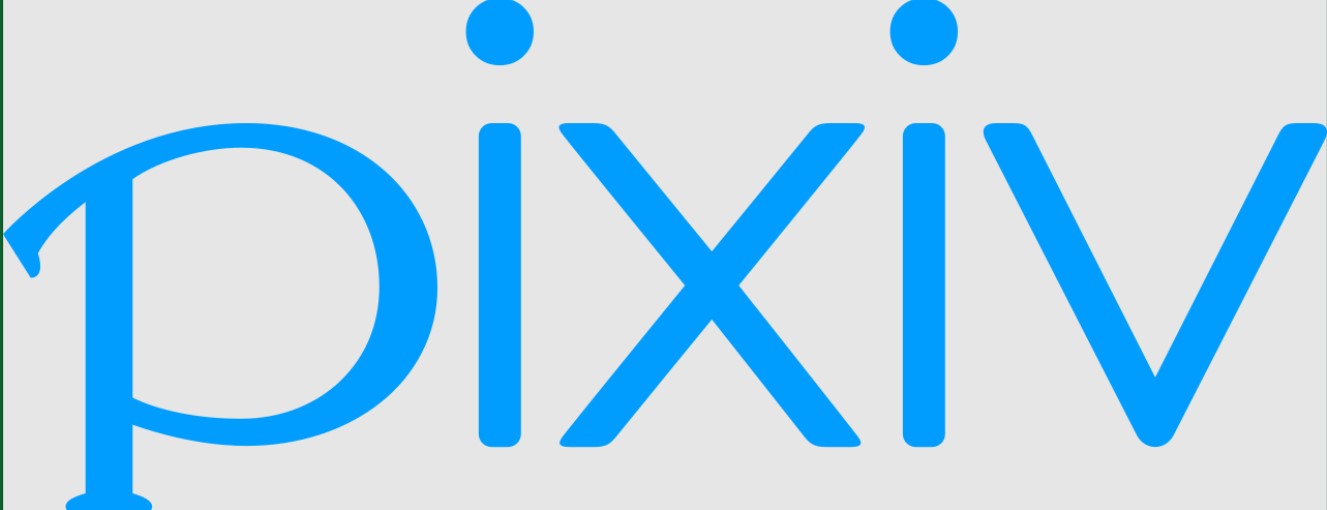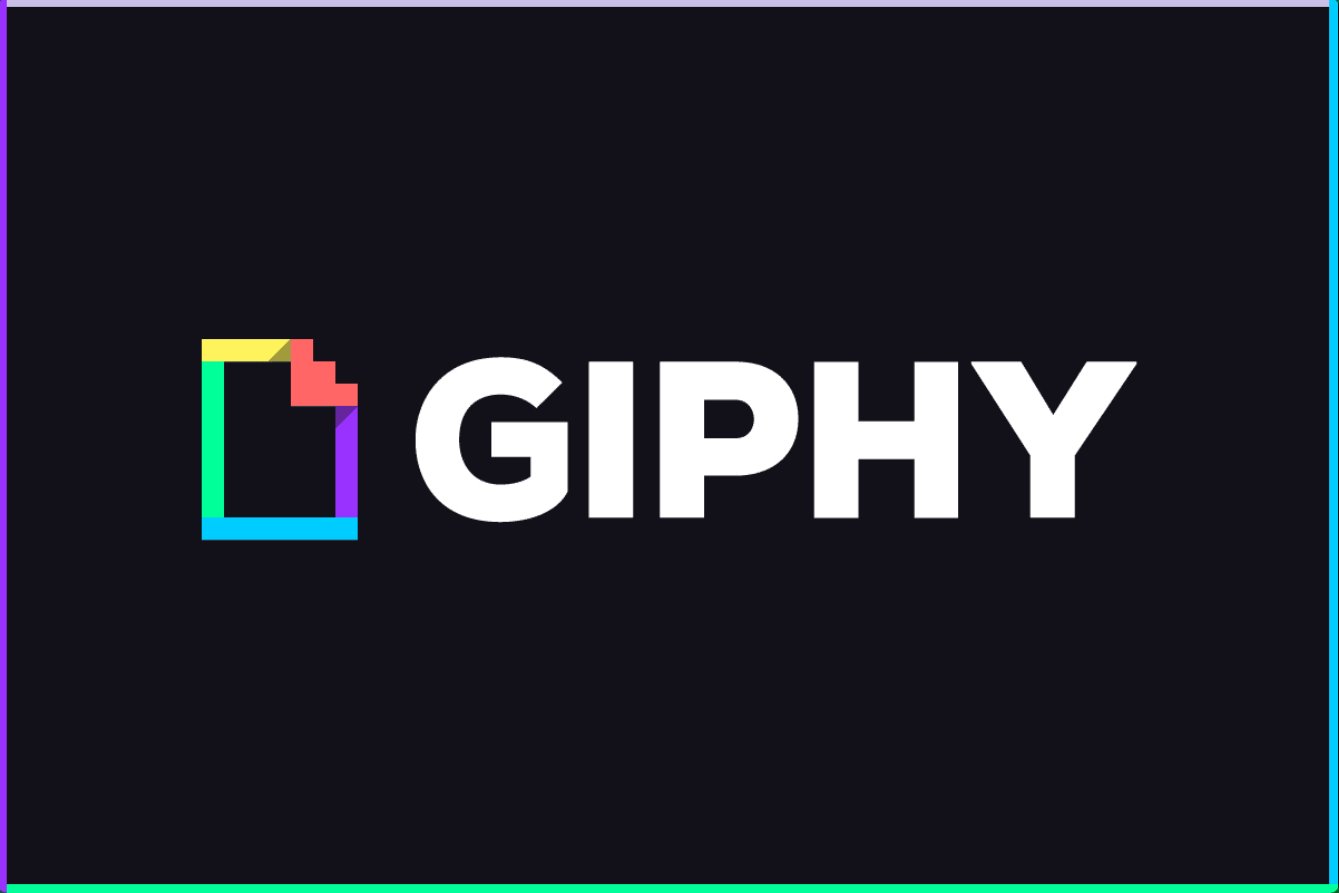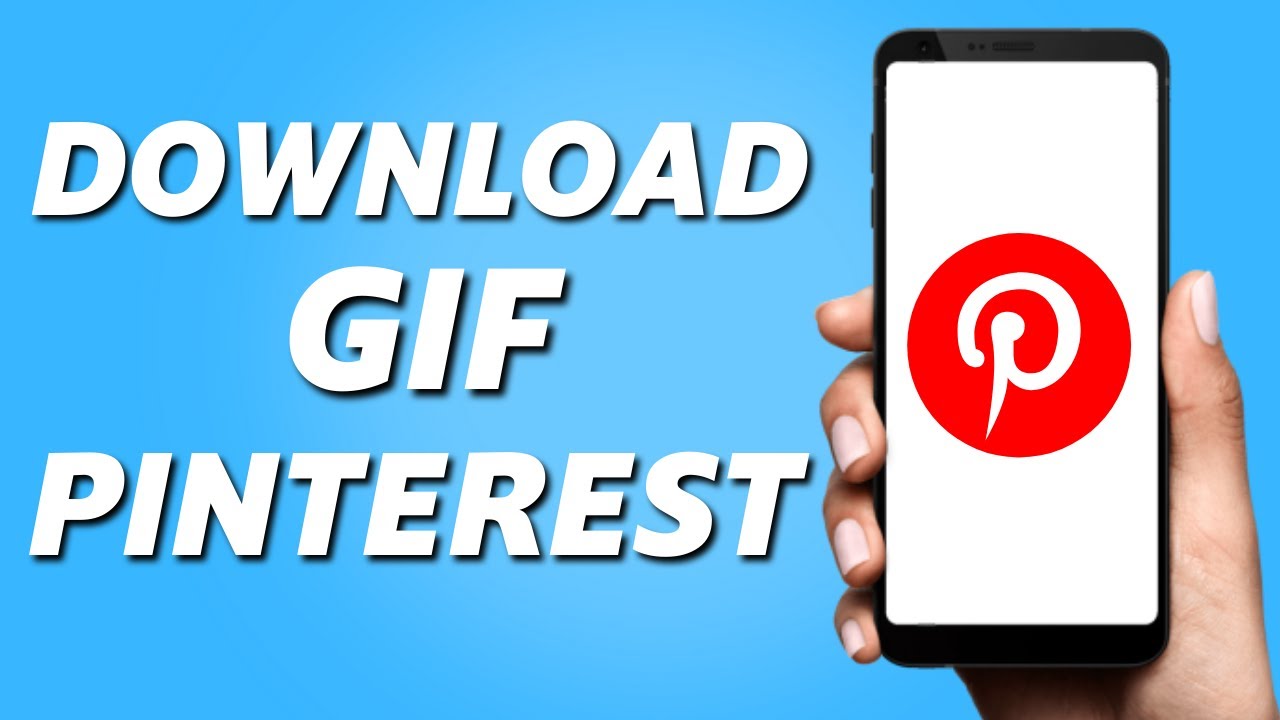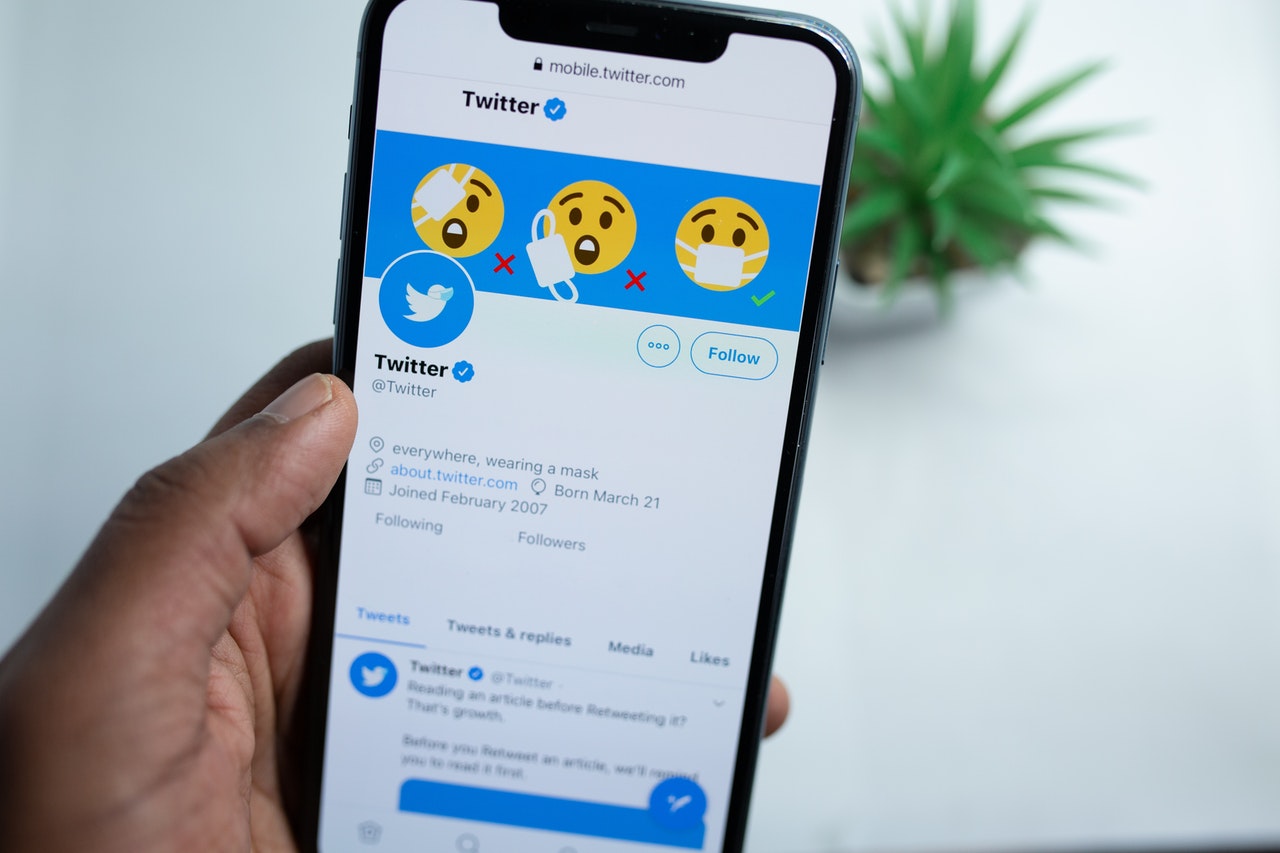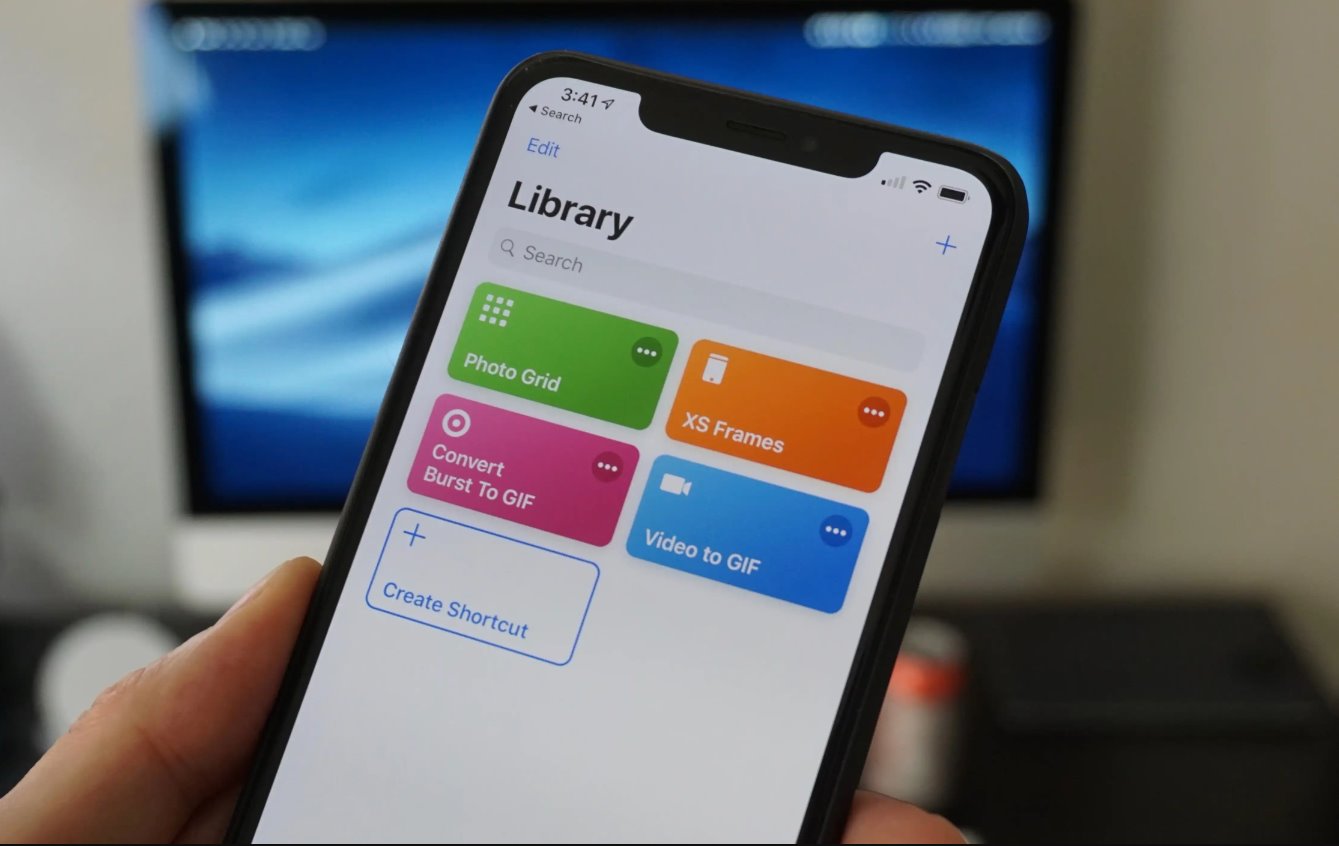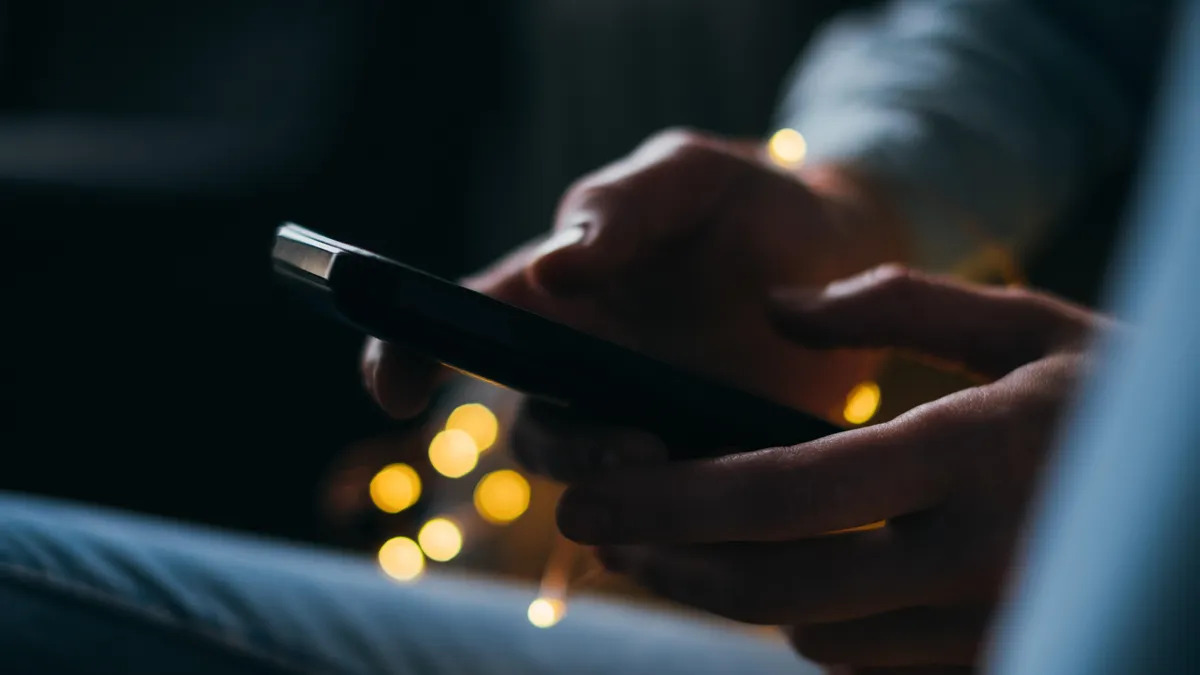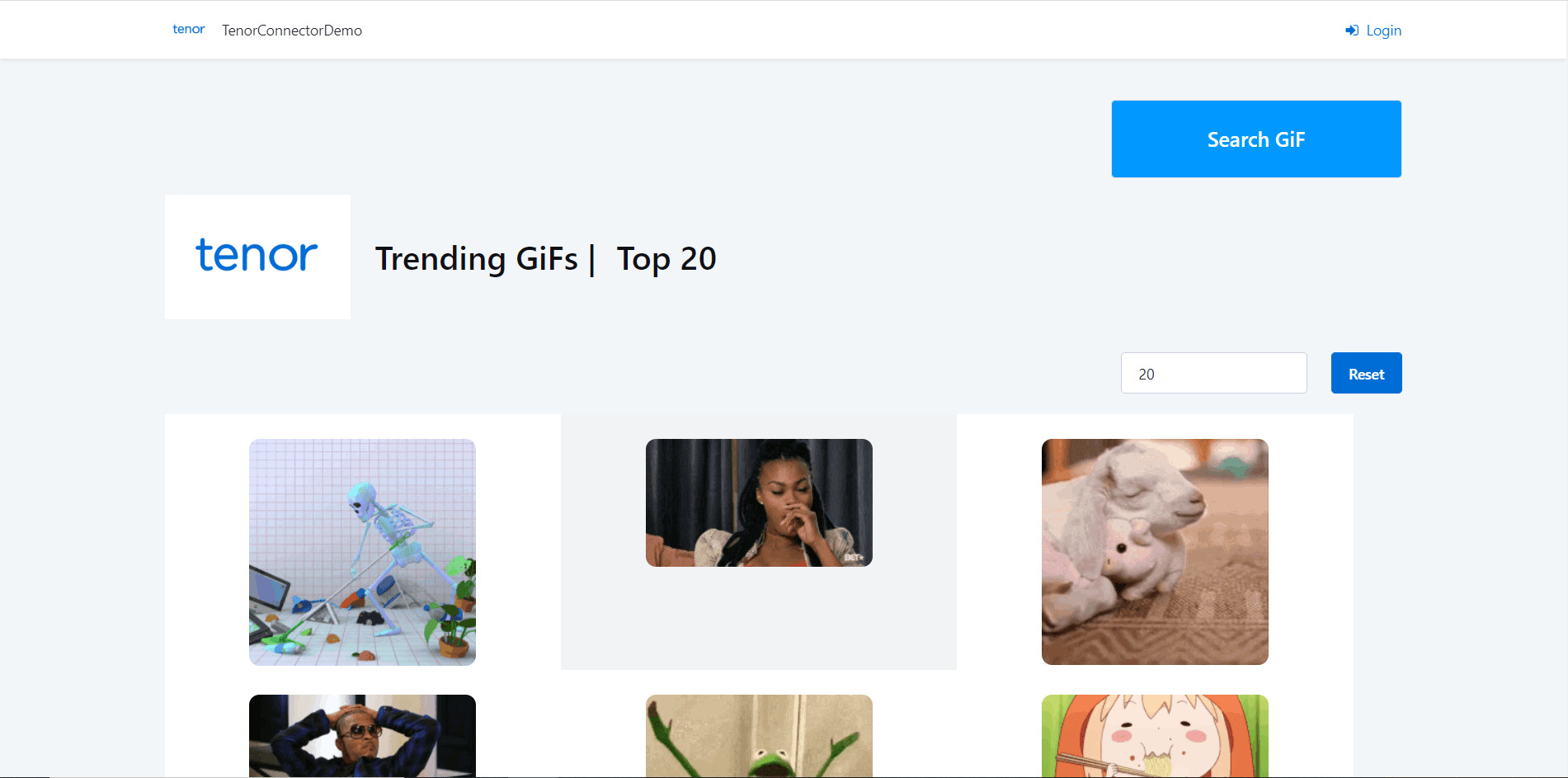Introduction
Welcome to the world of Pixiv, a popular platform where artists from all around the globe share their incredible artwork, illustrations, and animations. If you’ve stumbled upon a mesmerizing GIF on Pixiv and want to download it for personal use or to share with others, you’ve come to the right place.
In this article, we’ll guide you through the process of downloading Pixiv GIFs, ensuring that you can enjoy these captivating animations even when you’re offline. Whether you’re an avid art enthusiast or simply looking for a unique GIF to brighten up your social media feed, Pixiv has an impressive collection waiting to be explored.
Downloading Pixiv GIFs might seem intimidating at first, especially if you’re new to the platform. However, with a few simple steps, you’ll be able to save these visually stunning creations to your computer in no time. So, let’s dive straight into the process and unleash the power of art at your fingertips!
Step 1: Sign up for a Pixiv account
Before you can start downloading Pixiv GIFs, you’ll need to create an account on the Pixiv website. Follow the steps below to sign up and gain access to a vast collection of stunning artwork:
- Visit the Pixiv website (www.pixiv.net) using your preferred web browser.
- Click on the ‘Sign Up’ button located at the top right corner of the website’s homepage.
- You will be presented with two sign-up options: ‘Sign Up with Email’ or ‘Sign Up with Social Media.’
- If you choose to sign up with your email, enter your valid email address and create a secure password. Fill in other requested details, such as your username and birthdate. Accept the terms and conditions, then click ‘Create Account.’
- If you opt for the social media sign-up option, you can link your existing Facebook or Twitter account to Pixiv. Follow the prompts to authorize the connection and proceed with the account creation.
- Once you’ve successfully signed up, you’ll receive a confirmation email. Click on the verification link to activate your Pixiv account.
- Now, you’re ready to immerse yourself in the vibrant world of Pixiv and explore the countless GIFs created by talented artists.
Signing up for a Pixiv account is quick and easy, and it gives you access to a multitude of features, including the ability to follow your favorite artists, create collections of artwork, and interact with the Pixiv community. So, don’t miss out on the creative wonders waiting for you – create your account today and embark on an artistic journey!
Step 2: Search for the desired GIF
Now that you have your Pixiv account set up and ready to go, it’s time to search for the GIF that has caught your eye. Pixiv offers various ways to browse and discover artwork, making it easier to find the GIF of your choice. Follow these steps to search for your desired GIF:
- Log in to your Pixiv account using your username and password.
- Once logged in, you’ll find a search bar at the top of the page. Enter relevant keywords related to the GIF you’re looking for. For example, if you’re interested in finding a cute cat GIF, type in “cat” or “kawaii cat.”
- As you type, Pixiv will suggest auto-complete options based on popular searches. You can select from the suggestions or continue typing your own search query.
- Hit the ‘Enter’ key or click on the magnifying glass icon to initiate the search. Pixiv will display a list of results related to your search query.
- Take your time to browse through the search results and find the GIF that best matches your preferences.
- If you have a specific artist in mind, you can also search for their username or artwork title to find their creations.
- Use the various filters available on the website to narrow down your search results. These filters include filtering by popularity, date, and specific art medium.
Searching for the desired GIF on Pixiv can be an exciting and visually rewarding experience. Take your time to explore different keywords and utilize the search filters to discover hidden gems created by talented artists. Once you’ve found the perfect GIF, it’s time to download it and make it your own.
Step 3: Click on the GIF to view it in full size
After finding a GIF that piques your interest during your search on Pixiv, the next step is to view it in full size to ensure you’re satisfied with the details and animation. Follow these simple steps to get a closer look at the GIF:
- Once you’ve found the GIF you want to download, click on the thumbnail image to open it in a larger view.
- This action will bring up the individual page dedicated to that specific artwork. Here, you’ll be able to see the GIF in its full-sized glory, allowing you to appreciate the intricate details and smooth animation.
- Take your time to explore the different frames of the GIF and admire the artist’s skill and creativity.
- If you’re happy with the GIF and wish to proceed with downloading it, move on to the next step.
- However, if you feel that this particular GIF is not what you’re looking for, you can always return to the search results page and continue your quest for the perfect animation.
Clicking on the GIF and viewing it in full size is a crucial step to ensure that the artwork meets your expectations. It allows you to appreciate the artist’s work in its intended form and determine if it aligns with your preferences. Once you’ve confirmed that you’ve found the perfect GIF, it’s time to move on to the next step and download it to your computer.
Step 4: Right-click on the GIF and select “Save Image As”
Now that you’ve found the perfect GIF on Pixiv and have viewed it in full size, it’s time to download it to your computer. Follow these simple steps to save the GIF file:
- Ensure that the GIF is displayed in its full-size view on the individual artwork page.
- Position your cursor over the GIF image and right-click on it. This action will open a contextual menu with various options.
- From the contextual menu, select the option that says “Save Image As” or a similar phrase depending on your web browser.
- A file explorer window will appear, allowing you to choose the location on your computer where you want to save the GIF file.
- Navigate to the desired folder or create a new one specifically for the downloaded GIF files.
- Give the file a descriptive name if you wish, or keep the default file name provided by Pixiv.
- Ensure that the file format is set to GIF (.gif) to preserve the animation.
- Click the “Save” button to initiate the download. The GIF will be saved to your chosen location on your computer.
By right-clicking on the GIF and selecting “Save Image As,” you can easily save the artwork to your computer for later use or sharing. Remember to choose a meaningful location and give the file an appropriate name for easy retrieval in the future. With the GIF successfully downloaded, you’re one step closer to enjoying and sharing its beauty with others.
Step 5: Choose a location on your computer to save the GIF
Once you’ve right-clicked on the GIF and selected “Save Image As,” the next step is to choose a suitable location on your computer to save the downloaded GIF file. Here’s how you can accomplish that:
- After clicking “Save Image As,” a file explorer window will appear on your screen.
- Navigate to the folder or directory where you want to save the GIF file. You can choose to save it in an existing folder or create a new one specifically for your downloaded GIFs.
- Take into consideration the organization of your files and choose a location that is easily accessible for future use or sharing.
- Ensure that you have sufficient storage space available in the selected location to accommodate the GIF file.
- Consider creating separate folders or categories for different types of GIFs to facilitate easier navigation and retrieval in the future.
- Once you’ve chosen the location, double-check that it is accurately displayed in the file explorer window.
- Click the “Save” or “OK” button to confirm the location and initiate the saving process.
Choosing an appropriate location on your computer to save the downloaded GIF file is crucial for easy access and organization. By dedicating a specific folder or directory for your GIFs, you can keep your files neatly organized and readily available whenever you want to enjoy or share them. With the location set, you’re just a step away from completing the download process and having the GIF within your reach.
Step 6: Rename the GIF file if desired
After selecting a location to save the downloaded GIF file, you have the option to rename the file to something more descriptive or meaningful. Renaming the file can make it easier to identify and locate in the future. Follow these steps to rename the GIF file:
- In the file explorer window, locate the downloaded GIF file that you want to rename.
- Right-click on the file and select the “Rename” option from the contextual menu. Alternatively, you can click once on the file and press the
F2key on your keyboard to initiate the renaming process. - The file name will become editable, allowing you to type in a new name.
- Choose a descriptive name that represents the content or theme of the GIF. For example, if it’s a GIF of a dancing cat, you could name it “Dancing_Cat.gif”.
- Avoid using special characters, spaces, or excessively long names, as this can potentially cause issues with compatibility or readability.
- Ensure that the file extension remains as “.gif” to preserve the correct format.
- Press the
Enterkey on your keyboard or click outside the renamed file to apply the new name.
Renaming the GIF file can make it easier to locate and identify among your collection of downloaded files. It allows for better organization and helps in quickly finding the desired GIF when needed. By assigning a descriptive and appropriate name, you can enhance your overall file management experience and have a more enjoyable time browsing your collection of GIFs.
Step 7: Click “Save” to download the GIF to your computer
After selecting the desired location and, if necessary, renaming the GIF file, the final step is to initiate the download process by clicking the “Save” button. Here’s how you can complete the process and successfully download the GIF to your computer:
- Ensure that you have chosen the location and renamed the file (if desired) before proceeding.
- Double-check the file name and location displayed in the file explorer window to confirm that they are accurate.
- Once you are satisfied with the file name and download location, click the “Save” or “OK” button.
- The downloading process will begin, and you will see a progress indicator or a confirmation message, depending on your web browser.
- Wait for the download to complete. The time taken for the download will depend on the size of the GIF and the speed of your internet connection.
- Once the download is finished, you will receive another confirmation message or notification indicating that the file has been successfully saved to your chosen location.
- Navigate to the folder or directory where you saved the GIF file to verify that it has been downloaded successfully.
Clicking the “Save” button is the final step to obtain the downloaded GIF file on your computer. Patience is key, especially if the GIF is large or your internet connection speed is slow. Once the download is complete, you can enjoy the GIF offline, share it with others, or use it as desired. Congratulations on successfully downloading your chosen Pixiv GIF!
Conclusion
Downloading Pixiv GIFs is a straightforward process that allows you to collect and enjoy the artistic brilliance of talented creators. By following the steps outlined in this guide, you can easily find, view, and save GIFs to your computer from the vast library of artwork available on Pixiv. Let’s recap the steps:
- Sign up for a Pixiv account to gain access to the platform’s rich collection of artwork.
- Utilize the search function to find the desired GIF based on your preferences.
- Click on the GIF to view it in full size and ensure it meets your expectations.
- Right-click on the GIF and select “Save Image As” to save it to your computer.
- Choose a location on your computer to save the GIF, considering organization and accessibility.
- If desired, rename the GIF to make it easier to identify among your files.
- Click “Save” to initiate the download process and wait for it to complete.
Now that you have successfully downloaded the Pixiv GIF, you can enjoy it at your leisure, share it with others, or use it to add a touch of creativity to your online presence. Remember to respect the artists’ work and abide by their terms of use when using their GIFs.
Pixiv offers a treasure trove of fantastic artwork, and exploring the world of GIFs is just one aspect of what the platform has to offer. So, continue your journey on Pixiv, indulge in the talent of artists from around the world, and discover new forms of creative expression.
Happy downloading and reveling in the beauty of Pixiv GIFs!