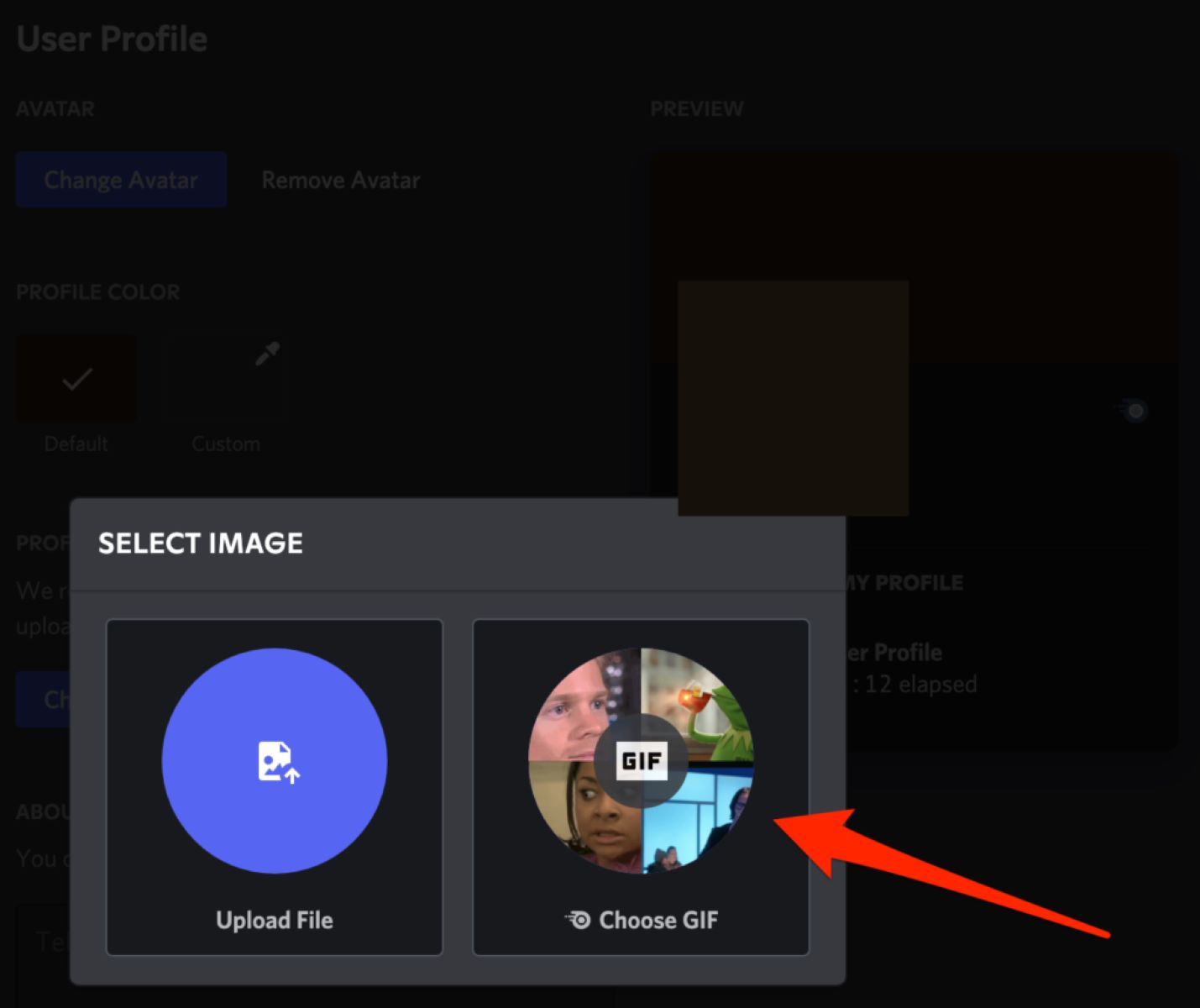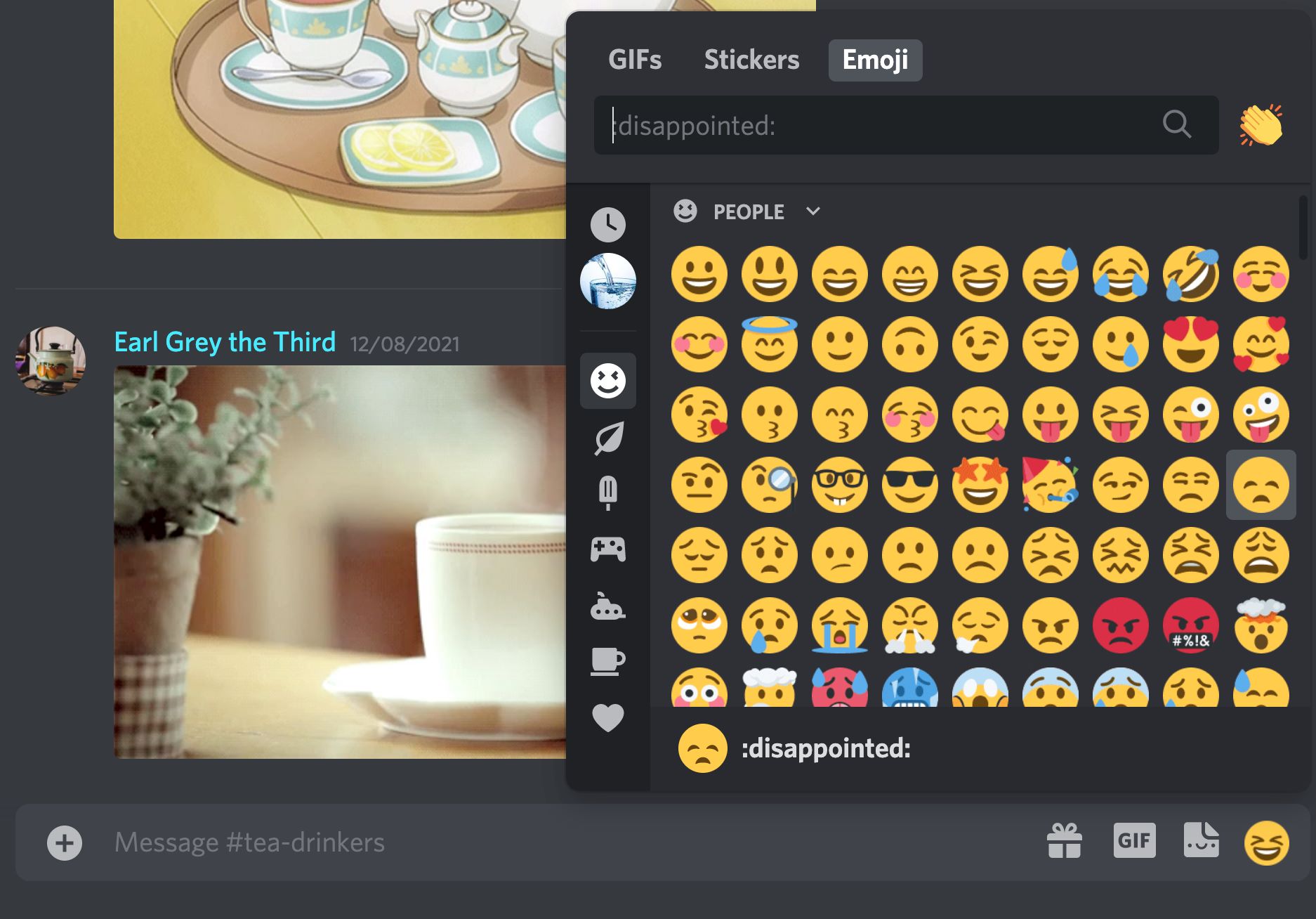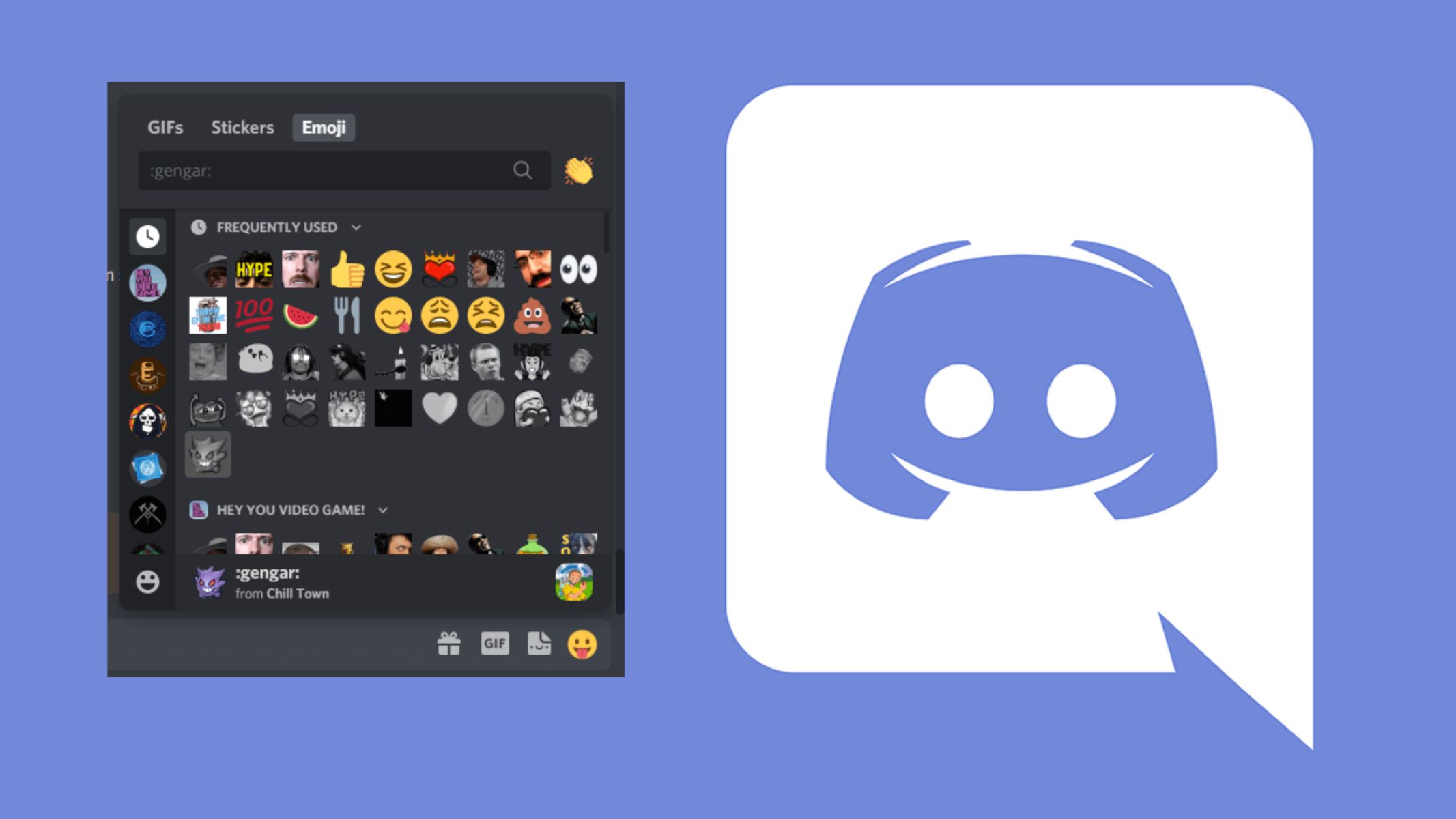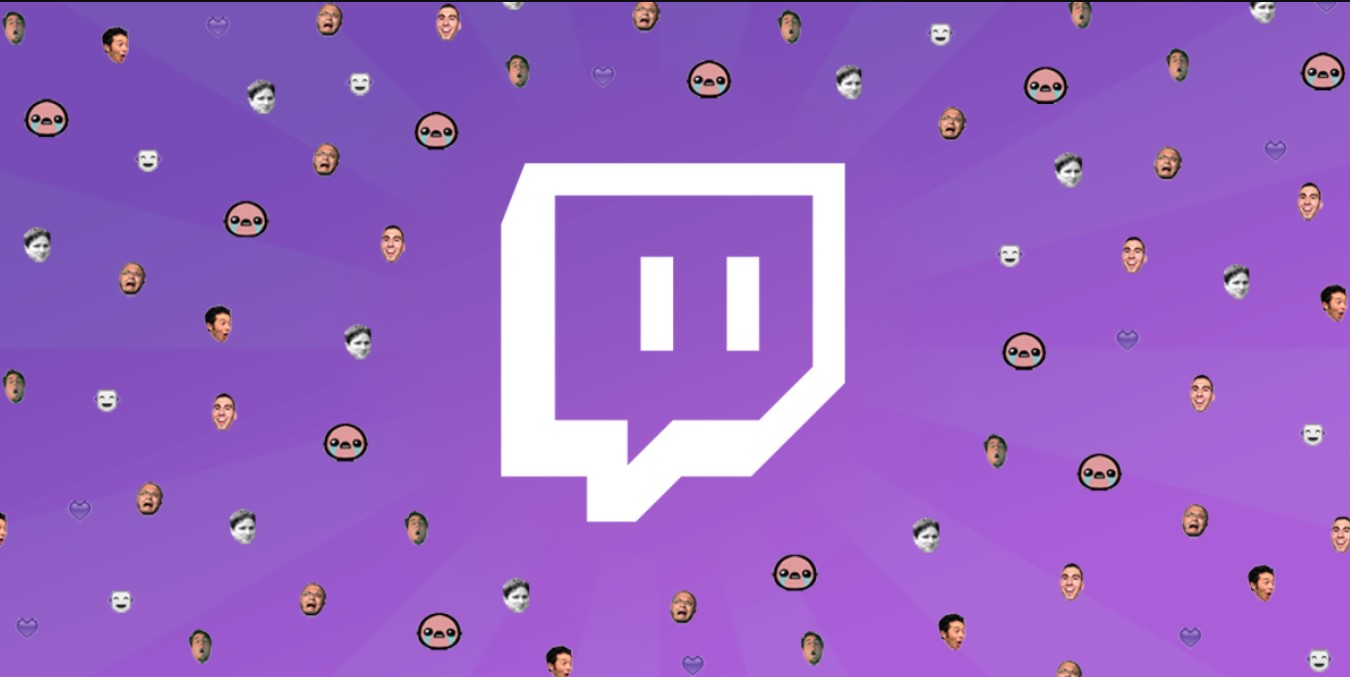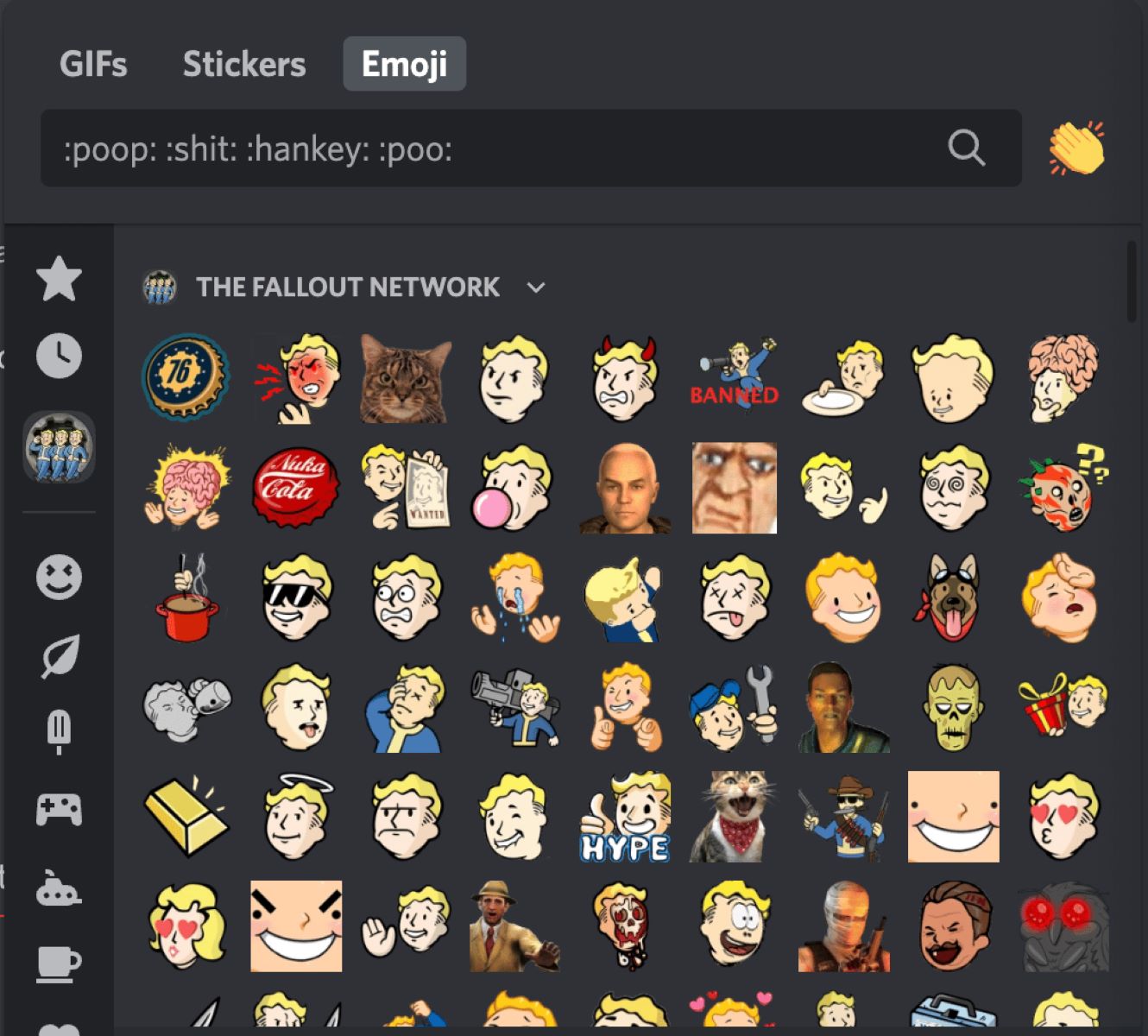Introduction
Discord is a popular messaging and communication platform widely used by gamers and online communities. It offers a wide range of features, including the ability to share images, videos, and animated GIFs. GIFs, in particular, have become a popular form of expression and entertainment on Discord, allowing users to convey emotions and reactions in a fun and engaging way.
While sharing GIFs within Discord is easy, downloading them for offline use can be a bit tricky for some users. If you’ve come across a GIF on Discord that you’d like to save to your device, you might be wondering how to go about it. Fortunately, with a few simple steps, you can easily download GIFs from Discord and have them ready to use whenever and wherever you want.
In this article, we’ll walk you through the step-by-step process of downloading GIFs from Discord. Whether it’s a hilarious reaction GIF or a cute animated image, you’ll learn how to save it to your computer or mobile device in no time. So, let’s dive in and discover how to download GIFs from Discord!
Step 1: Login to Discord
The first step to downloading GIFs from Discord is to log in to your Discord account. If you don’t have an account yet, you can easily create one by visiting the Discord website and following the registration process.
Once you have your Discord account set up, open the Discord application on your computer or launch the Discord website in your preferred web browser. Enter your login credentials, including your email address and password, to access your account.
If you’re using the Discord application, you might be automatically logged in if you previously selected the “Remember Me” option. However, if you’re using a different device or accessing Discord from a different location, you may need to enter your login information again.
It’s important to ensure that you’re logged in to your Discord account before proceeding to the next steps, as it will grant you the necessary permissions and access to download GIFs.
Once you’re logged in, you’ll have access to your Discord servers, channels, and messages. You can navigate through the different servers and channels to find the GIF you want to download. If you received the GIF in a message, make sure to locate the specific message that contains the GIF.
Now that you’re logged in to Discord, let’s move on to the next step and find the GIF you wish to download.
Step 2: Find the GIF you want to download
Once you’re logged in to Discord, the next step is to locate the GIF you want to download. Discord allows users to post and share GIFs in various channels, servers, and messages. Whether it’s a funny reaction GIF, a cute animated image, or any other type of GIF, it’s important to know where to find it.
If you know the specific server or channel where the GIF was shared, navigate to that server or channel. You can do this by clicking on the server’s icon on the left sidebar and selecting the appropriate channel from the list.
If you received the GIF in a message, find the conversation or direct message thread where the message containing the GIF is located. You can scroll through your past messages or use the search function to find the specific message.
Once you’re in the correct server, channel, or message, keep an eye out for any GIFs that have been posted. GIFs are typically displayed as animated thumbnails or embedded directly in the chat window. They are often distinguishable by their looping animation.
If you’re having trouble finding the GIF you want to download, you can try using the search feature provided by Discord. Look for a search bar or a magnifying glass icon on the server or channel interface. Enter relevant keywords or phrases related to the GIF you’re searching for, and Discord will display matching results.
When you find the desired GIF, take note of its location or make a mental note of the specific message that contains the GIF. This information will be useful in the next step, where we’ll learn how to open the GIF in a new tab.
Now that you know how to find the GIF you want to download, it’s time to move on to the next step and learn how to open the GIF in a new tab.
Step 3: Open the GIF in a new tab
Once you’ve located the GIF you want to download on Discord, the next step is to open it in a new tab. Opening the GIF in a new tab will allow you to view it in a larger size and access the necessary options to save it to your device.
To open the GIF in a new tab, you’ll need to right-click on the GIF thumbnail or the embedded GIF itself. This will bring up a context menu with various options.
When the context menu appears, look for an option that says “Open image in new tab” or something similar. The wording may vary depending on your web browser, but the concept is the same.
Click on the “Open image in new tab” option to proceed. This will open the GIF in a separate tab within your web browser, displaying the full-size version of the GIF.
Once the new tab opens, you should be able to see the GIF in its entirety, without any cropping or resizing. This is the ideal view for downloading the GIF to your device.
It’s worth noting that some GIFs may be embedded in a web page or hosted on other platforms. In such cases, instead of seeing the GIF directly, you may be redirected to another website or page where the GIF is hosted.
If this happens, don’t worry! Simply follow the same process of right-clicking on the GIF image or thumbnail, and then select the option to open the image in a new tab. This will ensure that you can access the GIF directly without any distractions from the hosting website.
Now that you know how to open the GIF in a new tab, let’s move on to the next step where we’ll learn how to save the GIF to your device.
Step 4: Save the GIF to your device
Now that you have the GIF open in a new tab, it’s time to save it to your device. Saving the GIF will allow you to access it offline and use it in various applications or share it with others.
To save the GIF to your device, right-click on the GIF image within the new tab. This will bring up the context menu with several options.
Look for an option that says “Save image as” or something similar. This option will initiate the downloading process for the GIF.
Click on the “Save image as” option to proceed. A file explorer or download window will then appear, allowing you to choose the location on your device where you want to save the GIF.
Navigate to the desired folder or directory where you want to save the GIF. You can choose the default “Downloads” folder or create a new folder specifically for GIFs if you prefer.
Once you’ve selected the location, you may have the option to rename the file before saving it. Feel free to provide a descriptive name for the GIF if you wish, or you can leave the default name as it is.
After confirming the file name and location, click on the “Save” or “OK” button to start downloading the GIF to your device.
Depending on the size of the GIF and your internet connection speed, the download process may take a few seconds or longer. Once the download is complete, you will have successfully saved the GIF to your device.
It’s important to note that the saved GIF will be in the GIF file format, allowing you to easily view and share it. You can open the GIF using any web browser or compatible image viewer on your device.
Now that you’ve successfully saved the GIF to your device, let’s move on to the final step where we’ll learn how to verify the GIF download.
Step 5: Verify the GIF download
After saving the GIF to your device, it’s important to verify the download to ensure that it was successful and the file is intact. Verifying the GIF download will give you peace of mind and confirm that you have a working GIF file that can be used as intended.
To verify the GIF download, navigate to the folder or directory on your device where you saved the GIF. Locate the file you just downloaded, which should have the same name or a name you provided during the saving process.
Double-click on the GIF file to open it using a web browser or image viewer of your choice. This will display the GIF on your screen, allowing you to see its content and confirm that it is indeed the GIF you intended to download.
Watch the GIF closely to ensure that it plays smoothly and repeats in a loop, as GIFs are known for their continuous animation. Check if any parts of the GIF are missing or if there are any visual glitches.
If the GIF displays without any issues and plays correctly, congratulations! You have successfully downloaded and verified the GIF on your device.
However, if you encounter any problems with the GIF, such as playback errors, distortion, or incomplete animation, you may need to redownload the GIF or try downloading it from a different source, if available.
In some cases, the issue may not be with the downloaded GIF file itself, but rather with the software or application you’re using to view it. Consider trying a different web browser or image viewer to confirm if the problem persists.
By verifying the GIF download, you can ensure that you have a functional and intact file that you can use and enjoy as desired.
With the GIF successfully downloaded and verified, you’re now ready to use it in various applications, share it with friends, or simply enjoy the animated content at your leisure.
Congratulations on learning how to download and save GIFs from Discord!
Conclusion
Downloading GIFs from Discord is a straightforward process that allows you to save your favorite animated images for offline use. By following the steps outlined in this article, you can easily download GIFs from Discord and have them readily available on your device.
We began by logging in to your Discord account and navigating to the server or message containing the GIF you wanted to download. From there, we learned how to open the GIF in a new tab, providing a larger view for downloading. Then, we walked through the process of saving the GIF to your device, ensuring that you have a copy of the file that can be accessed offline.
Finally, we discussed the importance of verifying the GIF download to ensure that the file downloaded successfully and plays back smoothly. By taking the time to verify the download, you can confidently use the GIF in various applications or share it with others.
Now that you have mastered the art of downloading GIFs from Discord, you can enjoy a library of animated content, ranging from funny reactions to cute and adorable loops. Let your creativity and sense of humor shine through as you use these GIFs to enhance your conversations and express yourself online.
Remember to respect copyright laws and only download and share GIFs that you have the right to use or have permission to download. As you explore Discord and discover more GIFs, always be mindful of the terms of service and community guidelines set by Discord and the individual servers you are a part of.
So, get ready to add a splash of animated fun to your Discord experiences as you download and enjoy GIFs to your heart’s content!