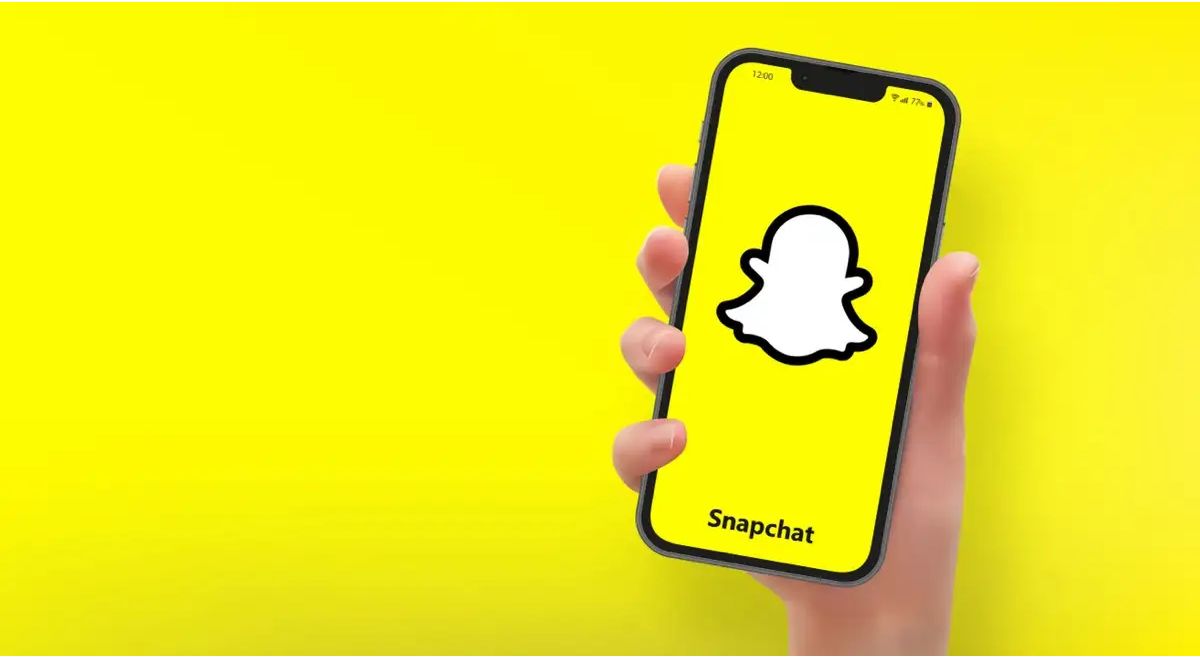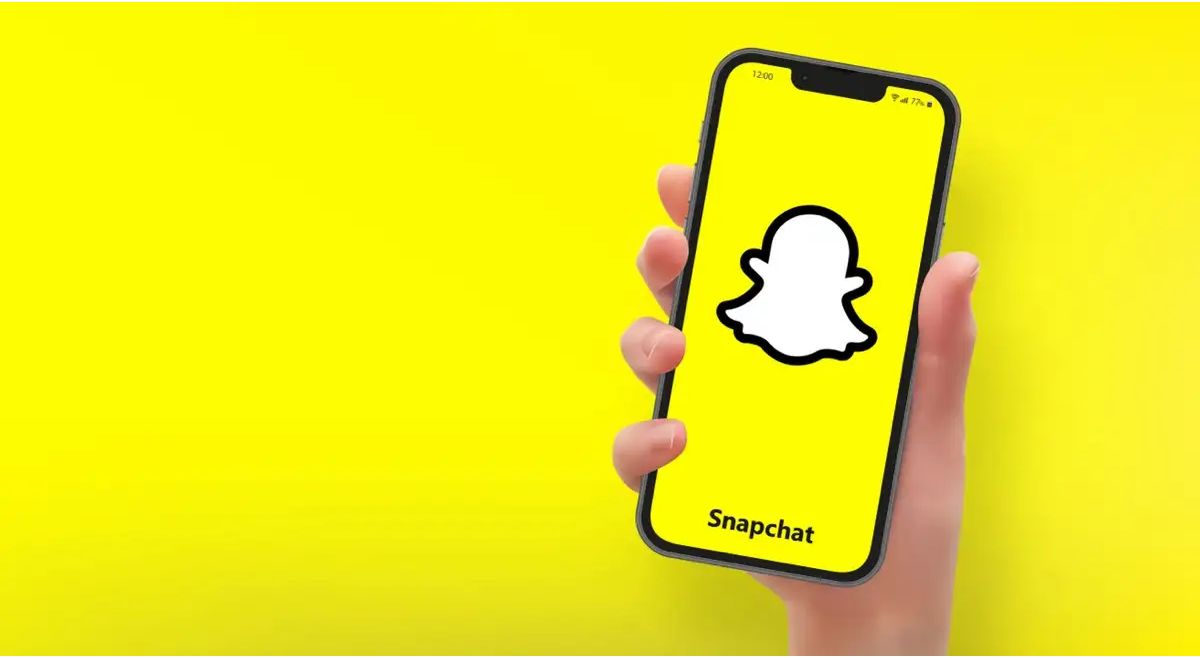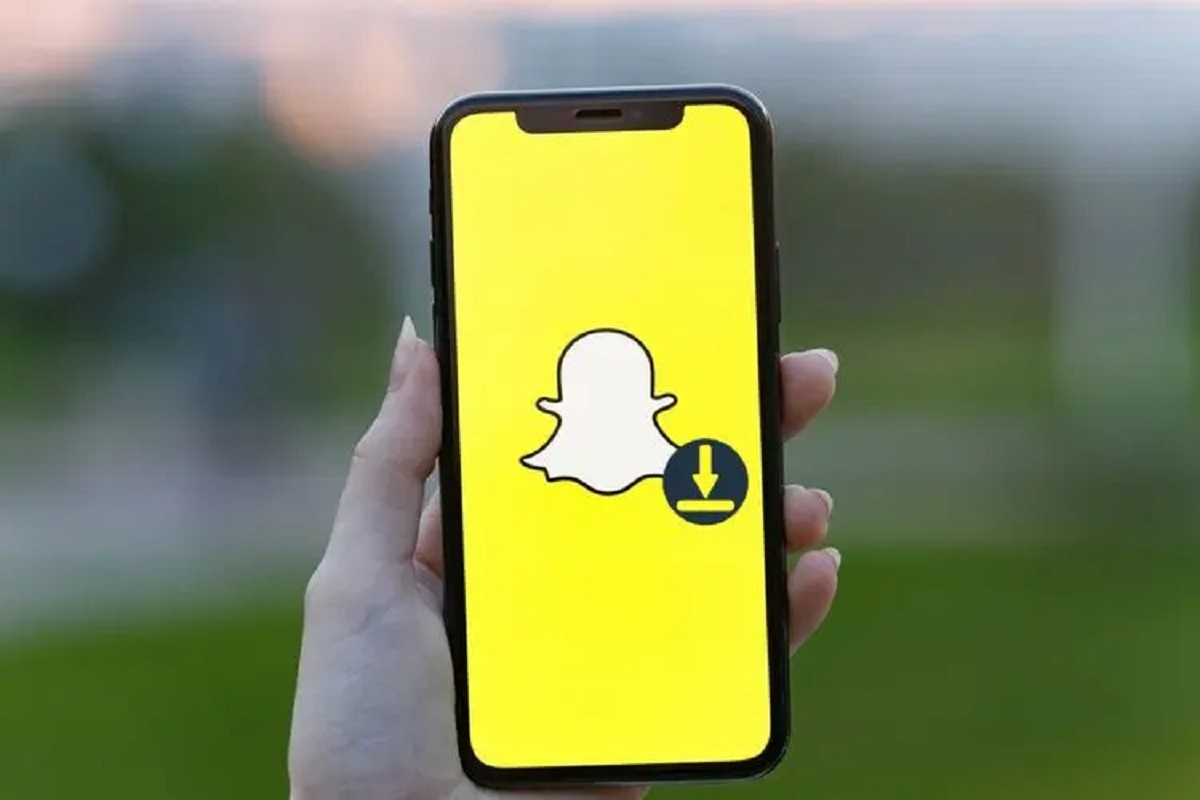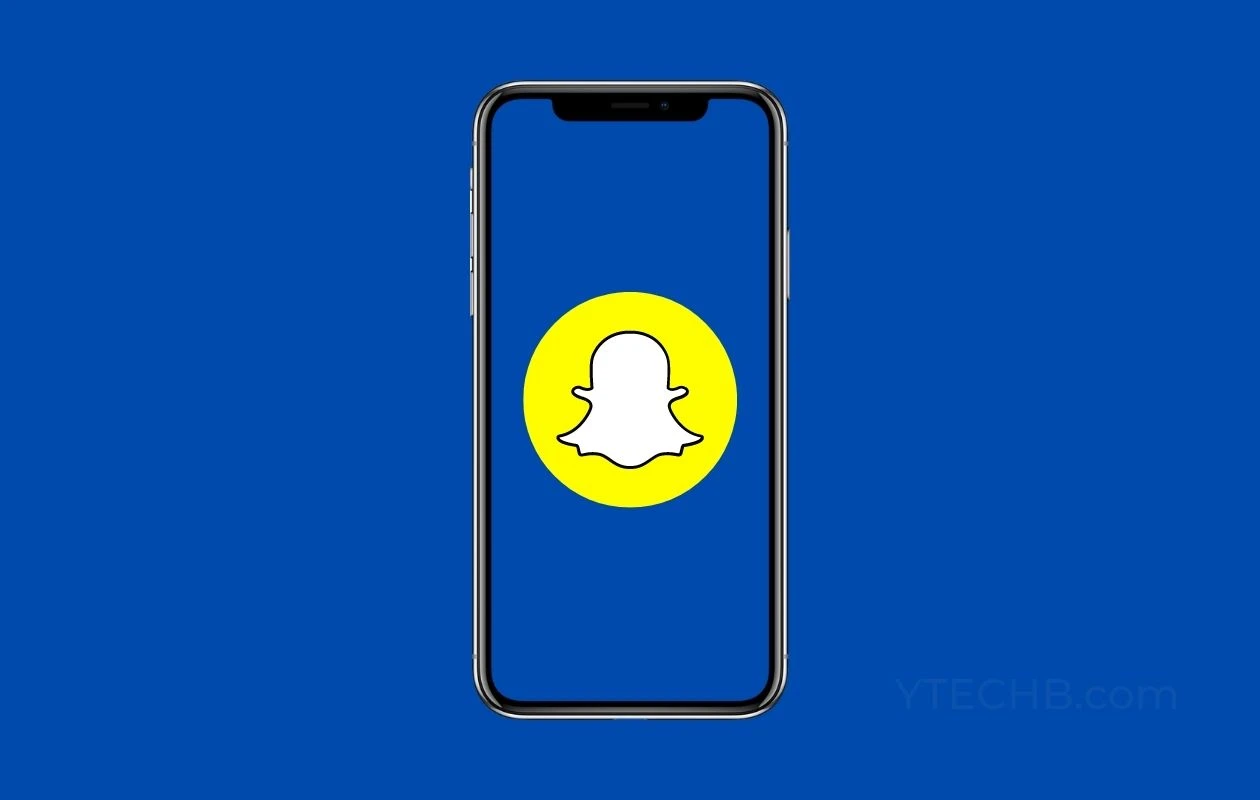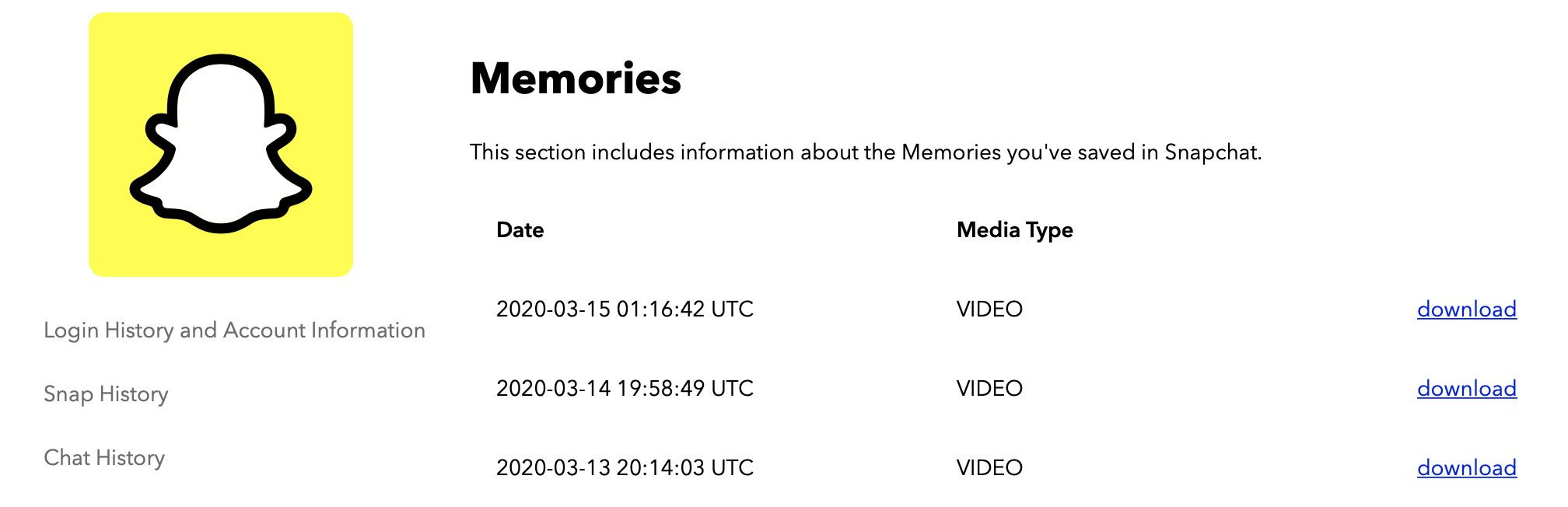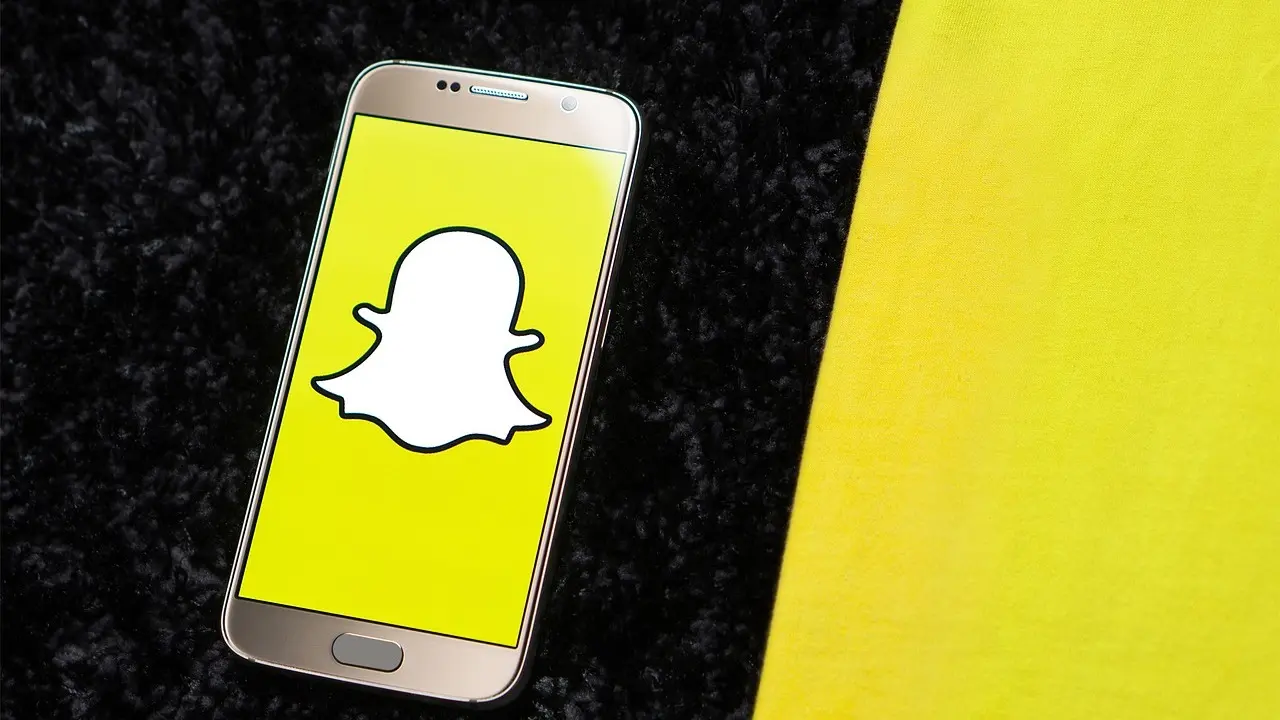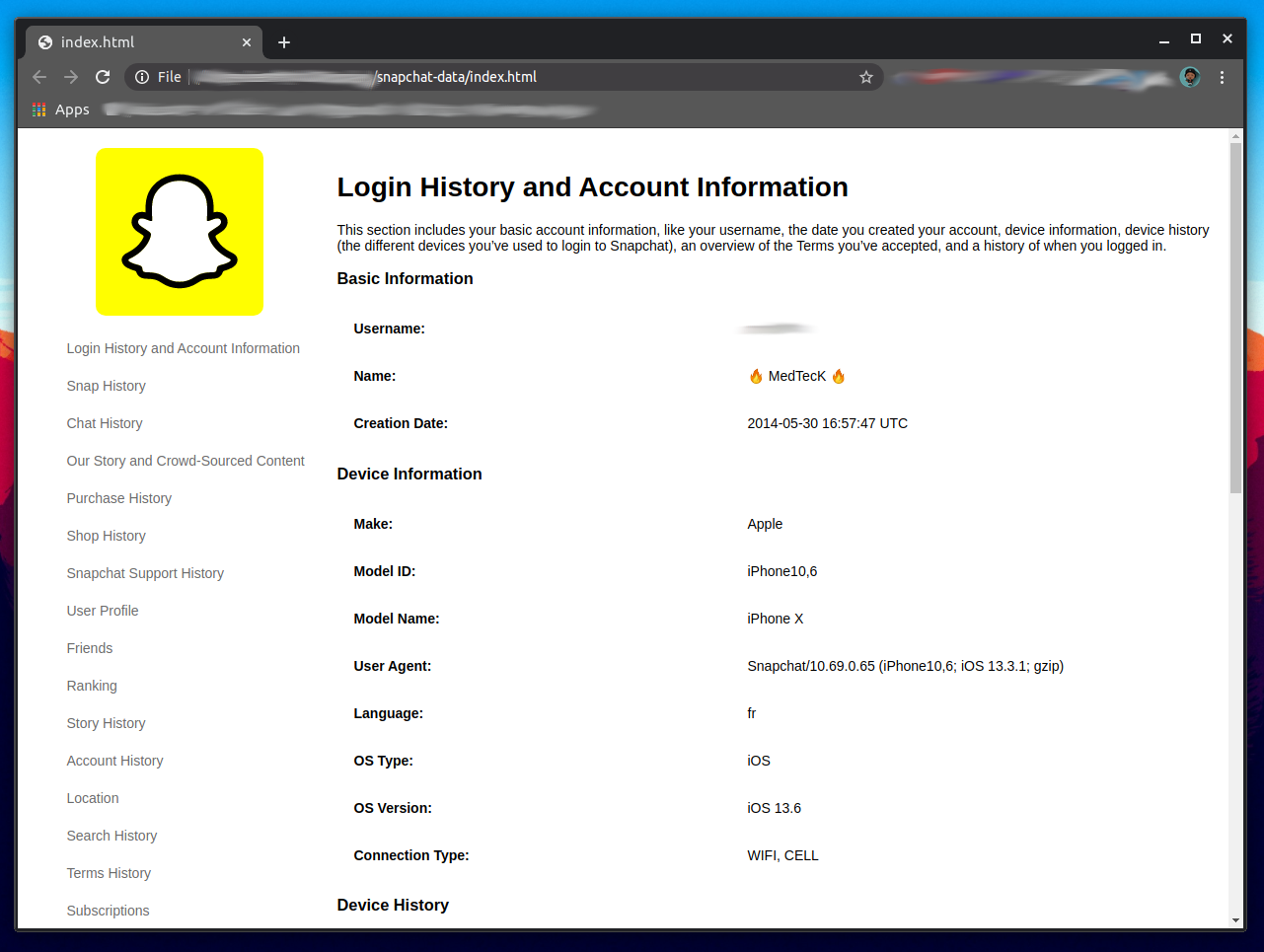What You’ll Need
Before you embark on the journey of downloading Snapchat photos, there are a few essential items you’ll need:
- A device: You will need a smartphone or tablet that supports the Snapchat app. Both iOS and Android devices are compatible with the app.
- Snapchat account: To download photos from Snapchat, you’ll need to have an active Snapchat account. If you don’t have one yet, you can easily create a new account in a few simple steps.
- Internet connection: Since Snapchat requires an internet connection to function, make sure you’re connected to either Wi-Fi or a cellular network.
- Storage space: Depending on the number of photos you plan to download, ensure that your device has enough available storage space to accommodate the files.
Once you have these prerequisites, you’re ready to move on to the various methods of downloading Snapchat photos.
Method 1: Taking Screenshots
One of the simplest ways to capture a Snapchat photo is by taking a screenshot. Here’s how you can do it:
- Open the Snapchat app on your device and log in to your account.
- Navigate to the photo or snap that you want to download.
- Hold down the power button and the volume down button simultaneously (on most devices) or use the alternative key combination specified by your device manufacturer. This action will capture a screenshot of the photo.
- After taking the screenshot, you can find it in your device’s photo gallery or camera roll.
It’s important to note that when you take a screenshot on Snapchat, the person who shared the photo will receive a notification that you’ve taken a screenshot. Keep this in mind and respect the privacy of others.
Taking screenshots is a convenient method for saving Snapchat photos, but it does have some limitations. For instance, you won’t be able to download photos that are part of a Snapchat story, as screenshots only capture individual photos or snaps. Additionally, some Snapchat features such as filters or stickers may not be included in the screenshot.
Now that you know how to take screenshots of Snapchat photos, let’s explore another method for downloading them through the use of third-party apps.
Method 2: Using Third-Party Apps
If you’re looking for more advanced options to download Snapchat photos, you can consider using third-party apps specifically designed for this purpose. Here’s how you can go about it:
- Identify a reliable and reputable third-party app that allows you to download Snapchat photos. There are various options available, so make sure to choose one that has positive reviews and a good track record.
- Download and install the selected app from a trusted source. Be cautious of downloading apps from unverified websites as they may pose a security risk to your device.
- Launch the third-party app and follow the provided instructions to connect it with your Snapchat account. This is usually done by providing your Snapchat login credentials.
- Once the app is connected to your account, you can browse through the available options and select the photo you want to download.
- Follow the prompts in the app to save the selected photo to your device’s gallery or a designated folder.
It’s important to note that using third-party apps to download Snapchat photos may come with certain risks. These apps may violate Snapchat’s terms of service and could potentially compromise the security of your account. Additionally, some apps may contain intrusive ads or require in-app purchases to access certain features.
Exercise caution when using third-party apps and ensure that you understand the potential risks involved. Always prioritize the security of your personal information and use apps from reputable sources.
Now that you’re familiar with the method of using third-party apps to download Snapchat photos, let’s explore another technique using Snapchat Memories.
Method 3: Utilizing Snapchat Memories
If you want to download and save your own Snapchat photos, using Snapchat Memories is a convenient and built-in method. Follow the steps below to get started:
- Open the Snapchat app on your device and log in to your account.
- Take a photo or record a video using the Snapchat camera. Alternatively, if you want to save an existing snap from your story or chat, skip this step.
- Once you’ve captured the desired photo or video, tap on the small circle below the capture button to save it to your Snapchat Memories. This will ensure that the snap is saved within the app.
- To access and download the saved snap, tap on the Memories icon located at the bottom of the Snapchat screen. It resembles a small smiley face inside a square.
- Navigate to the “Camera Roll” tab within the Memories section. Here, you’ll find all the snaps that you’ve saved.
- Tap on the snap you want to download, and then tap on the share button, usually represented by an arrow pointing upwards.
- Select the option to save the snap to your device. Depending on your device and settings, you may be able to choose the photo or video quality before saving it.
Using Snapchat Memories allows you to download and save your own snaps without relying on third-party apps or taking screenshots. This method ensures that your photos retain their original quality and can be easily accessed within the Snapchat app.
Remember that snaps saved to your Memories are still available on your Snapchat account, so be cautious about the privacy and security of your saved snaps. Only save and download photos that you are comfortable storing within the app.
Now that you’ve learned how to utilize Snapchat Memories to download your own snaps, let’s explore another method of accessing photos through Snapchat Chat.
Method 4: Accessing Via Snapchat Chat
If you want to download photos that have been shared with you through Snapchat Chat, you can save them directly to your device. Here’s how:
- Open the Snapchat app on your device and log in to your account.
- Access the Chat section by swiping right from the camera screen or tapping on the chat icon at the bottom left corner of the screen.
- Find the chat conversation containing the photo you want to download.
- Tap and hold on the photo until additional options appear.
- Select the “Save” option to save the photo to your device’s gallery or camera roll.
By utilizing Snapchat Chat, you can easily save and download photos that have been shared with you privately. This method ensures that you have a copy of the photo outside of the Snapchat app.
It’s important to remember that downloading and saving photos from Snapchat Chat should be done with the permission of the person who shared the photo. Always respect their privacy and the boundaries set within the chat conversation.
Now that you’ve learned how to access and download photos through Snapchat Chat, let’s explore some additional tips to improve your Snapchat experience.
Additional Tips
Here are some additional tips to enhance your Snapchat experience:
- Respect privacy: Always ask for permission before downloading and saving someone else’s Snapchat photo. It’s important to respect the privacy of others and maintain trust within the Snapchat community.
- Be mindful of notifications: When using methods like taking screenshots or using third-party apps, keep in mind that the person who shared the photo may receive a notification. Make sure to use these methods responsibly and with consent.
- Keep your app updated: To ensure you have access to the latest features and security improvements, regularly update your Snapchat app to the latest version available on your device’s app store.
- Explore Snapchat features: Take the time to explore the various features offered by Snapchat, such as filters, stickers, and augmented reality effects. These features can enhance your photos and make them more engaging and fun.
- Use Snapchat Memories: Aside from saving your own snaps, Snapchat Memories allows you to create stories, albums, and collages. Take advantage of these features to organize and showcase your favorite memories within the app.
- Be cautious of third-party apps: If you choose to use third-party apps to download Snapchat photos, be cautious and research the app’s reputation before downloading. Look for apps with positive reviews and a good track record to minimize the risk of compromising your account or device.
By following these tips, you can optimize your Snapchat usage and make the most of the various features available to you.
Now that you’re equipped with different methods to download Snapchat photos and additional tips to enhance your Snapchat experience, you can make the most out of the app’s photo-sharing capabilities.
Conclusion
Downloading and saving Snapchat photos can be done using various methods, each with its own advantages and considerations. By taking screenshots, using third-party apps, utilizing Snapchat Memories, or accessing photos through Snapchat Chat, you have the flexibility to capture and save the photos that are important to you.
When taking screenshots, remember to respect the privacy of others and be aware that the person who shared the photo will receive a notification. Using reputable third-party apps can provide more advanced options but requires caution and careful consideration of privacy and security risks.
Snapchat Memories offers a convenient way to store and download your own snaps, maintaining their original quality within the app. Snapchat Chat allows for the direct saving of photos shared with you privately, always with the permission of the sender.
Enhance your Snapchat experience by exploring additional features, respecting others’ privacy, keeping your app updated, and being cautious when using third-party apps. By following these tips, you can make the most of Snapchat’s features and safely preserve the memories that matter to you.
Remember to use these methods responsibly, with consent, and within the guidelines set by Snapchat. Enjoy capturing and saving your favorite Snapchat photos!