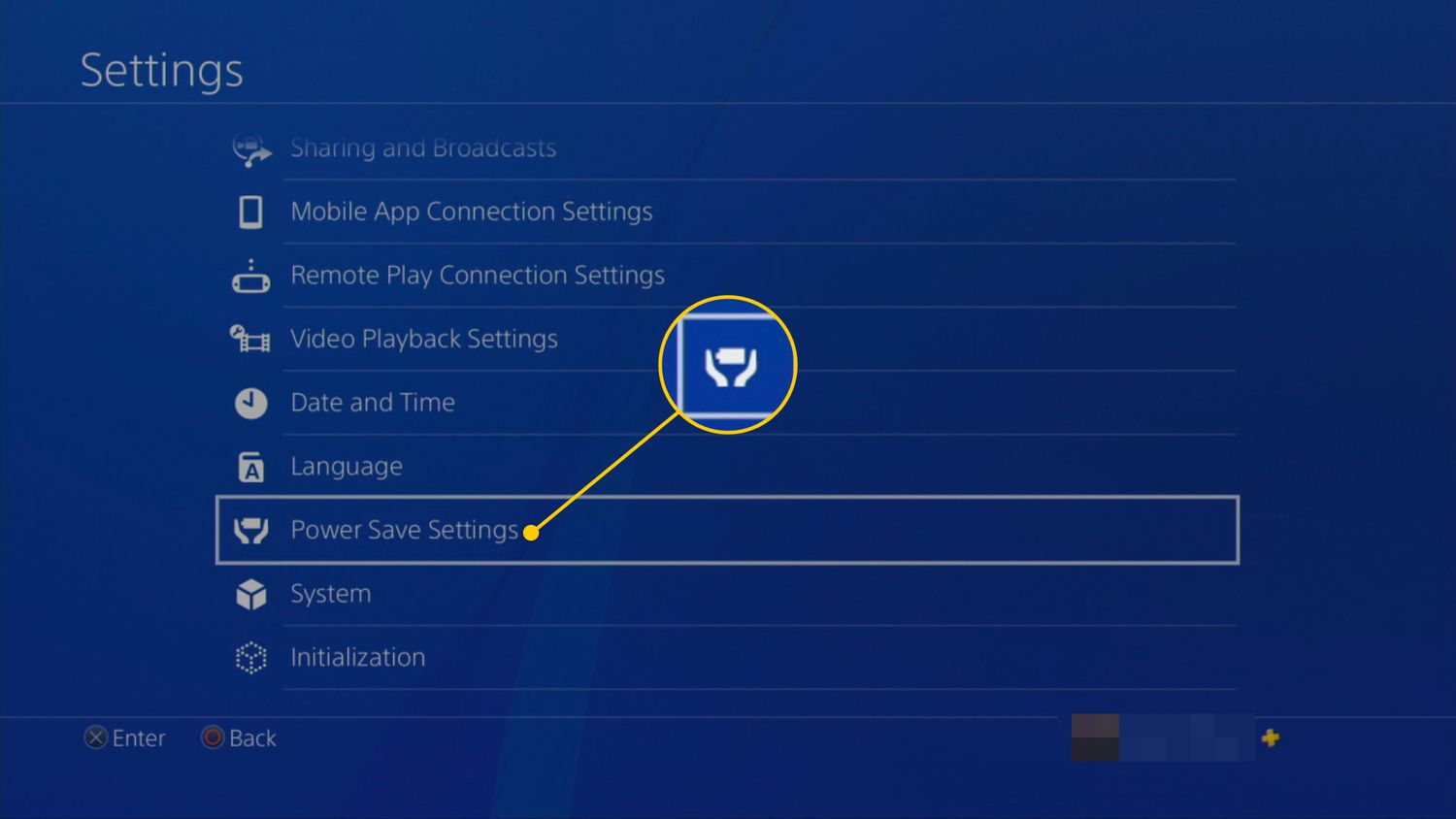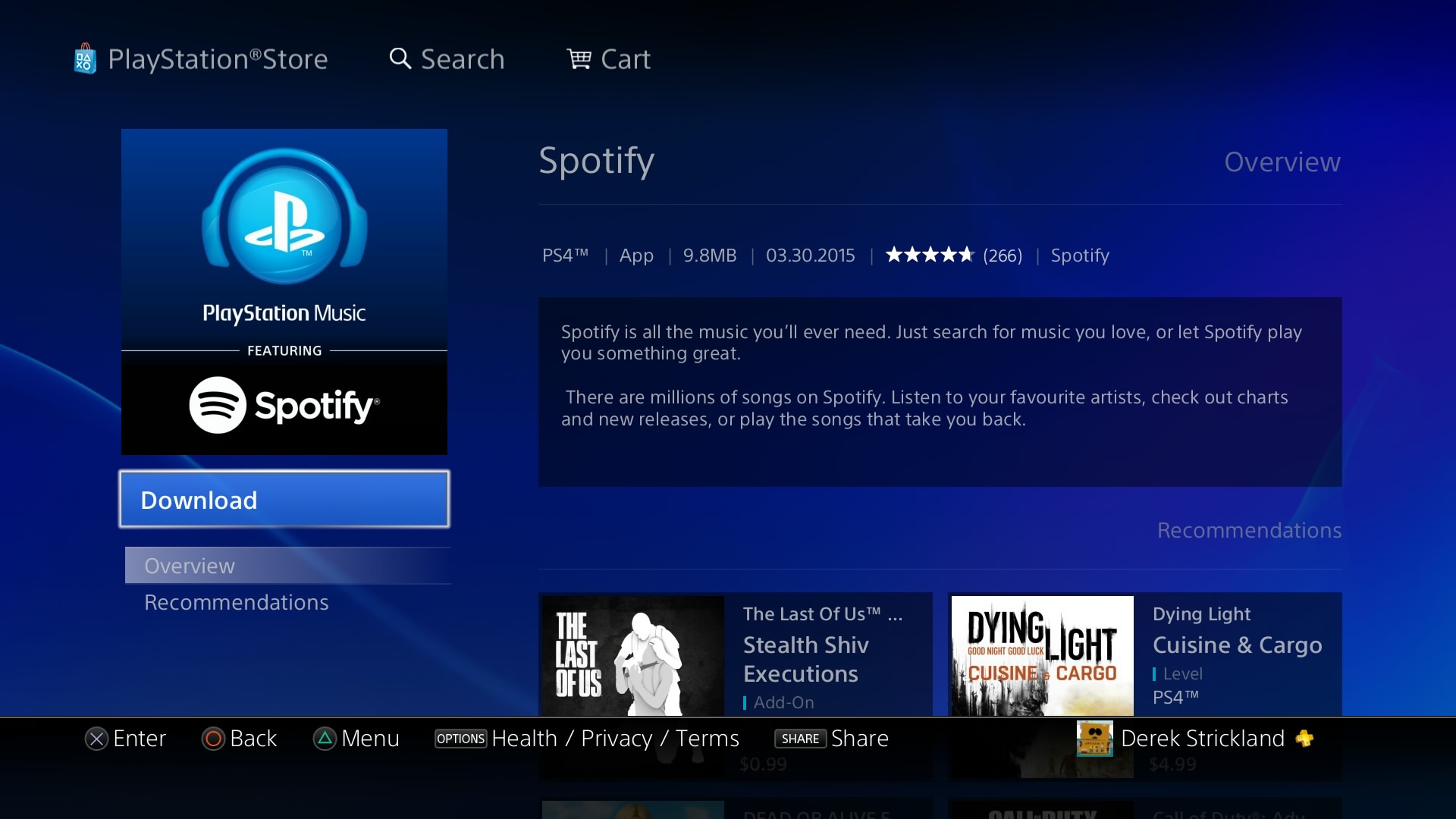Introduction
Are you tired of the default wallpapers on your PS3 console? Do you want to personalize your gaming experience by adding your own custom wallpapers? Look no further! In this guide, we will show you how to download wallpapers for your PS3 and set them as your console’s background.
Your PS3 console is not only a gaming powerhouse but also a multimedia device that allows you to customize its appearance. By changing the wallpaper, you can give your console a fresh and unique look that reflects your personality and style.
Downloading and setting a custom wallpaper on your PS3 is a simple process that requires a few easy steps. In this article, we will walk you through each step, from preparing your PS3 console to finding and downloading wallpapers, and finally setting them as your console’s background.
Before we begin, it’s important to note that you will need an internet connection and a USB storage device to complete this process. Make sure you have these prerequisites before proceeding.
Now, let’s dive into the exciting world of customizing your PS3 console with the perfect wallpapers!
Preparing Your PS3 Console
Before you can start downloading and setting wallpapers on your PS3, you need to make sure your console is ready for the process. Here’s what you need to do:
- Ensure that your PS3 is connected to the internet. You can do this by navigating to the “Settings” tab on the home screen, selecting “Network Settings,” and connecting to your Wi-Fi network or via Ethernet cable.
- Make sure your PS3 has enough free storage space to store the downloaded wallpapers. You can check the available space by going to the “Settings” tab, selecting “System Settings,” and then “System Information.”
- Prepare a USB storage device. This will be used to transfer the downloaded wallpapers from your computer to your PS3. Ensure that the USB device is formatted to FAT32 or exFAT, as these are the compatible file systems for the PS3.
- Connect the USB storage device to one of the available USB ports on your PS3.
- Once you’ve completed these steps, your PS3 console is ready to download and set wallpapers!
By preparing your PS3 console in advance, you can ensure a smooth and hassle-free experience when downloading and setting wallpapers. Now that everything is set up, let’s move on to the next step: finding the perfect wallpapers for your console!
Finding Wallpapers
One of the most exciting parts of customizing your PS3 console is finding the perfect wallpapers to enhance your gaming experience. Here are a few methods you can use to find wallpapers for your PS3:
- PS3 Themes: The official PlayStation Store offers a wide range of themes, many of which include custom wallpapers. Navigate to the PlayStation Store on your PS3 console, and browse through the available themes. Select the ones that catch your eye, and check if they include wallpapers as part of the package.
- Online Wallpaper Websites: There are several websites dedicated to providing wallpapers for various devices, including the PS3. Some popular options include Wallpaper Abyss, WallpapersWide, and WallpapersCraft. Simply search for “PS3 wallpapers” on these websites, and explore the vast collection of wallpapers available. Remember to download wallpapers in a resolution suitable for the PS3.
- User-generated Content: Another great option is to explore user forums and online communities, where gamers often share their custom wallpapers. Platforms like Reddit, PlayStation forums, and DeviantArt can be a goldmine for finding unique and personalized wallpapers. Interact with the community, request specific wallpapers, or even create your own and share them with others.
- Create Your Own: If you have a creative side, why not try creating your own wallpapers? You can use image editing software like Adobe Photoshop or free online tools like Canva to design wallpapers that reflect your gaming taste and preferences. Experiment with different images, colors, and styles to create a truly unique wallpaper for your PS3.
- Remember to verify the resolution and compatibility of the wallpapers before downloading them. PS3 supports wallpapers with a resolution of 1920×1080 pixels, so make sure to choose images in this format for the best results.
By exploring these options and sources, you can find a multitude of stunning wallpapers that will transform the look and feel of your PS3 console. Once you have chosen the perfect wallpapers, it’s time to download them to your computer or Mac.
Downloading Wallpapers to Your PC or Mac
Now that you’ve found the ideal wallpapers for your PS3, it’s time to download them to your computer or Mac. Follow these steps to ensure a smooth downloading process:
- Visit the website or platform where you found the wallpapers and locate the specific images you want to download. Ensure that the images are in a compatible resolution for the PS3 (1920×1080 pixels).
- Right-click on the desired wallpaper and select “Save Image As” or a similar option, depending on your web browser. Choose a location on your computer or Mac where you want to save the image.
- Repeat this process for any additional wallpapers you want to download. Create a specific folder on your computer or Mac to organize the downloaded wallpapers, making it easier to transfer them to your PS3 console later.
- If you’re using a Mac, you can also use the built-in screenshot functionality to capture wallpapers from websites or platforms that don’t offer a direct download option. Simply press Command + Shift + 4, then drag the crosshair cursor to select the desired area of the screen containing the wallpaper. The screenshot will be saved as an image file on your desktop or the designated location.
- Remember to respect copyright laws and only download wallpapers that are authorized for free use or that you have permission to use.
By following these steps, you can easily download the wallpapers of your choice to your computer or Mac. Next, we’ll discuss how to transfer these wallpapers from your computer or Mac to your PS3 console.
Transferring Wallpapers to Your PS3
Once you have downloaded the wallpapers to your computer or Mac, the next step is to transfer them to your PS3 console. Follow these instructions to successfully transfer the wallpapers:
- Connect your USB storage device to your computer or Mac.
- Create a new folder on your USB device and name it “PS3” (without the quotes).
- Open the folder you created and create another folder named “WALLPAPER” (again, without the quotes).
- Locate the wallpapers you downloaded on your computer or Mac, and copy or drag them into the “WALLPAPER” folder on your USB device. Make sure the wallpapers are in the correct format (JPG or PNG) and have the resolution of 1920×1080 pixels.
- Eject the USB device from your computer or Mac and safely remove it.
- Insert the USB device into one of the USB ports on your PS3 console.
- Turn on your PS3 console and navigate to the “Settings” tab on the home screen.
- Select “Theme Settings” and then “Wallpaper.”
- Choose the “USB Device” option.
- A list of wallpapers stored on your USB device will appear. Select the wallpaper you want to use as your PS3’s background and press the “X” button to confirm.
- Follow the on-screen instructions to apply the chosen wallpaper as your PS3’s background.
- Repeat the process for any additional wallpapers you want to transfer.
By following these steps, you can easily transfer the downloaded wallpapers from your computer or Mac to your PS3 console. Now that you have successfully transferred the wallpapers, it’s time to set them as your PS3’s background.
Setting a Wallpaper on Your PS3
After transferring the wallpapers to your PS3 console, it’s time to set them as your background. Follow these steps to finalize the customization process:
- On your PS3 console, navigate to the home screen and select the “Settings” tab.
- Scroll down and choose “Theme Settings.”
- Select “Wallpaper.”
- Choose the “Stored Backgrounds” option.
- A list of wallpapers stored on your PS3 will appear. Select the one you want to set as your background and press the “X” button.
- Preview the selected wallpaper. You can zoom in and adjust the position if desired, using the directional buttons on your controller.
- Once satisfied with the preview, press the “X” button to confirm and set the wallpaper as your PS3’s background.
- Enjoy your newly customized PS3 background!
By following these steps, you can easily change and set wallpapers on your PS3 console. Feel free to experiment with different wallpapers and customize the look to your heart’s content.
Remember, you can always repeat the process to change your background whenever you desire. Explore new wallpapers, create your own, or download themes from the PlayStation Store to keep your PS3 looking fresh and personalized.
Now that you know how to download, transfer, and set wallpapers on your PS3, it’s time to unleash your creativity and add a touch of personalization to your gaming experience.
Conclusion
Customizing your PS3 console with personalized wallpapers is a fantastic way to make your gaming experience more enjoyable and reflect your unique style. By following the steps outlined in this guide, you can easily download, transfer, and set wallpapers on your PS3 console.
Start by preparing your PS3 console, ensuring it has an internet connection and sufficient storage space. Then, explore various sources such as PS3 themes, online wallpaper websites, user-generated content, or even create your own wallpapers. Download the wallpapers to your computer or Mac, making sure they are compatible with the PS3’s resolution.
Next, transfer the downloaded wallpapers to your PS3 by using a USB storage device. Create the necessary folders on the USB device, copy the wallpapers into the designated folder, and connect the USB device to your PS3 console. Follow the on-screen instructions to set the wallpapers as your PS3’s background.
Keep in mind that you can always change and update your PS3’s background by repeating the process with new wallpapers. Feel free to experiment, mix and match, and find the perfect wallpapers that resonate with your unique gaming style.
Now that you have the knowledge and tools to personalize your PS3 console, it’s time to let your creativity soar. Transform your gaming experience with stunning wallpapers that showcase your personality and make your console truly your own.
So, go ahead and start exploring the world of customizing your PS3 with wallpapers. Unlock a new level of personalization and make your gaming sessions even more immersive and visually appealing!