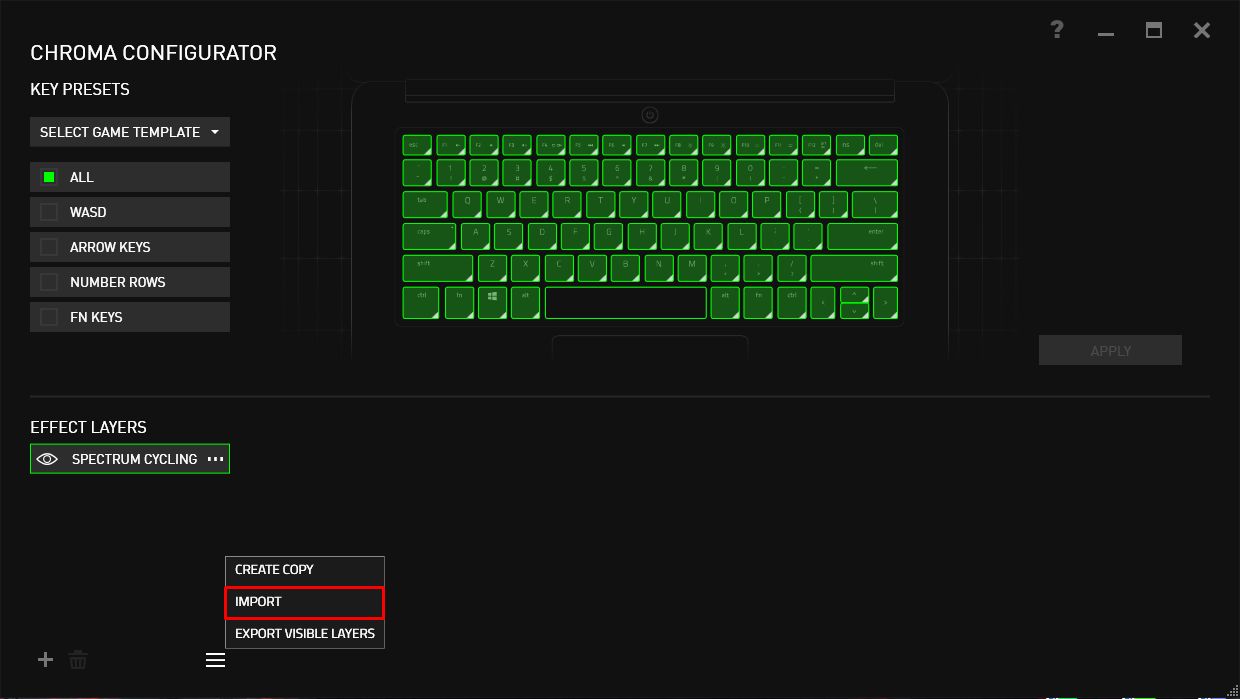Introduction
Razer Chroma has revolutionized the way gamers customize and personalize their gaming setups. With its vibrant RGB lighting and extensive customization options, Razer Chroma allows gamers to create stunning visual displays that enhance their gameplay experience. One of the key features of Razer Chroma is the ability to download and use pre-made profiles that are tailored for specific games or applications.
In this article, we will explore various methods on how to download profiles for Razer Chroma, so you can take advantage of the wide range of lighting effects and preferences created by other members of the Razer community. Whether you are looking for a mesmerizing light show during your gaming sessions or simply want to improve your productivity with customized lighting profiles for different applications, downloading profiles for Razer Chroma can unlock a whole new level of personalization and immersion.
By leveraging Razer’s powerful software and the creativity of the Chroma community, you can easily find, download, and implement profiles that suit your unique style and preferences. Whether you prefer vibrant rainbow patterns, subtle color gradients, or even profiles that sync with in-game events, there are countless options available to transform your Razer Chroma-enabled devices into visually stunning masterpieces.
In the following sections, we will explore different methods for downloading profiles for Razer Chroma. You will learn how to use Razer Synapse, access profiles from the official Razer Chroma Workshop, and find profiles shared by other users in online communities and forums. Additionally, we will provide valuable tips to help you find and download profiles that match your specific needs and preferences.
So, without further ado, let’s dive into the world of Razer Chroma and discover the captivating profiles that await you!
What is Razer Chroma?
Razer Chroma is a groundbreaking RGB lighting technology developed by Razer, a leading brand in the gaming industry. It is designed to enhance the gaming experience by offering a wide array of customizable lighting effects and patterns. Razer Chroma is compatible with a variety of Razer devices, including keyboards, mice, headsets, and mouse pads, allowing users to synchronize their lighting profiles across all their peripherals.
At the core of Razer Chroma is the Razer Synapse software, which serves as the central hub for managing and customizing the lighting effects. This intuitive software enables users to choose from millions of color options and countless lighting presets, providing the ultimate control over their gaming setup aesthetics. Whether you prefer a static color scheme, dynamic effects that react to in-game events, or patterns that pulse and ripple in mesmerizing ways, Razer Chroma offers endless possibilities to create a truly unique gaming experience.
Moreover, Razer Chroma goes beyond mere visual appeal. It is a versatile tool that can enhance immersion and streamline gameplay. Gamers can create lighting profiles that correspond to specific in-game abilities, allowing for intuitive visual feedback during intense gaming sessions. For example, a profile can be set up to display different colors for different cooldowns or to illuminate certain keys for specific actions. This level of customization not only adds a visual flair to gaming but also provides practical benefits by improving efficiency and reaction times.
Razer Chroma also extends its functionality beyond gaming. It offers profiles and lighting setups tailored for productivity tasks, such as video editing, programming, and graphic design. This enables users to enhance their workflow or create a more immersive and visually pleasing environment for their work.
In summary, Razer Chroma is an innovative RGB lighting technology that allows gamers and creative professionals to customize and personalize their Razer devices. With its extensive range of lighting effects, profiles, and synchronization abilities, Razer Chroma offers a new level of immersion and personalization. Whether you want to create a visually stunning gaming setup or optimize your workflow, Razer Chroma provides the tools you need to bring your imagination to life.
How to Download Profiles for Razer Chroma
Downloading profiles for Razer Chroma is a straightforward process that allows you to quickly access and implement custom lighting setups created by other users. Whether you’re seeking profiles specifically designed for your favorite games or unique lighting presets that match your personal style, there are several methods available to download profiles for Razer Chroma.
Method 1: Razer Synapse
The first and most convenient method for downloading profiles for Razer Chroma is through the official Razer Synapse software. Razer Synapse is a powerful tool that provides a centralized location for managing your Razer devices, including customizing lighting profiles. To download profiles through Razer Synapse, follow these steps:
- Open Razer Synapse on your computer.
- Navigate to the Chroma Studio section.
- Click on the “Chroma Apps” tab.
- Scroll through the available Chroma apps and select the one you’re interested in.
- Click on the “Download” or “Import” button to add the profile to your Razer Synapse library.
- Once downloaded, you can apply the profile to your Razer devices and customize it further to suit your preferences.
Method 2: Razer Chroma Workshop
Another fantastic resource for downloading profiles for Razer Chroma is the official Razer Chroma Workshop. This online platform allows users to create and share their lighting profiles with the Razer community. To download profiles from the Razer Chroma Workshop, follow these steps:
- Visit the Razer Chroma Workshop website (https://www.razer.com/chroma-workshop).
- Browse through the categories or use the search bar to find the desired profile.
- Click on the profile you want to download.
- Review the profile description, preview images, and user feedback.
- Click on the “Download” button to add the profile to your Razer Synapse library.
- Open Razer Synapse and apply the downloaded profile to your Razer devices.
Method 3: Online Communities and Forums
In addition to official sources, there are numerous online communities, forums, and social media groups dedicated to Razer Chroma. These platforms are filled with passionate Razer fans who share their own profiles with the community. To find and download profiles from these sources, you can:
- Join Razer Chroma-focused groups on social media platforms like Reddit, Facebook, or Discord.
- Participate in gaming forums and look for profile sharing threads.
- Search for websites that specialize in curating and sharing Razer Chroma profiles.
When downloading profiles from these sources, make sure to follow any provided instructions and check user feedback to ensure the profile is safe and meets your expectations.
With these methods at your disposal, you can explore a vast range of creative and captivating profiles for Razer Chroma. Whether you’re looking for gaming-specific setups, productivity-focused lighting, or purely aesthetic designs, the world of Razer Chroma profiles is yours to discover and enjoy.
Method 1: Razer Synapse
Razer Synapse is a powerful software developed by Razer that serves as the central hub for managing and customizing Razer devices, including the lighting profiles for Razer Chroma. With Razer Synapse, you can easily download and apply profiles from the Razer Chroma collection. Here’s how to do it:
- Launch Razer Synapse on your computer. If you don’t have it installed, you can download it from the Razer website and follow the installation instructions.
- Navigate to the Chroma Studio section in Razer Synapse. This is where you can access and customize your lighting profiles.
- Click on the “Chroma Apps” tab. This tab displays all the available Chroma apps and profiles.
- Scroll through the list of apps and profiles to find the one you want to download. You can explore various categories, such as games, applications, or specific Razer devices.
- Once you’ve found the desired profile, click on it to open the profile details page.
- On the profile details page, you’ll find a “Download” or “Import” button. Click on it to add the profile to your Razer Synapse library.
- After the profile is downloaded, go back to the Chroma Studio section and locate the profile in the list of available profiles.
- Select the downloaded profile and apply it to your Razer devices. You may have to customize the profile further to match your preferences.
By following these steps, you can easily download profiles for Razer Chroma using the Razer Synapse software. It offers a convenient and user-friendly way to access a wide collection of profiles designed specifically for Razer devices. Razer Synapse also allows you to further customize and personalize these profiles to create a truly unique lighting experience.
Remember to regularly update Razer Synapse to ensure you have the latest features and profiles available. You can check for updates within the software or visit the Razer website for the latest version.
Now that you know how to use Razer Synapse to download profiles for Razer Chroma, you can start exploring the vast library of profiles and unleash the full potential of your Razer Chroma-enabled devices.
Method 2: Razer Chroma Workshop
Razer Chroma Workshop is an official online platform provided by Razer where users can discover, create, and share lighting profiles for Razer Chroma. It is an excellent resource to find unique and high-quality profiles tailored to your preferences. Here’s how to use Razer Chroma Workshop to download profiles:
- Visit the Razer Chroma Workshop website by going to https://www.razer.com/chroma-workshop.
- Once on the Razer Chroma Workshop homepage, you can explore various categories and collections of profiles. You can browse by popular, featured, or specific device categories.
- Use the search bar to search for specific profiles or keywords related to the type of profile you’re looking for (e.g., game title, color scheme, specific effect).
- Click on the profile that catches your interest to open its profile page. Here, you’ll find a detailed description of the profile, preview images or videos, and user ratings and comments.
- If you’re satisfied with the profile and want to download it, click on the “Download” button on the profile page.
- The profile will be downloaded and added to your Razer Synapse library.
- Open Razer Synapse on your computer and navigate to the Chroma Studio section.
- Find the newly downloaded profile in the list of available profiles and select it.
- Apply the downloaded profile to your Razer devices and make any additional customizations to suit your preferences.
Razer Chroma Workshop provides a vast collection of profiles created by the Razer community. It is constantly updated with new profiles, ensuring that you have access to the latest and most innovative lighting setups. The Workshop allows you to discover new ways to personalize your Razer Chroma-enabled devices and find profiles specifically designed for your favorite games or applications.
Additionally, if you’re feeling creative, you can also contribute your own profiles to the Razer Chroma Workshop and share them with the community. This way, you can showcase your talent and potentially inspire others with your unique lighting creations.
Using the Razer Chroma Workshop, you can easily find and download profiles that suit your style and preferences. With its wide range of categories and search functionality, you can quickly discover profiles that enhance your gaming experience or productivity workflow.
So, head over to the Razer Chroma Workshop and start exploring the countless profiles waiting to be downloaded and applied to your Razer Chroma-enabled devices!
Method 3: Online Communities and Forums
Aside from official sources like Razer Synapse and Razer Chroma Workshop, there is a thriving community of Razer enthusiasts who actively share their lighting profiles across various online platforms. By tapping into these online communities and forums, you can discover a vast collection of profiles for Razer Chroma crafted by passionate users. Here’s how you can find and download profiles from these sources:
- Join Razer Chroma-focused groups on social media platforms such as Reddit, Facebook, or Discord. These communities often have dedicated sections or threads where users share their profile creations.
- Participate in gaming and tech forums that have sections dedicated to Razer Chroma. Look for threads that discuss and share lighting profiles.
- Explore websites that specialize in curating and sharing Razer Chroma profiles. These platforms gather user-created profiles from different sources and offer an extensive collection for you to choose from.
When downloading profiles from online communities and forums, follow these tips to ensure a safe and satisfactory experience:
- Read through user feedback and comments to gauge the quality and safety of the profile.
- Check for any installation or usage instructions provided by the profile creator.
- Be cautious when downloading profiles from external sources and ensure they come from reputable sources to avoid any potential security risks.
- If possible, look for profiles that have been verified or recommended by other users within the community.
By actively engaging with the Razer Chroma community in online spaces, you can not only find a diverse range of profiles but also connect with fellow enthusiasts to exchange ideas, tips, and tricks. It’s an excellent way to expand your knowledge and explore new possibilities for lighting customization on your Razer Chroma-enabled devices.
Remember that sharing is caring. If you come across a profile you find particularly impressive or useful, don’t hesitate to express your appreciation to the creator and contribute back to the community by sharing your own profiles. It’s through this collective effort that the Razer Chroma community thrives and continues to inspire others.
So, dive into the online communities and forums, and unlock a treasure trove of user-created profiles for Razer Chroma. With a wide variety of options at your fingertips, you’ll be able to find profiles that perfectly match your desired aesthetics and enhance your gaming or creative experience.
Tips for Finding and Downloading Profiles
Finding and downloading profiles for Razer Chroma can sometimes be a daunting task, given the vast number of profiles available across various platforms. To help you navigate through this process and ensure a smooth experience, here are some tips to consider:
- Seek out reputable sources: Stick to official sources like Razer Synapse and Razer Chroma Workshop, as well as well-known online communities, forums, and websites dedicated to Razer Chroma. This helps ensure that the profiles you download are safe, reliable, and of good quality.
- Read user feedback and reviews: Take the time to read comments and reviews from other users who have downloaded and used the profiles you’re interested in. Consider their experiences, ratings, and any caveats or limitations they mention.
- Consider your device compatibility: Be aware of the compatibility of the profiles with your specific Razer Chroma-enabled devices. Some profiles may be designed specifically for keyboards, while others may work better with mice or headsets. Make sure the profiles you download are compatible with the devices you own.
- Pay attention to profile descriptions: When browsing profiles, take note of the descriptions provided by the creators. They often provide additional details about the profile’s intended use, specific effects, or customization options. This helps you find profiles that align with your preferences and requirements.
- Check for updates and compatibility with software versions: Some profiles may require specific software versions or updates to work properly. Ensure that the profiles you download are compatible with your current software version or check if any updates are necessary.
- Experiment and customize: Once you’ve downloaded a profile, don’t be afraid to experiment and make adjustments based on your personal taste. The beauty of Razer Chroma is its flexibility, allowing you to tweak and modify lighting effects, colors, and timings. Customize the profiles to make them uniquely yours.
- Share and contribute: If you discover or create a profile that you find impressive or enjoyable, consider sharing it with the Razer Chroma community. Contributing to the community helps foster creativity, inspire others, and strengthen the overall ecosystem of profile sharing.
By following these tips, you can streamline your search for profiles, ensure compatibility and quality, and enhance your overall experience with Razer Chroma. Enjoy the process of finding and downloading profiles that truly bring your gaming setup to life.
Conclusion
Razer Chroma offers a world of personalized lighting experiences for gamers and enthusiasts. With the ability to download profiles, you can easily enhance your Razer Chroma-enabled devices with captivating lighting effects and customizations. By exploring various methods such as Razer Synapse, Razer Chroma Workshop, and online communities, you have access to a vast collection of profiles created by both professionals and fellow enthusiasts.
Through Razer Synapse, you can conveniently download and apply profiles directly within the software. Razer Chroma Workshop provides an official platform where you can discover unique profiles designed specifically for Razer devices. Additionally, online communities and forums offer a treasure trove of user-created profiles, allowing you to join a vibrant community and access a wide range of creative lighting designs.
When searching for profiles, remember to consider the source, read user feedback, and verify compatibility with your devices and software version. Customization is key, so don’t hesitate to modify the profiles to suit your personal taste and preferences. Remember that sharing your own profiles with the community can contribute to the collective creativity and inspire others.
With the tips and methods provided in this article, you can confidently find and download profiles for Razer Chroma to create a truly immersive and personalized gaming or working environment. The possibilities for transforming your Razer Chroma-enabled devices are endless, from pulsating rainbow effects to dynamically synchronized lighting during gaming sessions. Explore, experiment, and enjoy the dynamic world of Razer Chroma.