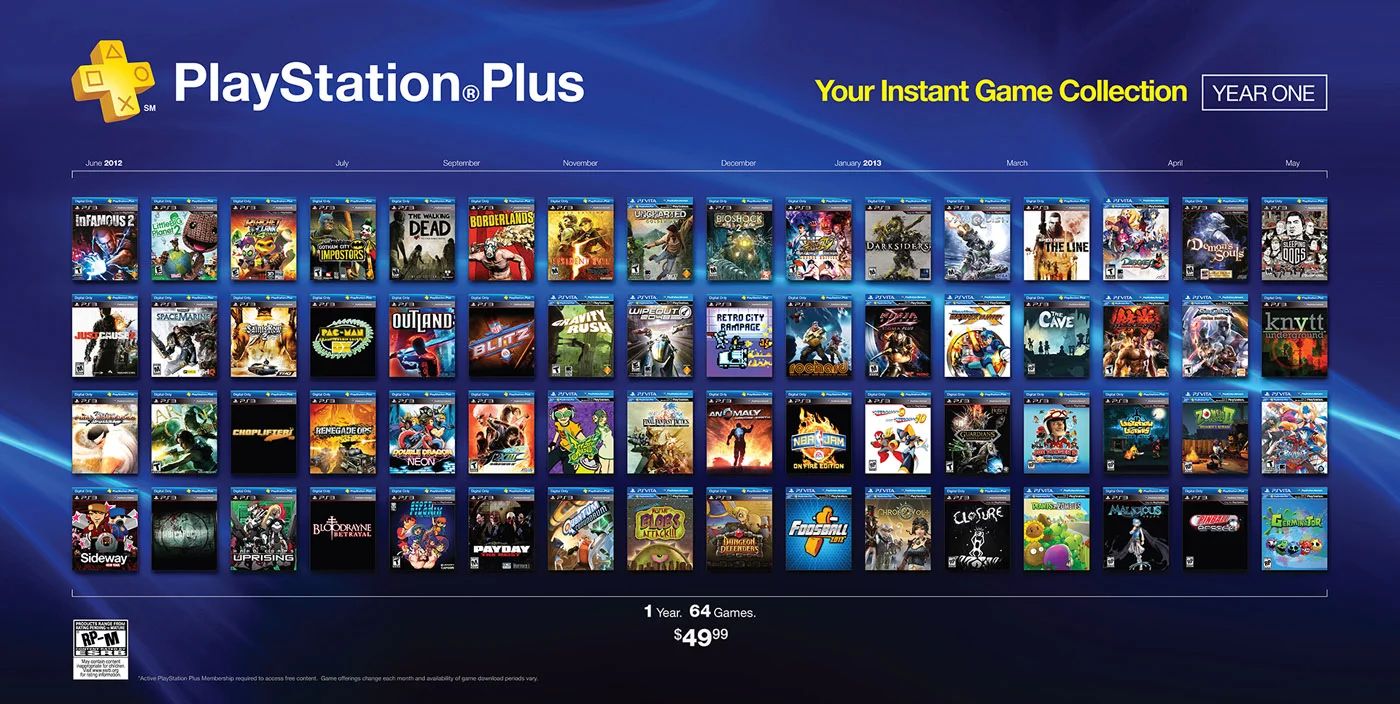Understanding Demos on PS3
Understanding Demos on PS3
When it comes to exploring the world of video games on your PS3, demos play a crucial role in helping you make informed decisions before purchasing a game. A demo is a free, limited version of a game that allows you to experience a snippet of the gameplay. It gives you a taste of what to expect, allowing you to assess whether the game suits your preferences and interests.
Demos are a fantastic way to explore new titles, discover hidden gems, and even try out genres you may not have considered before. They provide a hands-on experience, letting you test the controls, graphics, and mechanics of the game. This insight can help you determine if a particular game is worth your time and money.
Not all games have demos available, but many popular titles feature them on the PlayStation Network (PSN) store. These demos can range from a brief teaser that showcases the game’s visuals and basic gameplay mechanics, to more extensive demo versions that allow you to explore a specific level or complete a portion of the story.
It’s important to note that demos are often time-limited, meaning you may only have a limited amount of time to play them. However, this allows you to get a feel for the game’s mechanics and decide if it’s worth purchasing.
Moreover, demos can sometimes have exclusive content not found in the full game. This can make the demo experience even more exciting, as you get to explore unique features and aspects that may not be available in the complete version.
As a PS3 user, accessing and downloading demos is a simple and straightforward process. By logging into the PlayStation Network (PSN) and navigating to the PlayStation Store, you can easily find and download demos onto your console. In the next sections, we will guide you through the step-by-step process of downloading demos on your PS3.
Remember, demos offer a valuable opportunity to test out games before making a purchase. Take advantage of this feature and enjoy the world of gaming on your PS3!
Logging into PlayStation Network
Logging into PlayStation Network
Before you can start downloading demos on your PS3, you need to log into the PlayStation Network (PSN) using your PlayStation Network ID and password. Here’s a step-by-step guide on how to do it:
- Power on your PS3 console and ensure it is connected to the internet.
- On the main menu, navigate to the “PlayStation Network” tab.
- Select the “Sign-in” option and press the “X” button on your controller.
- Enter your PlayStation Network ID and password using the on-screen keyboard. If you don’t have an ID, you can create one by selecting the “Create New Account” option.
- Once you have entered your credentials, select “Sign In” and press the “X” button.
- The system will now connect to the PlayStation Network and log you in. You will see your PSN ID displayed on the screen, indicating a successful sign-in.
It’s important to ensure that you have a stable internet connection while logging in to avoid any interruptions during the process. If you encounter any login issues, double-check your ID and password for accuracy. If you’ve forgotten your login credentials, you can choose the “Forgot Password” option to reset them.
Once logged in, you will have access to the PlayStation Network and its various features, including the PlayStation Store where you can find and download game demos.
Now that you’re logged in, let’s move on to the next step: navigating the PlayStation Store to find and select the demo you want to download onto your PS3.
Navigating the PlayStation Store
Navigating the PlayStation Store
Once you have successfully logged into the PlayStation Network on your PS3, it’s time to navigate to the PlayStation Store to find and select the demo you want to download. Here’s a step-by-step guide on how to do it:
- From the main menu, select the “PlayStation Store” option and press the “X” button on your controller.
- You will be taken to the PlayStation Store homepage, where you will find a range of content, including games, add-ons, and demos. Use the directional buttons on your controller to navigate through the different categories and sections.
- To specifically search for demos, navigate to the “Demos” section, usually located in the top menu or under the “Games” category.
- Browse through the available demos using the directional buttons. You can also utilize the search function to find specific demos by entering keywords or the title of the game.
- As you navigate through the demos, you may come across featured titles or special promotions. These demos may be highlighted or displayed prominently on the store page.
- Once you have found a demo that interests you, select it and press the “X” button on your controller. This will take you to the demo’s page, where you can find more information about the game and access the download option.
- Take your time to read the description, check the rating, and view screenshots or videos of the demo to ensure it aligns with your gaming preferences.
It’s important to note that some demos may require age verification or have specific system requirements. Make sure your PS3 meets the necessary criteria before proceeding with the download.
Now that you know how to navigate the PlayStation Store and find the demo you want, we can move on to the next step: initiating the download process.
Finding and Selecting a Demo
Finding and Selecting a Demo
Once you are in the PlayStation Store and have navigated to the “Demos” section, it’s time to find and select the demo you want to download onto your PS3. Here’s a step-by-step guide on how to do it:
- Utilize the search function to find a specific demo by entering keywords or the title of the game. This can be useful if you have a particular demo in mind.
- If you prefer to browse through the available demos, use the directional buttons on your controller to scroll through the list. You can view demos sorted by genre, popularity, release date, or other categories.
- Read the descriptions of the demos to get an overview of the gameplay, graphics, and features. Pay attention to the details mentioned, such as the size of the demo, compatible controllers, and any additional requirements.
- Check the rating of the demo to ensure it aligns with your preferences and is suitable for your age group. The rating is displayed alongside the demo’s description and provides valuable information about the content.
- View screenshots or watch videos of the demo to get a visual representation of the gameplay and graphics. This can help you gauge whether the demo looks appealing and meets your expectations.
- Take note of any special promotions or featured demos that may offer exclusive content or additional incentives. These demos may be highlighted or have special badges indicating their unique features.
- Once you have found a demo that piques your interest, select it and press the “X” button on your controller. This will take you to the demo’s page, where you can access more information and begin the download process.
Remember, the PlayStation Store offers a wide variety of demos, so take your time to explore and find the ones that appeal to you the most. Whether you are interested in action, adventure, sports, or puzzle games, there is a diverse range of demos available to suit every preference.
Now that you know how to find and select a demo, let’s move on to the next step: initiating the download process on your PS3.
Initiating the Download Process
Initiating the Download Process
Once you have selected the demo you want to download from the PlayStation Store on your PS3, it’s time to initiate the download process. Here’s a step-by-step guide on how to do it:
- On the demo’s page, you will find an option to download the demo. Select it and press the “X” button on your controller.
- A confirmation screen will appear, displaying the size of the demo and any additional requirements, such as available storage space on your PS3. Review this information and ensure that you have enough space to accommodate the download.
- Press the “X” button to confirm your decision to download the demo. The download process will begin, and the progress will be displayed on the screen.
- While the demo is downloading, you can choose to perform other activities on your PS3 or navigate to different sections of the PlayStation Store. However, it’s recommended to let the download complete without interruption for a smooth process.
- The download speed may vary depending on your internet connection and the size of the demo. Larger demos may take longer to download, so be patient and allow the process to complete.
- Once the download is finished, you will see a notification on your screen indicating that the demo is ready to be accessed.
- At this point, you can choose to either start playing the demo right away or access it later from your PS3’s menu or library.
It’s worth noting that you can download multiple demos simultaneously if you wish. Simply repeat the same process for each demo you want to download, and they will be queued up for download one after another.
Now that you know how to initiate the download process for a demo on your PS3, let’s move on to the next step: monitoring the download progress and accessing the downloaded demo.
Monitoring the Download Progress
Monitoring the Download Progress
After initiating the download process for a demo on your PS3, it’s important to keep an eye on the download progress to ensure a smooth experience. Here’s how you can monitor the download progress on your PS3:
- Once you have started the download, the progress will be displayed on the screen. You will see a progress bar indicating the percentage of the download completed.
- The estimated remaining time for the download may also be displayed, giving you an idea of how long it will take for the demo to finish downloading.
- You can view the download progress by accessing the download list on your PS3. To access the download list, navigate to the “Downloads” section on the PS3 menu.
- In the download list, you will see the demo that is currently downloading. The progress will be updated in real-time, allowing you to track the download’s completion.
- While the demo is downloading, it’s best to avoid activities that require a significant amount of internet bandwidth, as this can slow down the download speed.
- If you need to pause or cancel the download for any reason, you can do so from the download list. Simply select the demo and choose the appropriate option to pause or cancel the download.
- Keep an eye on any error messages or prompts that may appear during the download process. If there are any issues, such as a loss of internet connection or insufficient storage space, the PS3 will notify you and provide instructions on how to resolve the problem.
- Once the download is complete, you will receive a notification on your screen indicating that the demo is ready to be accessed and played.
By monitoring the download progress, you can ensure that the demo is successfully downloaded onto your PS3 and be ready to enjoy the gaming experience as soon as the download is complete.
Now that you know how to monitor the download progress, let’s move on to the next step: accessing and playing the downloaded demo on your PS3.
Accessing and Playing the Demo
Accessing and Playing the Demo
Once you have successfully downloaded a demo onto your PS3, it’s time to access and play the demo to experience a taste of the game. Here’s how you can do it:
- After the download is complete, you will receive a notification on your screen indicating that the demo is ready to be accessed.
- From the PS3 menu, navigate to the “Games” section and select the “Demos” option.
- In the list of available demos, you will find the demo you recently downloaded. Select it and press the “X” button on your controller to access the demo.
- The demo will load, and you will be taken to the game’s starting point or a specific section depending on the demo’s design.
- Take the opportunity to familiarize yourself with the game’s controls, mechanics, and gameplay features. Follow any instructions or tutorials provided to get the most out of the demo experience.
- Play the demo as you would normally play a game, exploring the available content and experiencing a snippet of the gameplay. Immerse yourself in the demo and enjoy the gaming experience it offers.
- Take note of any differences or limitations in the demo compared to the full version of the game. Some features or levels may be restricted or not included in the demo.
- If you enjoy the demo and decide that you want to purchase the full game, you can find more information about it on the PlayStation Store.
Remember, demos are designed to provide a glimpse into the gameplay and features of a game. While they may be limited in their content, they offer valuable insight into whether the full game is worth investing in.
Now that you know how to access and play the downloaded demo on your PS3, you can fully immerse yourself in the gaming experience and make an informed decision about whether to purchase the full game.
Tips for Downloading and Trying Demos
Tips for Downloading and Trying Demos
Downloading and trying demos on your PS3 can be an exciting and rewarding experience. To make the most out of your demo exploration, consider the following tips:
- Stay updated: Keep an eye out for new demos released on the PlayStation Store. Game developers often release demos to promote their upcoming titles, so regularly check for new additions to discover fresh gaming experiences.
- Read user reviews: Before downloading a demo, take a moment to read user reviews or watch gameplay videos on platforms like YouTube. This will give you insights and opinions from other players, helping you decide if the demo aligns with your gaming preferences.
- Manage your storage space: Ensure you have enough storage space on your PS3 before downloading a demo. If your console is running low on space, consider deleting unwanted games or data to free up room for new demos.
- Explore different genres: Use demos as an opportunity to explore different genres of games. Step out of your comfort zone and try demos from genres you haven’t tried before. You may discover a new favorite gaming experience.
- Set realistic expectations: Remember that demos are often limited in content, showcasing only a portion of the full game. Keep your expectations in check and consider the demo as a preview rather than the complete gaming experience.
- Pay attention to download times: Some demos can be quite large in size, resulting in longer download durations. If you’re excited to try a particular demo, make sure you have enough time to download it and give it a thorough playthrough.
- Give it a fair chance: Take your time with the demo and give it a fair chance. Play through different sections, explore the available features, and get a feel for the gameplay mechanics before making a decision about purchasing the full game.
- Share your experience: If you enjoy a demo or have valuable feedback, consider sharing your thoughts with others. Leave reviews on the PlayStation Store or engage in gaming communities to discuss your experiences with fellow gamers.
By following these tips, you can make the most out of your demo downloading and trying experience on your PS3. Explore new games, enjoy the available content, and use demos as a tool to make informed decisions about your gaming purchases.
Troubleshooting Common Issues
Troubleshooting Common Issues
While downloading and trying demos on your PS3 is usually a smooth process, you may encounter certain issues along the way. Here are some common problems that you may come across and how to troubleshoot them:
- Slow download speeds: If you are experiencing slow download speeds for a demo, first check your internet connection. Make sure your connection is stable and has sufficient bandwidth. Additionally, consider pausing any other downloads or activities that may be using up your internet bandwidth.
- Download interruptions: If your download gets interrupted or fails, check your internet connection and try restarting the download. If the problem persists, it may be worth restarting your PS3 console and attempting the download again.
- Insufficient storage space: If you receive a message indicating that there isn’t enough storage space on your PS3, you will need to delete unwanted games, videos, or other data to free up space. Alternatively, you can consider upgrading your storage capacity.
- Error messages: If you encounter error messages during the download or launching of a demo, note down the specific error code and search for it on the PlayStation support website. You may find troubleshooting steps or solutions for the specific error you are facing.
- Compatibility issues: Some demos may have specific system requirements or compatibility restrictions. Ensure that your PS3 meets the necessary criteria, such as system software version or accessory compatibility, to avoid any issues.
- Glicthes or freezing: If you experience glitches or freezing while playing a demo, try restarting your PS3 and relaunching the demo. If the problem persists, it may be a specific issue with the demo itself. Check for any available updates or patches for the demo, or contact the game developer for assistance.
If you are unable to resolve the issue on your own, reach out to the PlayStation support team for further guidance and assistance. They can provide additional troubleshooting steps or escalate the issue to their technical team if needed.
By troubleshooting common issues that may arise, you can ensure a smooth and enjoyable experience when downloading and trying demos on your PS3.
Conclusion
Conclusion
Exploring demos on your PS3 is a fantastic way to discover new games, try out different genres, and make informed decisions before purchasing a full game. By following the step-by-step process outlined in this guide, you can easily log into the PlayStation Network, navigate the PlayStation Store, find and select demos, initiate the download process, monitor the download progress, access and play the demos, and troubleshoot common issues.
Remember to stay updated on new demo releases, manage your storage space effectively, and give each demo a fair chance to make an impression. Use reviews and gameplay videos to aid your decision-making process, and take advantage of the diverse range of demos available to suit your gaming preferences.
Downloading and trying demos on your PS3 allows you to immerse yourself in exciting gaming experiences, gain insights into gameplay mechanics, and explore the digital world of gaming at your fingertips. Embrace this opportunity to broaden your gaming horizons, discover hidden gems, and find the perfect games that resonate with your interests.
So, log into the PlayStation Network, dive into the PlayStation Store, and embark on a thrilling journey through demos that will enhance your gaming experience on your PS3.