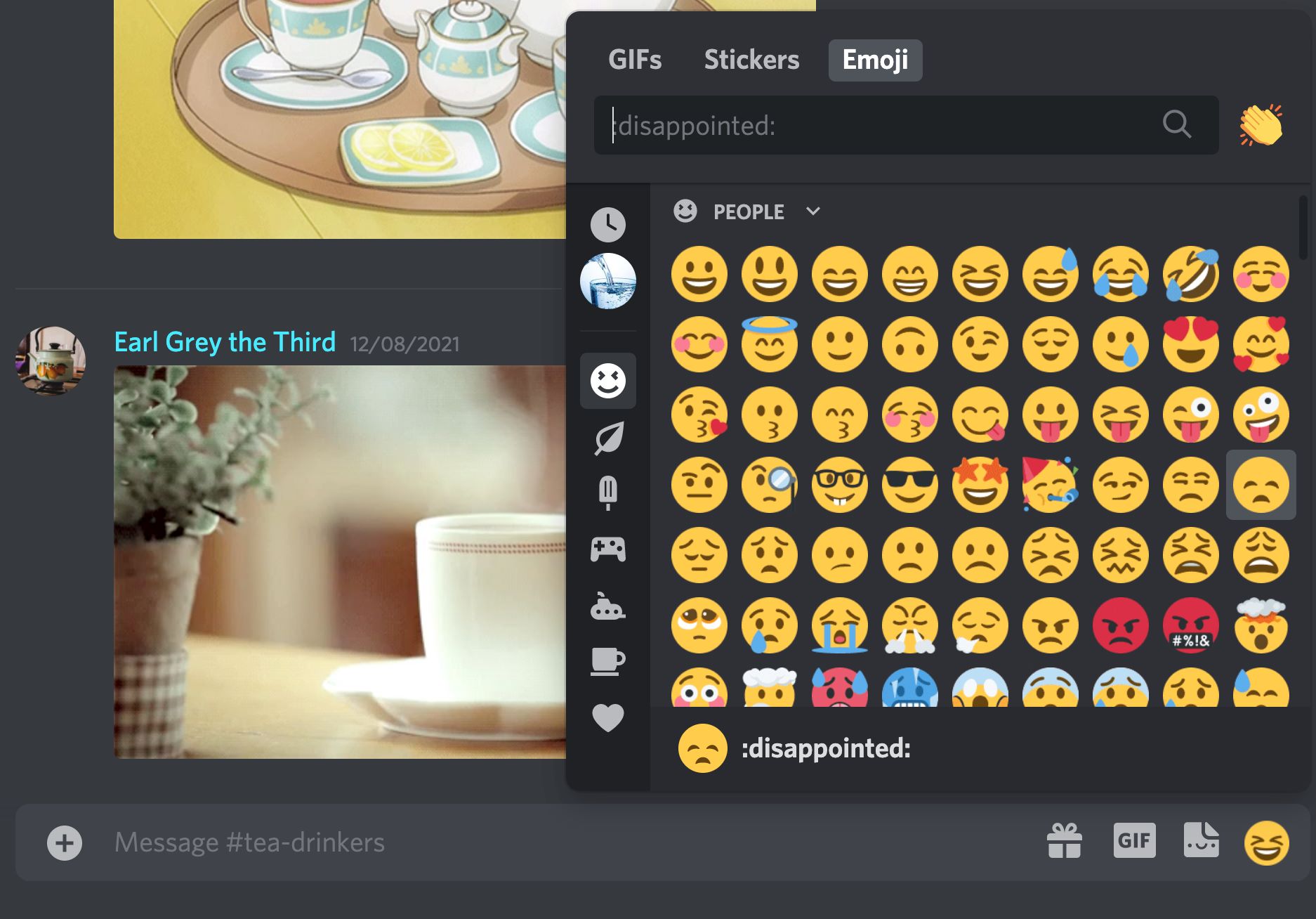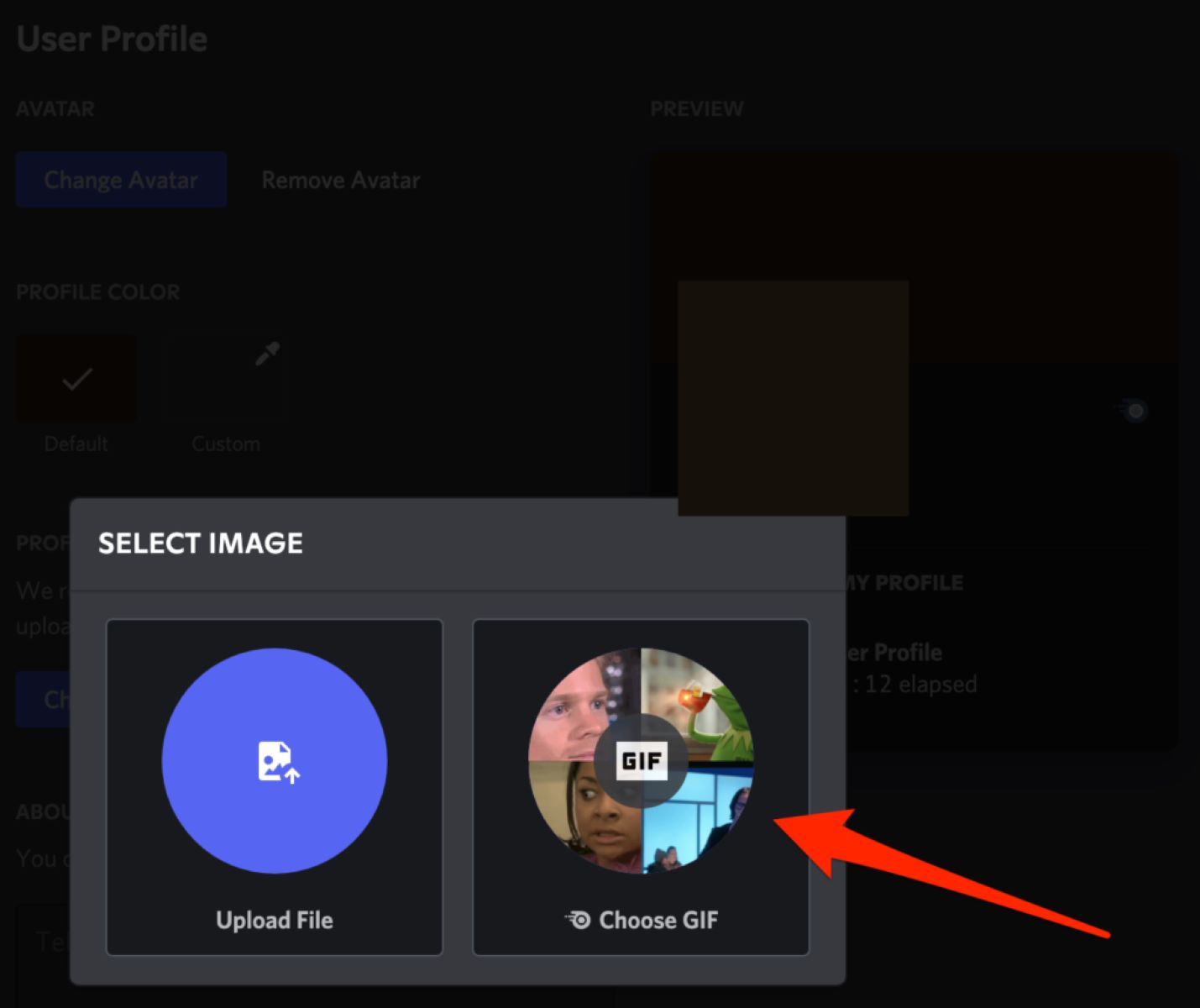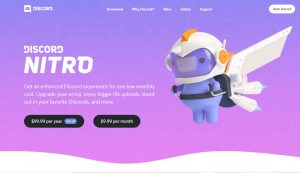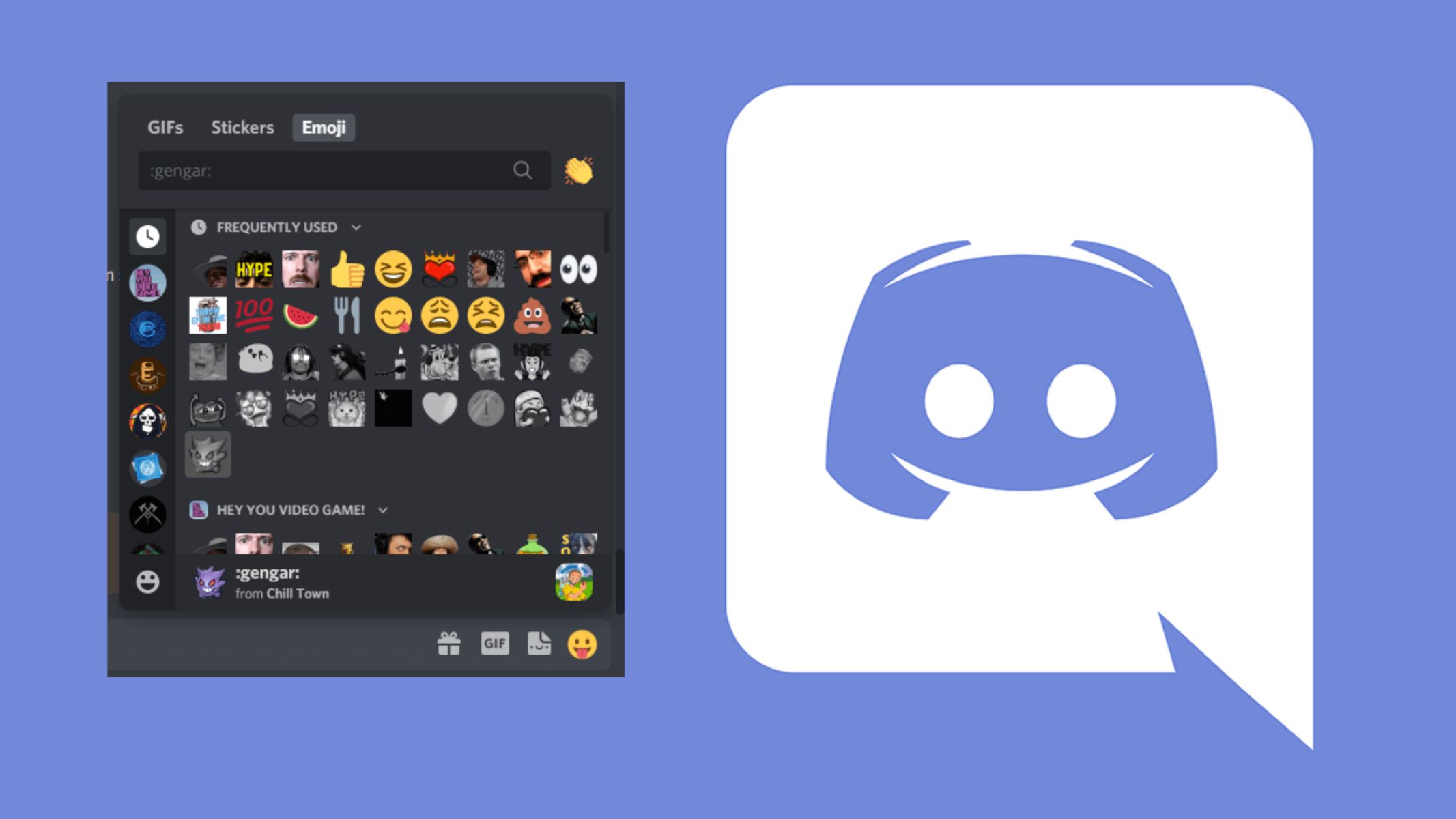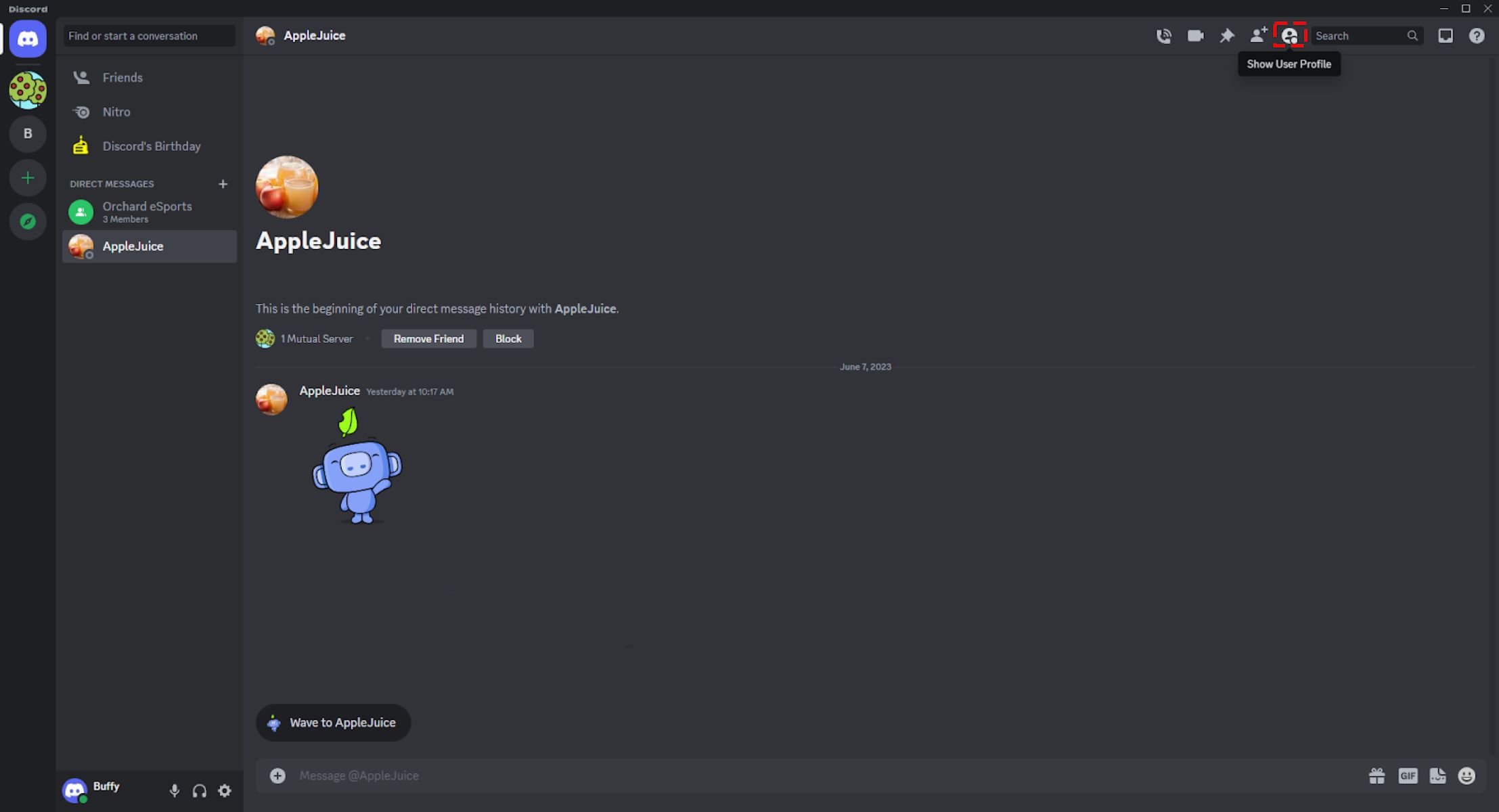Introduction
Discord, the immensely popular communication platform for gamers and communities, offers a wide range of features to make your conversations engaging and interactive. One of the most beloved features is the ability to send GIFs (Graphics Interchange Format), which adds a whole new level of fun and expressiveness to your messages. Whether you want to punctuate a joke, react to a hilarious comment, or simply add some visual flair to your conversations, sending GIFs on Discord is a surefire way to make your chat experience more lively and entertaining.
GIFs are short, looped animations that have become a cultural phenomenon on the internet. They can be used to convey emotions, reactions, and memes, making them an essential part of internet culture. With Discord’s easy-to-use interface and integration options, sending GIFs in your conversations has never been easier. In this article, we will explore different methods you can use to send GIFs on Discord, whether you want to use the built-in Giphy integration, upload a GIF from your device, utilize a Discord GIF bot, or even add GIFs to your own Discord server or channel.
No matter if you’re a seasoned Discord user or a newcomer to the platform, learning how to send GIFs will undoubtedly enhance your chatting experience and unlock a new realm of expression. So, let’s dive into the different methods and discover how you can bring your conversations to life with GIFs on Discord.
How to Send GIFs on Discord
Sending GIFs on Discord is a simple and enjoyable process. With multiple methods available, you can easily find the one that suits your preferences. Let’s explore the various ways you can send GIFs on Discord.
Method 1: Using the Giphy integration
Discord has a built-in Giphy integration that allows you to search and send GIFs directly from the chat box. To use this method, simply follow these steps:
- Type “/giphy” followed by a keyword or phrase in the chat box.
- Press Enter and wait for Giphy to generate a random GIF based on your keyword.
- If the generated GIF doesn’t match your desired expression, you can click on “Shuffle” to get a new one.
- Once you find the perfect GIF, click on it to send it in the chat.
Method 2: Uploading a GIF from your device
If you have a GIF saved on your device that you want to share on Discord, you can easily upload it. Here’s how:
- Click on the “+” button next to the chat box to open the media picker.
- Select the “Upload File” option.
- Navigate to the location where your GIF is saved and select it.
- Once the GIF is uploaded, you can add a caption or simply send it as is.
Method 3: Using a Discord GIF bot
Discord bots are third-party programs that add various functionalities to your server. Some bots specialize in providing a vast collection of GIFs for you to use. To send GIFs using a Discord GIF bot, follow these steps:
- Invite a GIF bot to your server by following the specific instructions provided by the bot’s developer.
- Once the bot is added, you can use its commands to search for and send GIFs in your chat.
- Each bot may have different commands, so make sure to read the bot’s documentation or use the bot’s help command to understand its functionalities.
Method 4: Adding GIFs to your Discord server or channel
As a server or channel owner, you have the option to add custom emojis and GIFs to enhance the visual experience in your community. Here’s how you can add GIFs to your Discord server or channel:
- Open the server settings by clicking on the server name in the top-left corner of Discord.
- Navigate to the “Emoji” or “GIFs” tab, depending on the type of asset you want to add.
- Click on the “Upload” button and select the GIF file from your device.
- Give the GIF a unique name for easy identification.
- Once uploaded, the GIF will be available for use by all members in the server or channel.
With these various methods at your disposal, sending GIFs on Discord is a breeze. Choose the method that suits your needs and let the GIFs do the talking in your conversations!
Method 1: Using the Giphy Integration
One of the easiest and most popular ways to send GIFs on Discord is by using the built-in Giphy integration. Giphy is a platform that allows users to search for and share animated GIFs, and Discord has seamlessly integrated it into its chat interface. Here’s how you can use the Giphy integration to send GIFs in your Discord conversations:
- Open Discord and navigate to the desired server or channel where you want to send the GIF.
- Type “/giphy” followed by a keyword or phrase related to the GIF you want to find. For example, if you want to send a GIF of a funny cat, you can type “/giphy funny cat”.
- Press Enter and wait for Giphy to generate a random GIF based on your keyword. Discord will automatically display the GIF in the chat box.
- If the generated GIF doesn’t match your desired expression, you can click on the “Shuffle” button located below the GIF to get a new one.
- Once you find the perfect GIF, simply click on it or press Enter to send it in the chat. The GIF will appear for all members in the server or channel to see.
The Giphy integration in Discord allows for quick and seamless searching and sharing of GIFs. It’s a fantastic way to add humor, emotion, and visual interest to your conversations. Whether you want to react to someone’s message, spark laughter, or express your mood, the Giphy integration makes finding and sending GIFs a delightful experience.
It’s worth noting that you can customize your Giphy integration settings in Discord. To do this, go to User Settings, select “Text & Images” from the left sidebar, and scroll down to the “GIFs” section. Here, you have the option to enable or disable the Giphy integration, as well as set a rating level for the displayed GIFs to ensure they align with your preferences and the content standards of your server or channel.
Keep in mind that Giphy has a vast library of GIFs covering a wide range of categories, emotions, and pop culture references. With a simple command and a few clicks, you can discover and share the perfect GIF that adds a touch of visual appeal and excitement to your Discord conversations.
Method 2: Uploading a GIF from Your Device
If you have a GIF saved on your device that you want to share on Discord, you can easily upload it directly from your device. Here’s how you can use this method to send GIFs in your Discord conversations:
- Open Discord and navigate to the server or channel where you want to send the GIF.
- Click on the “+” button located next to the chat box to open the media picker.
- From the media picker, select the “Upload File” option.
- Navigate to the location where the desired GIF is saved on your device.
- Select the GIF file, and then click on the “Open” or “Choose” button, depending on your operating system.
- Once the GIF is uploaded, it will appear as a file attachment in the chat box.
- If you want to add a caption to the GIF, you can type it in the chat box before sending it.
- Finally, click on the “Enter” key or the Send button to share the GIF in the chat.
By uploading a GIF from your device, you have the freedom to share any GIF you have saved without relying on third-party integrations or platforms. This method is especially useful if you have personalized or unique GIFs that are not available through other sources. It allows you to express yourself with GIFs that resonate with your own style, interests, or inside jokes.
Keep in mind that there are file size limitations when uploading a GIF on Discord. The maximum file size for GIFs is 8MB for regular users and 50MB for Nitro subscribers. If your GIF exceeds these limits, you may need to compress or resize it before uploading.
Additionally, when uploading a GIF, Discord will automatically play it in the chat, allowing everyone to enjoy its animation. This makes the experience more engaging and entertaining for recipients, adding a touch of visual appeal to your conversations.
Whether you want to share a funny GIF you’ve created or a GIF that perfectly captures a moment, uploading a GIF from your device on Discord is a straightforward process. It gives you the flexibility to personalize your conversations with the GIFs that best reflect your personality and sense of humor.
Method 3: Using a Discord GIF Bot
Discord GIF bots are specialized third-party programs that add various functionalities to your Discord server, including the ability to search and send GIFs. These bots have extensive libraries of GIFs that you can access and use in your conversations. Here’s how you can use a Discord GIF bot to send GIFs:
- Start by finding a Discord GIF bot that suits your needs. There are various bots available, each with its own unique features and commands. You can search for popular Discord bot directories or join Discord communities to get recommendations.
- Invite the chosen GIF bot to your Discord server by following the specific instructions provided by the bot’s developer. Typically, you’ll need to visit a website or use a command to generate an invitation link.
- Once the bot is added to your server, you’ll need to grant it the necessary permissions to interact with the chat and send messages. The bot will usually provide a command or a website where you can set up these permissions.
- After setting up the bot, you can use its commands to search for and send GIFs in your Discord chat. The specific command syntax will depend on the bot you’re using, so make sure to check the bot’s documentation or use the bot’s help command to familiarize yourself with its functionalities.
- Typically, you’ll use a specific command followed by a keyword to search for a GIF. For example, you might use “!gif keyword” or “?search keyword” to find a GIF related to a specific subject.
- The bot will generate a list of GIFs matching your keyword, along with relevant command options or reactions. You can select the GIF you want to send by using the appropriate command or reaction.
- Once you’ve chosen the GIF, the bot will send it in the Discord chat for all members to enjoy.
Using a Discord GIF bot enhances your GIF sharing experience by providing you with an extensive library of GIFs at your fingertips. These bots often have categories, trending GIFs, or even search filters to help you find the perfect GIF for any situation. Additionally, some bots allow you to customize the command prefix or set up personalized GIF collections for a more personalized experience.
Remember to be respectful and considerate when using GIF bots in your Discord server. Familiarize yourself with the bot’s guidelines and ensure that the content shared through the bot complies with the rules and guidelines of your community.
By utilizing a Discord GIF bot, you can easily spice up your conversations with high-quality GIFs, fostering a fun and engaging atmosphere in your Discord server.
Method 4: Adding GIFs to Your Discord Server or Channel
As a server or channel owner on Discord, you have the ability to enhance the visual experience of your community by adding custom emojis and GIFs. This allows you to create a unique and engaging atmosphere for your members. Here’s how you can add GIFs to your Discord server or channel:
- Start by opening Discord and navigating to the server or channel where you want to add the GIFs.
- Click on the server name in the top-left corner of the Discord window to open the server menu.
- Select “Server Settings” from the drop-down menu.
- In the server settings, navigate to the “Emoji” or “GIFs” tab, depending on the asset you want to add.
- Click on the “Upload” button to open the file explorer.
- Select the GIF file you want to add from your device.
- Give the GIF a unique name, which will be used as the command or trigger word to display the GIF.
- Click on the “Save” or “Submit” button to upload the GIF to your server or channel.
Once the GIF is uploaded, it will be available for use by all members in the server or channel. To display a GIF, members can simply type the command or trigger word associated with the GIF. The GIF will automatically appear in the chat for everyone to enjoy.
Adding custom GIFs to your Discord server or channel allows you to bring your community’s inside jokes, memes, or favorite animations to life. It adds a personalized touch that reflects the interests and identity of your server or channel. Whether you want to create a collection of reaction gifs, share animated memes, or showcase specific themes, custom GIFs can elevate the visual experience and foster a sense of unity and fun among your members.
It’s important to note that the number of custom emojis and GIFs you can add to your server or channel is limited based on your server’s membership level. Discord offers different membership tiers, and each tier has a specific limit on the number of custom assets you can have. Consider the size of your community and prioritize the GIFs that best represent your server’s culture and vibe.
By adding GIFs to your Discord server or channel, you create a dynamic and visually engaging environment where members can express themselves in a more visually expressive way.
Conclusion
Sending GIFs on Discord is a fantastic way to bring your conversations to life, inject humor, and express emotions. Whether you choose to use the Giphy integration, upload GIFs from your device, utilize a Discord GIF bot, or add custom GIFs to your server or channel, there are plenty of options available to enhance your chat experience.
The Giphy integration offers a seamless way to search for and share GIFs directly within Discord. With just a few clicks, you can find the perfect GIF to enhance your message and bring a smile to everyone’s face.
Uploading GIFs from your device provides a personal touch, allowing you to share your collection of favorite GIFs or unique creations. With the ability to add custom captions, you can further personalize the GIFs and make them more relatable to the conversation.
Using a Discord GIF bot expands your options by offering a vast library of GIFs to choose from. These bots make it easy to find and share relevant GIFs based on specific keywords, ensuring you always have the perfect reaction GIF at your disposal.
Lastly, adding custom GIFs to your Discord server or channel allows you to create a more immersive and engaging community. By incorporating inside jokes, memes, or themed GIFs, you can foster a sense of camaraderie and excitement among your members.
No matter which method you choose, sending GIFs on Discord adds a layer of fun and expressiveness to your conversations. GIFs have become a staple of internet culture, and Discord’s user-friendly interface makes it easy for anyone to join in the GIF-sharing experience.
So go ahead, explore the different methods, and start adding some animated flair to your Discord chats. Let your creativity and sense of humor shine through as you share GIFs that perfectly capture the moment and bring joy to those around you.