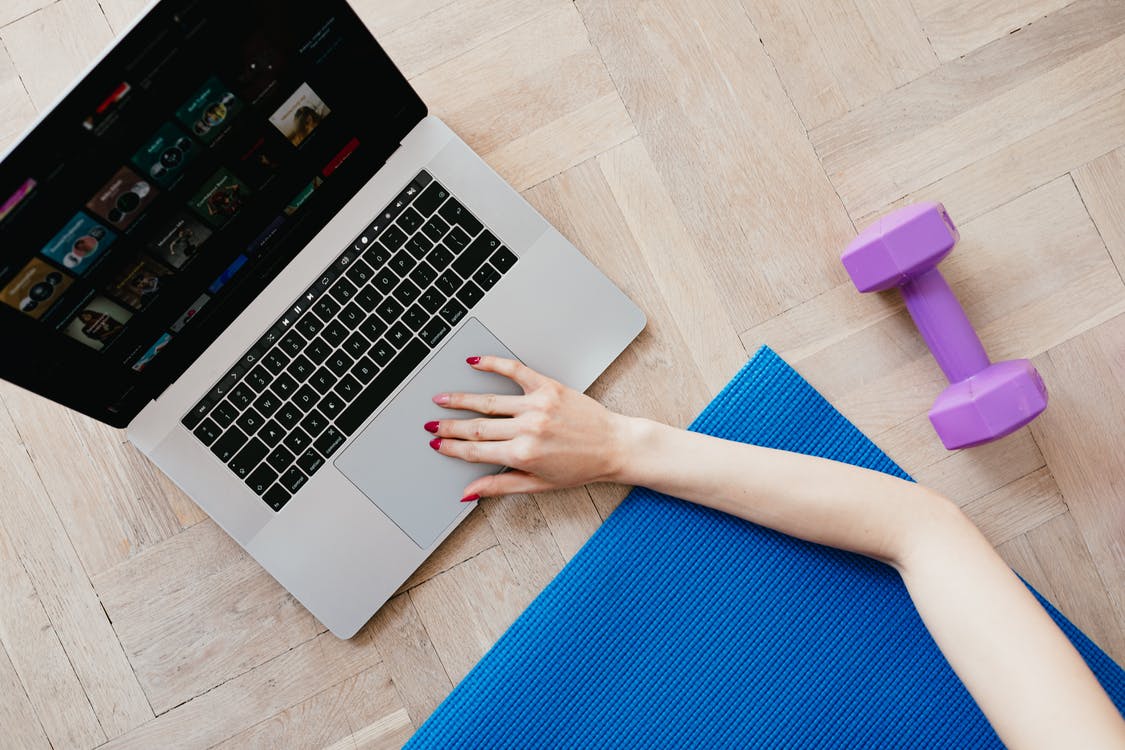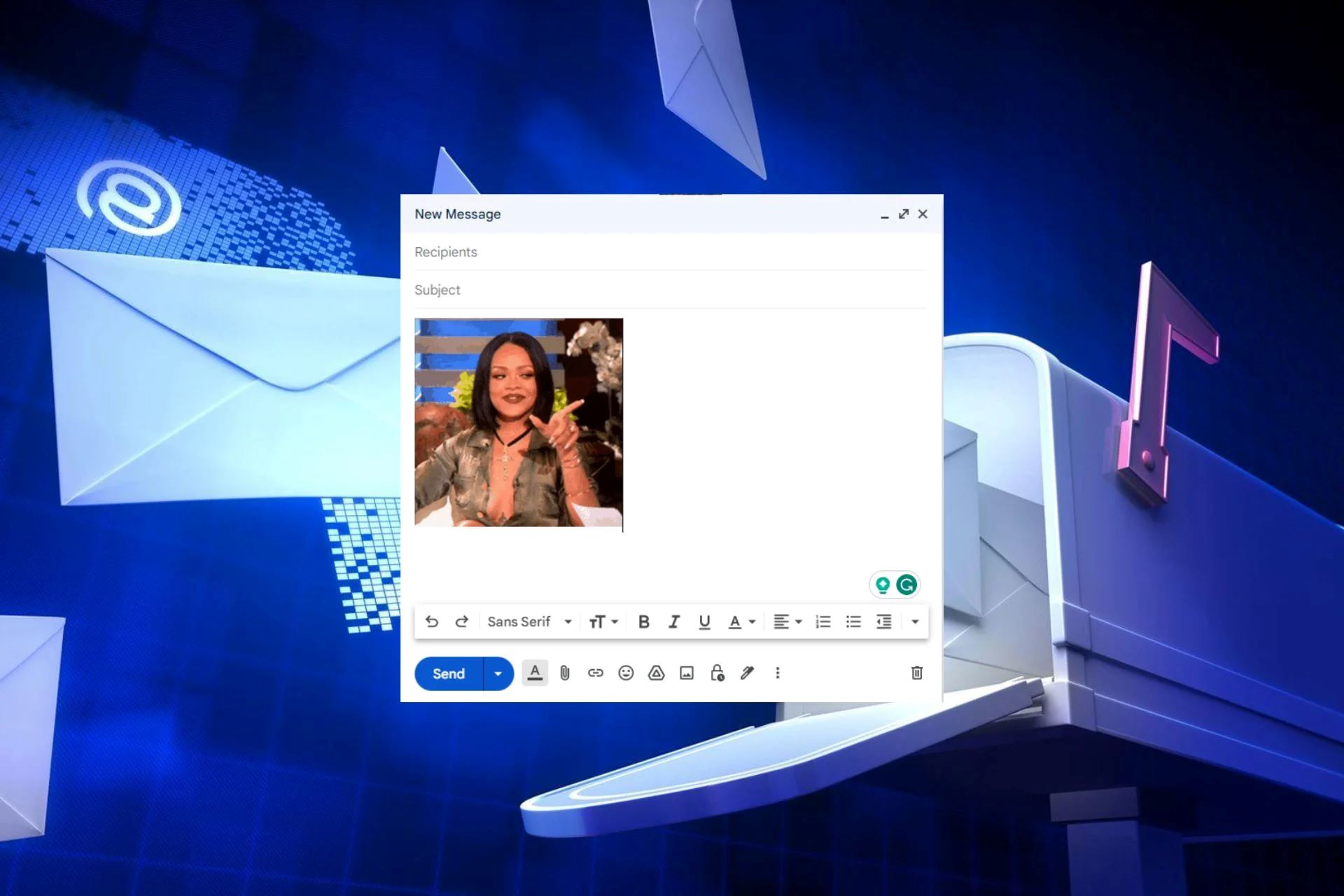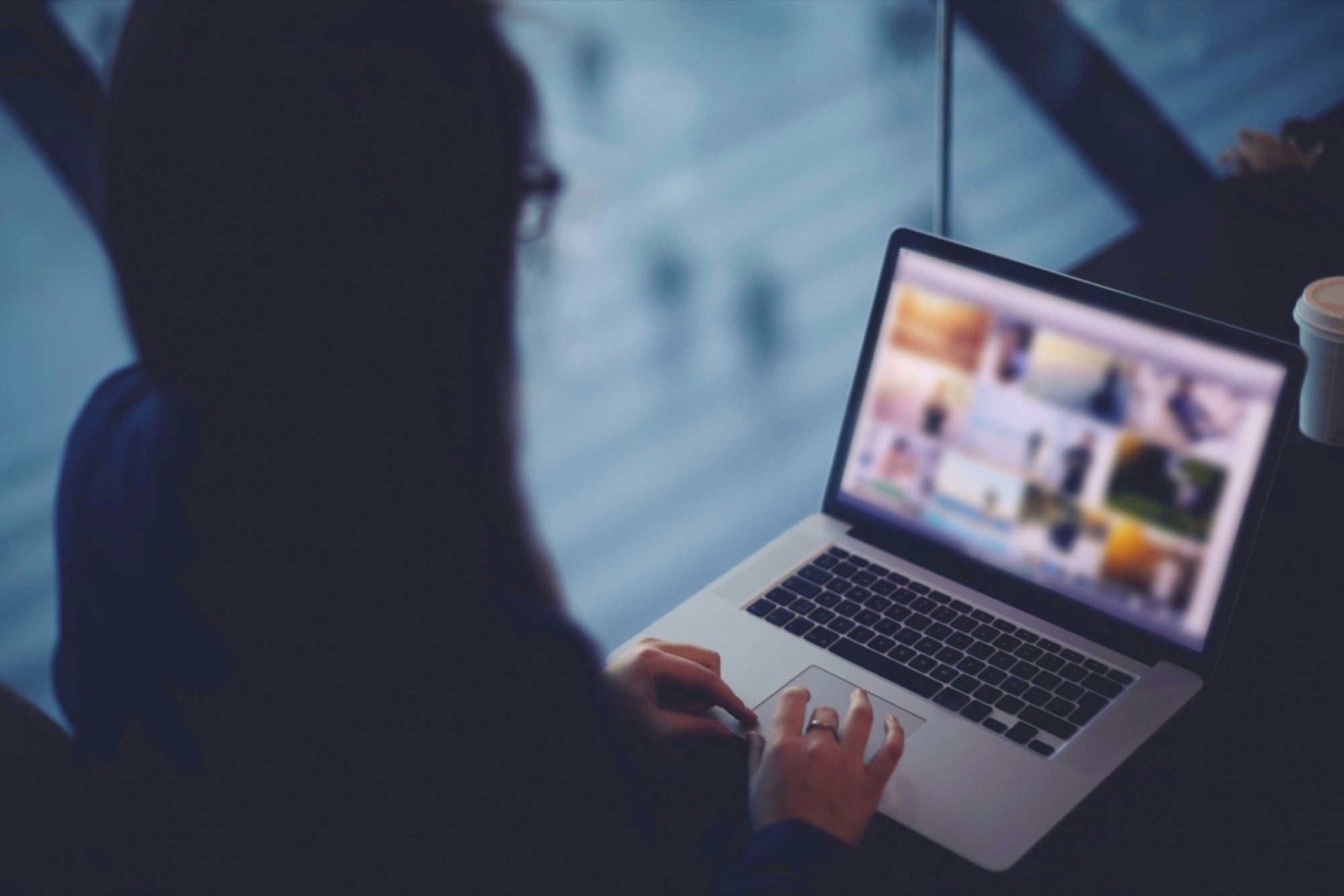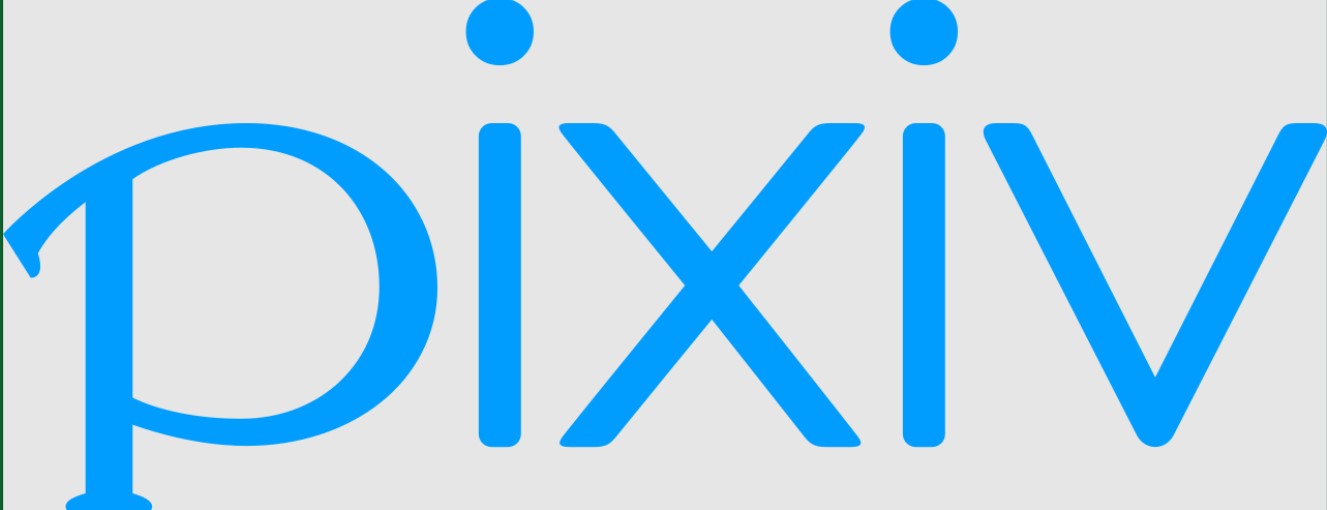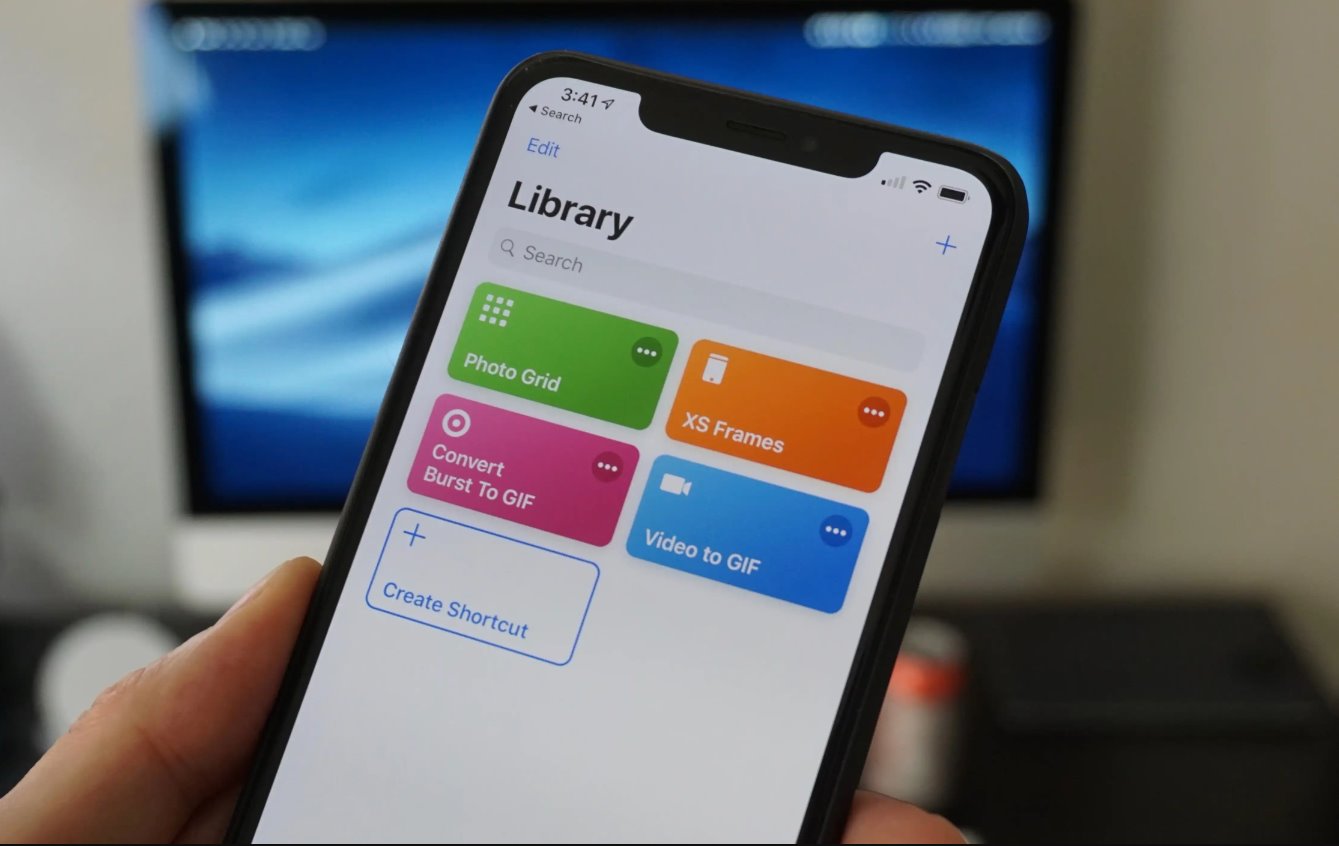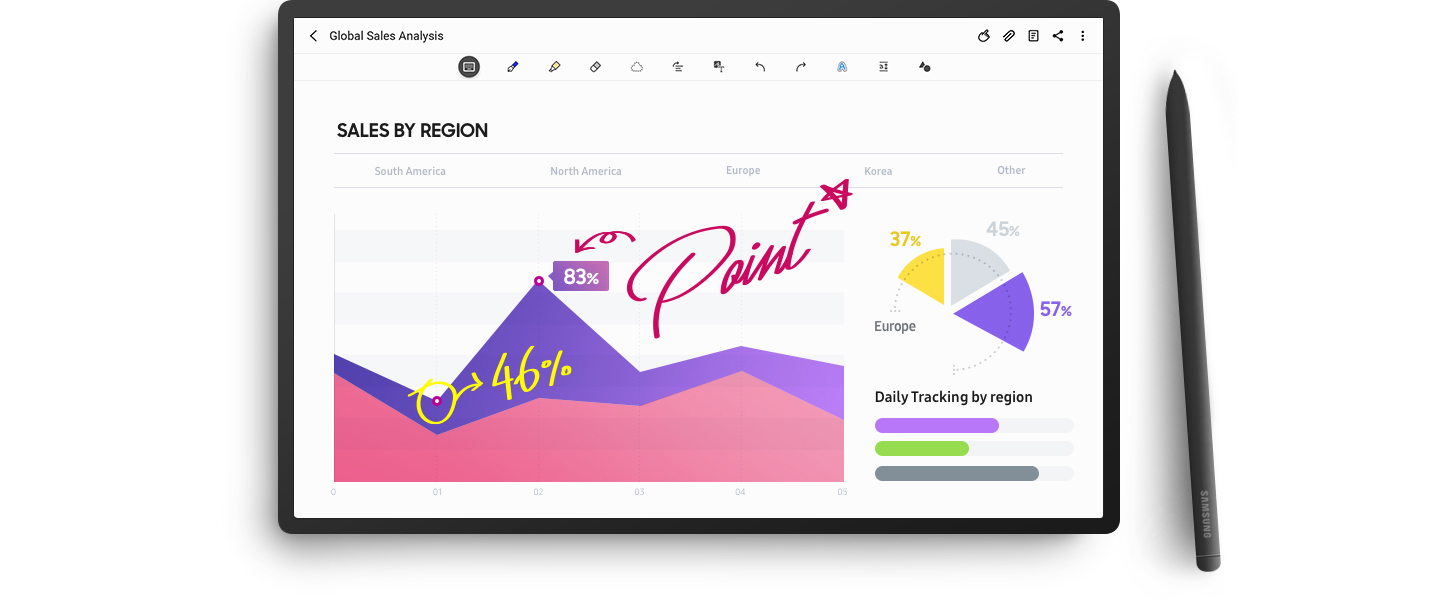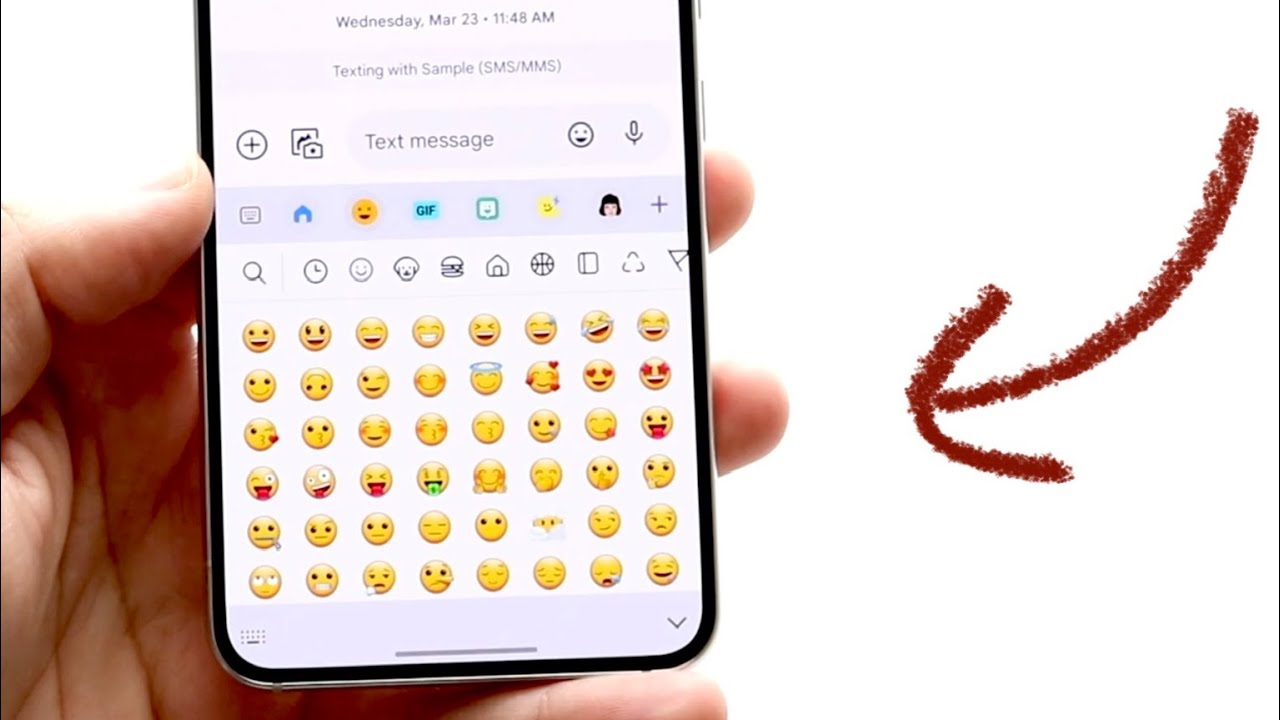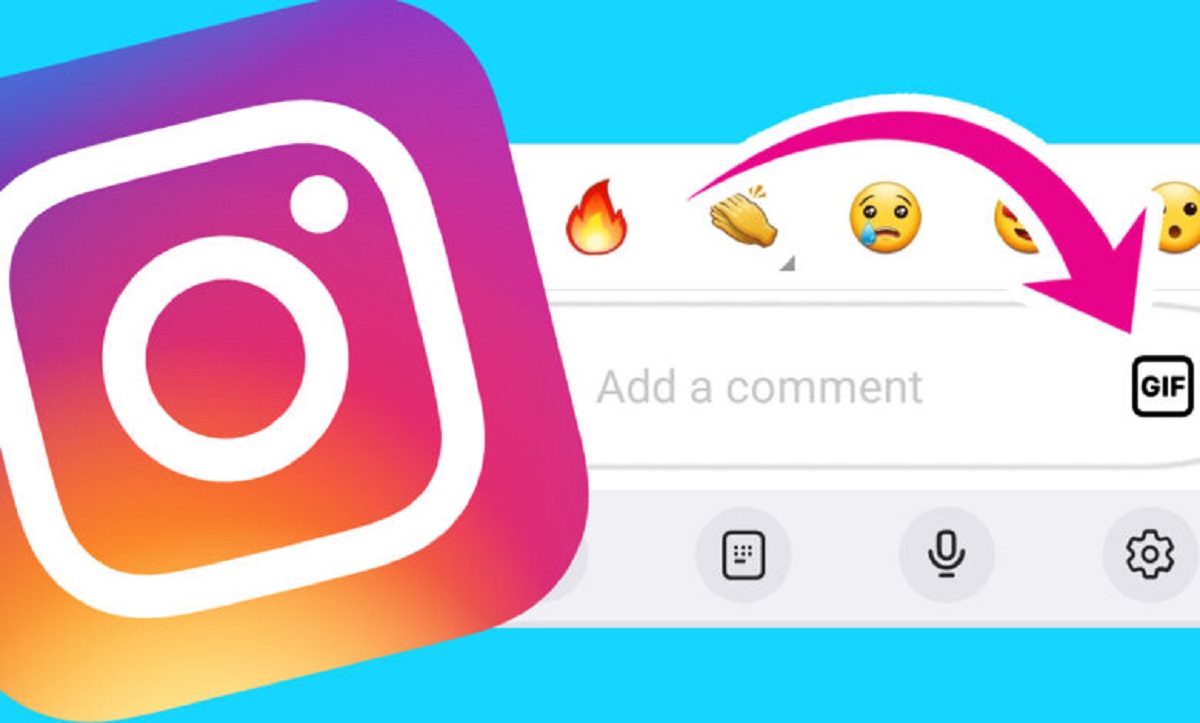GIFs can give your emails an extra dash of personality, but you need to know how to insert a GIF into an email to get it done. It’s a relatively simple process, but the unique layout of different email services can lead to nuances in the actual process. Let’s take a look at the steps to insert a GIF into an email, taking into account the three most popular email services.
What Is a GIF?


Before we can teach you the steps to insert a GIF into your email, we first need to find out what a GIF is. Most people have seen a GIF and intuitively understand how it works, but most cannot define it. What exactly is a GIF, and why is every social media page filled with them? Let’s take a look.
In simple terms, a GIF is simply a type of image file. Like the JPG, BMP, and PNG format, GIF files are image-type files that you can create, edit, save, and retrieve just like any other photo on your computer storage. However, the key difference with GIFs is that these files consist of not just one but multiple still images strung together in a single image.
The still images are displayed in rapid progression to create the illusion of movement, much like a flipbook. GIFs may have the presentation and appearance of a seconds-long video clip. But on a deeper level, GIFs still consist of a series of still images strung together and appearing in rapid progression. It’s a lot like a short flipbook that loads automatically and naturally in a repetitive loop.
GIFs are becoming more popular now than ever before, which has something to do with the current internet culture. These GIFs are very useful for communicating emotions, ideas, and thoughts that may be difficult to put into words. They help add a personal touch to your messages and offer a way for others to understand what you mean immediately.
GIFs are also commonly integrated into social media apps like Facebook, Twitter, Snapchat, and your phone’s keyboard, and this makes them a lot easier to access than ever before. You can find sites like GIFDB.com that offers a ton which you can use or embed today.
Why Should You Insert a GIF Into an Email?
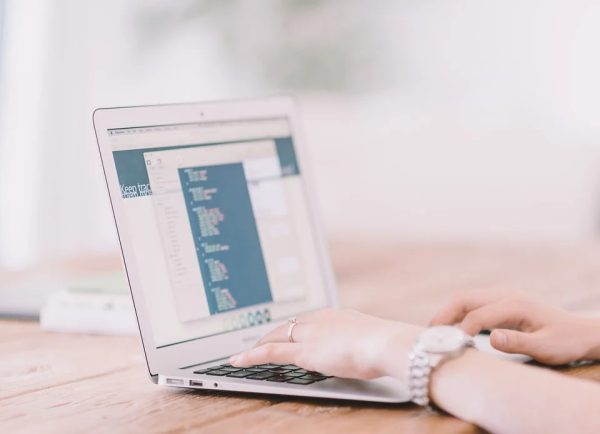
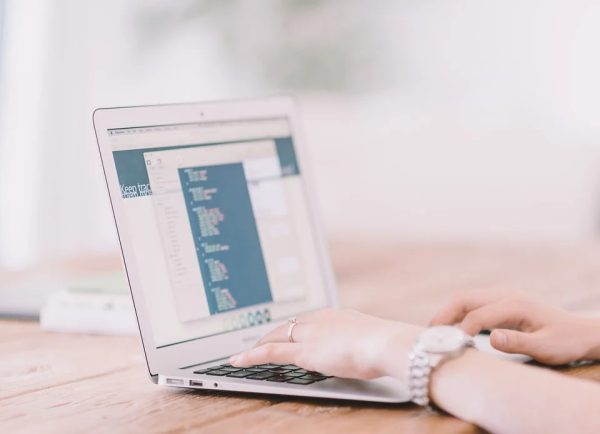
GIFs are a new, informal type of language that is only comparable in popularity and significance to that of internet memes.
These moving pictures are a way to communicate emotions, jokes, and ideas visually and in a way that is easy for anyone to understand. This makes them a great substitute for words when you want to describe or express something and don’t know the exact words to use.
GIFs also come across as lighthearted, fun, and unique, making them great additions to your personal emails. GIFs add that personal touch that simple photos can beat, not even memes. If you want to come off as more personable and less formal in your emails, then adding GIFs is a great way to do just that.
Additionally, GIFs have the unique ability to convey information effortlessly. Unlike videos that are much longer and require direct effort to function, GIFs run automatically and on a loop. By adding GIFs to your emails, you can deliver a message, emotion, or idea in a direct manner and without requiring any effort from the other party.
How to Insert a GIF Into Email: A Step-by-Step Guide
Adding a GIF to your email is simple if you know where to look. However, different email services are designed differently. In consequence, the steps you need to take may vary depending on the email service that you are using. Some providers, like Yahoo Mail, have built-in buttons for adding GIFs into emails, while others, like Gmail and Outlook, require you to manually copy-paste the link of the GIF. Let’s break down the steps you can take to insert a GIF into your email for Gmail, Yahoo, and Outlook.
How to Insert a GIF into Gmail
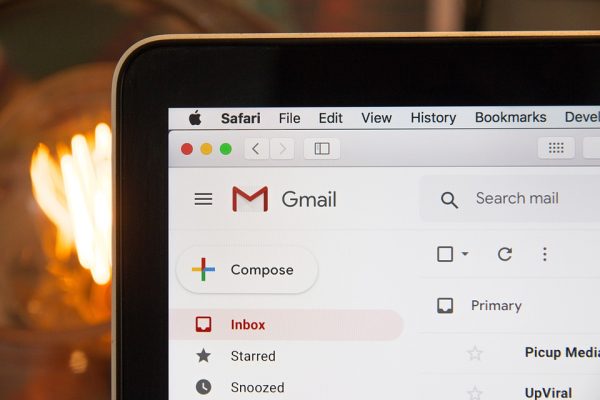
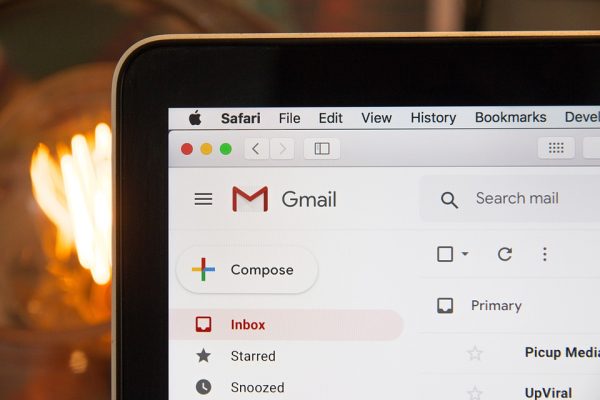
Out of all the available email service providers, Gmail got to be the most recognizable and popular name for sending emails. Its success is attributable to various factors, ranging from free storage to the endless list of Google services it’s integrated with. Regardless of the reason, the service seems destined to stay on top of the email market for a long time to come. That being said, here are the steps on how to insert a GIF into an email with Gmail:
- Open your Gmail account and sign in.
- Compose a message and attach any documents that you need to. It might be best to save the GIF for last. Save the message in drafts while you accomplish the next step.
- Look through GIF websites to search for a GIF that you want to add. Note that you will need the GIF link to be able to include it in your email.
- Copy the GIF link. Open your Gmail once again and click on the Insert Photo icon from the bottom toolbar.
- Select the Web Address icon (URL) from the list of options to upload a photo.
- Paste the GIF link you copied into the link provided, and Gmail should show an animated preview of the GIF. Once you are satisfied with the addition, select the Insert option.
- Complete your email draft by inserting the recipient’s email address, editing your message’s text, and attaching all files you need to.
- Once everything is all set, click Send.
How to Insert a GIF Into Outlook
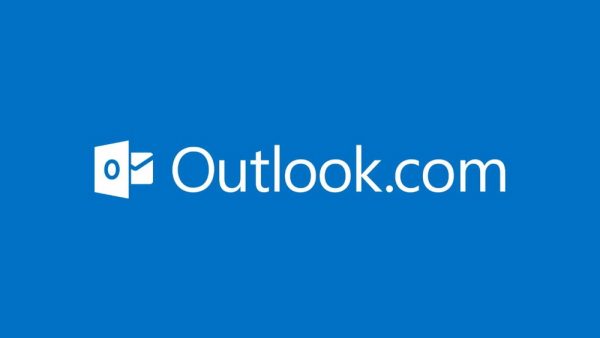
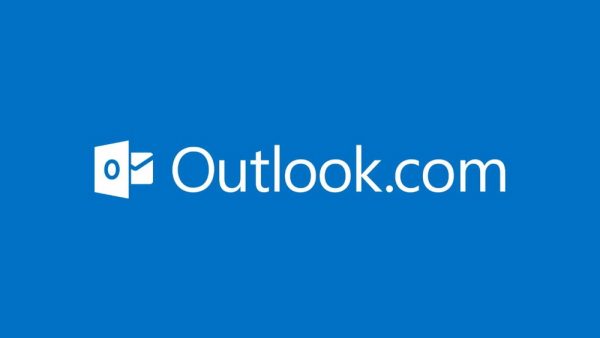
Microsoft Outlook is a free email service that comes as part of the Microsoft Office suite. While the email service’s popularity has waned throughout the years, it has not completely faded, thanks to its free plan and reliable service. Here are the steps on how to insert a GIF into an email with Outlook:
- Open your Outlook email client, and in Mail view, create a new email by selecting Home > New Email.
- Compose your message and select a spot in which to place your GIF. Select the spot by clicking on it, ensuring the cursor is actively blinking in the selected space.
- Click the Insert button, followed by Pictures.
- A new dialogue box will appear, giving you a selection of GIFs to place into your text.
- Select the Pictures option from the drop-down list.
- Look for the GIF file saved on your computer. Click on Insert to have the software upload the file into the body of your email.
How to Insert a GIF Into Yahoo Mail


Yahoo is another free email service and one of the world’s most popular email service providers. Nowadays, the email service is at a disadvantage in terms of market share compared with the more popular Gmail. Nonetheless, the service still manages to haul in millions of active accounts. Here are the steps on how to insert a GIF into an email with Yahoo:
- Open your Yahoo email client, and select Compose from the Home page.
- Compose the body of your email and complete all necessary details, including the subject line, recipients, and attachments.
- Locate and click on the GIF button at the bottom of the GIF body.
- The software will present you with a list of GIF options, and you can search for a particular category of GIF by typing in keywords (i.e., popular, love, or happy).
- Select a GIF and wait for the system to load that GIF into the body of your email.
- Check your email’s details and ensure that all sections have the appropriate information and/or files (i.e., attachments).
- Once your email is ready to be sent, click on the Send option to finalize the relay of the email.
Not All Email Providers Are the Same: A Security Concern


Of course, Gmail, Yahoo, and Outlook are only three of the most popular email providers, but that’s not to say that they are the most secure. Email security is important, especially if you use your email to share personal and financial information. Not to over-complicate your email experience, but email security hinges on one very important factor: encryption. Most free email services, Outlook and Yahoo included, are not encrypted, meaning that any random person watching the network can see and steal your data.
If you are worried about the security of your personal correspondence, it may be time to switch to a more secure email provider. Check out this list of the best secure email providers to keep your email safe any day of the week.
Final Thoughts on How to Insert a GIF Into Email: A Step-by-Step Guide


Inserting a GIF into your email is a very simple process. However, the nuances of the process usually depend on the configuration of the service you use. Most email services only require you to copy the GIF file’s internal link and then paste it into the body of your email. Alternatively, other email services require you to upload the GIF file from your computer and into the software. Regardless of the process, inserting a GIF into an email should be simple enough regardless of age. But as simple as that process may be, it can help make all the difference by making your emails more interesting and memorable.
Of course, you will need to have a video to use as the source material for your GIFs, for which you will need to have a reliable video converter to download videos off the internet. Suppose you take inspiration from videos that you see on social media websites like Facebook, Twitter, or Instagram. In that case, you’ll want to read this guide on how to download videos easily from those websites. If you would prefer a more mainstream video source for your GIFs like YouTube, here is how to download videos from YouTube.