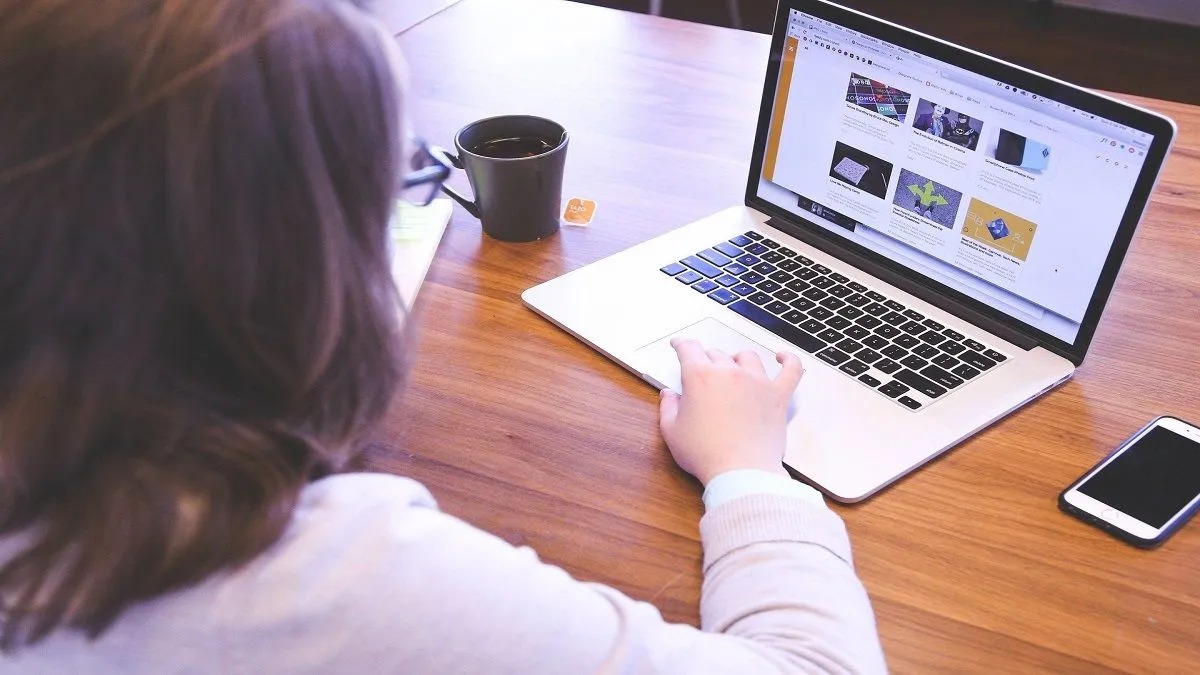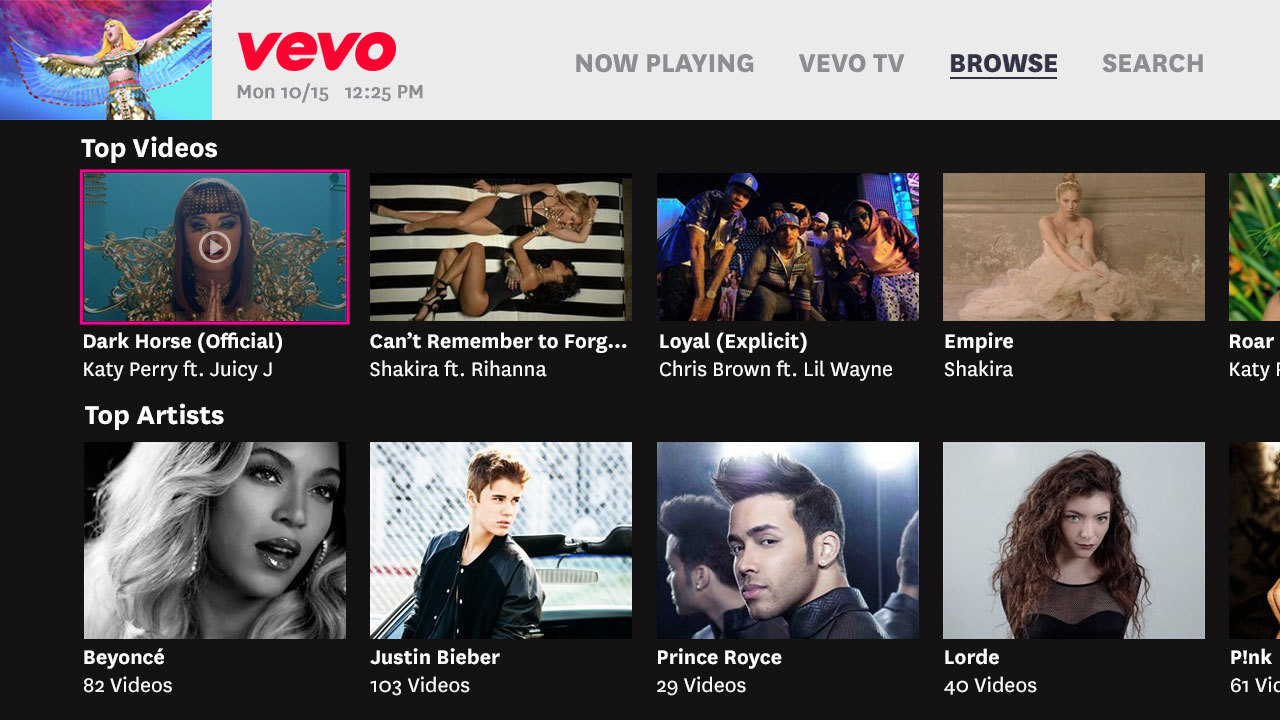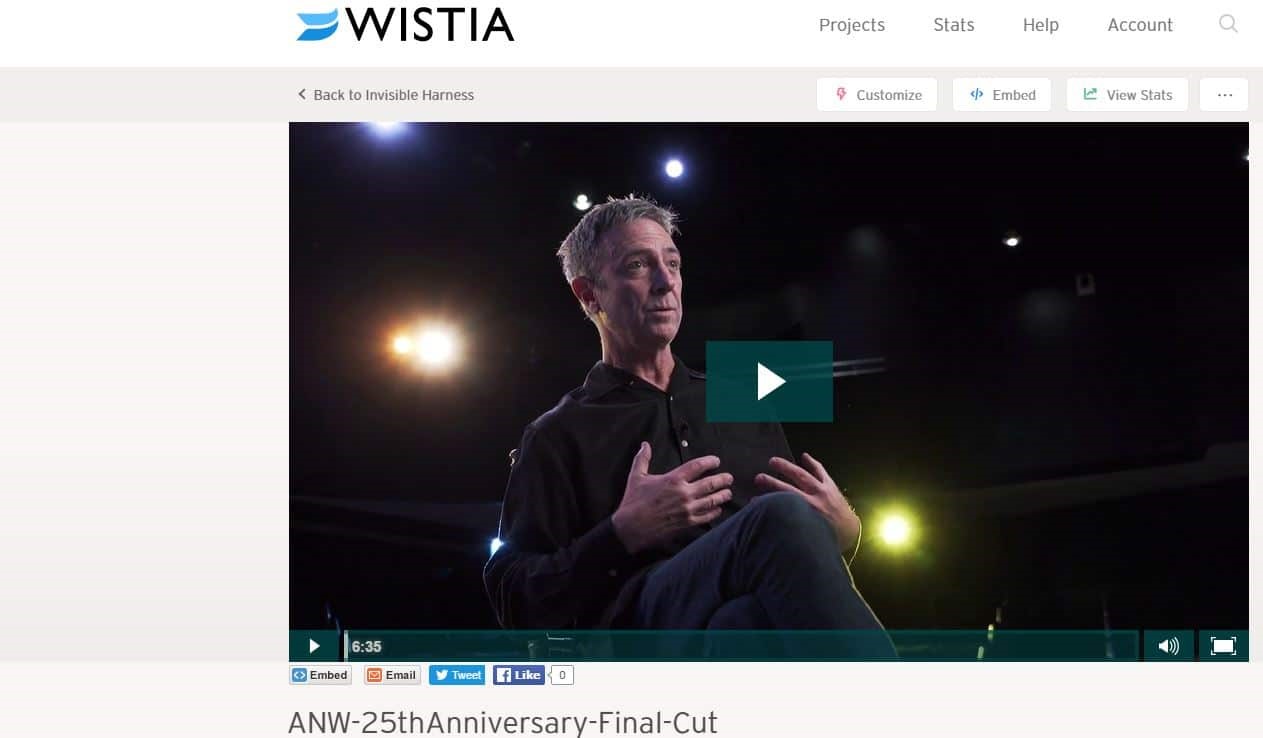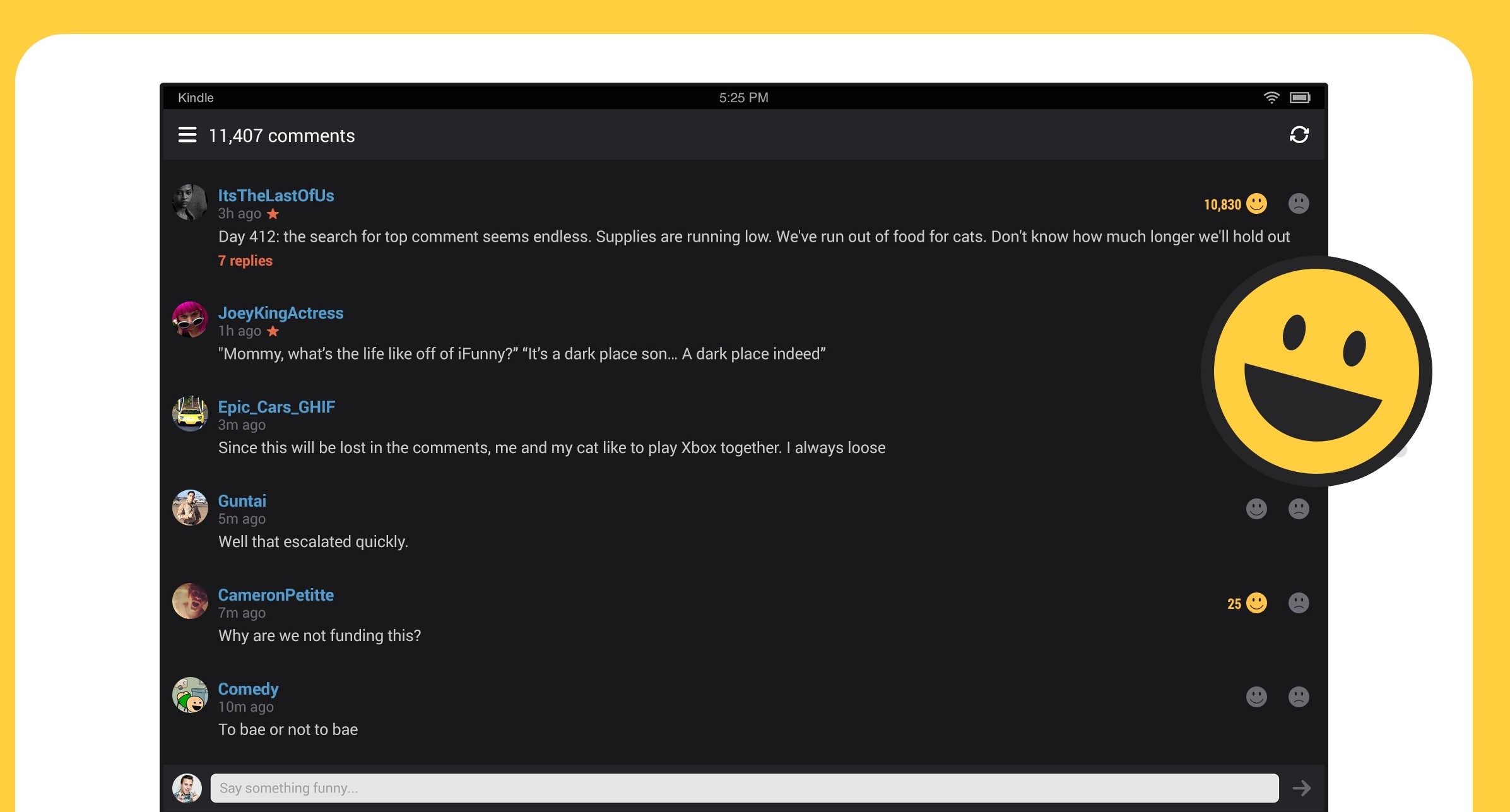Introduction
Twitter is a popular social media platform where users can share short videos, photos, and messages in real-time. With its vast user base and a wide range of content, you might come across some amazing videos on Twitter that you would love to download and keep for later. Whether it’s a hilarious meme, a breathtaking travel video, or an informative tutorial, having the option to download these videos can be extremely useful.
However, unlike some other platforms, Twitter does not offer a built-in option to download videos directly. This can be frustrating for users who want to save their favorite videos for offline viewing or share them with friends on different platforms. Luckily, there are simple ways to overcome this limitation and download Twitter videos effortlessly.
In this article, we will guide you through the steps to download Twitter videos easily. Whether you’re using a computer or a mobile device, these methods are applicable across different platforms and browsers.
Before we delve into the process, it’s important to note that downloading videos from Twitter should only be done for personal use or with the permission of the content creator. Respect copyright laws and the intellectual property rights of others when downloading and sharing Twitter videos.
Now, let’s get started and learn how to download Twitter videos in just a few simple steps!
Step 1: Find the Twitter video you want to download
The first step in downloading a Twitter video is finding the specific video you want to download. This can be a video from your own feed, a video shared by someone you follow, or a video that appears in your Twitter search results.
To find the Twitter video you want to download, follow these steps:
- Open Twitter on your preferred web browser or launch the Twitter app on your mobile device.
- Log in to your Twitter account if you haven’t already.
- Navigate to the video you want to download by scrolling through your timeline or using the search function to find specific accounts or hashtags related to the video.
- Once you’ve located the video, click on it to open and play it.
Take note of the video’s content and ensure it meets your requirements for downloading. Some videos may have restrictions on downloading or may not be available for download due to copyright or privacy settings.
It’s also important to respect the rights of the content creator. If the video is from someone else’s Twitter account, ensure that you have their permission to download and use the video.
Now that you have found the Twitter video you want to download, you’re ready to proceed to the next step.
Step 2: Copy the URL of the Twitter video
Once you have found the Twitter video you want to download, the next step is to copy the URL of the video. The URL (Uniform Resource Locator) is the unique address that directs your browser to the specific video you want to download.
To copy the URL of the Twitter video, follow these steps:
- On a computer: Move your cursor to the address bar at the top of your browser. Click inside the address bar to select the entire URL of the Twitter video. Right-click on the selected URL and choose “Copy” from the drop-down menu. Alternatively, you can use the keyboard shortcut Ctrl+C (Windows) or Command+C (Mac) to copy the URL.
- On a mobile device: Tap and hold the URL of the Twitter video until a pop-up menu appears. Select “Copy” from the menu options.
Make sure you have successfully copied the entire URL of the Twitter video before proceeding to the next step. It’s important to copy the URL accurately to ensure that you can download the correct video.
Note: Sometimes, the Twitter video may be embedded within a tweet and not have a direct URL. In this case, you can click on the timestamp of the tweet, which will open the tweet page. From there, click on the three-dotted icon (usually located at the top right corner of the tweet) and select “Copy link to Tweet” or a similar option. This will copy the URL of the tweet, including the video embedded within it.
Now that you have copied the URL of the Twitter video, you’re ready to move on to the next step and download the video.
Step 3: Visit a Twitter video downloader website
After copying the URL of the Twitter video, the next step is to visit a Twitter video downloader website. These online tools allow you to download videos from Twitter by pasting the video URL into the downloader and initiating the download process.
To visit a Twitter video downloader website, follow these steps:
- Open your preferred web browser.
- Type “Twitter video downloader” into the search bar.
- From the search results, choose a reliable and trusted Twitter video downloader website. Look for websites that have positive reviews and good user ratings.
- Click on the link to the chosen Twitter video downloader website to access the downloader.
There are many Twitter video downloader websites available, each with its own interface and features. Some popular ones include SaveTweetVid, TwDown, and Twitter Video Downloader. These tools generally offer similar functionality, allowing you to paste the URL of the Twitter video and download it in your preferred format and quality.
It’s important to note that when visiting these websites, be cautious of any intrusive advertisements or suspicious pop-ups. These can be potential sources of malware or unwanted downloads. Stick to reputable and trustworthy Twitter video downloader websites to ensure a safe and seamless downloading experience.
Now that you have landed on a Twitter video downloader website, you’re ready to proceed to the next step and paste the URL of the Twitter video into the downloader.
Step 4: Paste the copied URL into the downloader
Once you are on a Twitter video downloader website, the next step is to paste the copied URL of the Twitter video into the downloader. This allows the downloader to fetch the video data and prepare it for the download process.
To paste the URL into the downloader, follow these steps:
- Locate the input field or box on the Twitter video downloader website. This is usually labeled as “Paste URL” or “Enter video URL”.
- Right-click inside the input field and choose “Paste” from the drop-down menu. Alternatively, you can use the keyboard shortcut Ctrl+V (Windows) or Command+V (Mac) to paste the URL.
Ensure that you have accurately pasted the entire URL of the Twitter video into the input field. Double-check for any extra spaces or missing characters, as this may result in an invalid URL and prevent the downloader from fetching the video.
Once you have pasted the URL, some Twitter video downloaders will automatically detect the video and provide you with options for the download format and quality. Others may require you to click on a “Download” button or a similar option to initiate the video download.
It’s important to note that different Twitter video downloader websites may have different interfaces and features, but the general concept of pasting the URL remains the same. Follow the instructions provided by the specific downloader you are using to proceed to the next step.
Now that you have pasted the URL into the Twitter video downloader, you’re ready to move on to the next step and download the Twitter video.
Step 5: Download the Twitter video
After pasting the URL of the Twitter video into the downloader, the next step is to initiate the download process. This step will vary depending on the Twitter video downloader website you are using, but the general process remains relatively straightforward.
To download the Twitter video, follow these steps:
- Once you have pasted the URL into the downloader, review the available options for download format and quality, if applicable. Choose the desired format and quality that best suits your needs.
- Click on the “Download” button or a similar option to start the download process.
- Depending on your web browser settings, you may be prompted to choose a location on your device to save the downloaded Twitter video. Select a folder or directory where you want to save the video, or it may be automatically saved in the default downloads folder.
- Wait for the download to complete. The time required for the download will depend on the size of the video and the speed of your internet connection.
Once the download is complete, you will have the Twitter video saved on your device. You can now access and view the video offline whenever and wherever you want.
It’s important to note that the availability of download formats and quality may vary depending on the Twitter video downloader website you are using. Some downloaders may offer multiple formats, such as MP4, while others may have different quality options, such as high definition (HD) or standard definition (SD). Choose the format and quality that best suits your preferences and requirements.
Now that you have successfully downloaded the Twitter video, you can proceed to the final step of saving the downloaded video to your device.
Step 6: Save the downloaded video to your device
After successfully downloading the Twitter video, the final step is to save the video to your device. This step allows you to access the video easily and view it whenever you want, even without an internet connection.
To save the downloaded video to your device, follow these steps:
- Locate the downloaded Twitter video on your device. It is typically saved in the folder or directory you selected during the download process, or it may be automatically saved in the default downloads folder.
- If you want to organize your videos, create a new folder on your device and move the downloaded video into it.
- Once the video is in the desired location, ensure that it is securely saved and easily accessible. You can check by opening a media player or video player app on your device and navigating to the folder where the video is saved.
- Congratulations! You have successfully saved the downloaded Twitter video to your device.
Now, you can enjoy the downloaded video at your convenience. You can share it with friends, watch it offline, or even upload it to another platform if you have the necessary permissions to do so.
Remember to respect the copyright and intellectual property rights of others when sharing or using downloaded Twitter videos. Ensure that you have the necessary permissions to download and use the videos for personal use or in accordance with the content creator’s guidelines.
That’s it! You have completed all the steps to download and save Twitter videos to your device. Now you can enjoy watching your favorite Twitter videos anytime, anywhere.
Conclusion
Downloading Twitter videos can enhance your social media experience by allowing you to save and enjoy your favorite videos offline. While Twitter does not provide a built-in download option, you can easily overcome this limitation by following a few simple steps.
In this article, we have guided you through the process of downloading Twitter videos. By finding the video you want to download, copying the video URL, visiting a Twitter video downloader website, pasting the URL into the downloader, downloading the video, and saving it to your device, you can effortlessly download Twitter videos and have them readily available for your enjoyment.
However, it is crucial to respect the rights of content creators and abide by copyright laws when downloading and sharing Twitter videos. Make sure to obtain permission from the original creators before downloading and using their videos for personal use or sharing them on different platforms.
Remember to choose reputable and trusted Twitter video downloader websites to ensure a safe and seamless downloading experience. Be cautious of any intrusive advertisements or suspicious pop-ups that can potentially harm your device.
Now that you have mastered the art of downloading Twitter videos, you can easily build your collection of entertaining and informative videos. Whether it’s a funny clip, a tutorial, or a memorable moment, you can now enjoy your favorite Twitter videos whenever and wherever you want.
So go ahead and start exploring Twitter, find those amazing videos, and follow the steps we’ve discussed to download and save them to your device. Happy downloading!