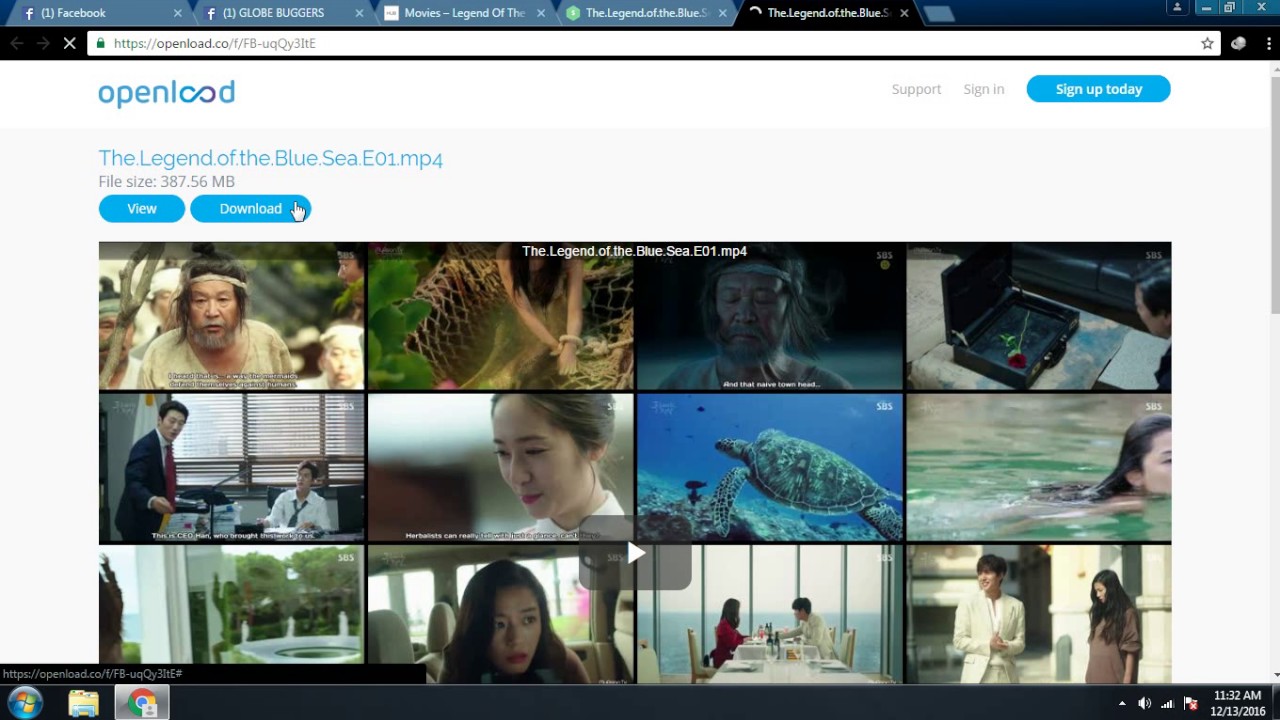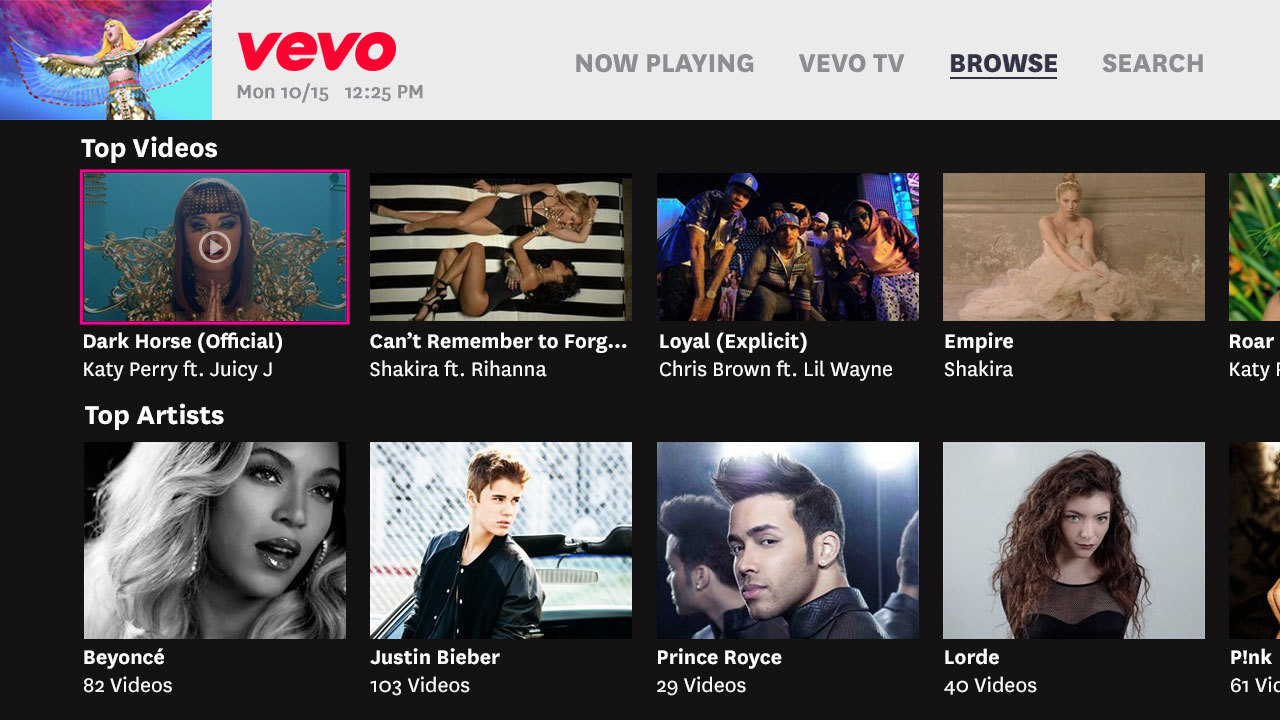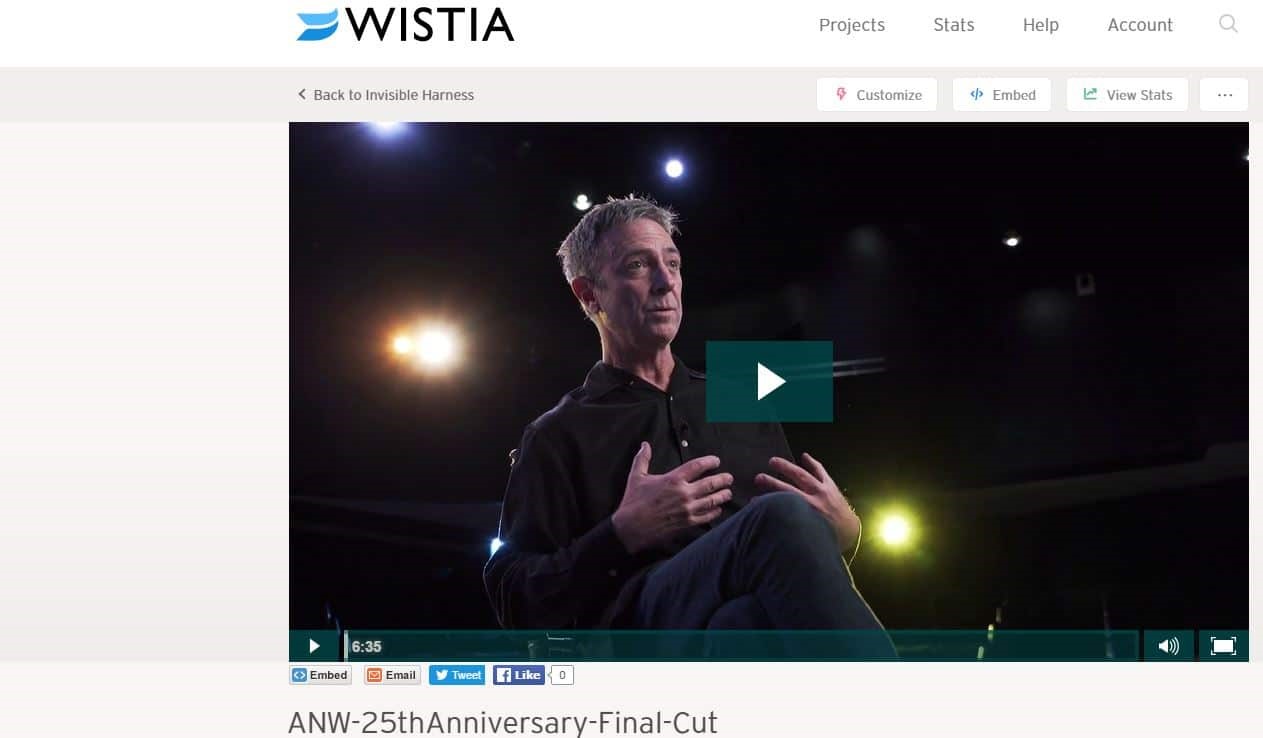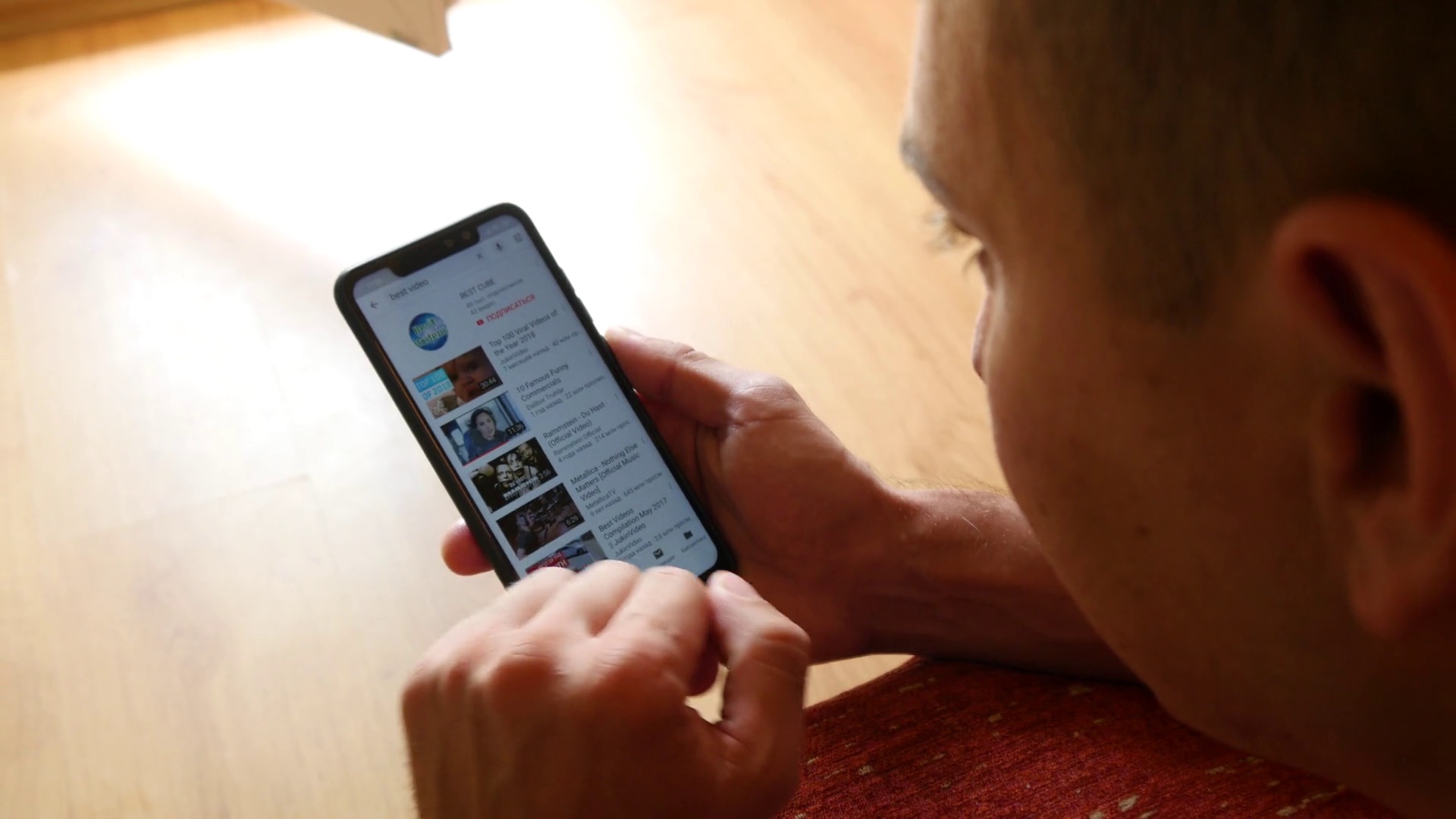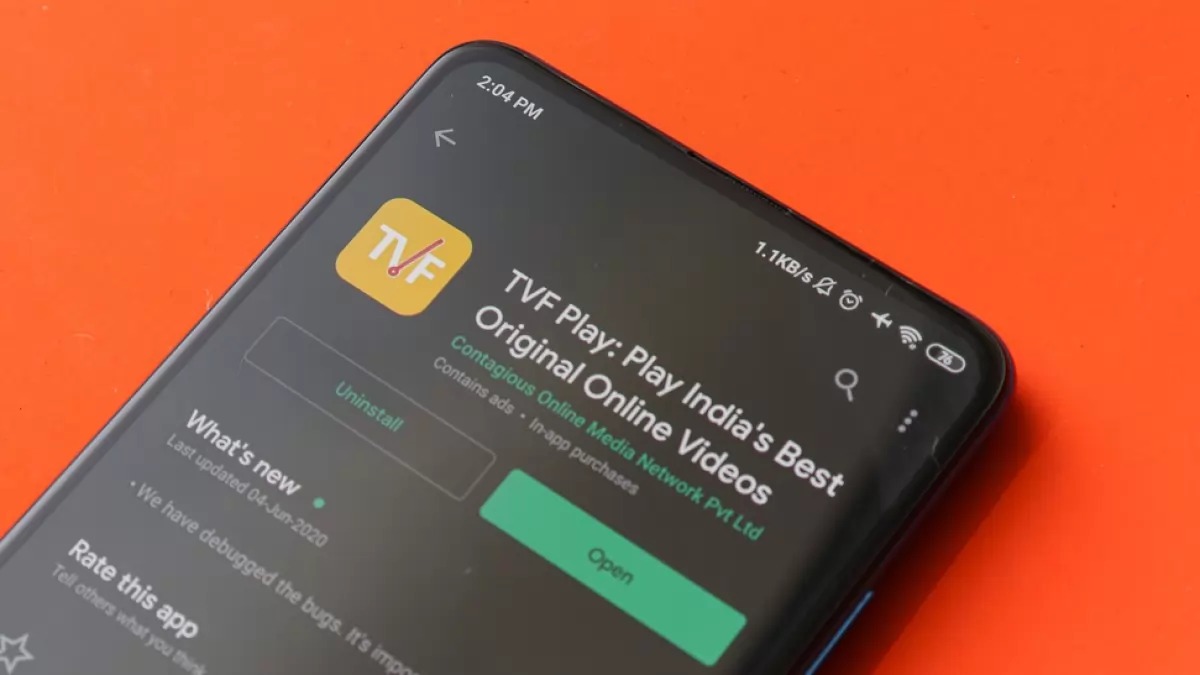Introduction
Downloading videos on your browser is a common task that many of us need to do for various reasons – whether it’s for offline viewing, sharing with friends, or simply saving a video that you love. Fortunately, there are browser video downloaders that make this process quick and convenient. These tools allow you to save videos from popular platforms like YouTube, Vimeo, and more.
In this article, we will explore the best browser video downloaders available and provide step-by-step instructions on how to download videos on different web browsers, including Google Chrome, Mozilla Firefox, Microsoft Edge, Safari, and Opera. Whether you’re using Windows, Mac, or even mobile devices, we’ve got you covered.
Before diving into the specific browser download methods, it’s important to note that downloading copyrighted videos without permission is illegal. Make sure to respect copyright laws and only download videos that are available for free or with the necessary permissions.
Now, let’s get started and explore the wonderful world of browser video downloading!
Best Browser Video Downloaders
When it comes to downloading videos on your browser, having the right tool is essential. Here are some of the best browser video downloaders that offer a seamless and hassle-free download experience:
- Video Downloader Professional: This popular extension is available for Google Chrome and Mozilla Firefox. It allows you to download videos from various websites with just a few clicks. With its intuitive interface and wide range of supported platforms, Video Downloader Professional is a reliable choice for most users.
- SaveFrom.net: This online video downloader works with multiple browsers, including Google Chrome, Mozilla Firefox, and Safari. Simply copy and paste the video URL onto the SaveFrom.net website, and it will generate direct download links for you. It supports a wide range of video platforms and also offers browser extensions for easier access.
- Video DownloadHelper: Available as an extension for Firefox and Chrome, Video DownloadHelper is a versatile tool that can download videos from various websites. It also supports batch downloads and offers options for choosing video quality. Additionally, it can extract audio from videos and convert files to different formats.
- Ant Video Downloader: This browser extension is specifically designed for Mozilla Firefox. It enables you to download videos from popular platforms like YouTube, Dailymotion, and more. Ant Video Downloader integrates seamlessly with the browser, making it simple to save videos with just a few clicks.
- InsTube: If you’re looking for a downloader for both your browser and mobile device, InsTube is a great option. It supports various browsers, including Chrome, Mozilla Firefox, and Safari, as well as Android mobile devices. InsTube not only allows you to download videos but also provides options for converting files, managing downloads, and more.
Each of these browser video downloaders offers unique features and capabilities, ensuring that you’ll find the perfect tool for your needs. It’s also worth mentioning that these tools are frequently updated to support new platforms and provide enhanced download functionalities.
How to Download Videos on Google Chrome
Google Chrome is one of the most popular web browsers, and luckily, there are several methods you can use to download videos on this platform. Here’s a step-by-step guide:
- Video Downloader Extensions: One of the easiest ways to download videos on Google Chrome is by using video downloader extensions. Install a reliable extension like “Video Downloader Professional” or “Video DownloadHelper” from the Chrome Web Store. Once installed, navigate to the webpage containing the video you want to download. The extension will add a download button below the video, allowing you to save it with a simple click.
- Online Video Downloaders: If you prefer using online tools, there are several websites that allow you to download videos from various platforms directly through your Google Chrome browser. Websites like “SaveFrom.net” and “Keepvid.com” are popular choices. Simply copy the video URL and paste it into the designated area on the website. The website will provide download options for the video, and you can save it to your desired location.
- “Inspect” Feature: Another method for downloading videos on Google Chrome is by using the browser’s “Inspect” feature. Right-click on the webpage containing the video and select “Inspect” from the context menu. This will open the Developer Tools panel. In the panel, look for the “Network” tab and click on it. Play the video, and you will see a list of network requests in the panel. Look for a request with a video file extension (e.g., .mp4) and download it using the “Copy link address” option.
Remember to respect copyright laws and only download videos that are available for free or with proper permissions. Additionally, be cautious when downloading videos from unknown sources, as they may contain malware or malicious content.
Now you can enjoy downloading your favorite videos on Google Chrome hassle-free!
How to Download Videos on Mozilla Firefox
If you’re using Mozilla Firefox as your preferred web browser, you’ll be pleased to know that there are multiple methods available for downloading videos. Here’s a step-by-step guide on how to download videos on Mozilla Firefox:
- Video Downloader Extensions: Firefox offers a range of video downloader extensions that make downloading videos a breeze. Install extensions like “Video DownloadHelper” or “Ant Video Downloader” from the Firefox Add-ons store. Once installed, visit the webpage containing the video you want to download. The extension will detect the video and provide a download button or icon. Simply click on it to initiate the download process.
- Online Video Downloaders: If you prefer using online tools, there are several websites that allow you to download videos directly through Firefox. Websites like “SaveFrom.net” and “Keepvid.com” support Firefox and make video downloading easy. Copy the video URL from the webpage and paste it into the provided area on the website. The website will generate download links for your video, allowing you to save it to your desired location.
- “Page Info” Method: Another method for downloading videos on Firefox involves using the browser’s “Page Info” feature. Right-click on the webpage containing the video and select “View Page Info” from the context menu. In the Page Info window, navigate to the “Media” tab. Look for the video file in the list, select it, and click on the “Save As” button. Choose the location where you want to save the video and click “Save” to initiate the download.
It’s important to always download videos with proper permissions or from sources that allow free downloads. Respect copyright laws and avoid downloading copyrighted content without permission.
Now you can utilize these methods to download your favorite videos on Mozilla Firefox effortlessly!
How to Download Videos on Microsoft Edge
Downloading videos on Microsoft Edge is a straightforward process that can be accomplished using various methods. Here’s a step-by-step guide on how to download videos on this browser:
- Video Downloader Extensions: To download videos on Microsoft Edge, you can use video downloader extensions available from the Microsoft Store. Install reputable extensions like “Video Downloader Professional” or “Video DownloadHelper” from the store. Once installed, visit the webpage that contains the video you want to download. The extension will enable a download button below the video. Simply click the button to initiate the download.
- Online Video Downloaders: If you prefer using online tools, there are websites that support video downloading directly through Microsoft Edge. Websites like “SaveFrom.net” and “Keepvid.com” are popular choices. Copy the video URL from the webpage and paste it into the provided area on the website. The website will generate download options for your video, allowing you to save it to your preferred location.
- “Developer Tools” Method: Another method involves using the browser’s built-in “Developer Tools.” Right-click on the webpage containing the video and select “Inspect” from the context menu. This will open the Developer Tools panel. In the panel, navigate to the “Network” tab. Play the video, and you will see various network requests in the panel. Look for a request with a video file extension (e.g., .mp4) and copy its link address. Open a new tab, paste the link address into the address bar, and press Enter. This will start the video download.
Always ensure that you have the necessary permissions to download the videos. Respect copyright laws and only download videos that are freely available or with proper authorization.
With these methods at your disposal, downloading videos on Microsoft Edge will be a breeze. Enjoy your video downloads hassle-free!
How to Download Videos on Safari
If you’re using Safari as your preferred web browser, you can easily download videos using various methods. Here’s a step-by-step guide on how to download videos on Safari:
- Video Downloader Extensions: Safari supports a variety of video downloader extensions that make the downloading process seamless. Install reputable extensions like “Video DownloadHelper” from the Safari Extensions Gallery. Once installed, navigate to the webpage containing the video you want to download. The extension will detect the video and provide a download button or option. Simply click on it to initiate the download.
- Online Video Downloaders: There are also online tools available that support video downloading directly through Safari. Websites like “SaveFrom.net” and “Keepvid.com” are compatible with Safari and make video downloading effortless. Copy the video URL from the webpage and paste it into the provided field on the website. The website will generate download links for your video, allowing you to save it to your preferred location.
- Activity Monitor: Safari has a built-in “Activity Monitor” that allows you to download videos. Right-click on the webpage containing the video and select “Inspect Element” from the context menu. This will open the Developer Tools panel. In the panel, go to the “Network” tab and play the video. Look for the video file in the list of network requests and double-click on it. Safari will download the file, and you can find it in the specified download location.
Always ensure that you have permission to download the videos and respect copyright laws. Only download videos that are available for free or with proper authorization.
With these methods, you can easily download your favorite videos on Safari without any hassle. Enjoy your downloaded videos anytime and anywhere!
How to Download Videos on Opera
Downloading videos on Opera is a simple process that can be carried out using various methods. If you’re using Opera as your web browser of choice, here’s a step-by-step guide on how to download videos:
- Extensions: Opera supports a range of video downloader extensions that can be installed from the Opera Add-ons store. Extensions like “Video Downloader Professional” or “Video DownloadHelper” are great options. Once you’ve installed the extension, visit the webpage with the video you want to download. The extension will detect the video and provide a download button or option. Click on it to initiate the download.
- Online Video Downloaders: There are also online tools that can download videos directly through Opera. Websites like “SaveFrom.net” and “Keepvid.com” are compatible with Opera and provide an easy way to download videos. Copy the video URL from the webpage and paste it into the provided field on the website. The website will generate download links for your video, allowing you to save it to your desired location.
- Download Manager: Opera has a built-in download manager that can be used for downloading videos. Right-click on the webpage containing the video and select “Save Video As” from the context menu. Choose the download location and click “Save” to start the download process. The video will be saved to your specified location and can be accessed from the download manager.
It’s important to download videos that are free or have proper authorization to avoid infringing on copyright laws. Always respect the rights of content creators and only download videos from trusted sources.
With these methods at your disposal, downloading videos on Opera will be a breeze. Enjoy watching your favorite videos anytime, anywhere!
Tips for Successful Video Downloads
When it comes to downloading videos, following a few tips can enhance your experience and ensure successful downloads. Here are some essential tips to consider:
- Choose a Reliable Source: It’s important to download videos from trusted sources. Stick to well-known platforms or websites that have a good reputation for providing safe and legal downloads.
- Check Video Permissions: Always make sure that you have the necessary permissions to download a video. Respect copyright laws and avoid downloading copyrighted content without proper authorization.
- Use Updated Video Downloaders: Whether you’re using browser extensions or online tools, make sure to use up-to-date video downloaders. Developers often release updates to improve compatibility and fix any issues.
- Ensure Video Compatibility: Check the video format and make sure it is compatible with your device or preferred media player. If necessary, convert the video to a compatible format using a reliable video converter tool.
- Be Mindful of Video Quality: Consider the desired quality of the video download. Some platforms offer videos in various resolutions, so choose the one that suits your needs. Keep in mind that higher quality videos may take longer to download and require more storage space.
- Manage Downloads: If you frequently download videos, it’s helpful to organize and manage your downloads efficiently. Create a designated folder for downloaded videos or use a download manager program to keep track of your downloads.
- Scan for Malware: Prioritize your online security by running regular antivirus scans on downloaded files. This will help protect your computer from potential malware or viruses that can be disguised as video files.
- Respect Terms of Service: Familiarize yourself with the terms of service or usage agreements of the platform you are downloading videos from. Adhering to these guidelines ensures a legal and ethical downloading process.
By following these tips, you can maximize the success of your video downloads and enjoy your favorite content hassle-free.
Conclusion
Downloading videos on your browser opens up a world of possibilities for offline viewing, sharing with friends, or simply saving videos that you love. Whether you’re using Google Chrome, Mozilla Firefox, Microsoft Edge, Safari, or Opera, there are various methods available to download videos hassle-free.
In this article, we discussed the best browser video downloaders that offer a seamless and convenient downloading experience. We explored the importance of choosing reliable sources, checking video permissions, and using updated video downloaders. We also provided step-by-step instructions on how to download videos on different browsers, including Google Chrome, Mozilla Firefox, Microsoft Edge, Safari, and Opera.
Additionally, we shared some essential tips for successful video downloads, such as ensuring compatibility, managing downloads, and being mindful of video quality. We emphasized the importance of respecting copyright laws and adhering to terms of service when downloading videos.
Remember, downloading copyrighted videos without permission is illegal. Make sure to always download videos that are available for free or have proper authorization. Prioritize your online security by scanning downloaded files for malware.
Now armed with the knowledge and tools, you can confidently download your favorite videos on your preferred browser and enjoy them anytime, anywhere. Have fun exploring the world of video downloads and enriching your online experience!