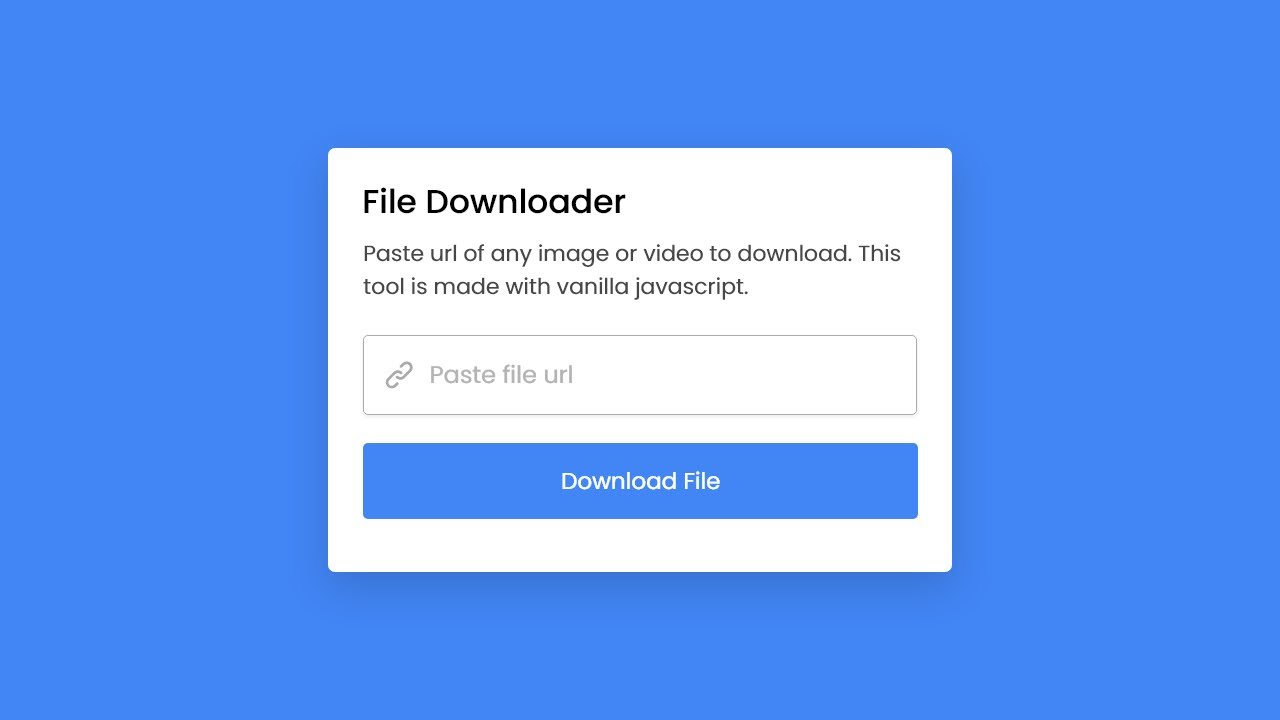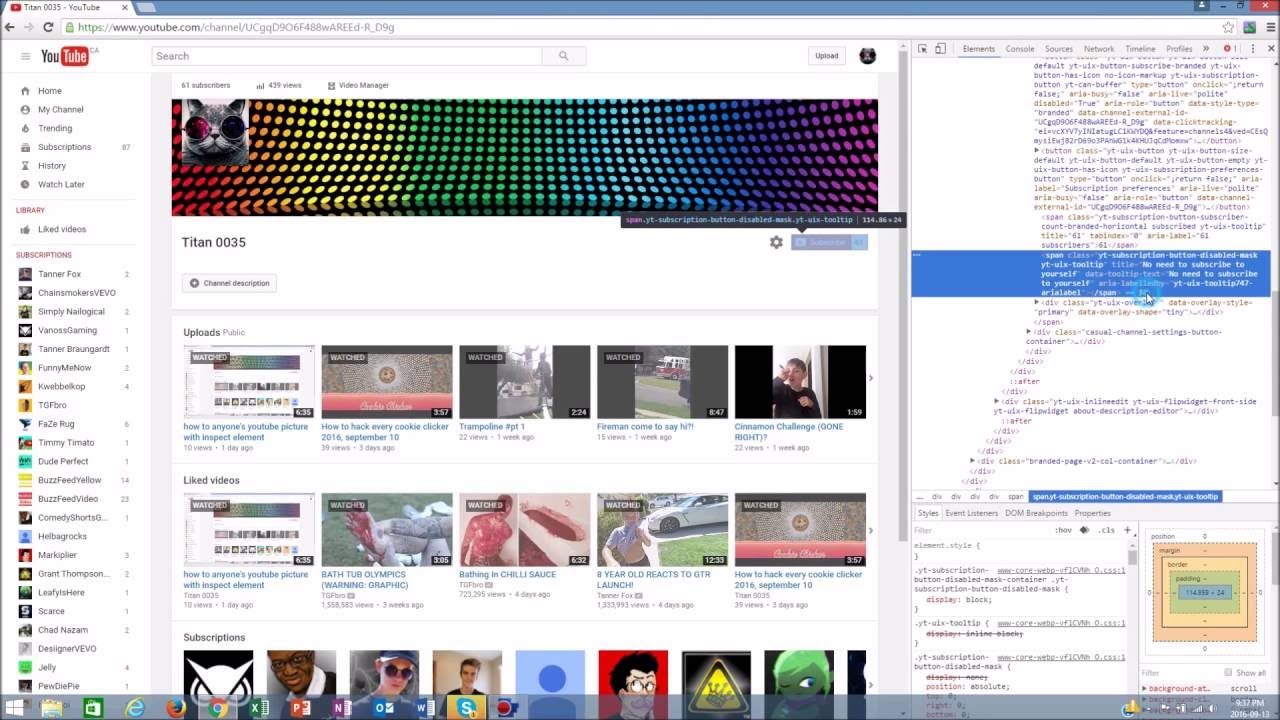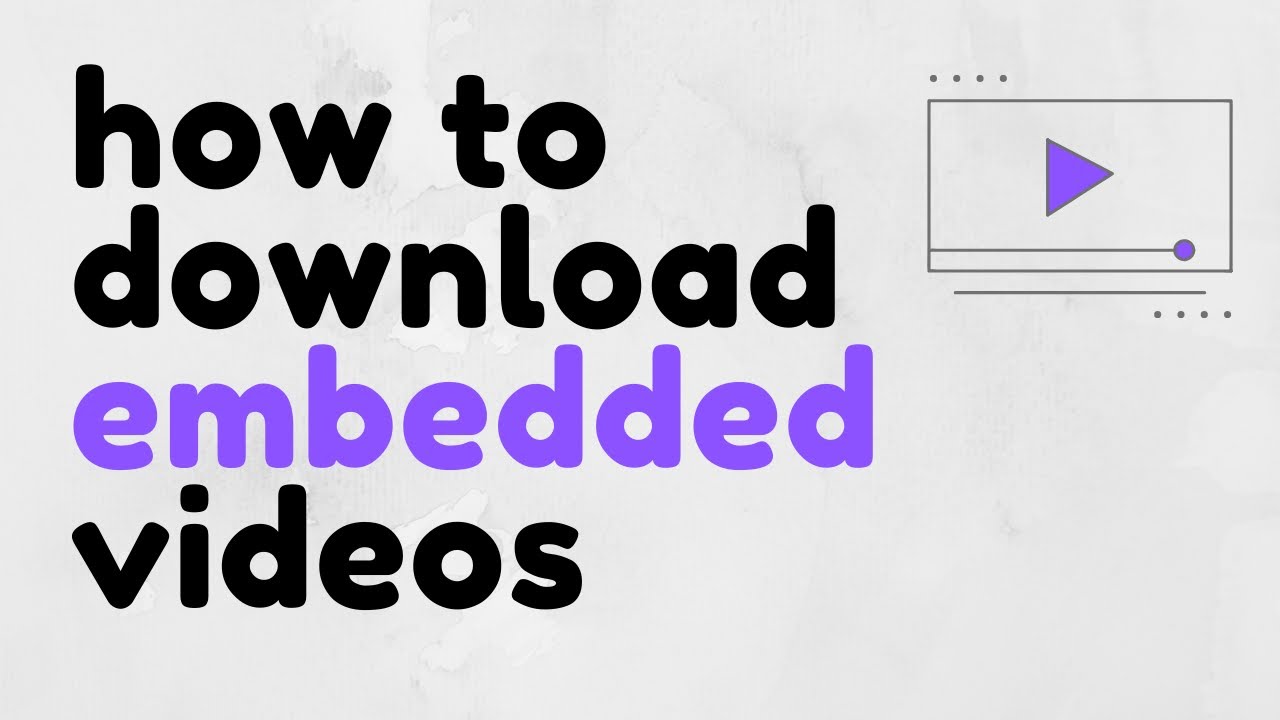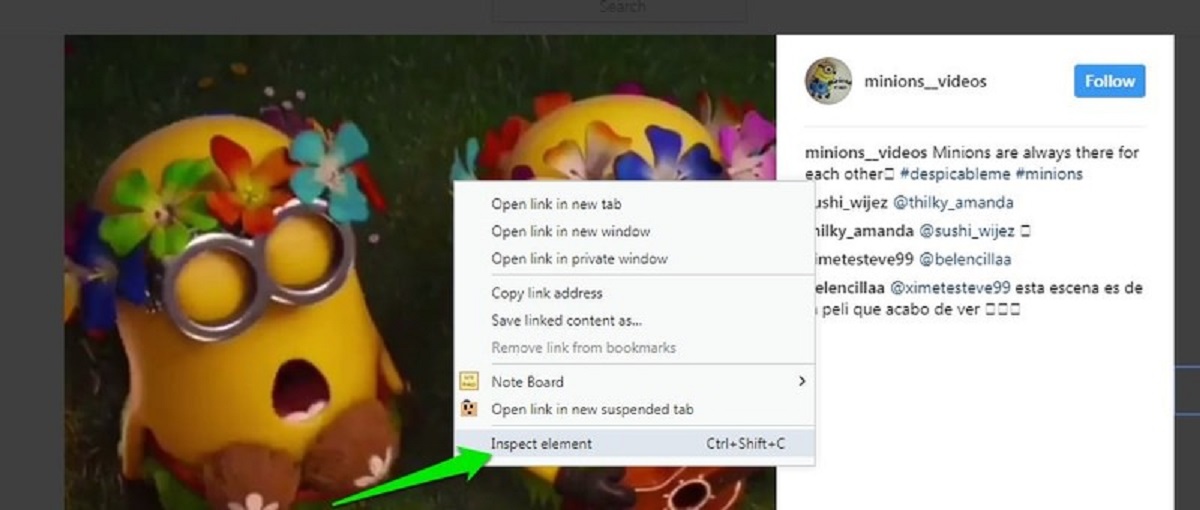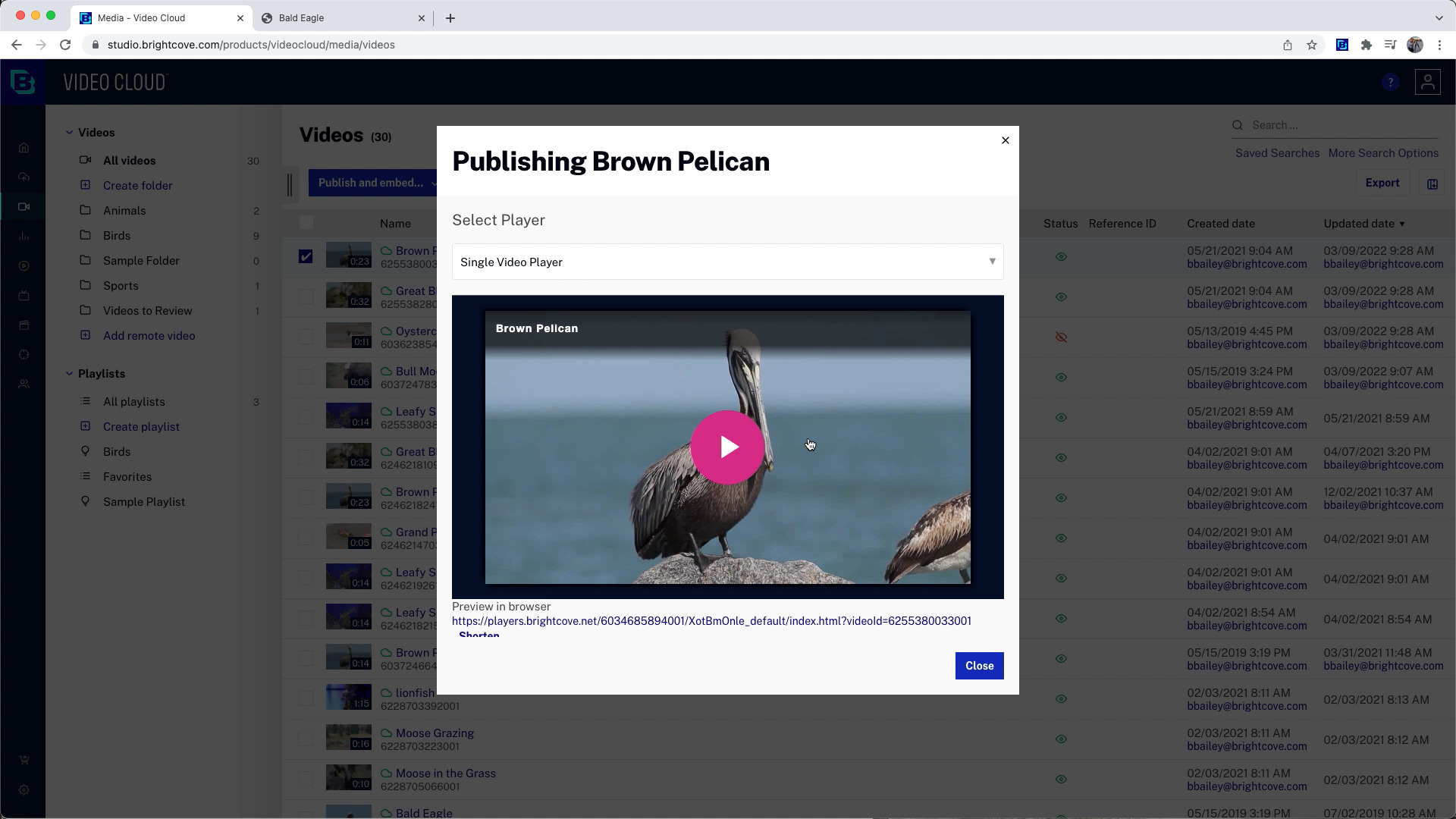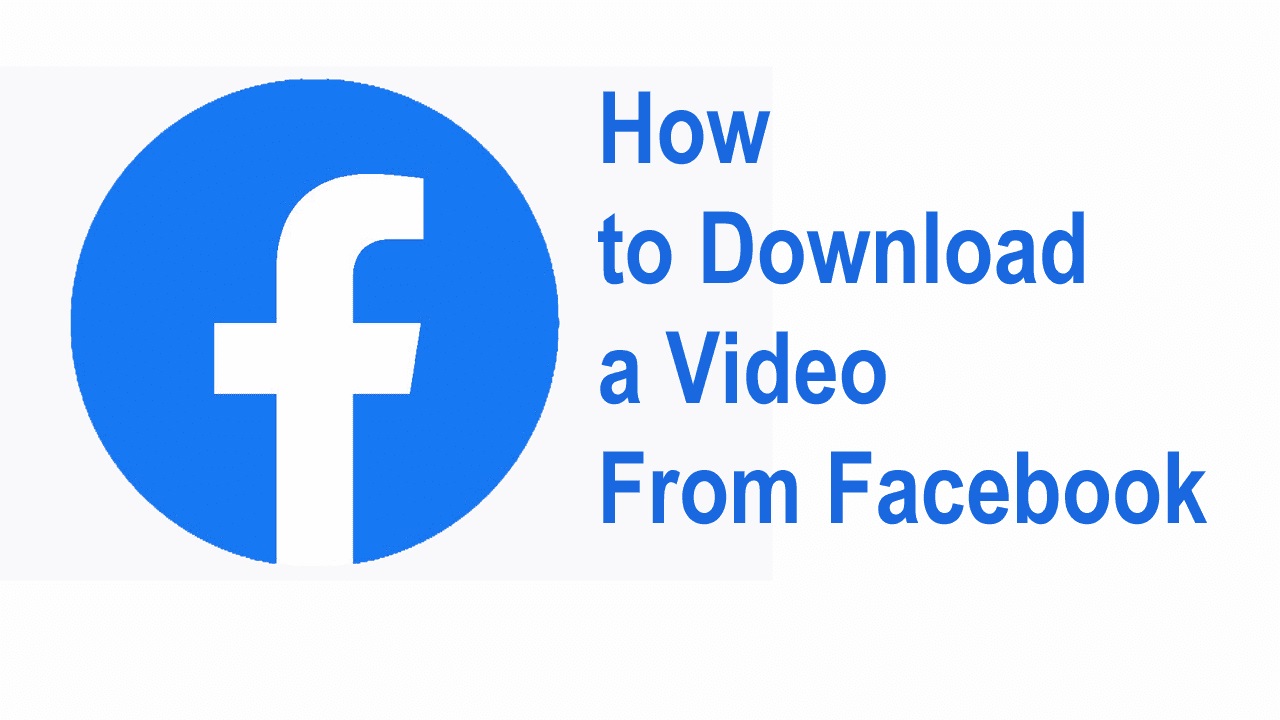Introduction
Welcome to the world of online videos! Whether you want to save your favorite tutorial, a funny cat video, or a captivating movie scene, being able to download HTML videos can come in handy. However, many people are unsure about how to go about this process. In this article, we will guide you through different methods to help you download HTML videos effortlessly.
HTML, or HyperText Markup Language, is the backbone of the internet. It is the standard language used to create web pages and display content. HTML videos are embedded into web pages using video tags, allowing users to stream and view the videos directly within their browsers.
While streaming HTML videos is convenient, it may not always be possible due to limited internet access or a desire to watch videos offline. That’s where downloading HTML videos comes into play. By saving videos to your device, you can enjoy them anytime, anywhere, without relying on an internet connection.
In the following sections, we will explore various methods that you can use to download HTML videos, depending on your preferences and the tools at your disposal. Whether you are a tech-savvy individual or new to the world of video downloading, we have you covered.
Before we dive into the methods, it’s important to note that downloading copyrighted content without permission is illegal. Make sure to only download videos that are allowed for personal use or have proper licensing. Always respect the creators’ rights and follow the applicable laws in your region.
Now, let’s get started and learn how to download HTML videos using different approaches and tools!
Understanding HTML Videos
Before we delve into the methods of downloading HTML videos, it’s essential to have a basic understanding of how HTML videos work. HTML videos are a type of multimedia content embedded into web pages using HTML5 video tags.
HTML5 introduced the <video> tag as a standard way to display videos on web pages. This tag allows developers to specify the video source, dimensions, and playback controls. The most commonly used video formats supported by HTML5 include MP4, WebM, and Ogg.
When you encounter an HTML video on a webpage, the browser fetches the video file specified by the <video> tag and displays it in a designated area of the page. The video can be played, paused, or controlled using certain built-in controls or custom controls added by the website developer.
HTML videos can vary in quality and resolution depending on the source and encoding settings. Some videos may be available in high definition (HD), while others may be in standard definition (SD). The quality of an HTML video can impact the file size and loading time, so it’s important to consider these factors when downloading videos for offline use.
Additionally, HTML videos can include subtitles or closed captions to aid viewers in understanding the content. Subtitles are text overlays that provide a translation or transcript of the audio, while closed captions are synchronized text descriptions of the audio, including sound effects and speaker identification. These features enhance accessibility and make it easier for users to comprehend the video.
Now that we have a basic understanding of how HTML videos function, let’s explore the different methods you can use to download these videos and enjoy them offline.
Different Methods to Download HTML Videos
When it comes to downloading HTML videos, there are several methods you can choose from. Each method has its own advantages and may require different tools or software. Let’s explore some of the most common methods:
- Using a Video Downloader Extension: One of the easiest ways to download HTML videos is by using a browser extension specifically designed for video downloading. These extensions add a download button or option to video players, allowing you to save the video directly to your device. Popular video downloader extensions include Video DownloadHelper, Flash Video Downloader, and SaveFrom.net.
- Using Online Video Downloaders: Online video downloaders are websites that allow you to enter the URL of an HTML video and generate a downloadable link. These websites extract the video file from the webpage and provide you with a direct download link. Some popular online video downloaders include SaveFrom.net, Y2Mate, and KeepVid.
- Downloading HTML Videos with Developer Tools: If you’re comfortable with using developer tools, you can download HTML videos directly from your browser’s built-in inspector. By inspecting the webpage and locating the HTML video element, you can extract the video’s source URL and download it using various methods, such as right-clicking and selecting “Save As.” This method requires some technical knowledge but allows for more control and flexibility.
- Utilizing Screen Recording Software: Another way to save HTML videos is by utilizing screen recording software. Screen recorders capture the video and audio playing on your screen, allowing you to save it as a video file. While this method may not offer the best quality compared to direct downloads, it is useful when other options are not viable or when you want to capture videos with DRM (Digital Rights Management) protection.
These are just a few of the many methods available for downloading HTML videos. Depending on your preferences and the tools you have access to, you can choose the method that suits you best. Just remember to respect copyright laws and only download videos that are allowed for personal use or have proper licensing.
Now that we have explored the different methods available, let’s dive deeper into each method and learn how to download HTML videos step by step.
Method 1: Using a Video Downloader Extension
One of the most straightforward ways to download HTML videos is by using a browser extension specifically designed for video downloading. These extensions add a download button or option to video players, making it easy to save the video directly to your device. Here’s how to use a video downloader extension:
- Choose a Video Downloader Extension: Start by selecting a trusted video downloader extension for your browser. Popular options include Video DownloadHelper for Firefox, Flash Video Downloader for Chrome, and SaveFrom.net for various browsers.
- Install the Extension: Visit the official website or the extension store for your browser (such as the Chrome Web Store or Firefox Add-ons) to find the chosen video downloader extension. Click on the “Add to [Browser Name]” or “Install” button to add the extension to your browser. Follow the on-screen instructions to complete the installation.
- Access a Web Page with an HTML Video: Navigate to a web page that contains the HTML video you want to download. It can be a video sharing platform, a streaming website, or any page that hosts HTML videos.
- Locate the Download Button: Once the video starts playing, the video downloader extension should automatically detect it and display a download button or option on the video player. Look for an icon or button that indicates downloading or saving the video.
- Start the Download: Click on the download button provided by the extension. A dialog box may appear, asking you to choose the desired format or resolution for the downloaded video. Select your preference, and then click “Download” or “Save” to initiate the download process.
- Wait for the Download to Finish: The video downloader extension will retrieve the video file from the webpage and save it to your designated download location. The time required for the download to complete depends on the file size and your internet connection speed.
- Access the Downloaded Video: Once the download is finished, you can access the video file on your device. It will be saved in the chosen download location (usually the default “Downloads” folder). To view the video, double-click on the file, and it will open in your default media player.
Using a video downloader extension provides a convenient way to download HTML videos directly from your browser. It eliminates the need for extra software or complicated steps, making the process quick and user-friendly.
However, keep in mind that some websites may have restrictions or implement measures to prevent video downloading. In such cases, the video downloader extension may not work. Additionally, ensure that you are downloading videos that comply with copyright laws and usage permissions.
Now that you know how to download HTML videos using a video downloader extension, let’s move on to the next method: using online video downloaders.
Method 2: Using Online Video Downloaders
If you prefer a web-based solution for downloading HTML videos, online video downloaders can be a convenient option. These websites allow you to enter the URL of the HTML video you want to download and generate a direct download link. Here’s how to use online video downloaders:
- Select an Online Video Downloader: Start by choosing a reliable online video downloader. There are various options available, such as SaveFrom.net, Y2Mate, and KeepVid. Visit the chosen website in your browser.
- Copy the HTML Video URL: Go to the webpage that contains the HTML video you want to download. Right-click on the video, and select “Copy video URL” or a similar option. Alternatively, you can copy the URL from the address bar of your browser.
- Paste the URL: Return to the online video downloader website and locate the URL input box. Right-click on the input box and select “Paste” to insert the copied video URL. Make sure the URL is correct and complete.
- Generate Download Link: After pasting the URL, click on the “Download” or “Convert” button provided by the online video downloader. The website will process the video URL and generate a direct download link for the video.
- Choose Download Format and Quality: Depending on the online video downloader you are using, you may be presented with different options for the video format, resolution, or quality. Select the desired settings based on your preferences.
- Start the Download: Once you have chosen the download settings, click on the “Download” or “Start” button. The online video downloader will retrieve the video file from the webpage and save it to your device.
- Access the Downloaded Video: Once the download is complete, you can locate the saved video file on your device. By default, it will be saved in your designated download location. Open the file to view the downloaded HTML video using a media player.
Using online video downloaders provides a convenient way to download HTML videos without the need to install additional software. These websites work well for downloading videos from a wide range of platforms and websites.
However, keep in mind that some websites may have anti-download measures in place to protect their content. In such cases, online video downloaders may not be able to retrieve the video file. Additionally, be mindful of the copyright and usage permissions of the videos you download.
Now that you are familiar with using online video downloaders, let’s explore another method: downloading HTML videos with developer tools.
Method 3: Downloading HTML Videos with Developer Tools
If you are comfortable using developer tools, you can download HTML videos directly from your browser’s built-in inspector. This method provides more control and flexibility compared to other techniques. Here’s how to download HTML videos using developer tools:
- Access the Web Page: Navigate to the web page that contains the HTML video you want to download. It can be a page on a video sharing platform, a streaming website, or any other site that hosts HTML videos.
- Open the Developer Tools: Right-click anywhere on the web page and select “Inspect” or “Inspect Element.” This will open the browser’s developer tools panel. Alternatively, you can use the keyboard shortcut
Ctrl+Shift+I(Windows) orCmd+Option+I(Mac) to open the developer tools. - Locate the HTML Video Element: In the developer tools panel, look for the “Elements” or “Elements Inspector” tab. Use the search functionality (usually represented by a magnifying glass icon) to search for keywords related to video tags, such as
<video>,<source>, or the class or ID associated with the video element. - Retrieve the Video Source URL: Once you have identified the HTML video element, locate the video’s source URL within the HTML code. It may be specified in the
srcattribute of the<source>tag or directly in thesrcattribute of the<video>tag. - Copy the Video Source URL: Right-click on the video source URL and select “Copy” or “Copy URL” to copy it to your clipboard. Make sure to copy the complete URL including any query parameters, if present.
- Paste the URL: Open a new tab or window in your browser. Paste the copied video source URL into the address bar and press Enter to open the video file in your browser.
- Download the Video: Once the video opens in your browser, right-click on the video and select “Save video as” or a similar option. Choose a download location on your device and click “Save” to start the download process.
- Access the Downloaded Video: Once the download completes, you can locate the video file in the designated download location. Open the file using a media player to view the downloaded HTML video.
Downloading HTML videos with developer tools allows you to extract the video source URL directly from the webpage’s HTML code. This method provides more control and flexibility, but it requires some technical knowledge and familiarity with the browser’s developer tools.
Keep in mind that some websites may implement measures to prevent video downloads or use DRM (Digital Rights Management) protection, which may make it difficult to retrieve the video source URL using developer tools. Additionally, make sure to comply with copyright laws and usage permissions when downloading videos.
Now that you are familiar with downloading HTML videos using developer tools, let’s move on to the next method: utilizing screen recording software.
Method 4: Utilizing Screen Recording Software
If other methods are not feasible or if you want to capture videos with DRM (Digital Rights Management) protection, utilizing screen recording software can be an effective solution. Screen recording software allows you to record the video and audio playing on your screen, saving it as a video file. Here’s how to use screen recording software to download HTML videos:
- Choose a Screen Recording Software: Start by selecting a reputable and reliable screen recording software. There are various options available, both free and paid, such as OBS Studio, Camtasia, or Bandicam. Visit the official website of the chosen software to download and install it on your device.
- Configure Recording Settings: Open the screen recording software and configure the recording settings according to your preferences. You can choose the capture area (either full screen or a specific portion), set the audio source (system audio or microphone), and adjust other recording options such as frame rate and video quality.
- Access the Web Page with the HTML Video: Navigate to the web page that contains the HTML video you want to download. Ensure that the video is visible within the capture area defined in the screen recording software.
- Start the Recording: Once you have positioned the screen recording software and the HTML video is ready, click on the “Record” or “Start Recording” button in the screen recording software. The software will start capturing everything that appears on your screen, including the HTML video playback.
- Play the HTML Video: Play the HTML video on the web page. The screen recording software will record and capture both the video and audio as it plays on your screen. You can pause or control the playback of the video as needed.
- Stop and Save the Recording: When you have finished capturing the HTML video, click on the “Stop” or “Finish Recording” button in the screen recording software to stop the recording process. The software will save the recorded video as a file on your device.
- Access the Recorded Video: Once the recording is saved, you can locate the video file on your device. The screen recording software usually saves the recording in a specified folder or prompts you to choose a save location. Open the file using a media player to view the downloaded HTML video.
Utilizing screen recording software provides a viable method to download HTML videos, especially when other options are limited or when dealing with videos that have DRM protection. Keep in mind that screen recording may result in a slightly lower quality compared to direct downloads, and it captures everything that appears on your screen during the recording, including any distractions or notifications.
It is vital to respect copyright laws and usage permissions when using screen recording software. Ensure that you are capturing and using the recorded videos for personal use or within the boundaries of the applicable laws.
Now that you know how to utilize screen recording software to download HTML videos, let’s wrap up the methods and recap what we have learned.
Conclusion
Downloading HTML videos can be a useful skill when you want to watch your favorite videos offline or save them for future reference. In this article, we explored various methods to help you achieve this goal.
We began by understanding the basics of HTML videos and how they are embedded into web pages. This knowledge allows us to navigate and download videos effectively.
We then discussed four different methods for downloading HTML videos:
- Using a Video Downloader Extension, which adds a download button to video players in your browser.
- Using Online Video Downloaders, which generate direct download links by entering the video URL.
- Downloading HTML Videos with Developer Tools, where we accessed the browser’s built-in inspector to locate and download the video source URL.
- Utilizing Screen Recording Software, which captures the video and audio playing on your screen and saves it as a video file.
Each method has its own advantages and may be more suitable based on your preferences, technical expertise, and the tools you have at your disposal.
Remember to always respect copyright laws and usage permissions when downloading HTML videos. Only download videos that are allowed for personal use or have proper licensing.
Now that you have a variety of methods to choose from, you can confidently download HTML videos and enjoy them offline at your convenience.
Happy video downloading!