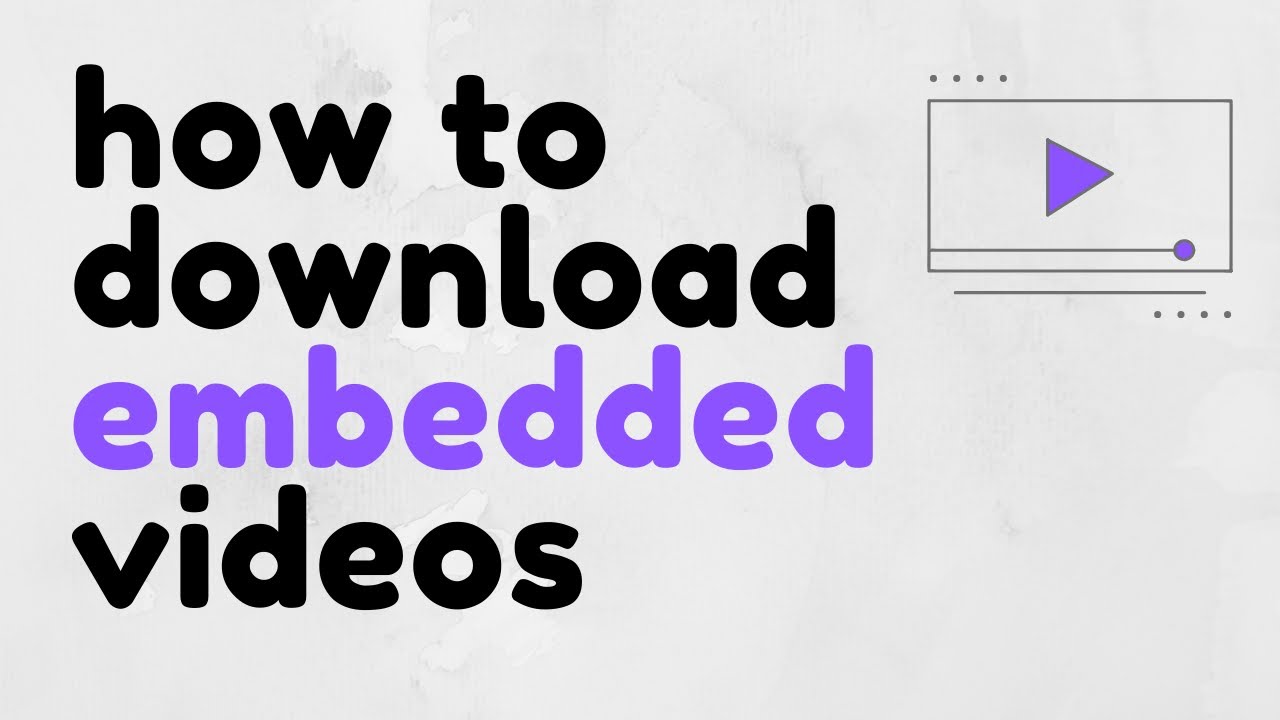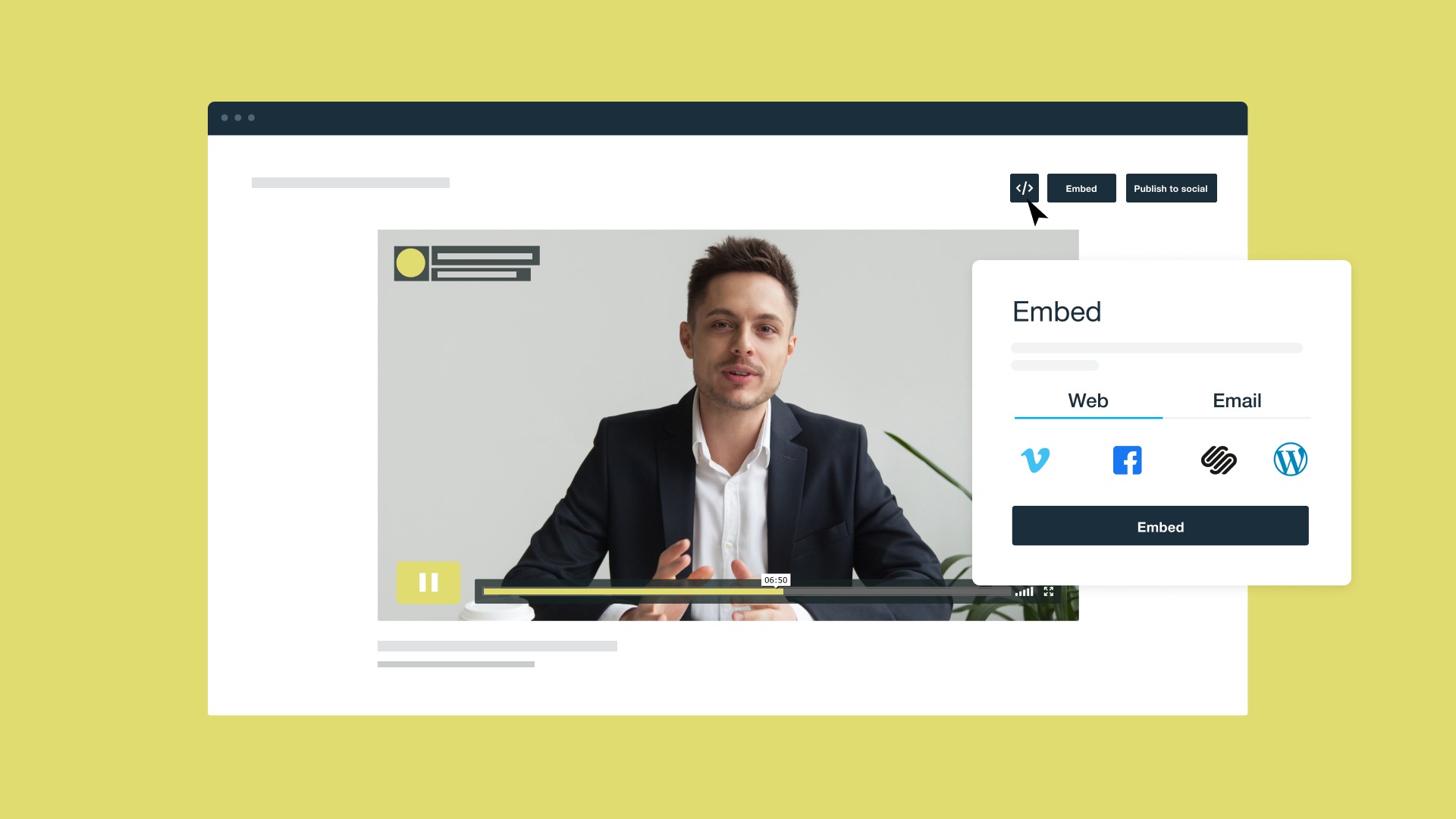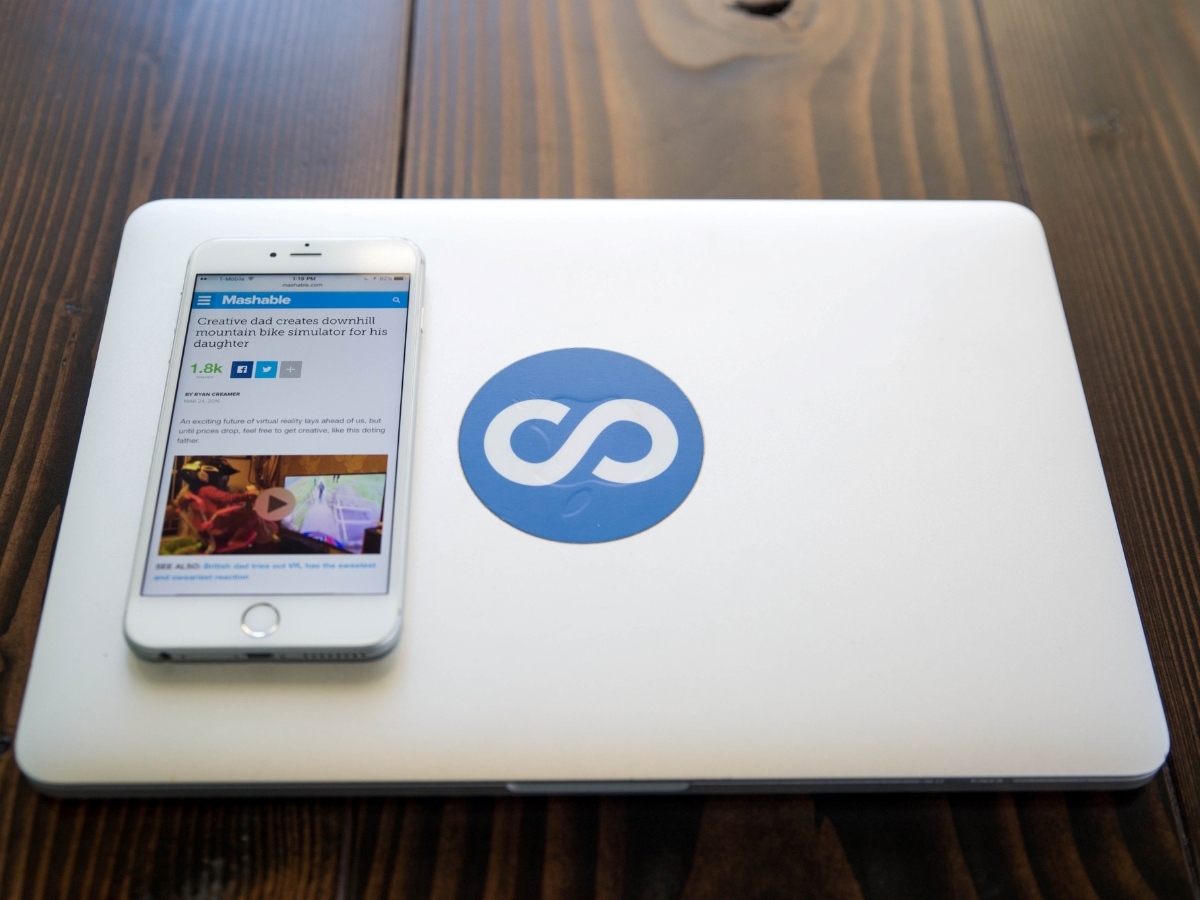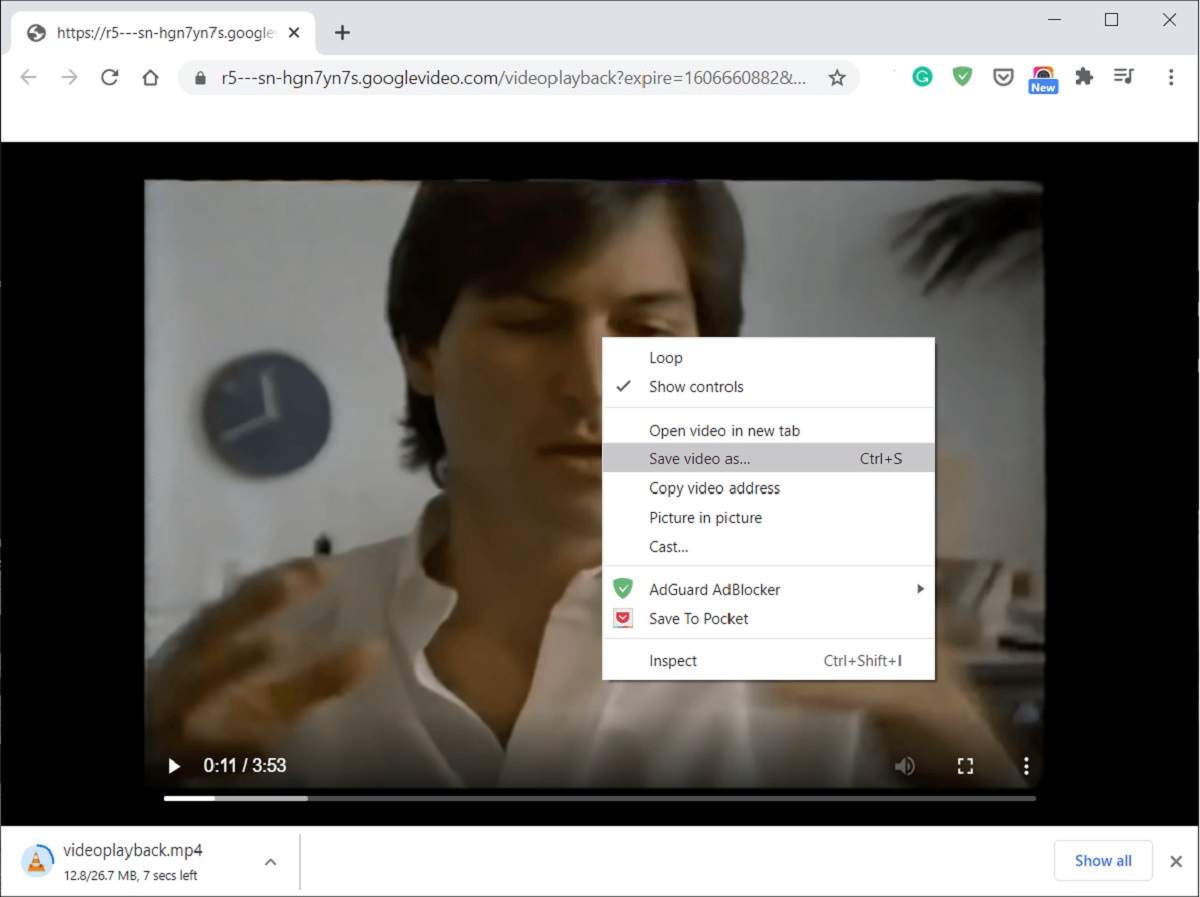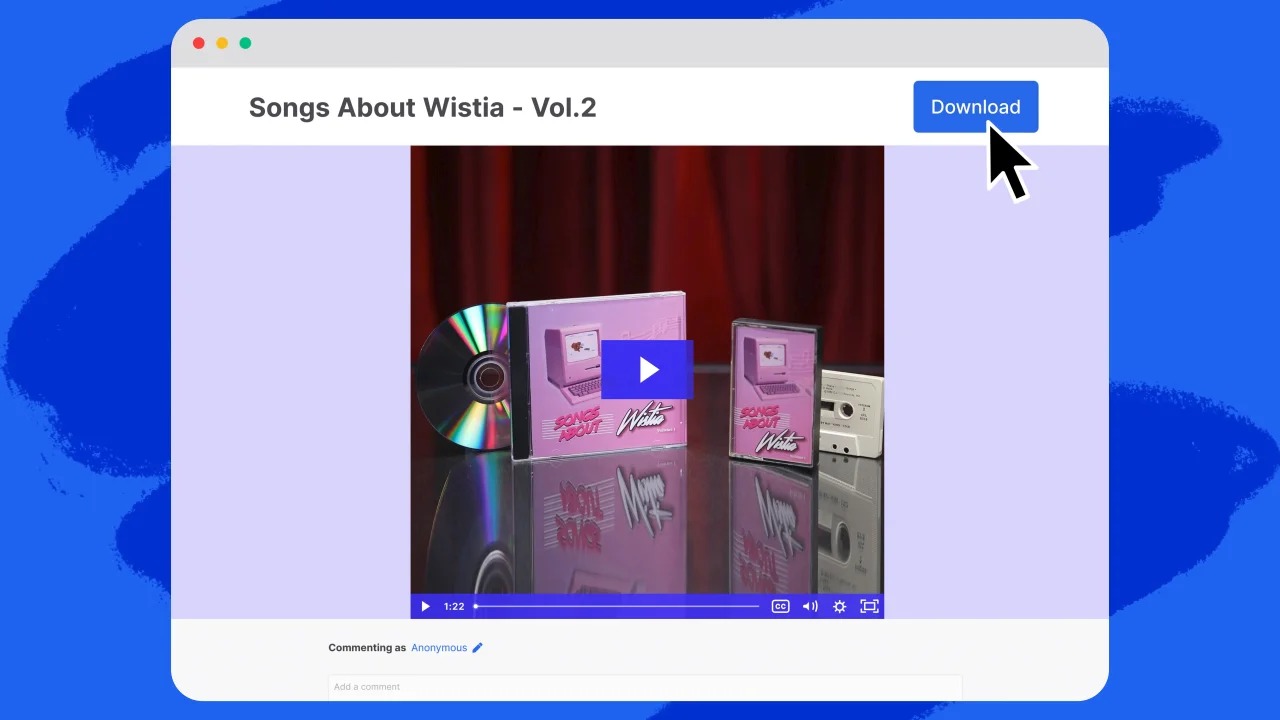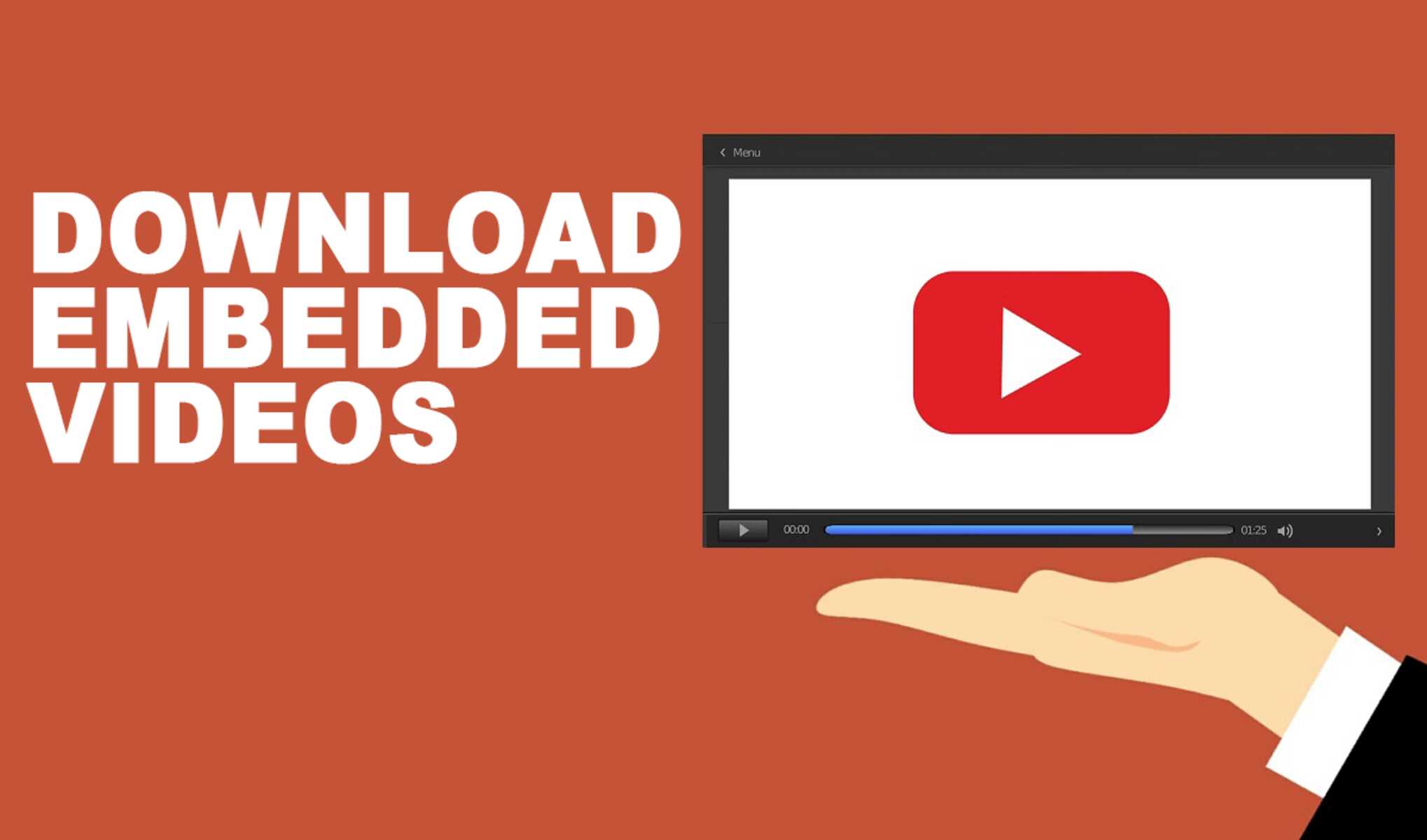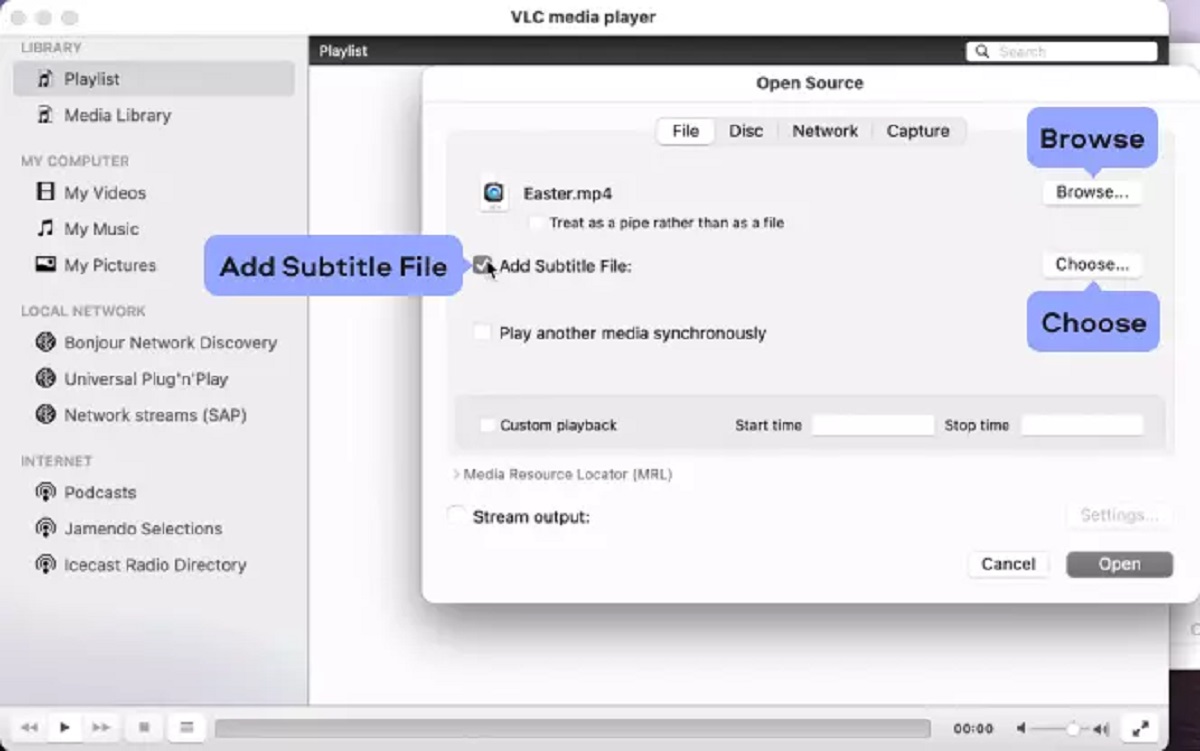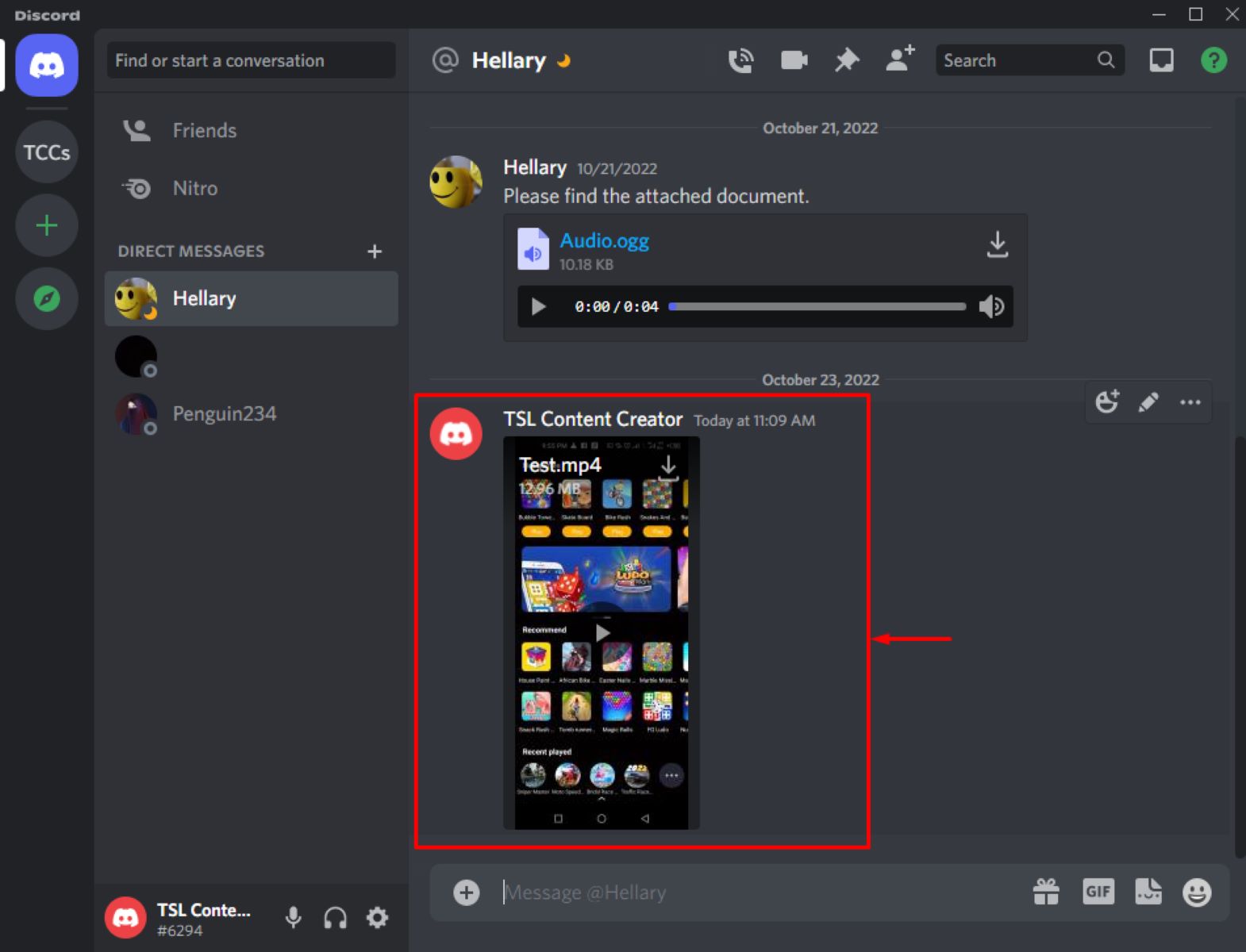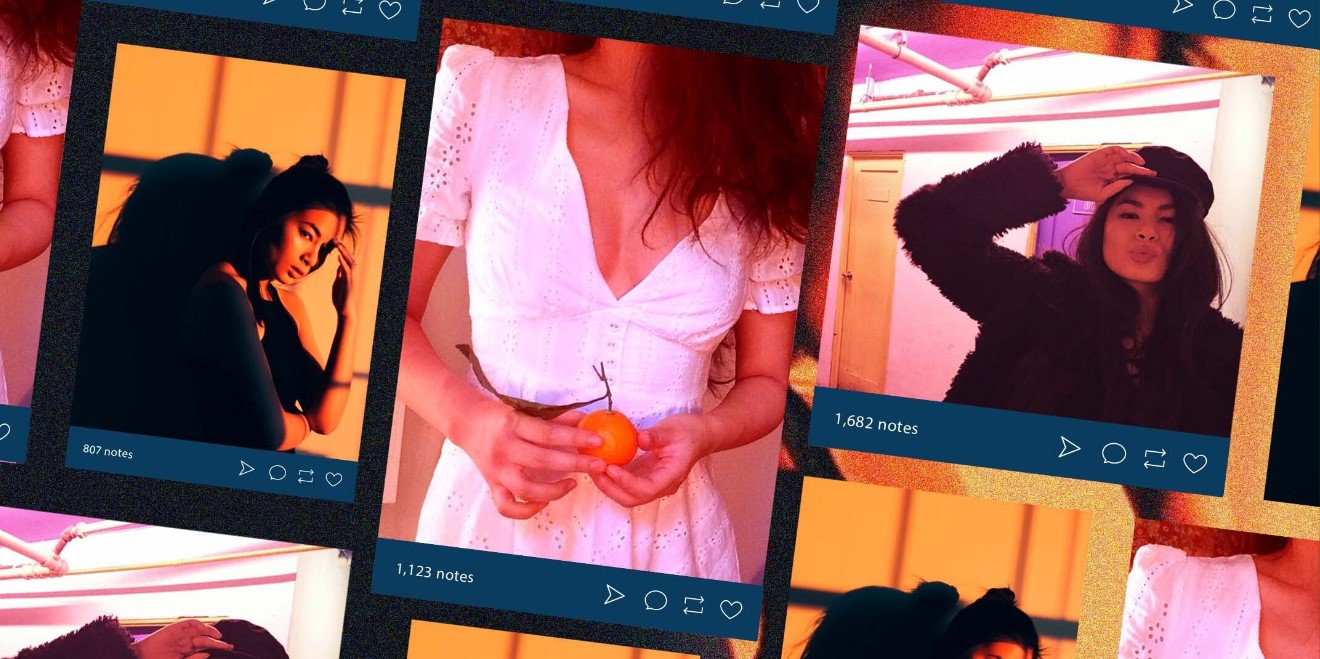Introduction
Downloading videos embedded in websites can be a challenging task for many users. Whether it’s a captivating tutorial, a memorable music video, or a useful lecture, sometimes we find ourselves wanting to save videos for offline viewing or personal use. However, not all websites offer a direct download option, making it necessary to explore alternative methods.
In this article, we will discuss different techniques to download embedded videos from websites. These methods range from quick and easy browser extensions to more technical approaches involving developer tools and command line tools. By following the steps outlined in this guide, you’ll be able to download your favorite videos and enjoy them at your convenience, even when you don’t have an internet connection.
It’s important to note that downloading videos from websites may be subject to copyright laws and restrictions. Always ensure that you have the necessary permissions or are downloading videos for personal use and not for distribution or commercial purposes.
Now, let’s delve into the various methods you can use to download embedded videos and get ready to enjoy your favorite content offline!
Understanding Video Embedded in Websites
Before we dive into the methods of downloading embedded videos, it’s essential to understand how videos are embedded in websites. When you visit a website that contains videos, you may notice that the videos are not directly available for download like regular files. Instead, they are embedded within the webpage using HTML5 video tags or embedded players.
HTML5 video tags allow website developers to insert videos directly into the web page’s code. These tags specify the video file’s source URL, display settings, and other attributes. Embedded players, on the other hand, are custom players built using HTML, CSS, and JavaScript, specifically designed for a website’s video content.
The video files themselves are usually hosted on the website’s server or a video hosting platform. They may be stored in different formats such as MP4, FLV, AVI, or others, depending on the website’s configuration and compatibility across different devices.
The challenge in downloading embedded videos lies in locating and extracting the video files from the website’s source code or player. Since there is no direct download link, we must employ various techniques to identify the video’s source URL, which can then be used to download the video file. This can involve inspecting the webpage’s HTML code, extracting the video URL from the embedded player, or even utilizing third-party tools or browser extensions.
Additionally, it’s important to note that not all websites allow video downloads. Some websites implement measures to discourage or prevent users from downloading their embedded videos due to copyright restrictions or content protection policies. However, for websites that do not actively restrict downloads, there are methods that can circumvent these limitations and help you save the videos for offline viewing.
Now that we have a basic understanding of how videos are embedded in websites, let’s explore different methods to download these embedded videos in the following sections.
Method 1: Using Developer Tools
One of the most effective ways to download embedded videos from websites is by using the developer tools available in modern web browsers. This method allows you to inspect the webpage’s HTML code and locate the video source URL.
Here’s a step-by-step guide on how to use developer tools to download embedded videos:
- Open the webpage containing the embedded video in your web browser.
- Right-click on the video and select “Inspect” or “Inspect Element” from the context menu. This will open the developer tools panel.
- In the developer tools panel, navigate to the “Elements” tab. This tab displays the HTML code of the webpage.
- Look for the HTML tags related to the video. These tags are usually
<video>for HTML5 videos or custom tags specific to the website’s embedded player. - Once you’ve located the video tags, check the “src” attribute or the “data-src” attribute of the video tag. This attribute contains the URL of the video file.
- Copy the video URL and paste it into a new browser tab. This will open the video file directly in the browser.
- Right-click on the video in the new tab and select “Save Video As” or similar options to save the video file to your computer.
Using developer tools gives you direct access to the webpage’s source code, allowing you to extract the video URL without relying on any third-party tools or extensions. However, keep in mind that the video URL may not always be easily identifiable, particularly if the website employs obfuscation techniques or uses complex player structures.
It’s important to note that the availability of developer tools and the steps to access them may vary slightly across different web browsers. However, most modern browsers, such as Google Chrome, Mozilla Firefox, and Microsoft Edge, provide similar developer tools functionality.
Now that you know how to use developer tools to download embedded videos, let’s explore other methods that can come in handy in different scenarios.
Method 2: Utilizing Online Downloaders
If you prefer a quick and hassle-free way to download embedded videos, utilizing online downloaders is an excellent option. These web-based tools allow you to enter the URL of the webpage containing the embedded video and extract the video file for downloading.
Here’s how you can use online downloaders to download embedded videos:
- Find an online video downloader that supports downloading embedded videos. There are various options available, such as SaveFrom.net, Video DownloadHelper, or ClipConverter.cc.
- Open the online downloader in your web browser.
- Copy the URL of the webpage that contains the embedded video.
- Paste the URL into the input field provided on the online downloader’s website.
- Click on the “Download” or “Start” button to initiate the video extraction process.
- After the video is processed, the online downloader will typically provide you with different download options and formats. Choose the desired format and click on the corresponding download link.
- The video file will be downloaded to your computer or device.
Online downloaders can be a convenient option when you don’t want to deal with the intricacies of inspecting the webpage’s source code. They eliminate the need for manual extraction and allow you to download videos directly with just a few clicks.
However, it’s important to exercise caution when using online downloaders, as some may have limitations on the types of websites they can extract videos from or may carry potential security risks. Ensure that you are using a reputable and trusted online downloader to safeguard your computer and personal information.
Now that you’re familiar with utilizing online downloaders, let’s explore another method that involves using browser extensions to download embedded videos.
Method 3: Using Browser Extensions
If you frequently download embedded videos and want a more seamless experience, using browser extensions can be a convenient option. These extensions integrate directly into your web browser and provide download functionality for embedded videos on websites.
Here’s how you can use browser extensions to download embedded videos:
- Search for a video downloader extension that is compatible with your web browser. Popular options include Video DownloadHelper for Firefox, Flash Video Downloader for Chrome, or Video Downloader Professional for Microsoft Edge.
- Visit the extension’s official website or download it from the browser’s extension store.
- Follow the installation instructions to add the extension to your web browser.
- Once the extension is installed, navigate to the webpage containing the embedded video.
- Look for the extension’s icon or toolbar button, usually located near the address bar.
- Click on the extension’s icon to activate it.
- The extension will analyze the webpage and detect any embedded videos.
- Click on the download button provided by the extension to initiate the video download process.
- Choose the desired video quality or format, if applicable.
- The video file will be downloaded to your computer or device.
Browser extensions simplify the process of downloading embedded videos by providing a dedicated download button directly in the browser. They are often user-friendly and offer additional features like batch downloading or video format conversion.
However, it’s important to note that some extensions may not work on specific websites or may have limitations depending on the video hosting platform. Additionally, be cautious when installing extensions from third-party websites and ensure they come from trusted sources to avoid any potential security risks.
Now that you know how to use browser extensions to download embedded videos, let’s explore other methods that can be useful in different scenarios.
Method 4: Screen Recording Software
If you encounter difficulties in directly downloading embedded videos or if the previous methods are not suitable for your situation, using screen recording software can be an effective alternative. This method involves capturing the video playback on your screen and saving it as a video file.
Here’s how you can use screen recording software to download embedded videos:
- Search for reputable screen recording software compatible with your operating system. Some popular options include OBS Studio, Camtasia, or Snagit.
- Download and install the screen recording software on your computer.
- Open the software and configure the recording settings according to your preferences.
- Configure the recording area to capture the embedded video. You can choose to record the entire screen or specific regions.
- Play the embedded video on the webpage.
- Start the screen recording software and begin recording.
- Ensure that the software captures both the audio and video of the embedded video.
- Once the video playback is complete, stop the recording in the screen recording software.
- Edit and save the recorded video as per your requirements.
Screen recording software offers a versatile solution for downloading embedded videos, as it allows you to capture videos from any website or source. However, keep in mind that this method records the screen in real-time, so the video quality may vary depending on the settings and performance of your screen recording software.
Additionally, it’s important to respect copyright laws and regulations when using screen recording software. Ensure that you are using the recorded videos for personal use or in compliance with the website’s terms of service or copyright permissions.
Now that you’re familiar with using screen recording software to download embedded videos, let’s explore other methods that can be handy in different scenarios.
Method 5: Using Command Line Tools
For more advanced users or those comfortable with the command line interface, using command line tools can provide a powerful way to download embedded videos. These tools offer extensive customization options and automation capabilities for downloading videos from websites.
Here’s how you can use command line tools to download embedded videos:
- Identify a suitable command line tool for downloading videos. Popular options include YouTube-dl, FFmpeg, or Wget.
- Install the selected command line tool on your computer. The installation process may vary depending on the tool and your operating system.
- Open the command line interface or terminal.
- Enter the command to start the video download process, specifying the URL of the webpage containing the embedded video.
- Customize the command with any desired options, such as video quality, output format, or download location.
- Execute the command to initiate the download process.
- Monitor the command line interface for progress updates and completion messages.
- Once the download is complete, locate the downloaded video file on your computer.
Command line tools offer advanced features and flexibility for downloading embedded videos. They provide options for specifying download parameters, manipulating video formats, and even automating the download process for multiple videos.
However, it’s important to note that using command line tools may have a steeper learning curve, and familiarity with the command line interface is required. Additionally, some tools may require additional dependencies or software installations for certain video formats or website compatibility.
Always refer to the documentation and guidelines provided by the specific command line tool you choose to ensure proper usage and maximize its capabilities.
Now that you’re familiar with using command line tools to download embedded videos, let’s explore one more method that involves extracting the video URL from the website’s source code.
Method 6: Extracting Video URL
If you’re technically inclined and comfortable working with website source code, extracting the video URL directly from the webpage’s code can be an effective method to download embedded videos. This approach involves inspecting the HTML source code and identifying the video URL for downloading.
Here’s how you can use this method to extract the video URL:
- Open the webpage containing the embedded video in your web browser.
- View the webpage’s source code by right-clicking on the page, selecting “View Page Source” or “Inspect Element,” and navigating to the “Sources” or “Elements” tab.
- Search for the video’s source URL within the HTML code. Look for specific video tags, script sections, or data attributes that contain the video URL.
- Once you’ve located the video URL, copy it, either by right-clicking and selecting “Copy link address” or manually selecting and copying the URL.
- Paste the video URL into a new browser tab and press “Enter” to open the video file directly in the browser.
- Right-click on the video in the new tab and select “Save Video As” or similar options to save the video file to your computer.
This method requires a basic understanding of HTML and website structure. It is important to note that the location and format of the video URL can vary depending on the website’s implementation and video player used. Some websites may employ obfuscation techniques or encrypt the URL, making it more challenging to identify.
Keep in mind that extracting the video URL from the source code may not always be possible, especially if the website has implemented measures to prevent video downloading or uses complex player structures. In such cases, alternative methods like using developer tools or online downloaders may be more effective.
Now that you’re familiar with how to extract the video URL, let’s explore one more method that involves downloading videos directly from the website’s source code.
Method 7: Downloading from Source Code
Downloading embedded videos directly from the website’s source code can be another effective method, especially if other techniques have proven challenging or unsuccessful. This approach involves manually searching for and downloading the video file from the website’s source code.
Here’s how you can use this method to download embedded videos:
- Open the webpage containing the embedded video in your web browser.
- Right-click on the page and select “View Page Source” or “Inspect Element” to open the website’s source code.
- Search for the video file within the source code by using keywords related to the video or video format (e.g., “.mp4”, “.avi”, etc.)
- Once you’ve located the video file, right-click on the link or the file itself and select “Save link as” or “Save file as” to save the video to your desired location on your computer.
- Choose an appropriate file name for the video and click “Save” to begin the download process.
Downloading embedded videos from the source code requires familiarity with HTML and the ability to navigate through complex source code structures. It may involve searching through various script tags, link tags, or other HTML elements to locate the video file.
It’s important to note that some websites employ various techniques to obfuscate or secure their video files, making it more challenging to locate and download them directly from the source code. In such cases, alternative methods like using developer tools or online downloaders may yield more successful results.
Always ensure that you have the necessary rights and permissions to download the video from the website. Respect copyright laws and only download videos for personal or authorized use.
You now have an understanding of how to download embedded videos by extracting them from the website’s source code. Let’s summarize the methods discussed in the next section.
Conclusion
Downloading embedded videos from websites can be a valuable skill, allowing you to save and enjoy your favorite videos offline. In this article, we explored seven methods you can use to download embedded videos, each offering unique advantages and approaches.
We started with using developer tools, which provide direct access to the webpage’s source code, allowing you to locate and extract the video URL. Online downloaders offer a quick and straightforward solution for extracting video files by simply entering the webpage URL into an online tool. Browser extensions provide a convenient way to download videos directly from the browser, with additional features like batch downloading.
For users who prefer a different approach, screen recording software allows for capturing video playback on the screen and saving it as a video file. Command line tools provide advanced customization and automation options for more technical users. Extracting the video URL from the website’s source code offers a manual method that requires a deeper understanding of HTML and website structure.
It’s important to note that downloading embedded videos may not always be permissible or legal due to copyright restrictions. Always respect the intellectual property rights of content creators and ensure that you are using downloaded videos for personal use or with appropriate authorization.
By familiarizing yourself with these methods, you can choose the approach that best suits your needs and preferences. Whether you prefer a quick solution, a more technical approach, or a combination of methods, you now have the tools to download embedded videos and enjoy them anytime, anywhere.
Happy video downloading!