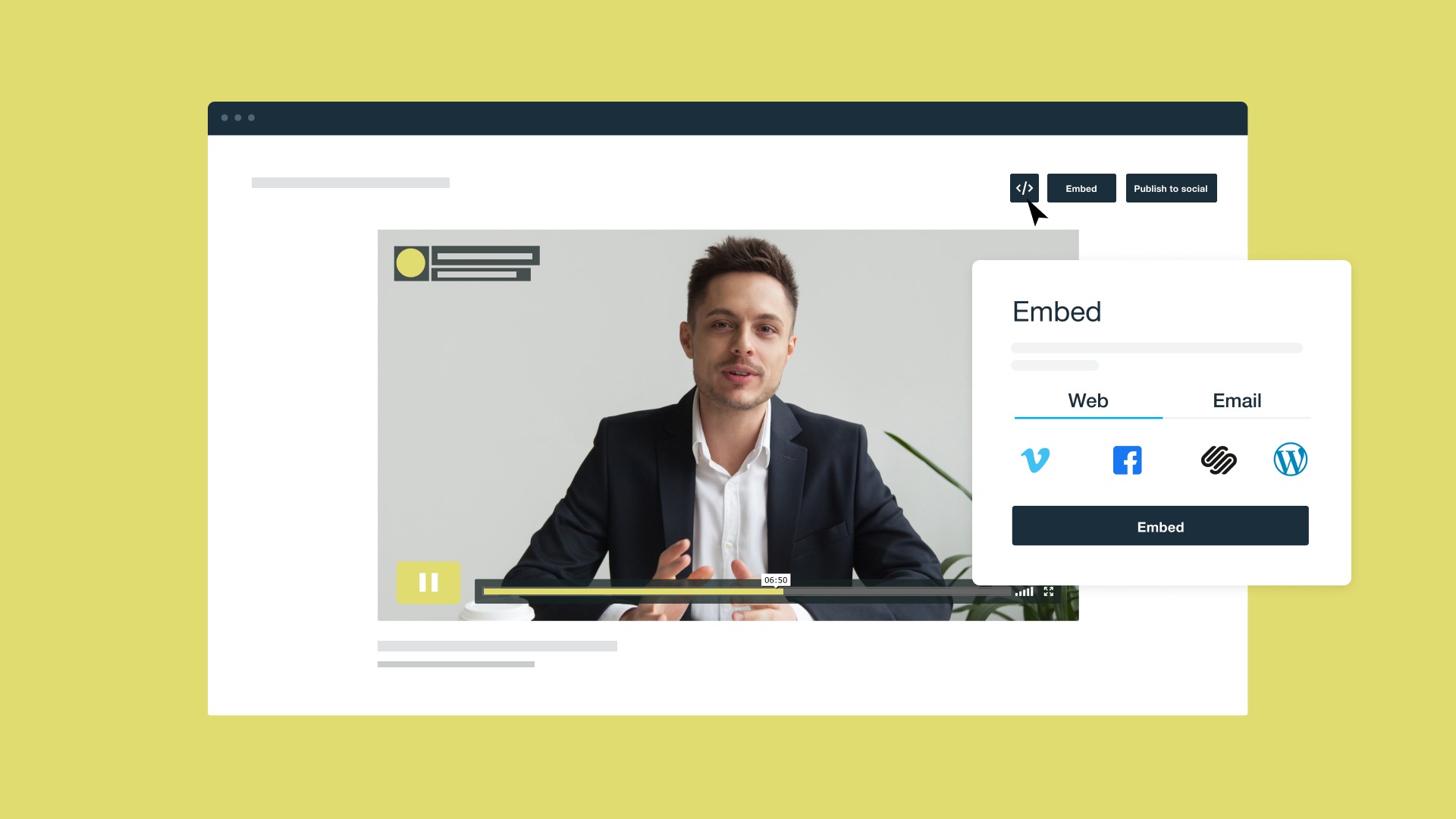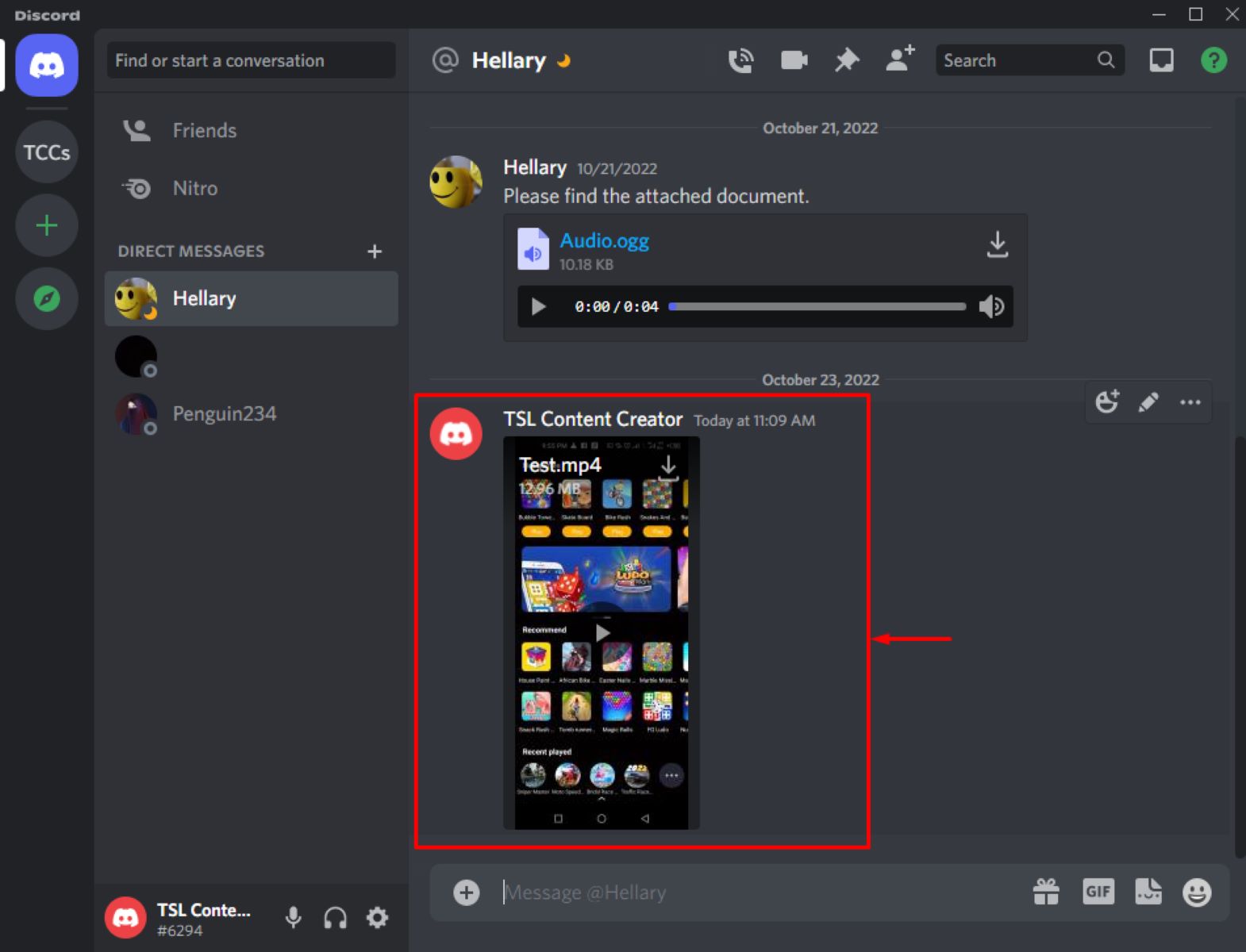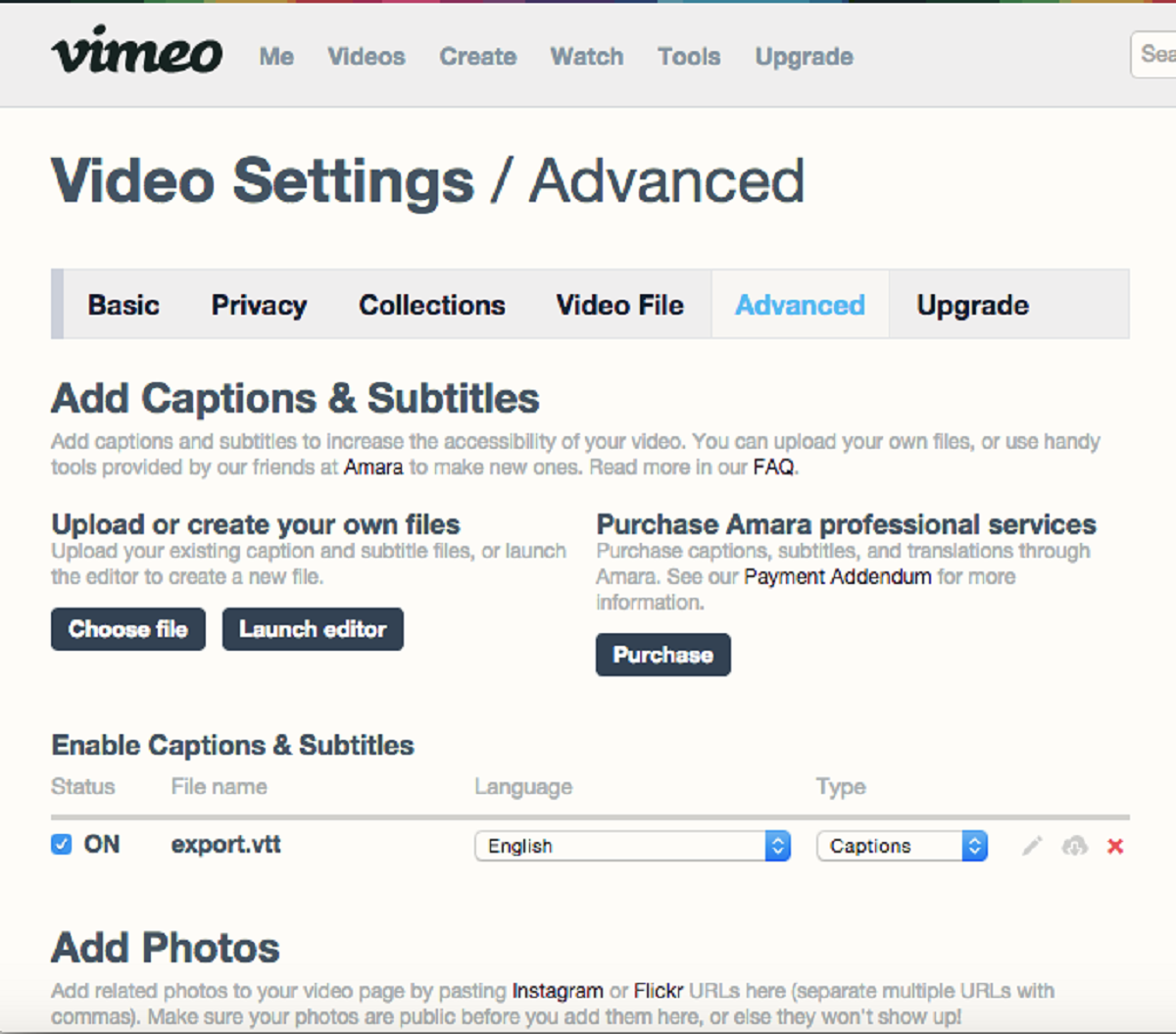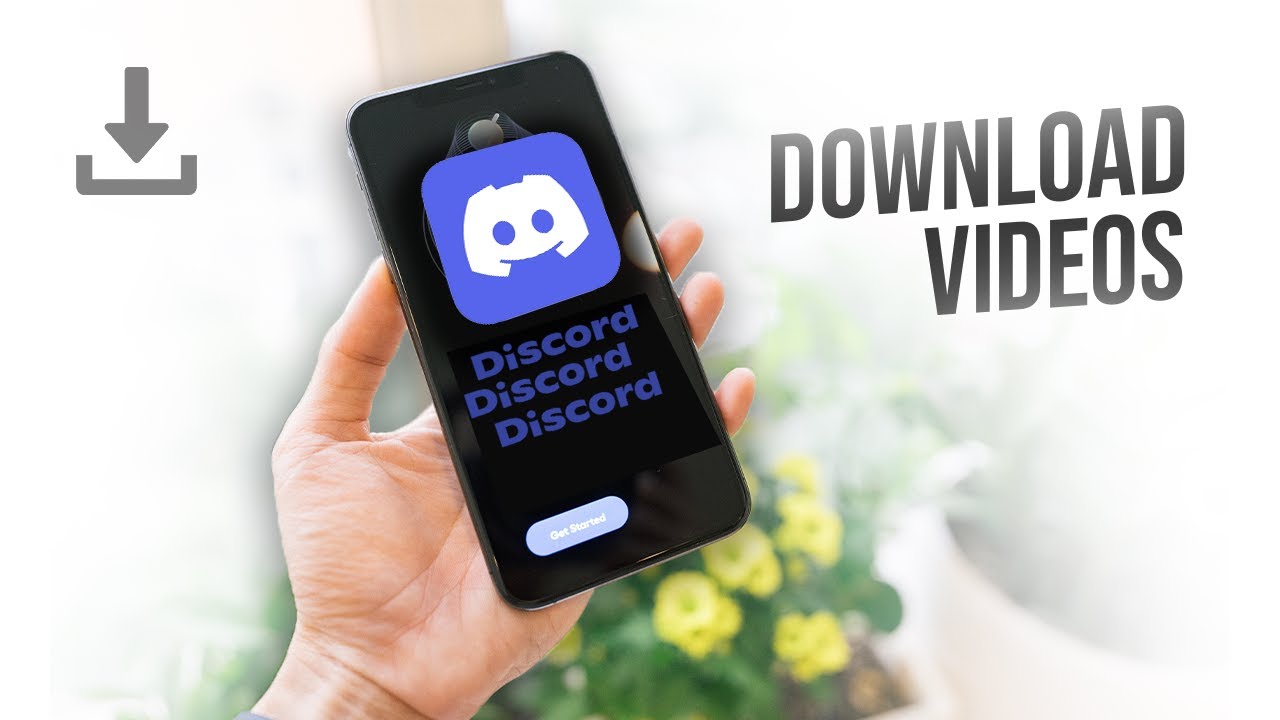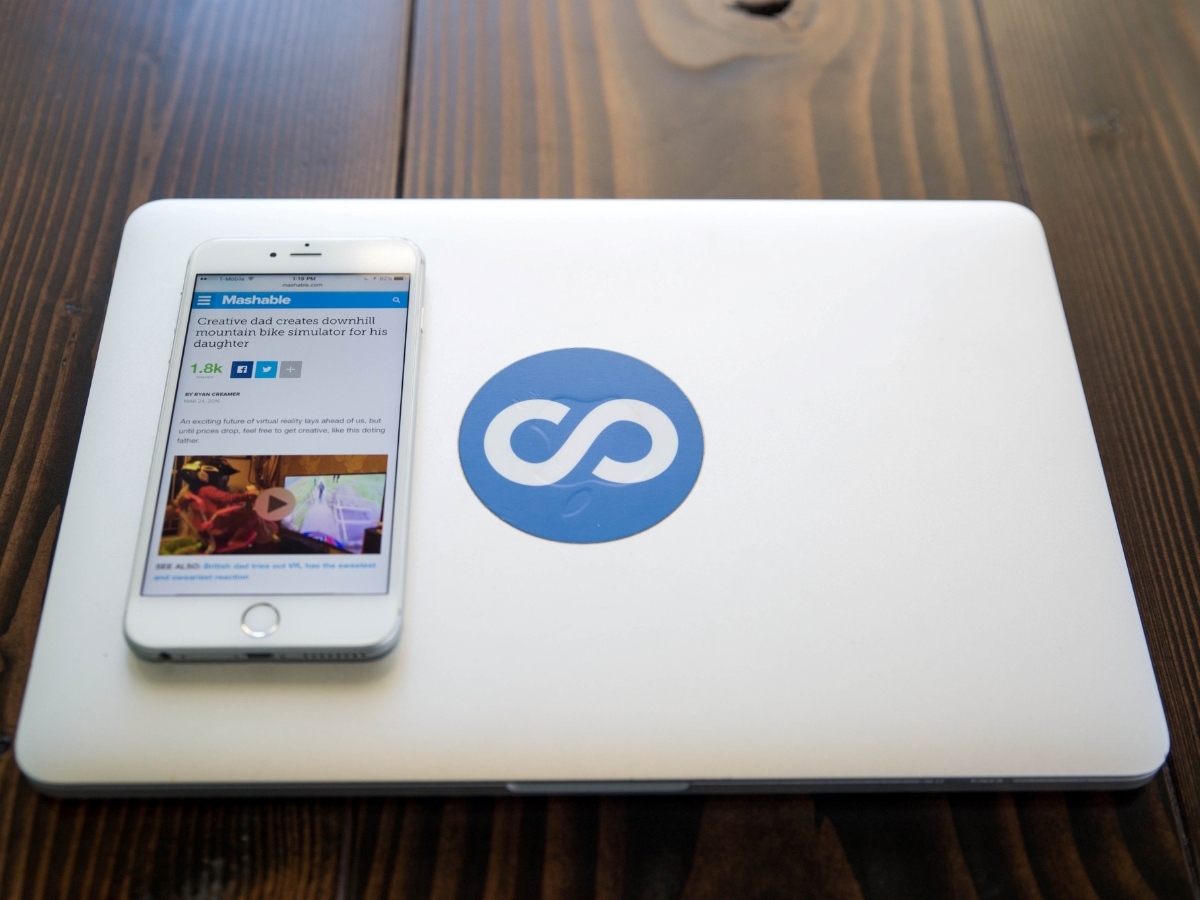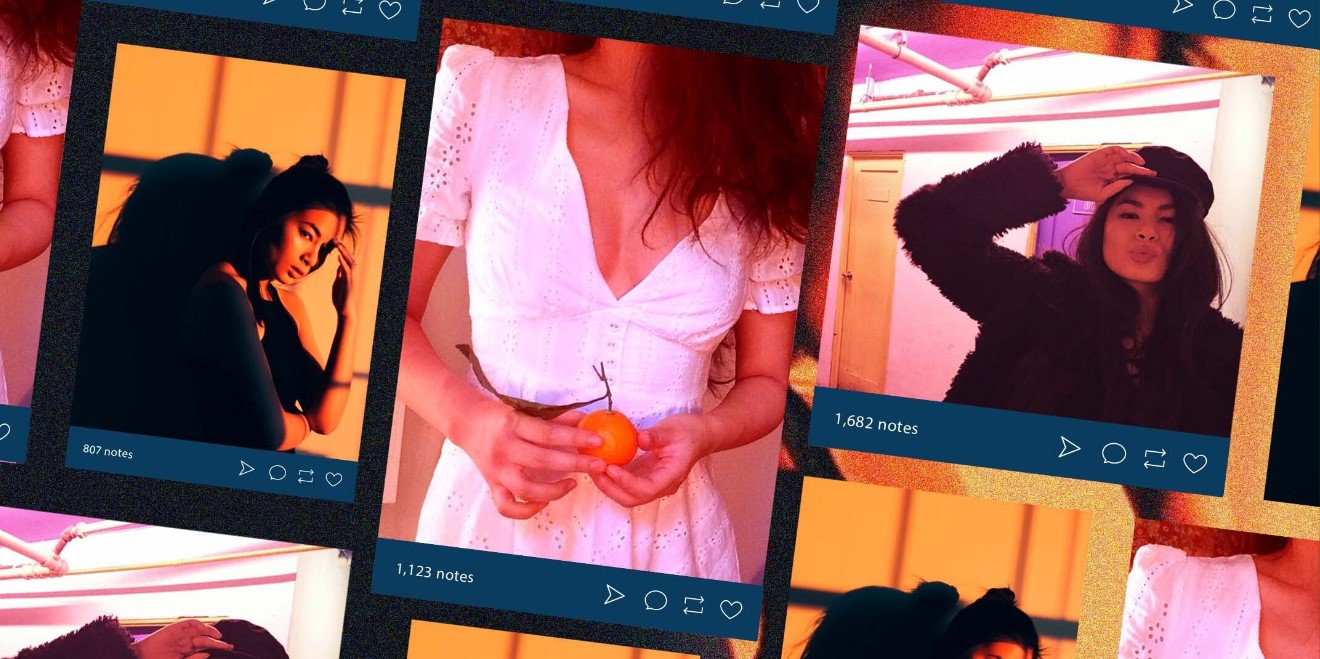Introduction
Vimeo is a popular video hosting platform that offers a vast collection of high-quality videos from creators all over the world. While Vimeo allows users to watch videos directly on their website, there may be times when you want to download a Vimeo video that is embedded in a website for offline viewing or other purposes.
In this article, we will explore various methods to download Vimeo videos that are embedded in websites. Whether you’re a content creator looking to save your own videos or simply want to download a video you found interesting, these methods will help you accomplish that.
Before we begin, it is important to note that downloading copyrighted videos without permission is illegal and unethical. Only download videos that you have the rights to or videos that are available for free download.
In the following sections, we will discuss four different methods to download Vimeo videos embedded in websites. Each method has its own set of advantages and requirements, so read through each method to find the one that suits your needs and preferences.
So, let’s dive into the methods and start downloading Vimeo videos from embedded websites!
Method 1: Using Vimeo Video Downloader Websites
Vimeo video downloader websites are third-party online tools that allow you to easily download Vimeo videos by simply pasting the video URL. These websites extract the video file from the Vimeo server and provide you with a downloadable link.
To use this method, follow these steps:
- Find the Vimeo video embedded in the website and right-click on it.
- Select “Copy video URL” to copy the URL of the video.
- Open your preferred web browser and search for a Vimeo video downloader website.
- Once you find a reliable website, open it and locate the input field.
- Paste the copied video URL into the input field.
- Click on the “Download” or “Convert” button to start the download process.
- Select the desired video format and quality if prompted.
- Wait for the website to process the video and generate the download link.
- Once the download link is available, click on it to start the download.
It is important to note that these video downloader websites may have limitations in terms of video length, resolution, and formats available for download. Additionally, some websites may contain ads or limit the number of downloads per day. Therefore, it is recommended to explore multiple websites and choose the one that best fits your requirements.
Using Vimeo video downloader websites is a quick and convenient method to download embedded Vimeo videos. However, ensure that you are using trusted and reputable websites to maintain the security of your device and data.
Method 2: Using Browser Extensions
If you frequently download embedded Vimeo videos, using a browser extension can be a convenient option. These extensions add a download button or option directly to your browser, allowing you to download videos with just a few clicks.
Here’s how you can download Vimeo videos using browser extensions:
- Open your web browser and go to the extension marketplace.
- Search for a Vimeo video downloader extension, such as “Vimeo Video Downloader” or “Vimeo Downloader”.
- Choose an extension that has good ratings and positive reviews.
- Click on the “Add” or “Install” button to add the extension to your browser.
- Once the extension is installed, go to the webpage with the embedded Vimeo video.
- You will now see a download button or option added to the video player.
- Click on the download button or option to initiate the download.
- Select the desired video format and quality if prompted.
- The video will then be downloaded to your specified location on your device.
Browser extensions offer a seamless experience for downloading embedded Vimeo videos. They eliminate the need to visit external websites and provide quick access to the download option directly from the video player.
However, it is important to exercise caution when downloading browser extensions. Ensure that you download from trusted sources and read the user reviews to avoid downloading malicious or unreliable extensions.
Note that browser extensions may not be available for all browsers, so make sure to check if the extension is compatible with your chosen browser before proceeding with the installation.
Method 3: Using the Video URL and Developer Tools
If you prefer a more technical approach, you can use the video URL and developer tools to download embedded Vimeo videos. This method requires accessing the source code of the webpage and using the browser’s developer tools.
Follow these steps to download Vimeo videos using the video URL and developer tools:
- Right-click on the embedded Vimeo video and select “Inspect” or “Inspect Element” from the context menu. This will open the developer tools panel.
- In the developer tools panel, navigate to the “Network” or “Network Monitor” tab.
- Play the video on the webpage to trigger the network activity.
- In the network activity list, look for the video file. It is usually denoted with an extension like .mp4 or .mov.
- Right-click on the video file and choose “Open in a new tab” or “Copy link address”.
- Paste the copied video URL into a new browser tab and press Enter.
- The video will open in a new tab. Right-click on the video and select “Save video as” to download it.
- Choose the desired location on your device and click “Save” to start the download.
This method allows you to directly access the video file’s URL and download it without relying on external websites or browser extensions. However, it requires some technical knowledge and familiarity with the browser’s developer tools.
Keep in mind that the video file URL may vary depending on how the website is designed. If you cannot locate the video file URL in the network activity, you may need to explore other elements in the developer tools panel to find it.
Using the video URL and developer tools method gives you more control over the download process and eliminates the need for third-party tools. However, it is important to respect copyright laws and download videos only with proper authorization.
Method 4: Using VLC Media Player
If you have VLC Media Player installed on your device, you can use it to download embedded Vimeo videos. VLC Media Player is a versatile media player that also has the capability to download online videos.
Follow these steps to download Vimeo videos using VLC Media Player:
- Open your web browser and go to the webpage with the embedded Vimeo video.
- Right-click on the video and select “Copy video URL”.
- Open VLC Media Player on your device.
- In the menu bar, click on “Media” and select “Open Network Stream”.
- Paste the copied video URL into the input field and click “Play”.
- VLC Media Player will start playing the video.
- In the menu bar, click on “Tools” and select “Codec Information”.
- In the Codec Information window, look for the Location field.
- Copy the video URL from the Location field and paste it into your web browser’s address bar.
- Press Enter to open the video in your web browser.
- Right-click on the video and select “Save video as” to download it.
- Choose the desired location on your device and click “Save” to start the download.
VLC Media Player extracts the video URL from the embedded Vimeo video and allows you to directly download it. This method is straightforward and requires minimal additional tools or steps.
However, note that VLC Media Player may not be able to download certain videos if they are protected or require logging in to access. Additionally, ensure that you have the latest version of VLC Media Player installed on your device to take advantage of its video downloading capabilities.
Using VLC Media Player to download embedded Vimeo videos gives you a reliable and accessible method without relying on external websites or browser extensions.
Conclusion
Downloading Vimeo videos embedded in websites can be done using various methods, each with its own advantages and considerations. Whether you prefer online tools, browser extensions, developer tools, or media players like VLC, there is a method that suits your needs.
Method 1 involves using Vimeo video downloader websites, which offer a simple copy-and-paste interface for downloading videos. These websites are convenient but may have limitations in terms of video quality and format.
Method 2 allows you to use browser extensions specifically designed for downloading Vimeo videos. These extensions add a download button to the video player, making the process seamless and quick.
Method 3 involves utilizing the video URL and developer tools to extract the video file from the website’s source code. This method requires technical knowledge but provides more control over the downloading process.
Method 4 allows you to use VLC Media Player to download embedded Vimeo videos. VLC extracts the video URL and enables direct downloading from the media player itself.
Before downloading any Vimeo video, it is essential to respect copyright laws and only download videos for which you have the necessary rights or that are available for free download.
Each method has its own pros and cons, so choose the one that best fits your requirements and technical expertise. Remember to exercise caution when using third-party websites or extensions and ensure to download from trusted sources.
Now, armed with these methods, you can easily download Vimeo videos embedded in websites and enjoy them offline or in any way you prefer!