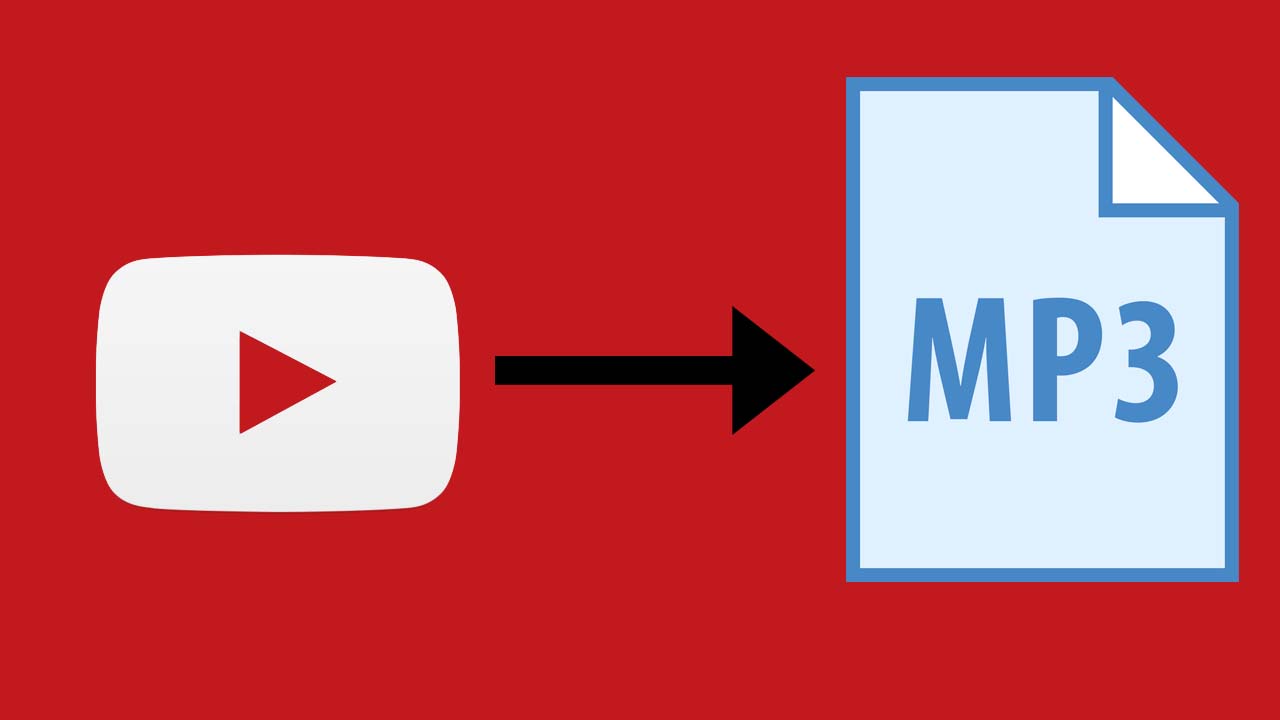Introduction
Are you looking to download videos to your MP3 player? Whether you want to enjoy music videos, documentaries, or your favorite TV shows on-the-go, having videos on your MP3 player can add a whole new level of entertainment. In this article, we will guide you through the process of downloading videos to your MP3 player, providing you with helpful tips and techniques along the way. So, let’s dive in and get started!
Choosing the right MP3 player is the first step in your video downloading journey. Consider factors such as storage capacity, screen size and quality, battery life, and compatibility with video formats. Some popular options include Apple iPod, SanDisk Sansa, Sony Walkman, and Creative Zen. Once you have selected your MP3 player, you are ready to begin downloading videos.
Before diving into the downloading process, it is important to understand video formats. Most MP3 players support popular video formats such as MP4, AVI, and WMV. However, it’s worth checking the specifications of your specific MP3 player to ensure compatibility. If you come across a video in an unsupported format, don’t worry! We will cover how to convert videos to MP3 player formats later in this article.
There are various methods to download videos to your MP3 player. One convenient option is using online video downloaders. These platforms allow you to paste the URL of the video you want to download and then choose the output format. They will convert the video and provide you with a downloadable link. It’s important to note that downloading copyrighted content without proper authorization is against the law, so make sure to only download videos that are free to distribute or for which you have the necessary permissions.
Once you have successfully downloaded the videos, the next step is transferring them to your MP3 player. Connect your MP3 player to your computer using a USB cable. The device should be recognized by your computer, and you will be able to access its storage. Simply drag and drop the downloaded videos into the appropriate folder on your MP3 player. It’s recommended to create a dedicated “Videos” folder to keep your files organized.
To ensure a successful video transfer, there are a few tips you should keep in mind. Firstly, make sure the video files are in a compatible format for your MP3 player. If not, you will need to convert them using a video conversion tool. Additionally, check that you have enough storage space on your MP3 player to accommodate the videos you want to transfer. Lastly, disconnect your MP3 player properly from your computer to avoid any data corruption.
Choosing the Right MP3 Player
When it comes to downloading videos to your MP3 player, choosing the right device is crucial. Several factors should be considered to ensure a seamless and enjoyable video playback experience. Here are some key considerations to keep in mind when selecting an MP3 player:
1. Storage Capacity: The amount of storage space available on the MP3 player is one of the most important factors to consider. Videos can take up a significant amount of space, so it’s essential to choose a device that offers ample storage capacity. Depending on your preferences, you can opt for a device with internal storage or one that supports expandable memory through a microSD card.
2. Screen Size and Quality: The screen size and quality play a vital role in enhancing your video viewing experience. A larger screen size ensures that you can see the details clearly, while a high-resolution display offers sharp and vibrant visuals. Consider your personal preferences and choose an MP3 player with a screen size and quality that will suit your needs.
3. Battery Life: Longer battery life is always a plus, especially when downloading and watching videos on your MP3 player. Look for devices that offer extended battery life to ensure uninterrupted video playback. Additionally, consider the charging time of the MP3 player to avoid frequent recharging.
4. Compatibility with Video Formats: Different MP3 players support various video formats. Make sure to check the specifications of the MP3 player you are considering to ensure compatibility with the video formats you want to download. Popular video formats such as MP4, AVI, and WMV are commonly supported by most MP3 players, but it’s always best to double-check to avoid any compatibility issues.
5. Additional Features: Some MP3 players offer additional features that can enhance your overall experience. These may include FM radio, Bluetooth connectivity, built-in speakers, Wi-Fi connectivity for streaming videos, and even touchscreens for easy navigation. Consider which features are important to you and look for MP3 players that offer them.
By considering these factors, you can choose an MP3 player that meets your specific needs and preferences. It’s worth researching different brands and models, reading customer reviews, and comparing prices to make an informed decision.
Understanding Video Formats
When it comes to downloading and playing videos on your MP3 player, understanding video formats is essential. Video formats determine the file type and encoding used to compress and store videos. Different MP3 players support various video formats, so it’s important to know which formats are compatible with your device. Here are some commonly used video formats and their characteristics:
1. MP4 (MPEG-4): MP4 is one of the most widely used video formats. It offers high-quality video and audio compression, making it ideal for downloading and storing videos on MP3 players. MP4 files are typically smaller in size compared to other formats, without compromising on video quality. Most MP3 players support MP4 format and it’s widely compatible across different devices.
2. AVI (Audio Video Interleave): AVI is another popular video format that’s commonly supported by MP3 players. It provides excellent video and audio quality and is compatible with various media players. AVI files are larger in size compared to MP4, but they offer uncompressed video and audio streams, ensuring high-quality playback.
3. WMV (Windows Media Video): WMV is a video format developed by Microsoft, primarily used for Windows-based devices. It offers good video quality while maintaining a smaller file size. WMV files are easily playable on Windows Media Player and other media playback software.
4. FLV (Flash Video): FLV is a popular video format used for streaming videos online. It provides high video compression, making it suitable for web playback. However, not all MP3 players support FLV format, so it’s important to check if your device can handle this format before downloading FLV videos.
5. MKV (Matroska Video): MKV is a flexible video format that can store multiple audio, video, and subtitle tracks within a single file. It offers high-quality video compression without significant loss of details. However, not all MP3 players support MKV format natively, so you may need to convert MKV videos to a compatible format before transferring them to your device.
These are just a few examples of video formats commonly encountered. It’s important to check the specifications of your MP3 player to determine which formats it supports. If you come across a video in an unsupported format, you can use video conversion tools to convert it to a compatible format. This ensures that the videos can be played smoothly on your MP3 player without any compatibility issues.
Converting Videos to MP3 Player Format
If you have videos in formats that are not compatible with your MP3 player, don’t worry! Converting the videos to a compatible format is a straightforward process. There are various video conversion tools available that allow you to convert videos to the desired format for your MP3 player. Here’s how you can convert videos to MP3 player format:
1. Choose a Video Conversion Tool: Start by selecting a reliable video conversion tool. There are both online and desktop-based converters available. Some popular options include HandBrake, Freemake Video Converter, and onlineconvert.com. Make sure to choose a tool that supports the input format of your video and can convert it to the required output format for your MP3 player.
2. Install and Launch the Converter: If you have opted for a desktop-based converter, download and install the software on your computer. Once installed, launch the converter.
3. Add the Video Files: Depending on the converter you’re using, you’ll have different options to add the video files. Click on the “Add Files” or similar button in the converter interface and browse for the videos you want to convert. Some converters allow you to drag and drop the videos directly into the software window.
4. Select the Output Format: After adding the video files, you will need to select the output format. Most video conversion tools offer a wide range of output formats, including those compatible with MP3 players. Common options include MP4, AVI, WMV, and MKV. Ensure that you choose a format supported by your MP3 player.
5. Customize Settings (if necessary): Depending on the converter, you may have the option to customize various settings such as video resolution, audio bitrate, and frame rate. If you are unsure about these settings, you can usually leave them as default. However, if you have specific requirements or preferences, you can adjust the settings accordingly.
6. Start the Conversion Process: Once you have selected the output format and adjusted any necessary settings, you’re ready to start the conversion process. Click on the “Convert” or similar button in the converter interface to initiate the conversion. The time it takes to convert the videos will depend on the length and size of the files.
7. Transfer the Converted Videos: After the conversion is complete, you will have the videos in the desired format. Connect your MP3 player to your computer using a USB cable and transfer the converted videos to your device. Follow the same process as described earlier for transferring videos to your MP3 player.
With video conversion tools at your disposal, you can easily convert videos to a compatible format for your MP3 player. This will ensure that you can enjoy your favorite videos without any playback issues, expanding the range of content you can watch on the go.
Using Online Video Downloaders
Online video downloaders provide a convenient method to download videos for your MP3 player. These platforms allow you to paste the URL of the video you want to download and convert it into a downloadable format. Here’s how you can use online video downloaders to get videos for your MP3 player:
1. Choose a Reliable Online Video Downloader: There are numerous online video downloader platforms available, so it’s important to choose a reliable one. Some popular options include YouTube2video, SaveFrom.net, and ClipConverter.cc. Make sure to select a trustworthy platform that provides good video quality and supports a wide range of video sharing websites.
2. Copy the Video URL: Navigate to the video you want to download and copy its URL from the address bar of your browser. This is typically done by highlighting the URL, right-clicking, and selecting “Copy” from the contextual menu.
3. Paste the URL in the Video Downloader: Go to the online video downloader platform and paste the URL of the video into the provided field. You will usually find a designated box or input area where you can paste the URL.
4. Select the Output Format: Most online video downloaders offer a variety of output formats to choose from. Select the format that is compatible with your MP3 player. Common options include MP4, AVI, and WMV. Some platforms even allow you to specify the video quality and resolution.
5. Click the Download Button: Once you have pasted the URL and selected the output format, click the “Download” or similar button to initiate the video download. The online video downloader will start the conversion process and prepare the video for download.
6. Download the Video: Depending on the online video downloader platform, you may be prompted to choose a download location or the video may be automatically saved to your computer’s default download folder. Follow the instructions provided by the platform to complete the video download.
7. Transfer the Downloaded Video: Connect your MP3 player to your computer using a USB cable. Access the storage of your MP3 player and locate the video file. Drag and drop the downloaded video into the appropriate folder on your MP3 player. Remember to organize your videos in a dedicated “Videos” folder for easy access.
Using online video downloaders, you can quickly and easily download videos from various websites and convert them into a compatible format for your MP3 player. However, it’s important to remember that downloading copyrighted content without proper authorization is illegal. Ensure that you only download videos that are free to distribute or for which you have the necessary permissions.
Transferring Videos to Your MP3 Player
Once you have successfully downloaded videos onto your computer, the next step is to transfer them to your MP3 player. Here’s a step-by-step guide on how to transfer videos to your MP3 player:
1. Connect Your MP3 Player: Use a USB cable to connect your MP3 player to your computer. Ensure that both devices are securely connected. Once connected, your computer should automatically recognize your MP3 player and display it as a removable storage device.
2. Access Your MP3 Player’s Storage: Open a file explorer window on your computer and navigate to the removable storage device representing your MP3 player. This is usually displayed as a separate drive in the file explorer.
3. Create a Videos Folder: To keep your videos organized, create a dedicated folder on your MP3 player for storing videos. Right-click anywhere in the file explorer window and select “New Folder.” Name the folder something like “Videos” or “Movies.”
4. Locate the Downloaded Videos: Open a separate file explorer window to the location where you downloaded the videos on your computer. You can typically find them in your computer’s default download folder or in a specific folder you chose during the downloading process.
5. Drag and Drop: In the file explorer window containing your downloaded videos, select the videos you want to transfer to your MP3 player. Click and hold the selected videos, then drag them into the “Videos” folder you created on your MP3 player’s storage. Release the mouse button to initiate the transfer. Alternatively, you can right-click on the selected videos and choose “Copy.” Then, navigate to the “Videos” folder on your MP3 player and right-click again, selecting “Paste” to complete the transfer.
6. Wait for the Transfer to Complete: Depending on the size and quantity of the videos being transferred, the process may take a few moments. Ensure that the transfer is completed before disconnecting your MP3 player from the computer to avoid any potential data corruption.
7. Safely Disconnect Your MP3 Player: After the transfer is complete, close all file explorer windows and safely eject your MP3 player from your computer. Follow the appropriate steps for ejecting a removable storage device, such as right-clicking on the device and selecting “Eject” or “Safely Remove.” Once the device is safely ejected, you can disconnect the USB cable.
Congratulations! You have successfully transferred videos to your MP3 player. Now you can enjoy your favorite videos on the go, wherever and whenever you want.
Tips for a Successful Video Transfer
Transferring videos to your MP3 player requires careful attention to ensure a successful transfer process. Here are some tips to help you achieve a smooth and trouble-free video transfer:
1. Check Compatibility: Before transferring videos, ensure that the file format is compatible with your MP3 player. Refer to the user manual or the manufacturer’s website for a list of supported video formats. If the video format is not compatible, consider converting the videos to a compatible format using a video conversion tool.
2. Verify Available Storage Space: Check the available storage space on your MP3 player before transferring videos. Videos can be large files and may quickly consume storage capacity. Delete any unnecessary files or consider upgrading the storage capacity if necessary.
3. Organize Your Videos: Keep your videos organized by creating separate folders for different types of videos, such as music videos, movies, or TV shows. This will make it easier to find and enjoy specific videos on your MP3 player.
4. Maintain File Naming and Structure: Ensure that the file names of your videos are concise and descriptive. This will help you identify the videos easily and maintain an organized library. Additionally, avoid changing the file structure of the videos after transferring them to the MP3 player to prevent playback issues.
5. Use High-Quality Video Files: Whenever possible, choose high-quality video files for transfer. Videos with higher resolution and bitrates will provide a better viewing experience on your MP3 player. However, remember to balance video quality with storage capacity to avoid running out of space quickly.
6. Keep a Backup: Consider keeping a backup copy of your videos on your computer or an external storage device. This ensures that you have a duplicate in case of accidental deletion or if you want to transfer the videos to another MP3 player in the future.
7. Safely Eject Your MP3 Player: Always use the proper method to eject your MP3 player from your computer, even after the transfer is complete. This prevents data corruption and ensures that the files are transferred safely. Look for the “Safely Remove Hardware” icon in the system tray or use the option provided in the file explorer to disconnect your MP3 player safely.
By following these tips, you can ensure a successful video transfer and maintain an organized and enjoyable video library on your MP3 player. Now you can watch your favorite videos wherever you go and make the most of your portable entertainment device.
Troubleshooting Common Issues
While transferring videos to your MP3 player, you may encounter certain issues that can disrupt the process. Here are some common problems and their troubleshooting solutions to help you overcome them:
1. Incompatible Video Format: If your MP3 player does not support the video format you are trying to transfer, convert the videos to a compatible format using a video conversion tool. Refer to the user manual or the manufacturer’s website for a list of supported video formats.
2. Insufficient Storage Space: If you receive an error message indicating insufficient storage space on your MP3 player, delete unnecessary files or consider upgrading the storage capacity. Ensure that you have enough space to accommodate the videos you want to transfer.
3. Slow Transfer Speed: Slow transfer speed can be caused by various factors, such as a slow USB connection or a large video file size. Ensure that you are using a USB 2.0 or USB 3.0 port for faster data transfer. Additionally, consider compressing the videos or breaking them into smaller files to reduce the transfer time.
4. Playback Issues: If you encounter playback issues, such as freezing, stuttering, or out-of-sync audio, it may be due to compatibility issues or corrupted video files. Verify that the video format is supported by your MP3 player and try transferring the video again. If the problem persists, re-download the video from a reliable source.
5. Incorrect File Structure: Make sure that you maintain the file structure of the videos after transferring them to your MP3 player. Changing the names or file locations can result in playback issues. Keep the videos in the designated folder on your MP3 player and avoid modifying the file structure.
6. Device Not Recognized: If your MP3 player is not being recognized by your computer, try connecting it to a different USB port or using a different USB cable. Ensure that the drivers for your MP3 player are up to date. Sometimes, restarting both your MP3 player and computer can also resolve recognition issues.
7. Corrupted Files: If you encounter corrupted video files during playback, try deleting the file from your MP3 player and transfer it again. Ensure that the video file is not damaged or partially downloaded. If the problem persists, consider re-downloading the video from a reliable source.
By troubleshooting these common issues, you can overcome any obstacles that may arise during the video transfer process. Remember to refer to the user manual of your MP3 player for specific troubleshooting instructions or reach out to the manufacturer’s support if necessary. With patience and troubleshooting solutions, you can enjoy your favorite videos seamlessly on your MP3 player.
Conclusion
Downloading and transferring videos to your MP3 player opens up a world of entertainment possibilities. Whether you want to watch music videos, movies, or TV shows on-the-go, following the right steps and employing the tips provided in this article will ensure a successful video transfer process. By choosing the right MP3 player with sufficient storage capacity, understanding video formats, and converting videos to compatible formats when needed, you can enjoy your favorite videos without compatibility or playback issues.
Using online video downloaders offers a convenient way to acquire videos from various platforms. Be sure to choose a reliable downloader and respect copyright laws by downloading only authorized content. Transferring videos to your MP3 player involves connecting the device to your computer using a USB cable and organizing the files in dedicated video folders. Pay attention to file formats, available storage space, and proper handling of the device during the transfer process.
Should you encounter issues, such as incompatible formats, slow transfer speeds, or playback problems, refer back to this article for troubleshooting tips. Keep your files organized, maintain file structures, and always safely disconnect your MP3 player from your computer to avoid any data corruption.
With careful attention to detail and the guidance provided, you can now enjoy a wide range of videos on your MP3 player wherever you go. So grab your favorite videos, transfer them to your MP3 player, and immerse yourself in the world of portable entertainment.














![12 BEST Music Converter to Convert Music into All Formats [MP3, MP4]](https://robots.net/wp-content/uploads/2020/03/image1-3-300x202.jpg)