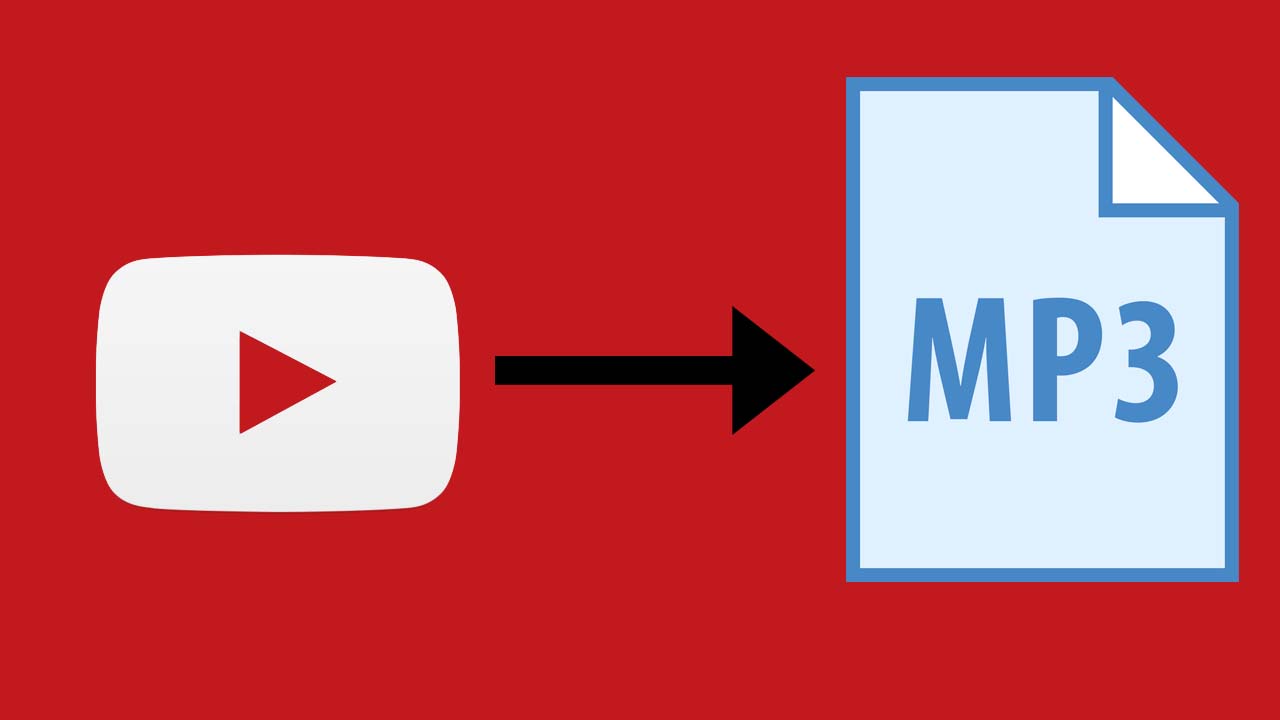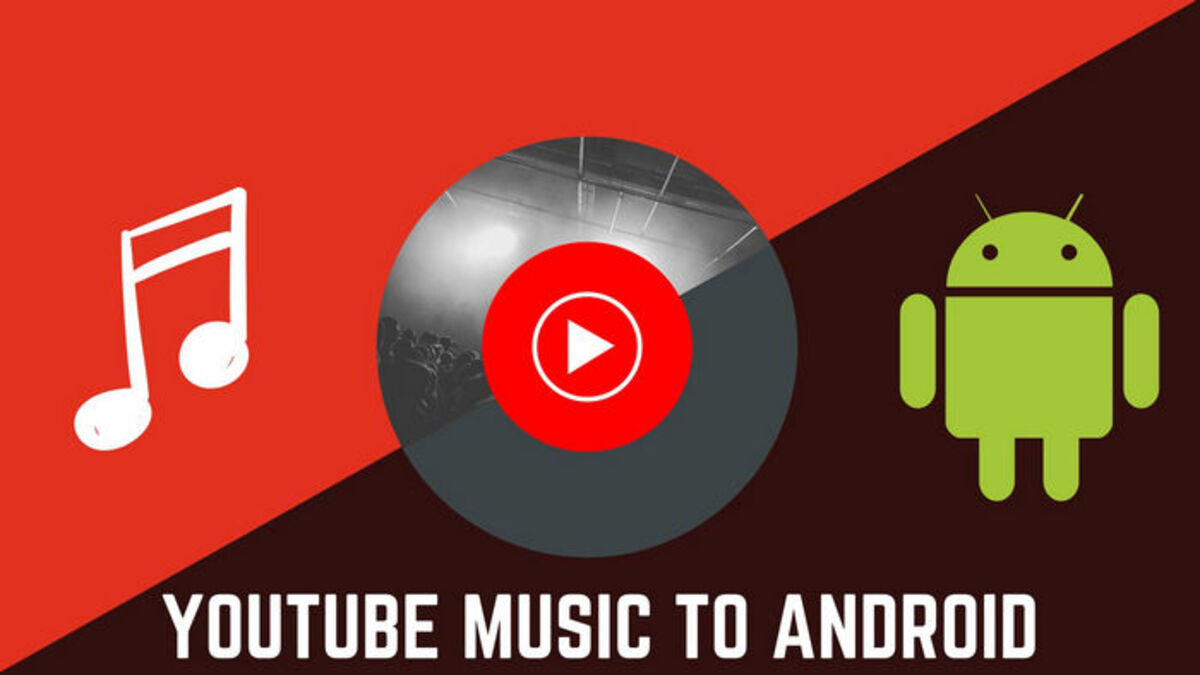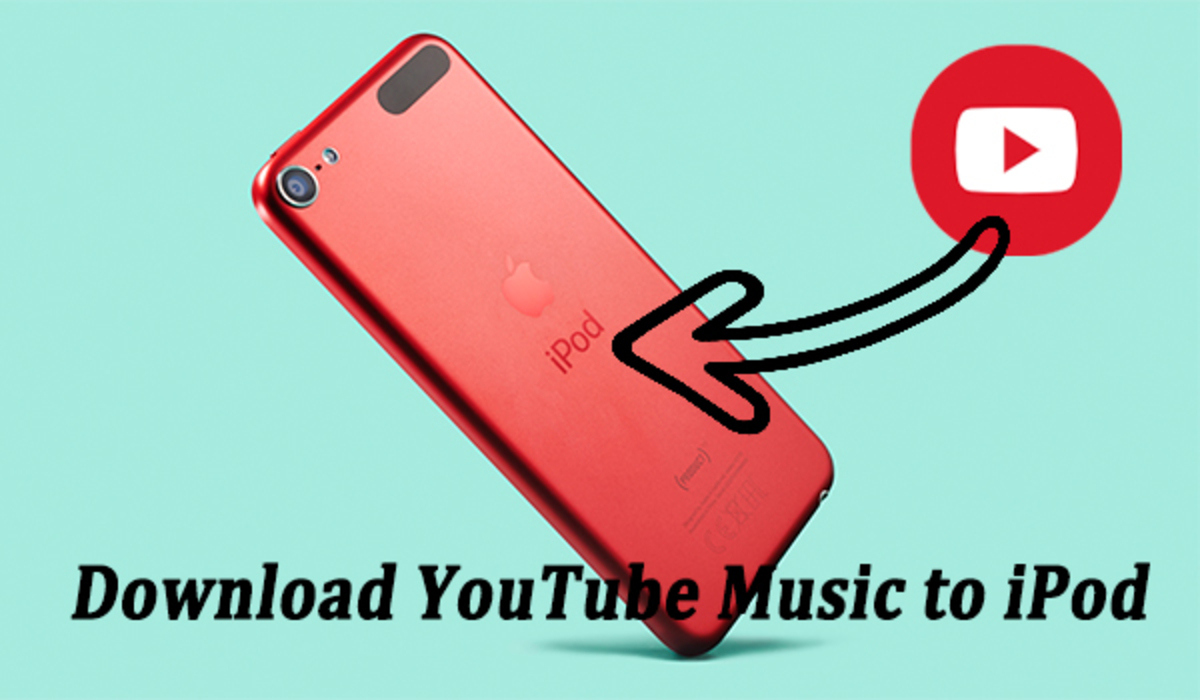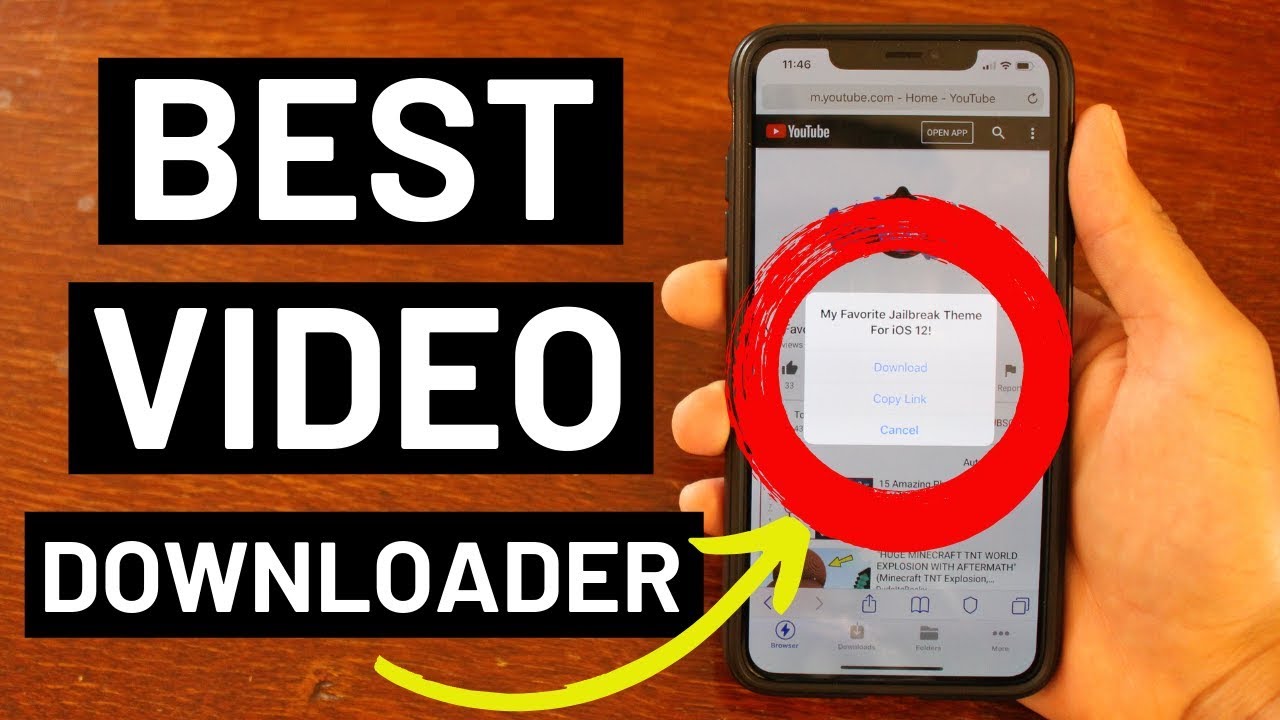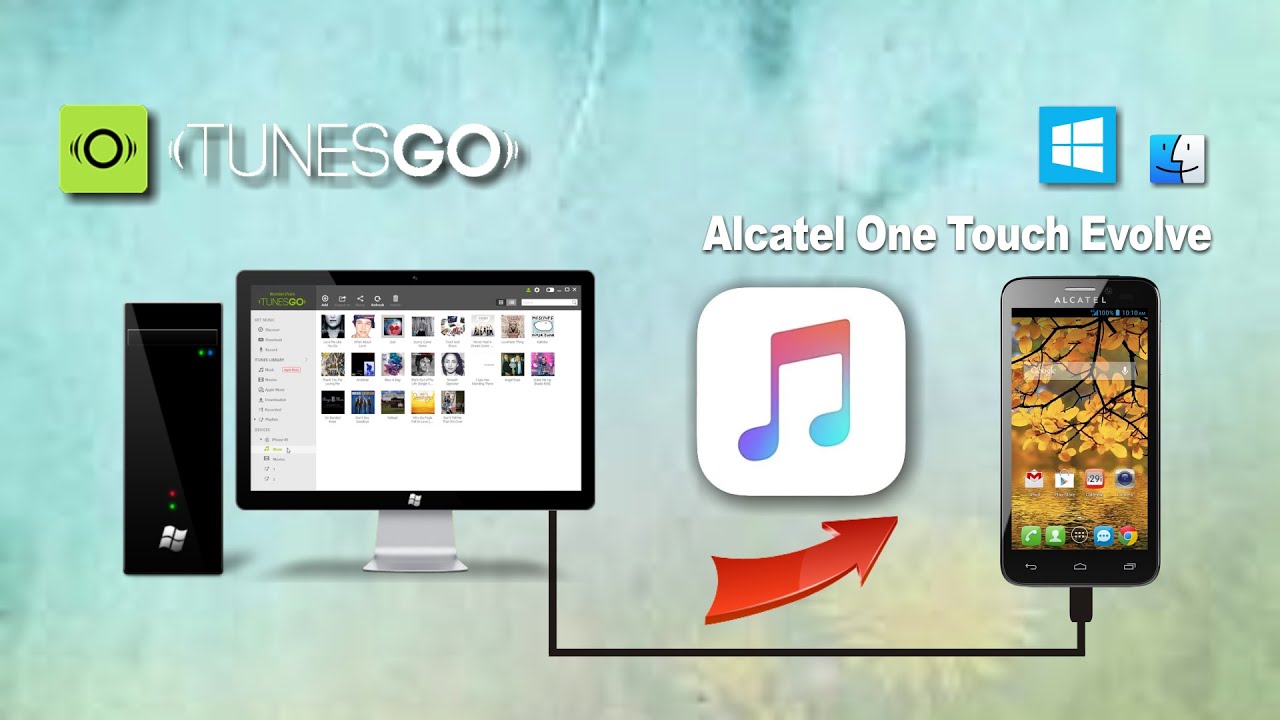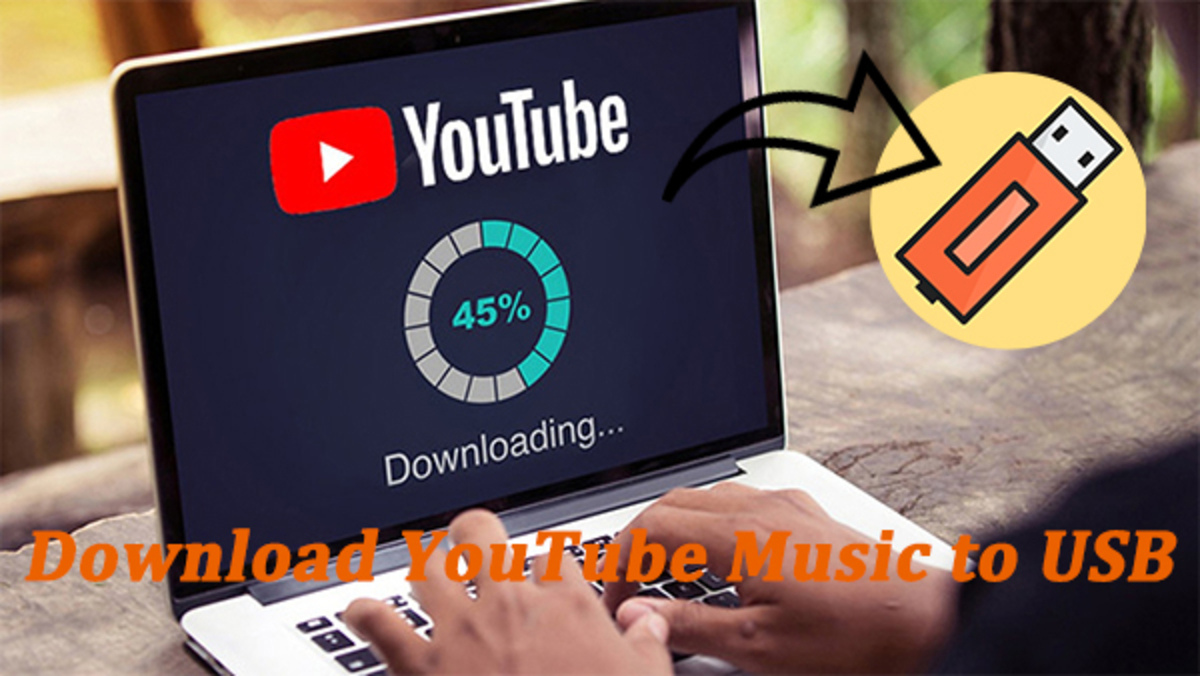Introduction
Welcome to the world of YouTube Music! It’s no secret that YouTube is a treasure trove of music videos, covering a vast range of genres and artists. Whether you’re in the mood for some catchy pop tunes or exploring the deep realms of underground indie music, YouTube has it all. However, sometimes you may find yourself wishing to download your favorite songs from YouTube Music to enjoy offline or on other devices.
This is where YouTube to MP3 converters come into play. These handy tools allow you to extract the audio from a YouTube Music video and convert it into an MP3 file format. With an MP3 file, you can listen to your favorite tracks whenever and wherever you want, without the need for an internet connection.
In this step-by-step guide, we will walk you through the process of downloading music from YouTube Music to MP3, so you can build your own personalized offline music library. Don’t worry, you don’t need to be a tech genius to follow along – it’s a straightforward process that anyone can master.
Before we dive into the steps, it’s important to note that YouTube Music allows offline listening through their premium subscription service. However, if you prefer not to pay for a subscription or want to have more control over your downloaded music, using a YouTube to MP3 converter is an excellent alternative.
Now that we have the basics covered, let’s jump right into the step-by-step process of downloading music from YouTube Music to MP3!
Step 1: Find the YouTube Music video you want to download
The first step in downloading music from YouTube Music to MP3 is finding the video that contains the song you want to convert. Open your web browser and head over to the YouTube Music website. Once you’re there, take some time to explore the platform and search for the specific song or artist you’re interested in.
YouTube Music offers a vast library of music videos, including official music videos, lyric videos, live performances, and more. You can use the search bar at the top of the page to search for specific songs, artists, or albums. Alternatively, you can browse through the recommended playlists, trending videos, or explore various genres to discover new music.
When you come across the video that contains the song you want to download, click on it to open the video player. Take a moment to listen to the song and ensure it’s the right version or performance you’re looking for.
Please note that it is essential to respect copyright laws and only download music that you have the rights to or for which you have obtained permission. Downloading copyrighted material without authorization is illegal and could result in severe consequences.
Once you’ve found the YouTube Music video you want to download, make a note of the video’s title or keep the video open in a separate tab for easy reference in the following steps.
In the next step, we will copy the video link so we can convert it to MP3 format. So, let’s move on to Step 2!
Step 2: Copy the video link
Now that you have found the YouTube Music video you want to download, it’s time to copy its link. The video link is necessary to feed into the YouTube to MP3 converter in the next steps.
To copy the video link, go back to the YouTube Music website or tab where the video is playing. Look at the address bar of your browser. You will see the URL (Uniform Resource Locator) or the web address of the page.
Highlight the entire URL by clicking and dragging your cursor across it, or you can simply click on the address bar and press Ctrl+A (Windows) or Command+A (Mac) to select the entire URL. After selecting the URL, right-click and choose the “Copy” option from the context menu that appears.
Alternatively, you can also use the keyboard shortcut Ctrl+C (Windows) or Command+C (Mac) to copy the URL after selecting it. The video link is now stored in your computer’s clipboard, ready to be used in the next step.
It’s important to ensure that you have copied the correct video link to avoid any issues during the conversion process. Double-check the URL to make sure it matches the YouTube Music video you want to download. It’s easy to accidentally copy the wrong link if you have multiple tabs open or if you navigate away from the original video page.
With the video link copied, you’re now ready to move on to Step 3, where we will choose a YouTube to MP3 converter to convert the video to an audio format.
Step 3: Choose a YouTube to MP3 converter
Now that you have the YouTube Music video link copied, it’s time to choose a YouTube to MP3 converter. A YouTube to MP3 converter is an online tool or software that allows you to convert the downloaded video into an MP3 audio file format.
There are numerous YouTube to MP3 converters available on the internet, each with its own set of features and functionalities. When choosing a converter, it’s important to consider factors such as ease of use, conversion speed, output quality, and any additional features that may be beneficial to you.
One popular online YouTube to MP3 converter is [insert converter name]. It is known for its user-friendly interface and reliable conversion process. Simply navigate to their website and explore their platform to see if it meets your requirements.
Other popular options include [insert converter name] and [insert converter name]. These converters also have positive user reviews and offer a seamless conversion experience.
When choosing a YouTube to MP3 converter, be cautious of any websites or software that require you to download additional plugins or software. These can potentially be harmful to your computer and compromise your security. Stick to reputable and trusted converters to ensure a safe and smooth conversion process.
Once you have decided on a YouTube to MP3 converter, you’re ready to proceed to the next step, where we will paste the video link into the converter. So, let’s move on to Step 4!
Step 4: Paste the video link into the converter
With the YouTube to MP3 converter of your choice selected, it’s time to paste the video link you previously copied. This step will allow the converter to fetch the YouTube Music video and prepare it for conversion into an MP3 audio file.
Open a new tab or window in your web browser and navigate to the website of the YouTube to MP3 converter. Once you’re on the converter’s website, you should see a designated area or a text box where you can paste the video link.
Right-click inside the designated area or text box and choose the “Paste” option from the context menu. Alternatively, you can also use the keyboard shortcut Ctrl+V (Windows) or Command+V (Mac) to paste the video link.
Make sure that you have pasted the correct video link to avoid any issues during the conversion process. Double-check the URL in the text box to ensure it matches the YouTube Music video you want to convert to MP3 format.
After pasting the video link, take a moment to review any additional options or settings offered by the YouTube to MP3 converter. Common features may include the ability to select the start and end times of the video or adjust the output quality of the MP3 file.
Once you have ensured that the video link is accurate and all necessary options or settings are configured to your liking, you’re ready to move on to Step 5, where we will select the MP3 format and quality. Let’s proceed!
Step 5: Select the MP3 format and quality
Now that you have pasted the video link into the YouTube to MP3 converter, it’s time to select the desired MP3 format and quality. This step allows you to customize the settings according to your preferences.
Most YouTube to MP3 converters offer various options when it comes to the output format and quality of the MP3 file. Typically, you’ll have the choice between different bitrates, which determine the audio quality and file size. Higher bitrates result in better audio quality but larger file sizes, while lower bitrates may compromise quality but result in smaller file sizes.
Look for the dropdown menu or settings section within the converter interface that allows you to choose the MP3 format and quality options. Common options may include 128kbps, 192kbps, or 320kbps, among others. Consider your intended use for the MP3 file and how important audio quality is to you.
It’s worth noting that higher bitrates generally deliver crisper sound and more nuanced audio, especially for songs with intricate instrumentation. On the other hand, lower bitrates may be suitable for spoken word content or situations where smaller file sizes are preferred, such as limited storage capacity on devices.
Take your time to explore the available options and select the MP3 format and quality that best suits your needs. Remember, the higher the bitrate, the larger the file size, so factor this into your decision if storage space is a concern for you.
Once you have chosen the desired MP3 format and quality settings, you’re ready to move on to Step 6, where we will start the conversion process. Let’s proceed!
Step 6: Start the conversion process
Now that you have selected the MP3 format and quality options in the YouTube to MP3 converter, it’s time to initiate the conversion process. This step will transform the YouTube Music video into an MP3 audio file based on your specified settings.
Look for a “Convert” or “Start” button within the converter interface. This button is typically prominently displayed and labeled, making it easy to locate. Click on the button to begin the conversion process.
Depending on the length of the video and the converter’s processing capabilities, the conversion may take a few moments or longer to complete. You may see a progress bar or indicator showing the conversion’s status. Be patient and allow the converter to work its magic.
While the conversion is in progress, it’s important to avoid closing the browser tab or window or navigating away from the converter’s page. Doing so may interrupt the conversion process and result in an incomplete or failed conversion.
Some YouTube to MP3 converters may offer additional features, such as batch conversion or the ability to convert multiple videos simultaneously. If these options are available and useful to you, feel free to explore them and utilize them to make the conversion process more efficient.
Once the conversion is complete, the YouTube to MP3 converter will provide a download link or button for you to retrieve the converted MP3 file. Congratulations! You’re almost there!
In the next step, we will discuss how to download the converted MP3 file to your device. So, let’s move on to Step 7!
Step 7: Download the converted MP3 file
After the YouTube to MP3 converter has finished the conversion process, it’s time to download the converted MP3 file to your device. This step will allow you to save the audio file and access it for offline listening or transfer it to other devices.
Look for the download link or button provided by the YouTube to MP3 converter. It is usually clearly displayed and labeled, making it easy to locate. Click on the download link or button to initiate the download process.
Once you click on the download link, a prompt may appear asking you to choose a location on your device where the MP3 file will be saved. Select a suitable folder or directory and click “Save” or “Download” to start the download process.
The download speed may vary depending on your internet connection and the size of the MP3 file. Larger files may take longer to download, so be patient and let the download complete without interruption.
Once the download is finished, navigate to the folder or directory where you saved the MP3 file. You can now access the converted YouTube Music track on your device and enjoy it offline or transfer it to other devices such as your smartphone, MP3 player, or tablet.
Remember to respect copyright laws and only download music that you have the rights to or for which you have obtained permission. It is essential to support artists and their work by legally streaming or purchasing their music.
With the MP3 file successfully downloaded, you have completed the process of downloading music from YouTube Music to MP3! Enjoy your newly acquired offline music library!
Conclusion
Congratulations! You have successfully learned how to download music from YouTube Music to MP3. By following the step-by-step guide, you can now build your own personalized offline music library and enjoy your favorite tracks anytime, anywhere.
Remember to always respect copyright laws and only download music that you have the rights to or for which you have obtained permission. Support the artists and their work by legally streaming or purchasing their music.
The process of downloading music from YouTube Music to MP3 involves finding the desired video, copying the video link, choosing a reliable YouTube to MP3 converter, pasting the video link, selecting the MP3 format and quality, initiating the conversion process, and finally, downloading the converted MP3 file to your device.
Keep in mind that there are various YouTube to MP3 converters available online, each with its own unique features and functionalities. Take the time to explore different converters and choose one that suits your needs, ensuring a smooth and hassle-free conversion process.
With your MP3 files saved, you now have the freedom to enjoy your favorite music from YouTube Music offline, without relying on an internet connection. You can listen to the tracks on your preferred music player or transfer them to other devices for on-the-go enjoyment.
Remember, while downloading music is convenient, it’s essential to support artists by purchasing their music legally. By doing so, you help sustain their artistic careers and ensure the creation of more incredible music for all to enjoy.
Now that you’re equipped with the knowledge to download music from YouTube Music to MP3, go ahead and start building your personal music collection. Enjoy the power of music at your fingertips!