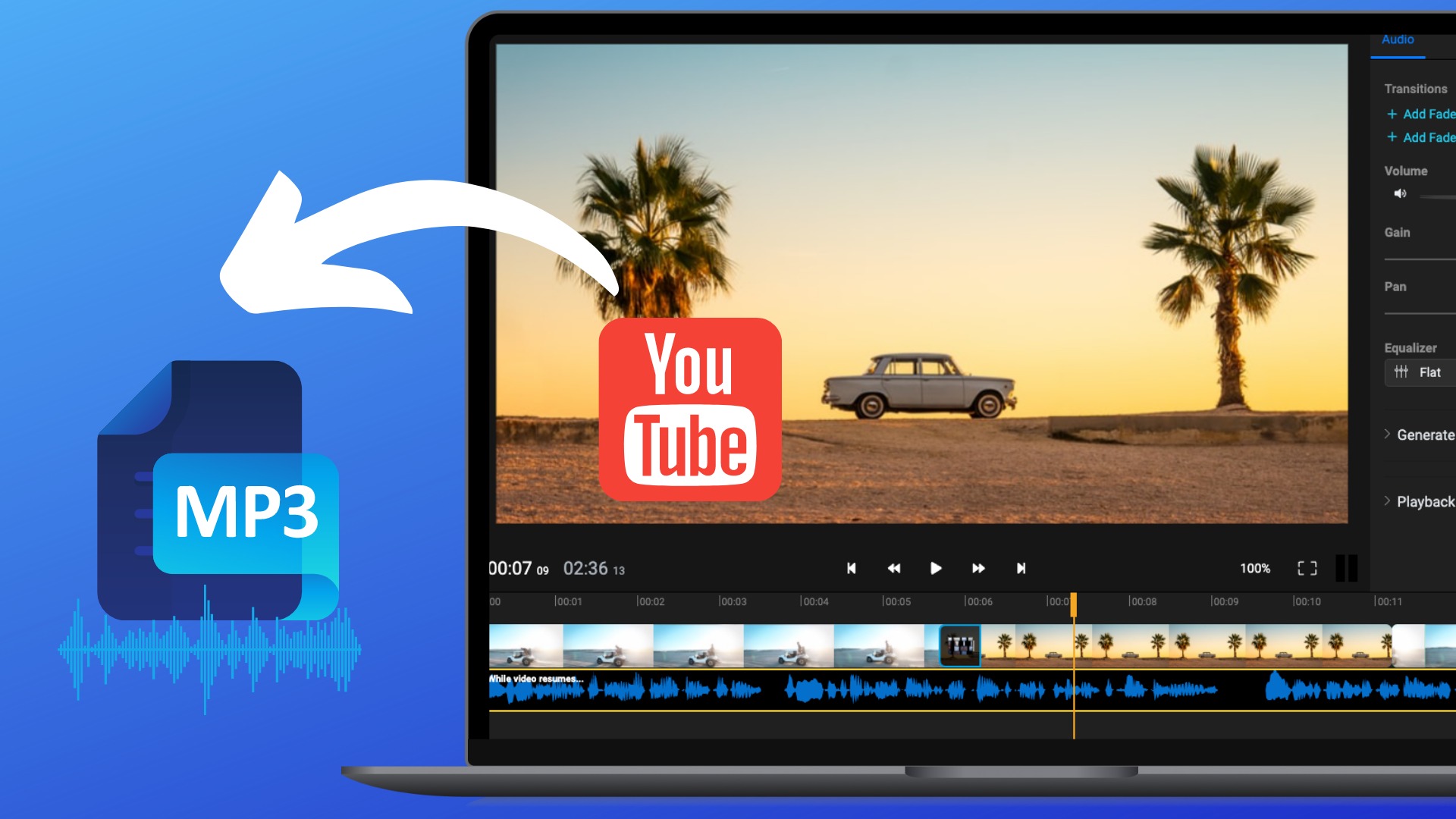Introduction
When it comes to online video-sharing platforms, YouTube stands head and shoulders above the rest. With millions of videos covering a wide range of topics, it has become a go-to destination for entertainment, education, and much more. Sometimes, you may come across a fantastic music video or an insightful tutorial on YouTube that you would love to have as an MP3 file on your PC.
Downloading YouTube videos as MP3 files allows you to enjoy your favorite songs, podcasts, or audio clips offline whenever you want. It also enables you to transfer them to your portable music player or create a personalized playlist. However, downloading videos from YouTube is against their terms of service, and the platform does not provide a direct option for saving videos as MP3 files.
Luckily, there are several methods available that allow you to download and convert YouTube videos to MP3 on your PC. In this article, we will explore four common methods that you can use to achieve this. Each method has its own advantages, so you can choose the one that suits your needs and preferences best.
Note: It is essential to respect the copyright and intellectual property rights of content creators. Ensure that you have appropriate permissions or licenses to download and use the content from YouTube.
Now, let’s dive into the four methods for downloading YouTube videos as MP3 files on your PC.
Method 1: Using a YouTube to MP3 Converter
One of the easiest ways to convert YouTube videos to MP3 is by using a dedicated YouTube to MP3 converter. There are various online and desktop-based converters available that allow you to extract the audio from YouTube videos and save it as an MP3 file on your PC.
To use a YouTube to MP3 converter, simply follow these steps:
- Find the YouTube video you want to convert to MP3 and copy its URL.
- Open a web browser and search for a reliable YouTube to MP3 converter. There are numerous options available, so choose one that has positive reviews and a good reputation.
- Once you’ve found a converter, go to its website and paste the YouTube video URL into the provided input box.
- Select the desired output format as MP3.
- Click on the “Convert” or “Start” button to initiate the conversion process.
- Wait for the conversion to complete. This may take a few moments, depending on the length of the video and the speed of your internet connection.
- Once the conversion is finished, you will be presented with a download link for the MP3 file.
- Click on the download link to save the MP3 file to your PC.
Using a YouTube to MP3 converter is a simple and convenient method to download and convert YouTube videos to MP3 on your PC. However, keep in mind that not all converters are created equal. It’s essential to choose a reliable converter to ensure the quality of the MP3 files and to avoid any potential malware or adware.
Also, be aware of any copyright restrictions or licensing requirements for the content you are downloading. Respect the rights of content creators and only download and use content that you have proper permission or authorization to access.
Now that you know how to use a YouTube to MP3 converter, let’s move on to the second method: using a browser extension.
Method 2: Using a Browser Extension
If you prefer a more integrated and seamless way to download YouTube videos as MP3 files, using a browser extension is a great option. Browser extensions are small plugins that add extra functionality to your web browser, allowing you to perform specific tasks without leaving the browser window.
To use a browser extension to convert YouTube videos to MP3, follow these steps:
- Open your web browser (such as Google Chrome or Mozilla Firefox).
- Search for a reputable browser extension that specifically converts YouTube videos to MP3. There are various extensions available for different browsers, so ensure you choose the one compatible with your browser.
- Once you find a suitable extension, click on the link or button to install it.
- Follow the installation instructions provided by the browser extension. This usually involves confirming the installation and granting necessary permissions.
- Once the extension is installed, navigate to the YouTube video you want to convert to MP3.
- Look for the newly added extension icon in your browser’s toolbar or menu.
- Click on the extension icon while on the YouTube video page.
- From the options or menu that appears, select the option to download and convert the video to MP3.
- Wait for the conversion process to complete. This may take a few moments.
- Once the conversion is finished, you will be prompted to save the MP3 file to your desired location on your PC.
Using a browser extension provides a convenient and quick way to convert YouTube videos to MP3 without relying on external websites or applications. However, it’s essential to choose a reputable extension from a trusted source to avoid any security or privacy risks.
Keep in mind that browser extensions might have limitations in terms of supported browsers or compatibility with certain versions. Additionally, ensure you’re aware of any copyright restrictions and respect the rights of content creators when downloading and using YouTube videos as MP3 files.
Now that you’re familiar with using a browser extension to convert YouTube videos to MP3, let’s explore the third method: using online converters.
Method 3: Using Online Converters
If you prefer not to install any additional software or extensions on your PC, using online converters is a convenient and accessible method to convert YouTube videos to MP3. Online converters allow you to convert the video directly from your web browser, without the need for any installation or setup.
To use an online converter for YouTube to MP3 conversion, follow these steps:
- Using your web browser, search for a reputable online converter that supports converting YouTube videos to MP3.
- Once you find a suitable online converter, go to its website.
- On the converter’s website, you will typically find an input box where you can paste the URL of the YouTube video you want to convert.
- Paste the YouTube video URL into the provided input box.
- Select the desired output format as MP3.
- Click on the “Convert” or “Start” button to initiate the conversion process.
- Wait for the conversion to complete. The duration will depend on the length of the video and your internet connection speed.
- Once the conversion is finished, you will be presented with a download link for the converted MP3 file.
- Click on the download link to save the MP3 file to your computer.
Using online converters offers flexibility and convenience as they can be accessed from any device with an internet connection. However, it’s important to choose a reliable and trustworthy online converter to ensure the quality of the converted MP3 files and protect your privacy.
Be aware that online converters may have limitations in terms of file size, conversion speed, or supported video resolutions. Additionally, always respect the copyright and intellectual property rights of content creators when downloading and using YouTube videos as MP3 files.
Now that you’re familiar with using online converters, let’s move on to the fourth method: using VLC Media Player.
Method 4: Using VLC Media Player
If you already have VLC Media Player installed on your PC, you can utilize this versatile media player to download and convert YouTube videos to MP3 without the need for any additional software or websites. VLC Media Player is a free, open-source media player that supports a wide range of video and audio formats.
To use VLC Media Player for YouTube to MP3 conversion, follow these steps:
- Open VLC Media Player on your PC.
- Go to the YouTube video you want to convert and copy its URL.
- In VLC Media Player, click on “Media” in the menu bar and select “Open Network Stream.”
- Paste the YouTube video URL into the provided input box.
- Click on the “Play” button to start playing the YouTube video in VLC Media Player.
- While the video is playing, click on “Tools” in the menu bar and select “Codec Information.”
- In the “Codec Information” window, copy the entire text from the “Location” field at the bottom.
- Open a web browser and paste the copied text into the address bar.
- Press “Enter” to go to the direct URL of the YouTube video.
- Right-click on the video playback and select “Save Video As” to save the YouTube video as an MP4 file on your PC.
- Once the video is saved as an MP4 file, you can convert it to MP3 using VLC Media Player. Click on “Media” in the menu bar and select “Convert/Save.”
- In the “Convert” window, click on the “Add” button to select the saved MP4 video file.
- Click on the “Convert/Save” button at the bottom to proceed.
- In the “Convert” window, choose the desired profile (e.g., Audio – MP3) and specify the destination folder for the converted MP3 file.
- Click on the “Start” button to initiate the conversion process. VLC Media Player will convert the MP4 video file to MP3 format.
- Once the conversion is complete, you will have the MP3 file saved on your PC.
Using VLC Media Player allows you to directly extract the audio from YouTube videos and save them as MP3 files. It’s a convenient option if you already have VLC Media Player installed and prefer a software-based solution.
Remember to respect the copyright and intellectual property rights of content creators when downloading and using YouTube videos as MP3 files.
Now that you know how to use VLC Media Player for YouTube to MP3 conversion, you have explored all four methods for downloading YouTube videos as MP3 files on your PC. Choose the method that suits your preferences and needs best and enjoy your favorite YouTube videos as MP3 audio files!
Conclusion
Downloading YouTube videos as MP3 files on your PC can provide you with the flexibility and convenience of enjoying your favorite content offline. In this article, we have explored four popular methods for converting YouTube videos to MP3: using a YouTube to MP3 converter, using a browser extension, using online converters, and using VLC Media Player.
A YouTube to MP3 converter is a simple and user-friendly option that allows you to download and convert YouTube videos to MP3 format. It typically involves copying the video URL, pasting it into a converter, and initiating the conversion process. However, ensure you use a reliable and reputable converter to maintain the quality of the MP3 files and avoid any security risks.
Using a browser extension provides an integrated solution within your web browser, offering a seamless way to download and convert YouTube videos to MP3. Be sure to choose a trustworthy extension compatible with your browser and always respect copyright restrictions.
Online converters offer convenience and accessibility as they can be accessed from any device with an internet connection. However, make sure you use a reliable online converter and understand any limitations it may have, such as file size restrictions or conversion speed.
VLC Media Player, a versatile media player, can also be used to download and convert YouTube videos to MP3. This method is ideal for users who already have VLC Media Player installed on their devices and prefer a software-based solution.
Remember to always respect the copyrights and intellectual property rights of content creators when downloading and using YouTube videos as MP3 files. Obtain the necessary permissions or licenses to ensure you are using the content legally.
Now that you are familiar with these different methods, you can choose the one that best fits your preferences and start enjoying your favorite YouTube videos as MP3 files on your PC.









![12 BEST Music Converter to Convert Music into All Formats [MP3, MP4]](https://robots.net/wp-content/uploads/2020/03/image1-3-300x202.jpg)



![Top 4 Ways to Download YouTube Videos in 2024 [For PC/Mac/Android/iOS]](https://robots.net/wp-content/uploads/2023/12/How-to-download-YouTube-videos-300x150.png)