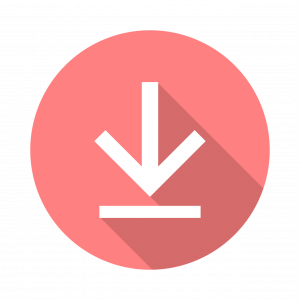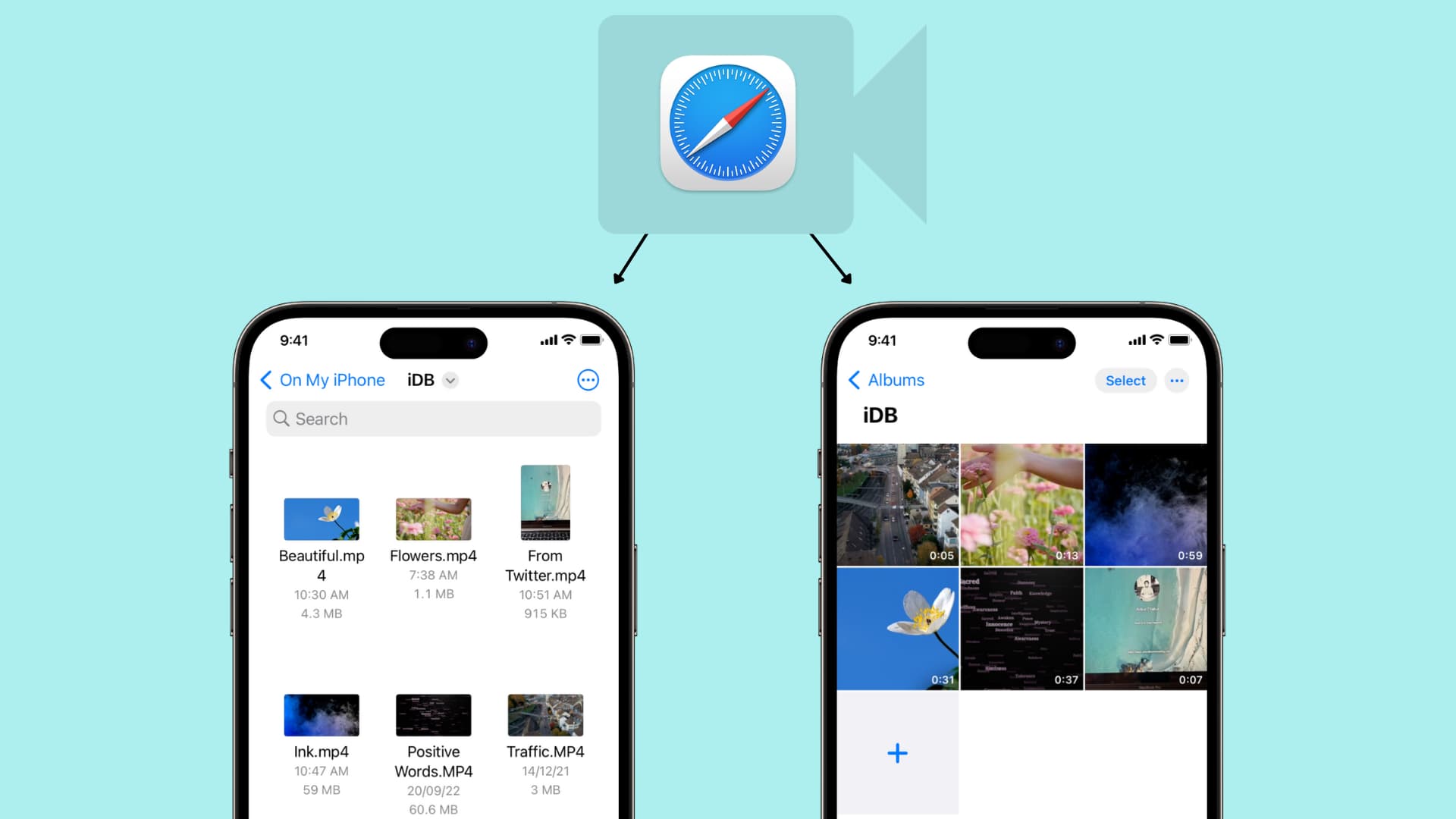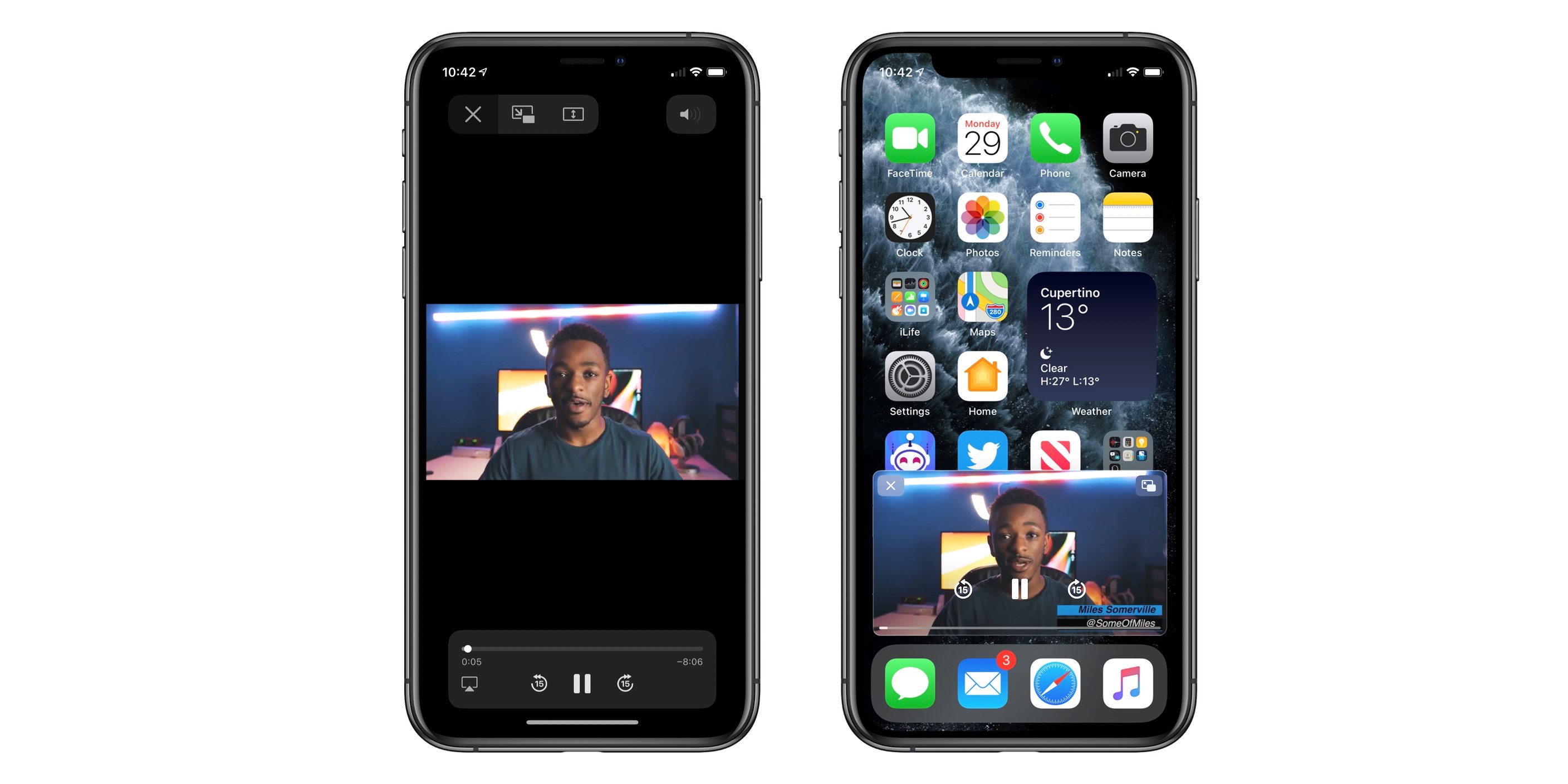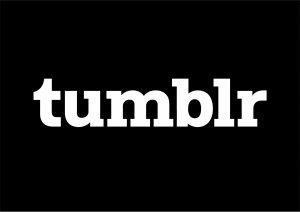Introduction
Downloading videos from Vimeo onto your iPhone can be a great way to enjoy your favorite content on the go, even without an internet connection. Whether you’re looking to save a tutorial, a music video, a documentary, or just some entertaining clips, there are several methods available to help you download Vimeo videos directly onto your iPhone.
Having the ability to download and watch videos offline can be particularly useful when you’re traveling or in an area with limited internet access. Thankfully, there are various approaches you can take to accomplish this task. In this article, we will explore four different methods that will allow you to easily download Vimeo videos on your iPhone for offline viewing.
In the following sections, we will cover each method in detail, providing step-by-step instructions to help you successfully download Vimeo videos onto your iPhone. Whether you prefer using dedicated video downloading apps, online tools, or shortcuts within the Shortcuts app, we’ve got you covered. We’ll also explore the option of using a screen recording app, which can come in handy if the other methods don’t work for a particular video.
Now, let’s dive into the different methods and find the one that best suits your needs!
Method 1: Using a Video Downloading App
If you prefer a straightforward and user-friendly method to download Vimeo videos on your iPhone, using a dedicated video downloading app is a great option. There are several apps available on the App Store that allow you to easily download videos from various platforms, including Vimeo. Here’s how you can do it:
- Step 1: Install a Video Downloading App: Start by searching for and selecting a reliable video downloading app from the App Store. Some popular options include Documents by Readdle, MyMedia, and Video Downloader Pro. Install the app on your iPhone.
- Step 2: Launch the Video Downloading App: Once the app is installed, open it on your iPhone. You will typically see a built-in web browser within the app interface.
- Step 3: Navigate to the Vimeo Video: Use the app’s built-in browser to visit the Vimeo website and locate the video you want to download. You can search for the video title or paste the video URL directly into the browser’s address bar.
- Step 4: Start the Download: Once you have opened the Vimeo video, a download button or option should appear within the app’s interface. Tap on the download button to initiate the download process.
- Step 5: Select the Download Quality and Format: Depending on the video downloading app you are using, you may be able to choose the quality and format of the video. Select the desired options and proceed with the download.
- Step 6: Monitor and Manage Downloads: The video downloading app typically provides a downloads tab or section where you can monitor and manage your ongoing downloads. You can pause, resume, or cancel downloads as needed.
- Step 7: Enjoy the Downloaded Video: Once the download is complete, you can find the video within the app’s file manager or designated folder. From there, you can play the video directly within the app or transfer it to your iPhone’s Photos or Videos app for easier access.
Using a dedicated video downloading app offers a convenient way to save Vimeo videos directly onto your iPhone. It allows you to have offline access to your favorite videos anytime, anywhere, without requiring an internet connection. Now that you know how to use a video downloading app, let’s explore another method to download Vimeo videos on your iPhone.
Method 2: Using a Vimeo Video Downloader Website
If you prefer not to download any additional apps on your iPhone, using a Vimeo video downloader website can be a convenient alternative. These websites allow you to input the URL of the Vimeo video and generate a download link. Here’s how you can use a Vimeo video downloader website:
- Step 1: Find a Reliable Vimeo Video Downloader Website: Start by searching for a reputable Vimeo video downloader website in your preferred web browser. Some popular options include SaveFrom.net, KeepVid, and Online Vimeo Video Downloader.
- Step 2: Open the Vimeo Video: Go to the Vimeo website using Safari or any other web browser on your iPhone. Find the Vimeo video you want to download.
- Step 3: Copy the Video URL: Once you have located the Vimeo video, copy its URL. You can do this by tapping on the Share button below the video and selecting the “Copy Link” option.
- Step 4: Visit the Vimeo Video Downloader Website: Switch to the Vimeo video downloader website you previously selected. Paste the copied Vimeo video URL into the provided text field on the website.
- Step 5: Generate the Download Link: After pasting the Vimeo video URL, click on the “Download” or “Generate” button on the website. The website will process the video and generate a download link for you.
- Step 6: Choose the Video Quality and Format: Depending on the Vimeo video downloader website, you may have options to select the desired video quality and format before starting the download. Choose the preferred options if available.
- Step 7: Download the Video: Once you have chosen the video quality and format, click on the download link provided by the website. This will initiate the download process, and the Vimeo video will be saved directly onto your iPhone.
- Step 8: Access the Downloaded Video: Once the download is complete, you can find the video file in the Downloads folder of your iPhone or in the designated location specified by the web browser you are using.
Using a Vimeo video downloader website is a straightforward method to download Vimeo videos directly onto your iPhone. It eliminates the need to install additional apps and allows you to quickly grab videos for offline viewing. Now, let’s move on to the next method, which involves using a built-in shortcut from the Shortcuts app.
Method 3: Using a Video Downloading Shortcut from the Shortcuts App
If you’re looking for a more customizable and automated way to download Vimeo videos on your iPhone, using a video downloading shortcut from the Shortcuts app is an excellent option. The Shortcuts app allows you to create or download pre-made shortcuts that perform various tasks, including downloading videos. Here’s how to use a video downloading shortcut from the Shortcuts app:
- Step 1: Install the Shortcuts App: If you don’t already have the Shortcuts app installed on your iPhone, download it from the App Store and follow the setup instructions.
- Step 2: Find a Vimeo Video Downloader Shortcut: Open the Shortcuts app and navigate to the Gallery tab. Search for “Vimeo video downloader” or a similar term to find pre-made shortcuts specifically designed for downloading Vimeo videos.
- Step 3: Select and Install the Shortcut: Browse through the available Vimeo video downloader shortcuts and choose one that suits your preferences. Tap on the shortcut to view more details, and then tap the “Add Shortcut” button to install it on your device.
- Step 4: Run the Shortcut: Once the Vimeo video downloader shortcut is installed, you can run it directly from the Shortcuts app. Follow the on-screen prompts on the shortcut to provide the Vimeo video URL and other necessary information.
- Step 5: Customize the Shortcut (Optional): If you want more control over the video download process, you can customize the shortcut by opening it in the Shortcuts app and making changes to the workflow. This allows you to specify the video quality, file format, and destination folder.
- Step 6: Start the Video Download: Tap on the “Play” button within the Shortcuts app to start the Vimeo video download process. The shortcut will automatically fetch the video from the provided URL, apply the specified settings, and save it onto your iPhone.
- Step 7: Access the Downloaded Video: After the download is complete, you can access the video file through the Shortcuts app or find it in the folder specified by the customizations you made (if applicable). From there, you can play the video using the app’s built-in player or transfer it to another video viewing app of your choice.
Using a video downloading shortcut from the Shortcuts app gives you the ability to streamline and automate the Vimeo video download process on your iPhone. Furthermore, with the option to customize the shortcut, you can tailor it to your specific preferences. Now, let’s explore the fourth method, which involves using a screen recording app.
Method 4: Using a Screen Recording App
If the previous methods don’t work for a particular Vimeo video or if you prefer a more versatile approach, using a screen recording app can be an effective solution. By recording your screen while playing the Vimeo video, you can capture the video and save it on your iPhone. Here’s how you can do it:
- Step 1: Install a Screen Recording App: Start by searching for and selecting a reliable screen recording app from the App Store. Some popular options include DU Recorder, TechSmith Capture, and Screen Recorder +.
- Step 2: Launch the Screen Recording App: Once the app is installed, open it on your iPhone. You may need to go through a brief setup process or grant necessary permissions.
- Step 3: Set up the Recording: In the screen recording app, familiarize yourself with the recording options and settings. Adjust the recording quality, audio input, and other preferences according to your needs.
- Step 4: Start the Vimeo Video: Open the Vimeo app or visit the Vimeo website using Safari or any other web browser on your iPhone. Find the Vimeo video you want to download and start playing it.
- Step 5: Begin the Screen Recording: Once the Vimeo video is playing, start the screen recording using the app. This typically involves tapping on the record button within the app’s interface or using the device’s control center to initiate the recording.
- Step 6: Play and Capture the Vimeo Video: With the screen recording in progress, navigate to the Vimeo video and play it in full-screen mode. Allow the screen recording app to capture the video and audio as it plays.
- Step 7: Stop the Screen Recording: Once the Vimeo video has finished playing or you have captured the desired portion, stop the screen recording by tapping on the appropriate stop button or using the device’s control center.
- Step 8: Access the Recorded Video: After the screen recording is complete, the app will save the recorded video file to your iPhone’s camera roll or a designated folder within the screen recording app. You can now find and play the video using the Photos or Videos app, or transfer it to another video viewing app of your choice.
Using a screen recording app allows you to capture Vimeo videos on your iPhone, even when other downloading methods are not available or feasible. While it may not offer the same quality as directly downloading the video, it can still be a useful workaround.
Now that we have explored four different methods to download Vimeo videos on your iPhone, you can choose the most suitable approach based on your preferences and needs. Whether it’s using a dedicated app, a Vimeo video downloader website, a video downloading shortcut, or a screen recording app, you can now enjoy your favorite Vimeo videos offline, wherever and whenever you want.
Conclusion
Downloading Vimeo videos on your iPhone for offline viewing can greatly enhance your entertainment and learning experience, especially when you’re on the go or have limited access to the internet. In this article, we explored four different methods to help you download Vimeo videos directly onto your iPhone.
First, we looked at using a dedicated video downloading app. This method provides a user-friendly approach, allowing you to easily search for videos, initiate downloads, and manage your downloaded content within the app.
Next, we explored using a Vimeo video downloader website. This option eliminates the need to install additional apps and allows you to generate download links by simply pasting the video URL. It’s a convenient alternative for quickly grabbing Vimeo videos onto your iPhone.
Then, we discussed using a video downloading shortcut from the Shortcuts app. This method offers customizability and automation, empowering you to create or install pre-made shortcuts that effortlessly fetch and download Vimeo videos according to your preferences.
Lastly, we covered using a screen recording app as a versatile solution. With this method, you can capture Vimeo videos by recording your screen while playing the video, giving you the ability to save videos that might not be downloadable through other means.
Depending on your preferences and the specific Vimeo videos you want to download, you can choose the method that best suits your needs. Whether you prefer convenience, customization, or versatility, these methods offer a range of options to download Vimeo videos on your iPhone.
Remember to respect copyright laws and only download Vimeo videos for personal offline use or when you have explicit permission from the content creators. Additionally, be mindful of the video quality, file formats, and storage space on your iPhone when downloading multiple videos.
Now that you’re equipped with the knowledge of how to download Vimeo videos on your iPhone, you can enjoy your favorite content offline, wherever and whenever you want. Happy downloading!