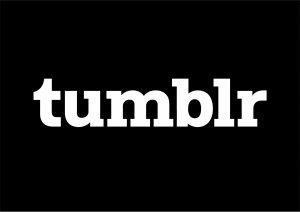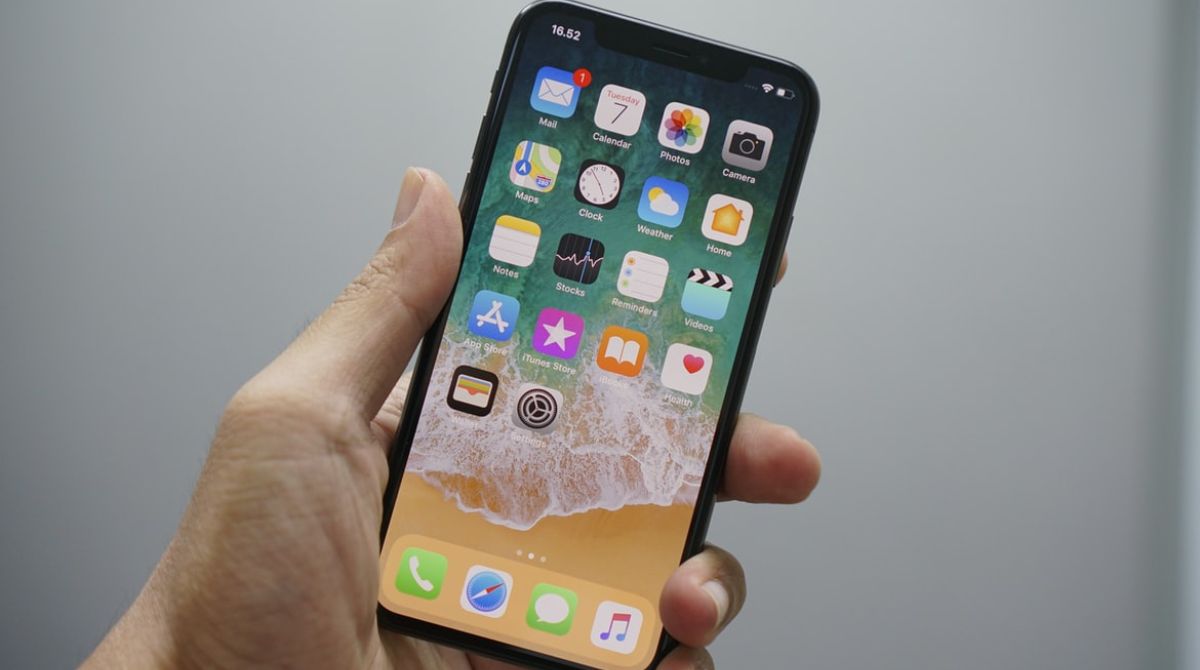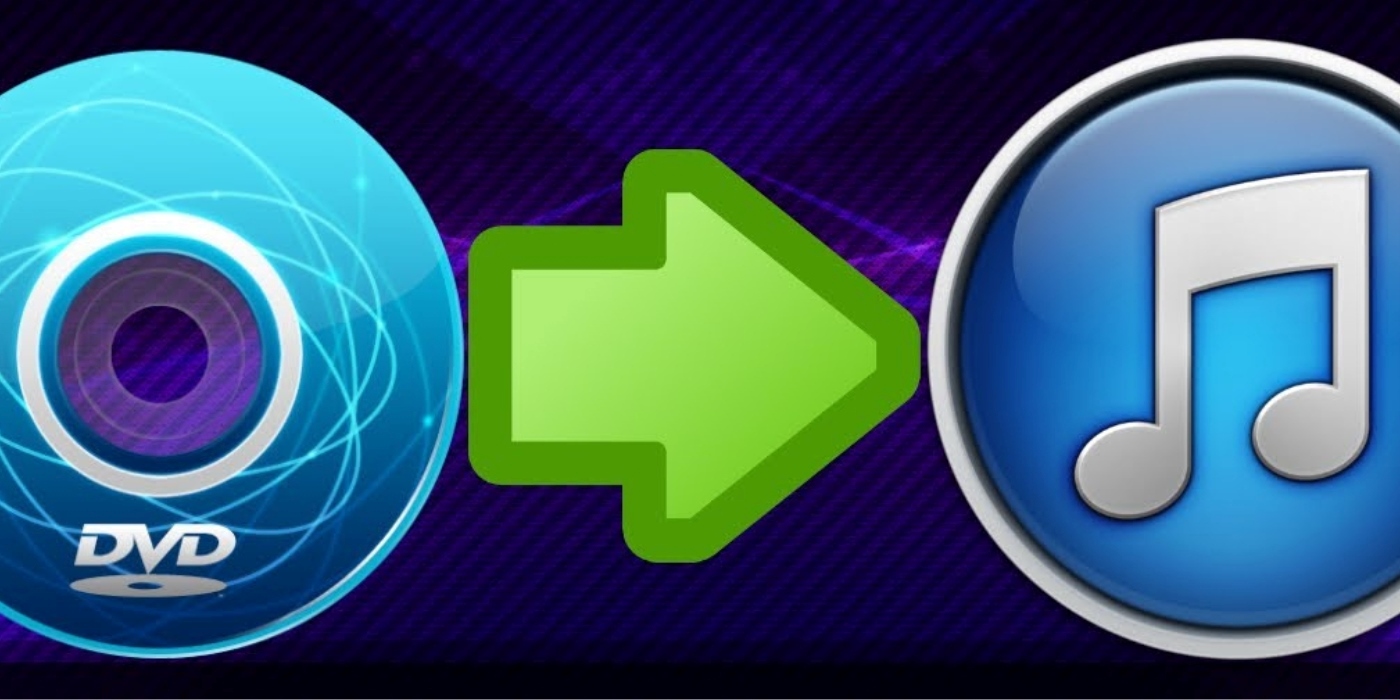Introduction
Downloading MP4 videos on an iPhone is a useful and convenient way to have your favorite videos accessible offline anytime. Whether it’s a movie, a music video, or a tutorial, having the ability to download and save MP4 files on your iPhone allows you to enjoy them without relying on an internet connection.
In this article, we will explore various methods that you can use to download MP4 on your iPhone. From using file download managers to video downloader apps, cloud storage apps, and downloading directly from online video platforms, we will cover all the necessary steps to help you get your desired MP4 files onto your device.
Before we delve into the methods, it’s worth mentioning that while downloading videos from legitimate sources for personal use is generally permissible, it’s important to respect copyright laws and avoid downloading copyrighted content without permission.
Now, let’s explore the different methods you can employ to download MP4 files on your iPhone!
Method 1: Using a File Download Manager
If you prefer to have control over your downloads and want to manage them efficiently, using a file download manager is a great option. These managers offer enhanced features and flexibility compared to standard downloading methods.
Here’s how you can use a file download manager to download MP4 files on your iPhone:
- Start by downloading a reliable file download manager from the App Store. There are several options available, such as Documents by Readdle, iDownloader, and GoodReader.
- Once you have installed the download manager, launch the app and navigate to the website or source where the MP4 file is located.
- Find the specific MP4 file you want to download and tap on it.
- The download manager will detect the file and prompt you to save it. Choose the desired location on your iPhone to store the downloaded MP4 file.
- Depending on the download manager, you may have additional options to customize the download process. For example, you can pause and resume downloads, set download speeds, and manage multiple downloads simultaneously.
- Once the download is complete, you can access the downloaded MP4 file through the file download manager’s interface. From there, you can play or share the file as needed.
Using a file download manager gives you more control over your downloads and provides additional features to manage your files efficiently. It’s a reliable method to download MP4 files on your iPhone and ensures that you can easily access and organize your downloaded content.
Method 2: Using a Video Downloader App
If you prefer a dedicated app specifically designed for downloading videos, using a video downloader app is a convenient option. These apps usually have built-in browsers that allow you to search for and download MP4 files directly on your iPhone.
Here’s how you can use a video downloader app to download MP4 files on your iPhone:
- Go to the App Store and search for a reliable video downloader app such as Video Download Pro, iTube, or Total Files.
- Download and install the video downloader app of your choice.
- Launch the app and use the built-in browser to navigate to the website or source where the MP4 file is located.
- Find the specific MP4 file you want to download and tap on it.
- The video downloader app will detect the file and prompt you to download it. Choose the desired location on your iPhone to save the downloaded MP4 file.
- Depending on the app, you may have additional options such as selecting the video quality, renaming the file, or organizing it into specific folders.
- Once the download is complete, you can access the downloaded MP4 file within the video downloader app. From there, you can play, share, or transfer the file to other apps or devices.
Using a video downloader app provides a seamless way to search for, download, and manage MP4 files on your iPhone. These apps often have user-friendly interfaces and offer various customization options to enhance your downloading experience.
Method 3: Using a Cloud Storage App
Cloud storage apps not only provide a convenient way to store and access files, but they also offer the ability to download and save MP4 files directly to your iPhone. By utilizing a cloud storage app, you can easily store and access your downloaded MP4 files from anywhere, as long as you have an internet connection.
Follow these steps to download MP4 files using a cloud storage app on your iPhone:
- Install a reliable cloud storage app like Dropbox, Google Drive, or OneDrive from the App Store.
- Launch the app and sign in to your cloud storage account or create a new one if you don’t already have an account.
- Upload the MP4 file you want to download to your cloud storage app. You can do this by selecting the “Upload” or “Add” option within the app and choosing the MP4 file from your iPhone’s storage.
- Once the MP4 file is successfully uploaded, open the cloud storage app on your iPhone.
- Navigate to the location where you saved the MP4 file and tap on it to begin the download.
- The cloud storage app will initiate the download process and prompt you to choose the desired location on your iPhone to save the downloaded MP4 file.
- Once the download is complete, you can access the MP4 file on your iPhone through the cloud storage app. You can play the file directly from the app or transfer it to other apps or locations if needed.
Using a cloud storage app to download MP4 files on your iPhone provides the benefit of storing your files securely in the cloud while allowing easy access to them whenever you need them. It’s a hassle-free method that eliminates the need for excessive storage space on your device.
Method 4: Downloading from Online Video Platforms
Many online video platforms, such as YouTube, Vimeo, and Facebook, do not provide a built-in download option. However, there are third-party websites and apps that allow you to download MP4 files from these platforms with ease.
Here’s how you can download MP4 files from online video platforms on your iPhone:
- Open your preferred web browser on your iPhone and navigate to the online video platform that hosts the MP4 file you want to download.
- Find the specific video on the platform and copy its URL.
- Visit a reliable third-party website or download an app that supports downloading videos from online platforms. Some popular options include SaveFrom.net, KeepVid, and Documents by Readdle (with its built-in browser).
- Paste the copied URL into the provided field on the third-party website or app.
- Choose the desired video quality and format (typically MP4) for the download.
- Initiate the download process, and the third-party website or app will fetch the video and generate a download link for you.
- Tap on the download link to start the MP4 file download on your iPhone.
- Select the location on your device where you want to save the downloaded MP4 file.
- Once the download is complete, you can access the MP4 file on your iPhone through the default Files app or any other suitable media player app.
Downloading MP4 files from online video platforms using third-party websites or apps gives you the flexibility to save and enjoy your favorite videos offline. Remember to respect copyright laws and only download videos for personal use or with proper permission.
Conclusion
Downloading MP4 files on your iPhone is a simple and effective way to have your favorite videos accessible offline, whether it’s for entertainment or educational purposes. We have explored four different methods to download MP4 files on your iPhone, each offering its own advantages.
Using a file download manager gives you more control over your downloads and efficient management options. Video downloader apps provide a dedicated and user-friendly interface for searching, downloading, and organizing videos. Cloud storage apps give you the convenience of accessing your downloaded files from anywhere with an internet connection. Downloading from online video platforms using third-party websites or apps allows you to save videos directly onto your device.
While downloading videos for personal use is generally permissible, it’s important to respect copyright laws and obtain proper permissions when downloading copyrighted content. Always ensure you are downloading from reputable sources and abide by the terms and conditions of the platforms you are accessing.
Choose the method that best suits your needs and preferences. Whether you prefer control and customization, a dedicated downloader app, the convenience of cloud storage, or downloading from online platforms, you can now enjoy your favorite MP4 files on your iPhone anytime, anywhere.







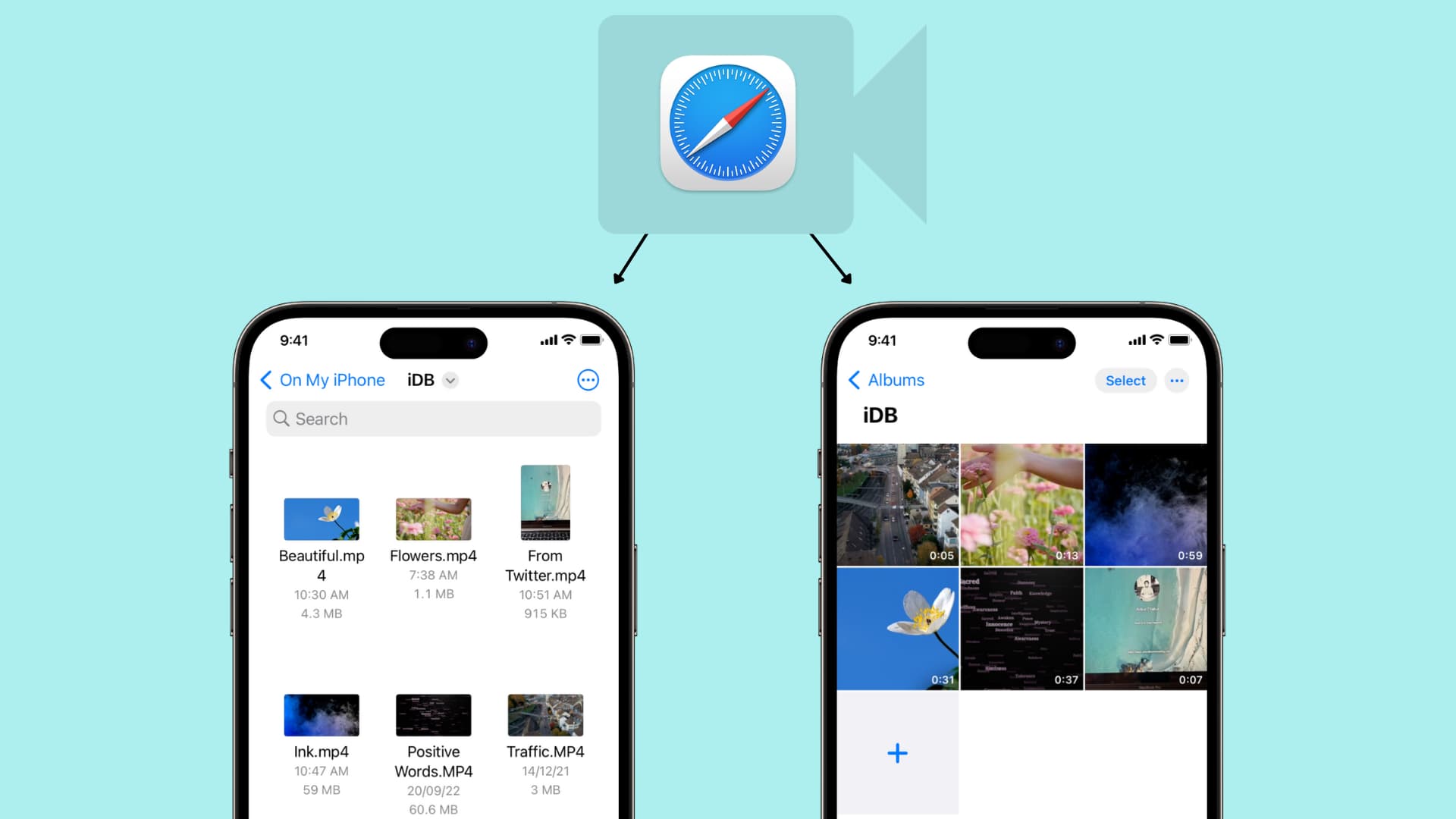

![Top 4 Ways to Download YouTube Videos in 2024 [For PC/Mac/Android/iOS]](https://robots.net/wp-content/uploads/2023/12/How-to-download-YouTube-videos-300x150.png)