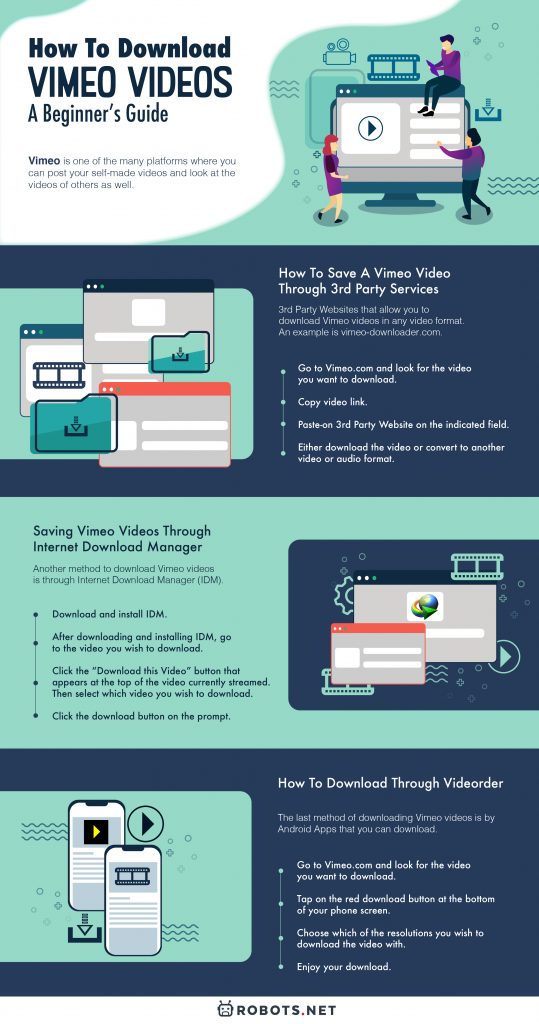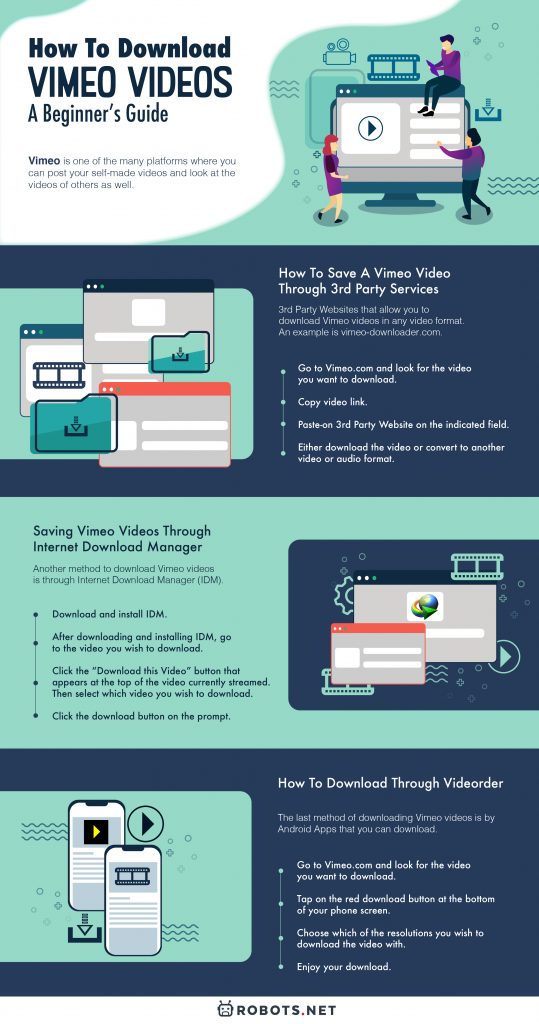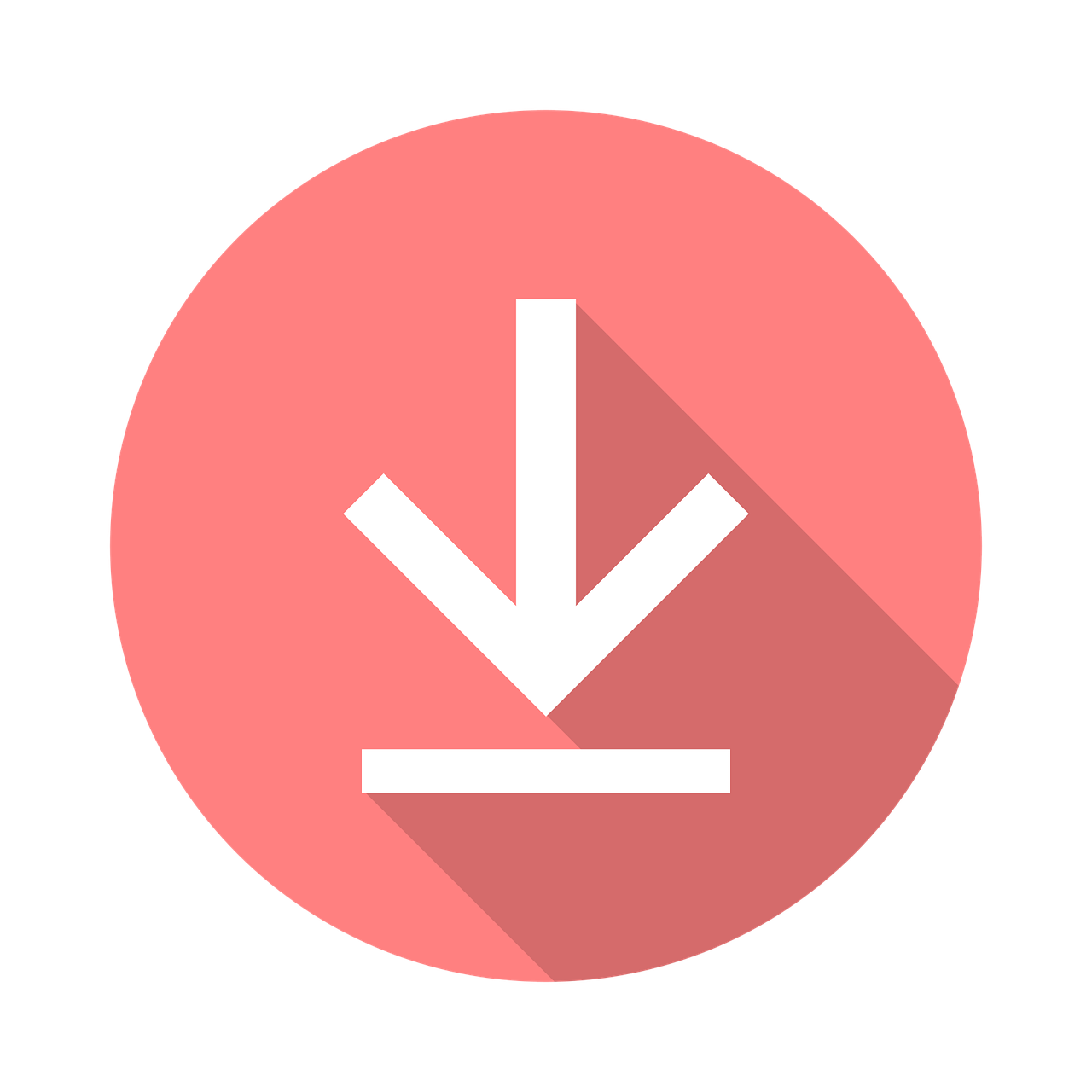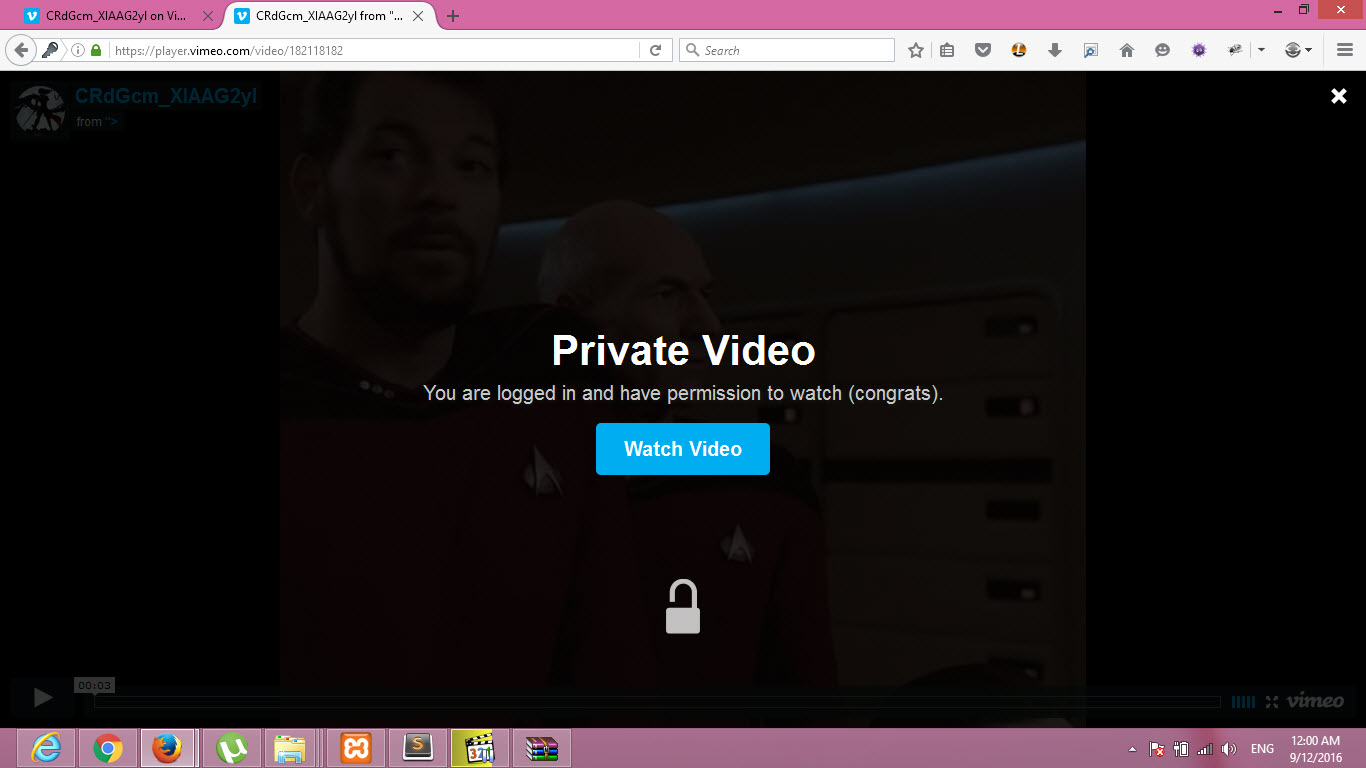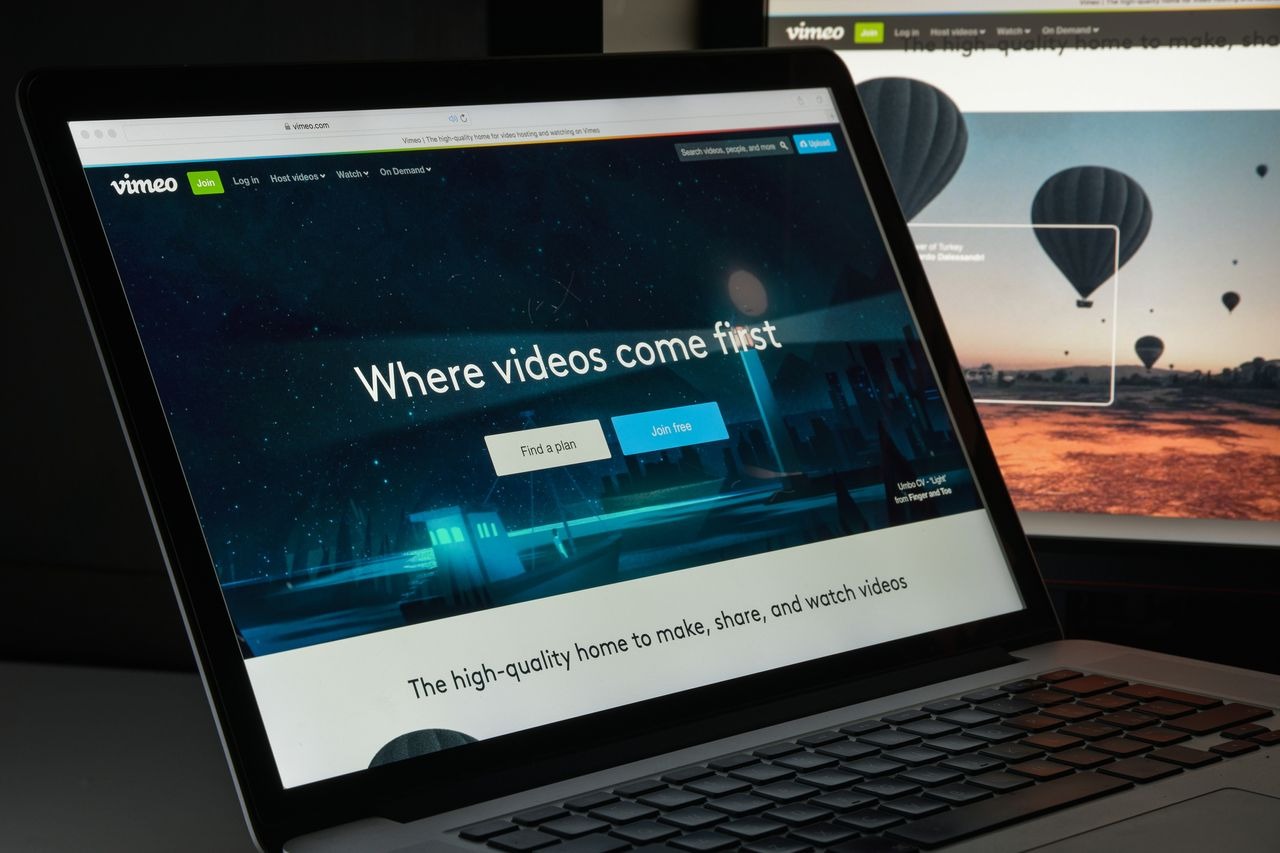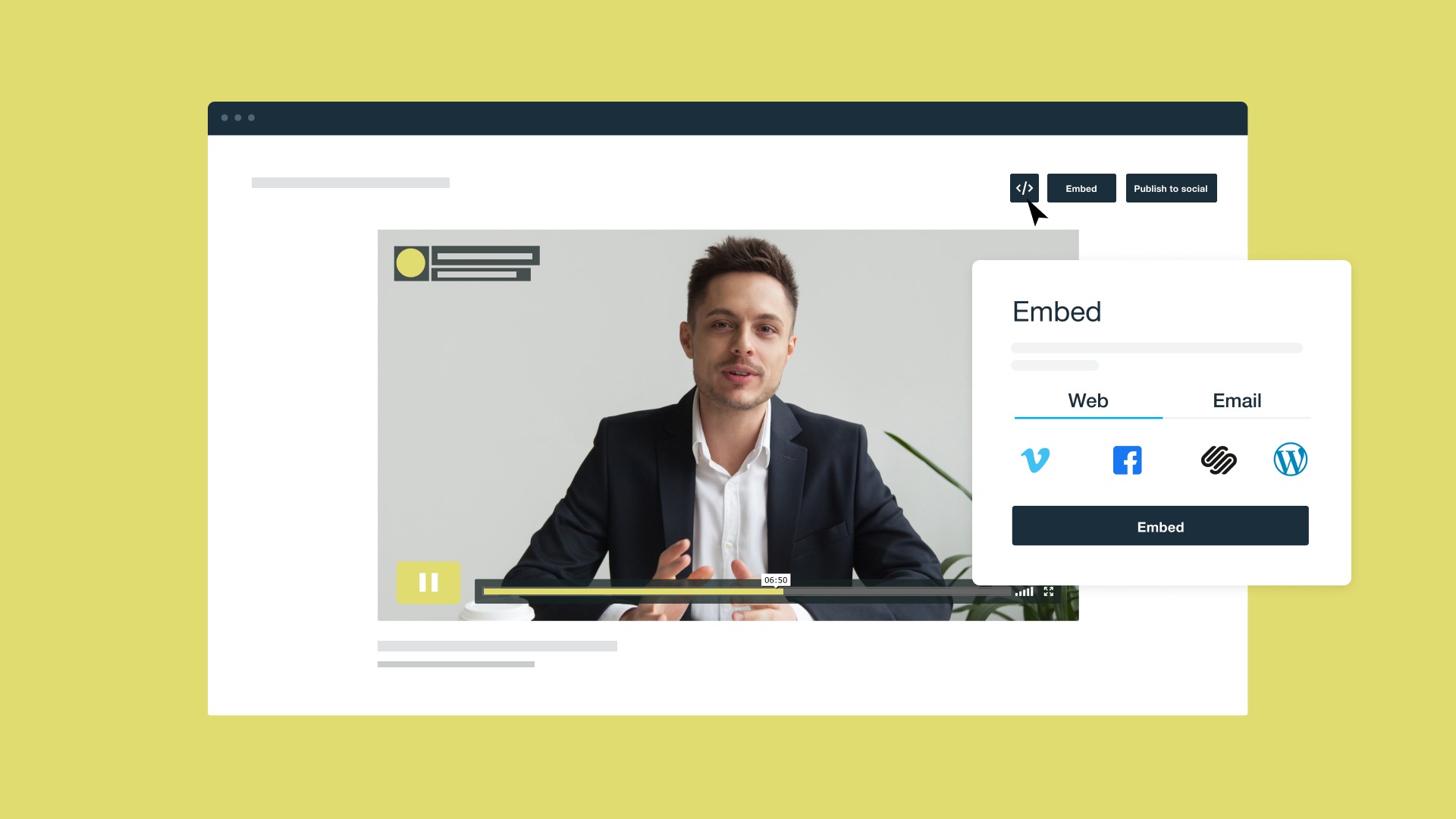Vimeo is one of the many platforms where you can post your self-made videos and watch videos of others as well. It’s a collection of films, videos, and animations that are accessible to the masses.
This guide will show you how to download videos from Vimeo for your personal consumption only. You may want to watch a video when you’re offline due to an unstable internet connection or when you are traveling. In which case, downloading a Vimeo video makes sense.
However, we do not recommend downloading Vimeo videos for sharing on other social media and video-sharing platforms, especially for commercial purposes—without the creator’s consent. If you intend to download Vimeo videos for your personal use, take a look at our guide below.
Here is our guide on how to download Vimeo videos using your PC and mobile devices.
How to Download on Vimeo


Vimeo does allow you to download some videos available on their website.
If the download option for a video is available, you can click on the download button. It’s available at the bottom of the video which shows a list of available formats for your perusal.
The most common format shown is SD. But you can choose from MP4, AVI, etc.
However, the download option may not be available for some videos. If that’s the case, then consider the alternatives from this article.
How to Download Vimeo Videos via Vimeo Downloader
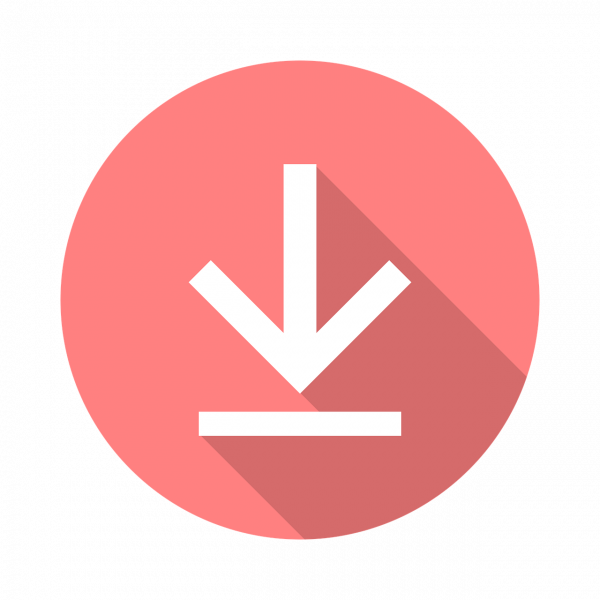
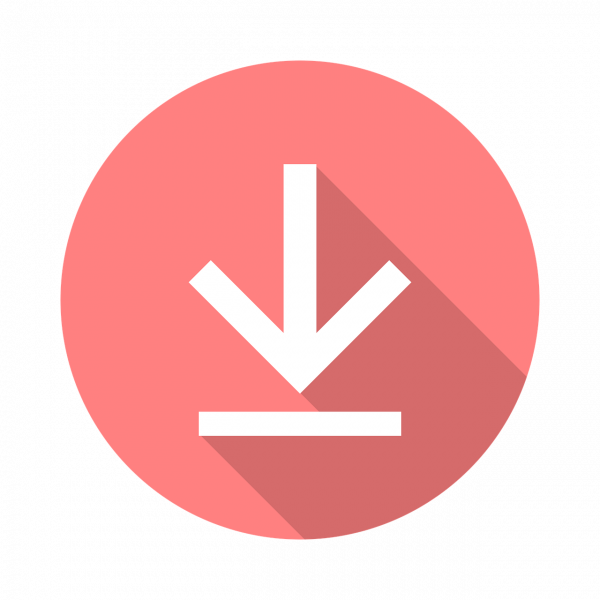
There are some third-party websites that allow you to download Vimeo videos in any video format. An example is Vimeo Downloader which allows video downloads after copy-pasting the link. This works on PC, Mac, and mobile devices.
Here’s a step-by-step guide on how to do so:
1. Go to Vimeo.com and Look for the Video You Want to Download
The first step is to look for the Vimeo video you wish to save on your PC. Searching the video is easy through the use of the search function in the upper-right corner of the website.
2. Copy the Video Link
After finding the video you’re looking for, copy the link on the address bar of your web browser. This allows the third-party site to find the video you wish to copy.
If for some reason this doesn’t work, you can press the share button on the video itself to copy the link there.
3. Paste the Link into the Indicated Field on Vimeo Downloader
You’ll need to put the copied link here and press the submit button to start the conversion.
4. Download the Video or Convert It to Another Video or Audio Format
You have the choice of going with the download as is or changing the type of video format before starting the download. You could also change the video into an audio format as well if that’s what you’re looking for.
This method works well for both Windows, Mac, mobile devices and is usable anywhere. Know that longer videos take more time to convert depending on your internet speed and will need time to do so. Take note that your PC might need the latest graphics card for you to enjoy HD videos anytime you desire.
One concern is that Vimeo uses Digital Rights Management tools. This causes video-scraping websites to be unable to download paywalled content. So there might be instances of the website being unable to download some videos.
How to Download Vimeo Videos via Internet Download Manager


Another method to download Vimeo videos is through Internet Download Manager (IDM). There is a 30-day free trial and it can download videos in a hurry. Here’s how:
1. Download and Install IDM
After installing IDM on your computer, it will prompt you to bind IDM to a browser of your choice. Most people use Google Chrome for this, but you can use Firefox or Opera as well.
Once you do this, you can start your download on Vimeo videos.
2. Go to the Video You Wish to Download
You may use your browser as usual for the downloading process. Utilize the search function well and look for the video you want to download on Vimeo.
3. Click on the “Download this Video” Button
The button appears at the top of the video currently streamed. Once you click on it, select which video you wish to download
This is where you select which version of the video you wish to download. Usually, they come at 480 to 720p, though there are times when you can get 1080p. Note that most videos come with advertisements. So there’s a chance you might download the ads instead of the video you’re looking to get.
4. Click on the Download Button
After deciding on the quality of your video, another prompt will appear that shows the info of your file. Click the Start Download button to begin the download of your Vimeo video.
Sometimes the download can be a bit slow going. This is due to other things that take up your internet. Closing other windows or programs can help get the download to go faster.
There are also times that the rendering will take a few minutes to an hour depending on your internet speed. This is because IDM downloads files in batches to make the download go faster. It would then need to put those batches back together for the download to complete. All in all, be patient.
How to Download Vimeo Videos via Videorder (Android App)
The last method of downloading Vimeo videos is through an Android app that you can download. In this instance, we’re using Videorder which is one of the more reliable apps to download Vimeo videos on. Here’s how to use the app.


1. Go to Vimeo.com and Look for the Video
After you install the app on your phone, go to Vimeo and look for the video you want to get.
2. Tap on the Red Download Button at the Bottom of Your Phone Screen
Note that this is after you’ve installed Videorder on your phone.
3. Choose the Video Resolution
After clicking on the big red button, several video resolutions will appear. After choosing your preferred resolution, the download will immediately begin.
4. Enjoy Your Download
After the download finishes, you can watch it on the Videorder app or other video player apps on your phone.