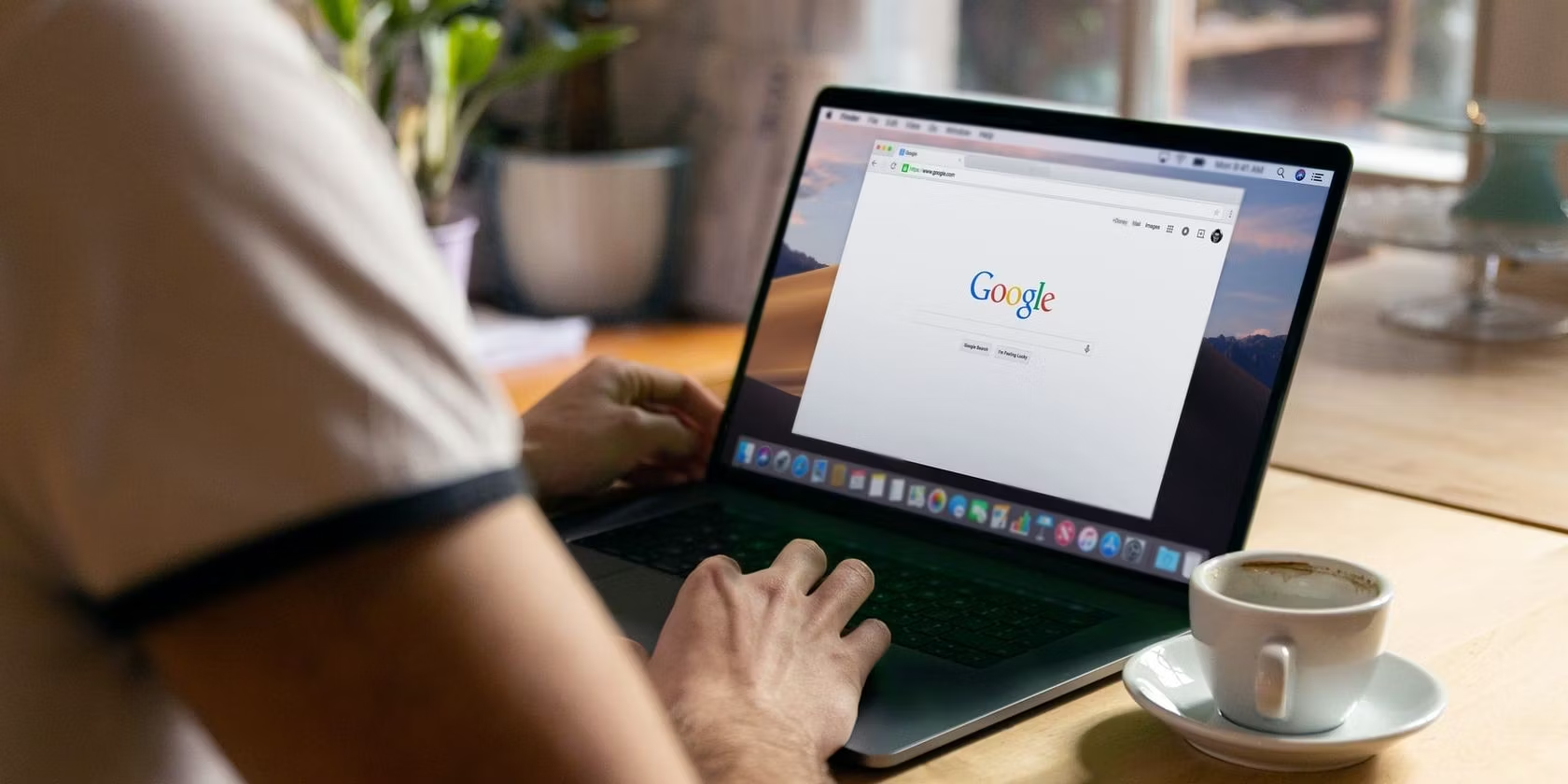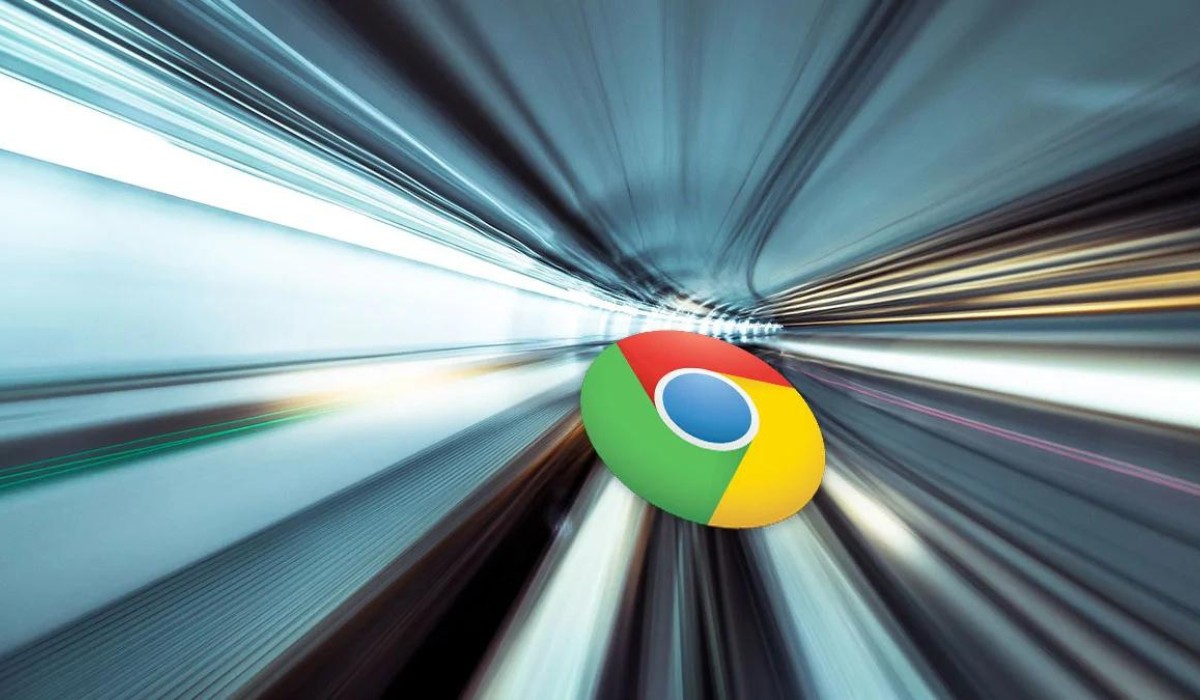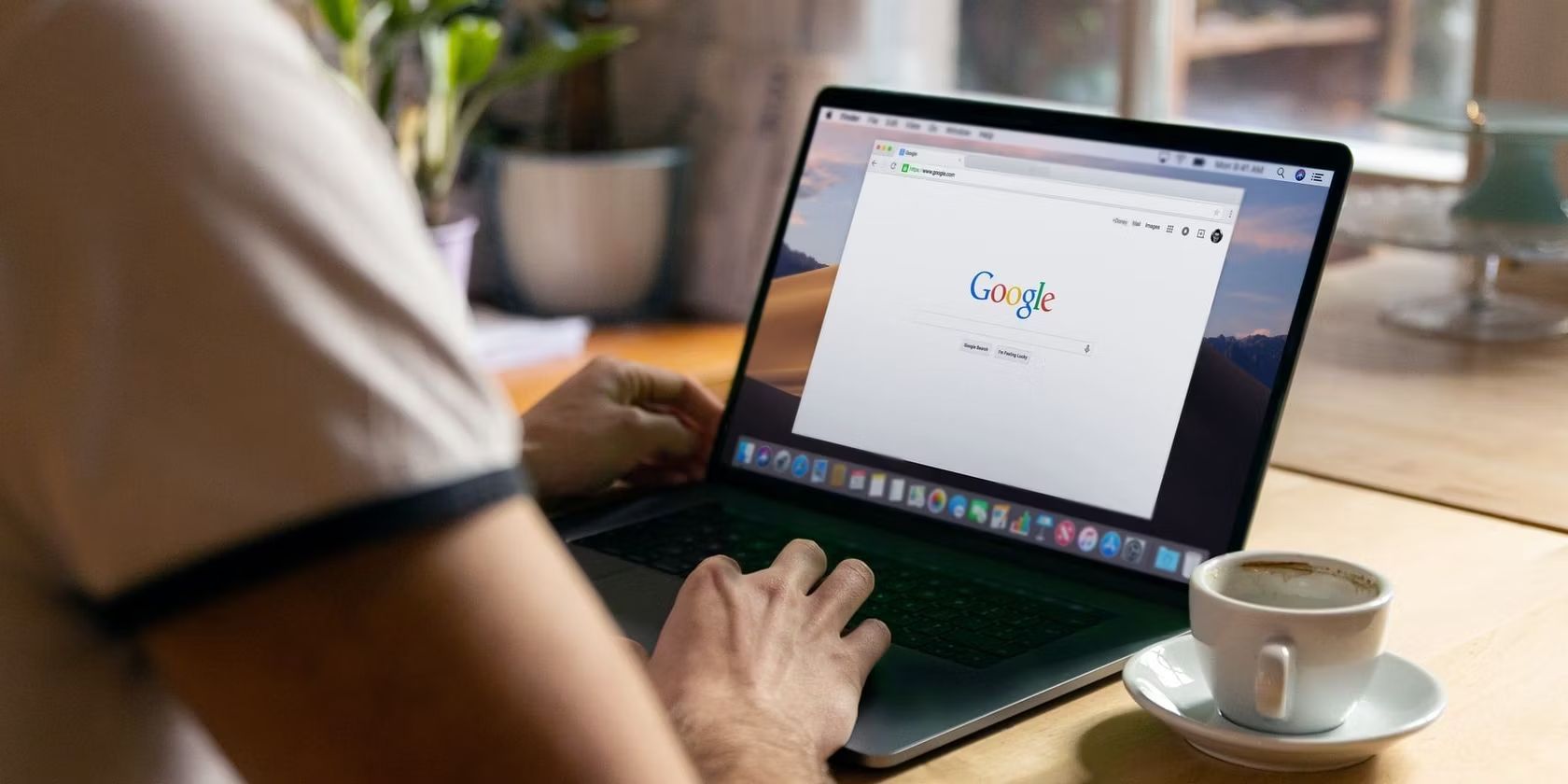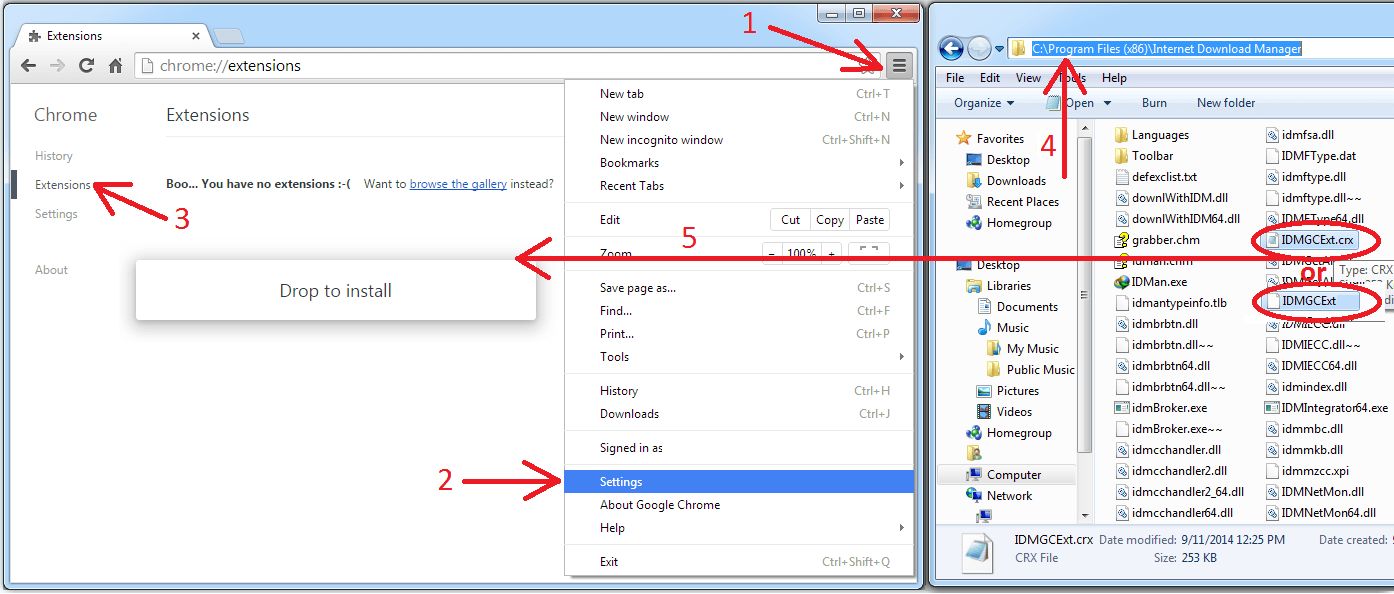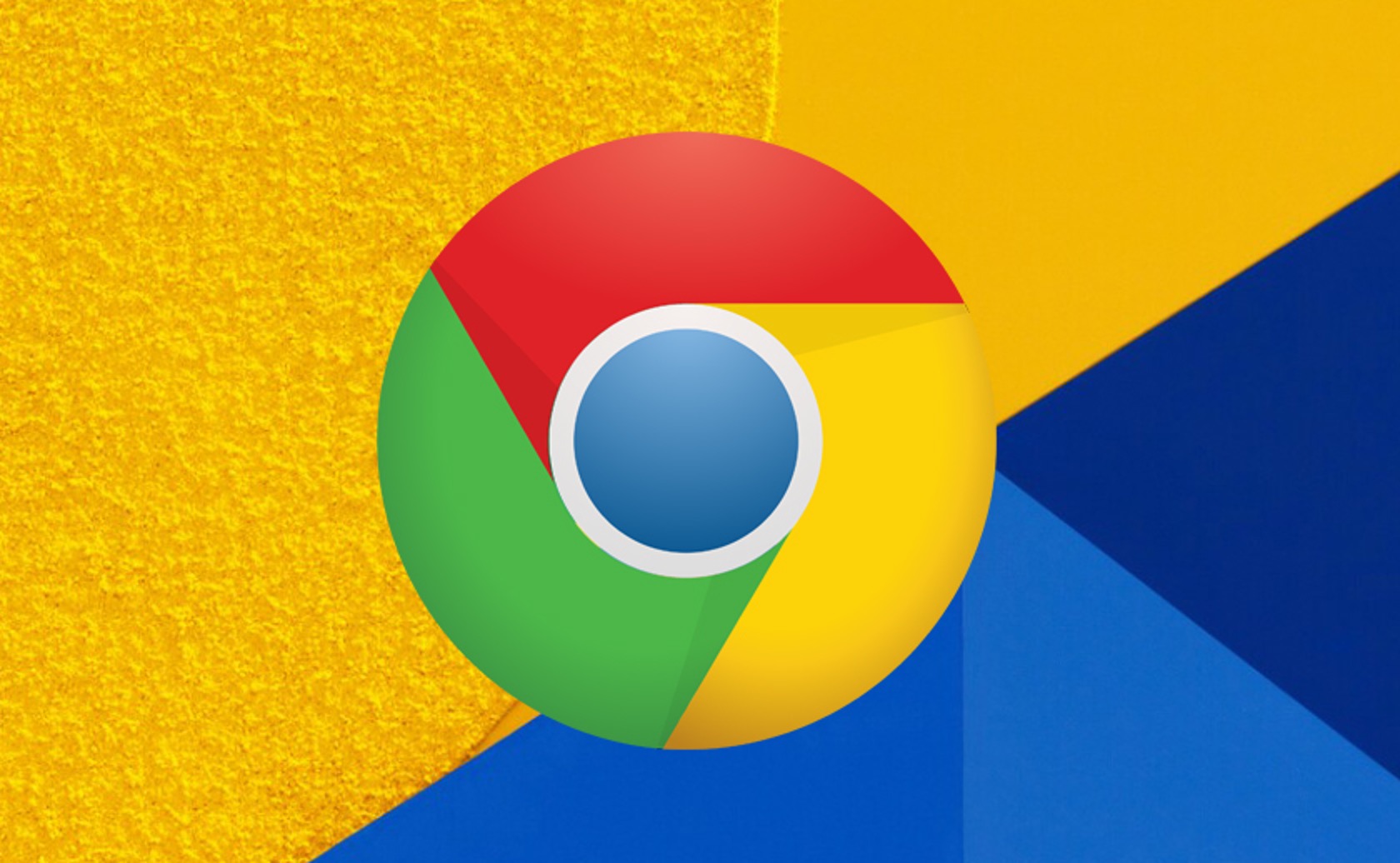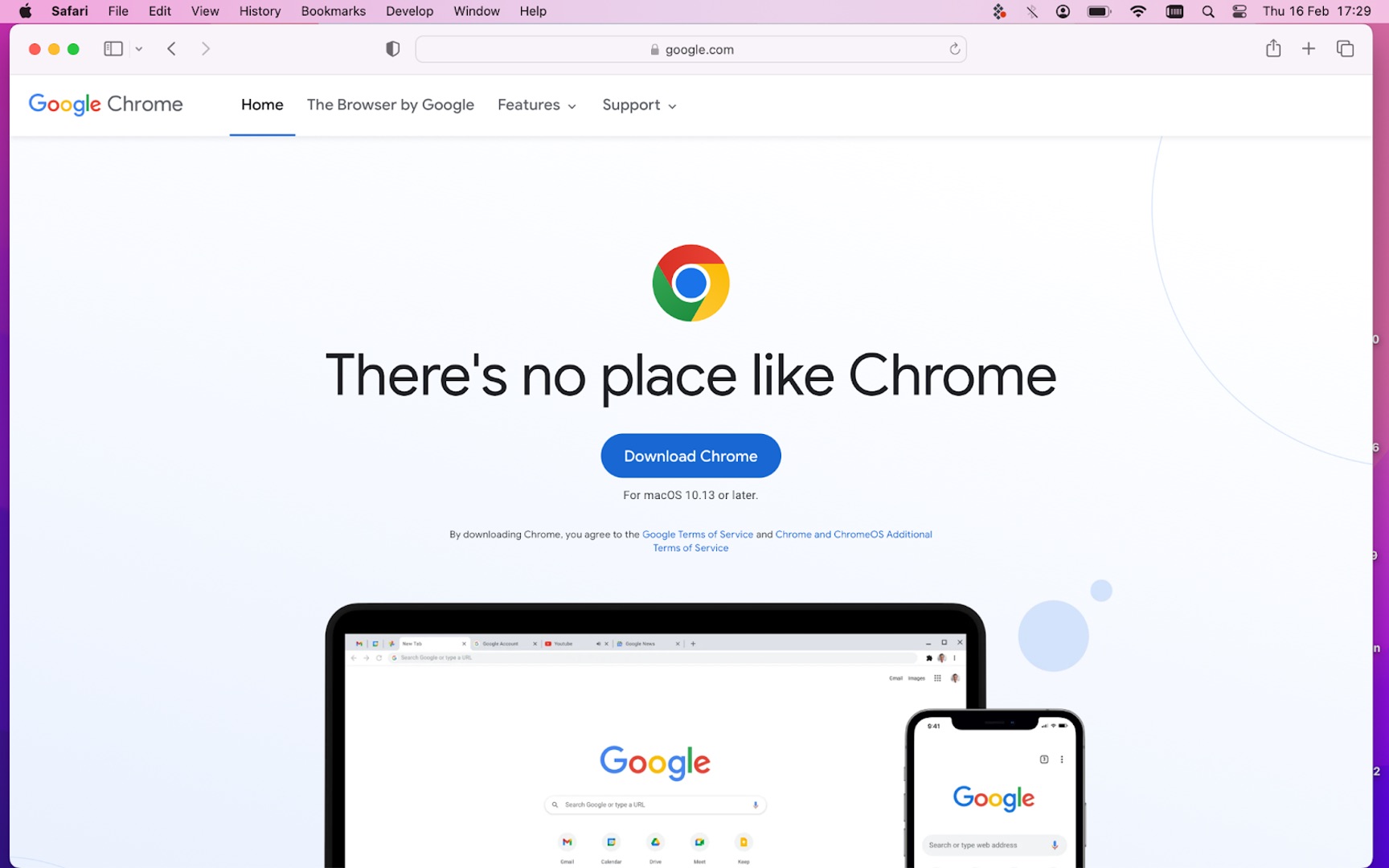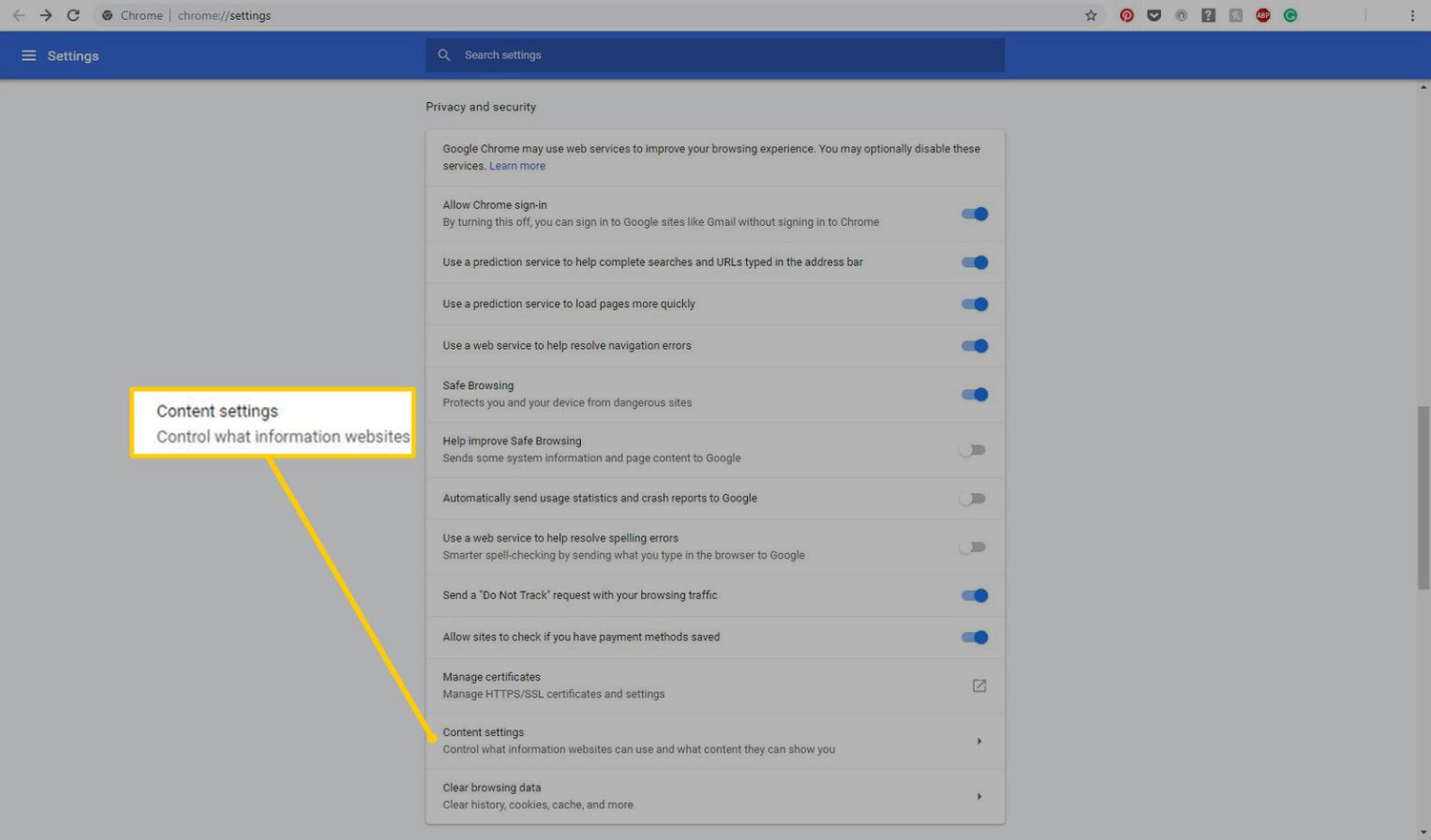Ever heard of an internet download manager? Chrome and Firefox users can use something like it. It’s a browser add-on with two main objectives. It speeds up downloads and recovers interrupted ones due to poor/broken connections. If your work demands constant downloading of sizeable content, IDM is a lifesaver.


This is a guide on how to install an internet download manager: Chrome and Firefox functionality guaranteed. You will learn how to download the extension, add it to your browser, and troubleshoot it. But first, here’s a primer on what an IDM does and how it helps you.
IDM Basics
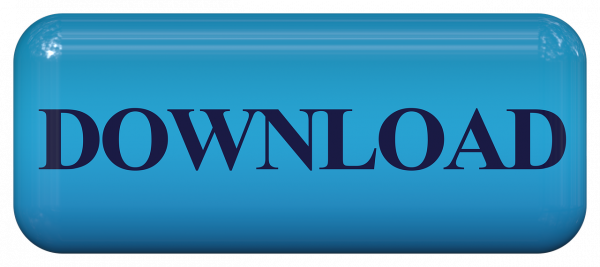
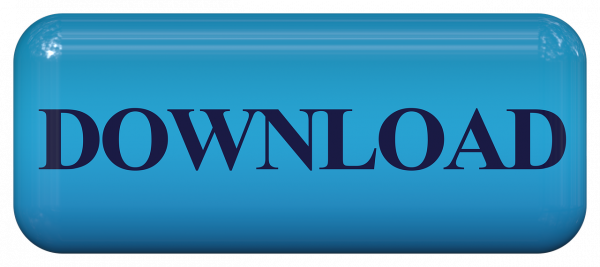
There are several reasons why you need an internet download manager. Chrome and Firefox are good enough browsers for anyone, but they have their problems. Downloading can be a pain at times. For instance, some people may prefer using Firefox for downloads. It seems to work better when it comes to larger files. Whereas, Chrome tends to struggle when the file you need is in the hundred MBs range.
An internet download manager helps get rid of that. The extension can speed up a download for up to five times the normal rate. To not bore you with tech, let’s simplify how an IDM does that. Files can be too big for the server to handle downloading all at once. The download manager segments the file and downloads it in separate parts to save time.
Where To Get It/Installation
A quick Google search can lead you to where you can get an internet download manager install file. For instance, you can get one here. Installation is pretty simple as an IDM is a browser extension, a-la AdBlock. Here’s all you need to do: run the executable, follow the installation instructions, and voila! The extension is ready to use.
But installations sometimes don’t go as planned. For instance, the extension can be tough to integrate into the browser. Well, you came to the right place. Here’s a full integration guide for the internet download manager; Chrome & Firefox included. But take note, however: this guide assumes you have already installed IDM on either browser.
Integrating into Chrome
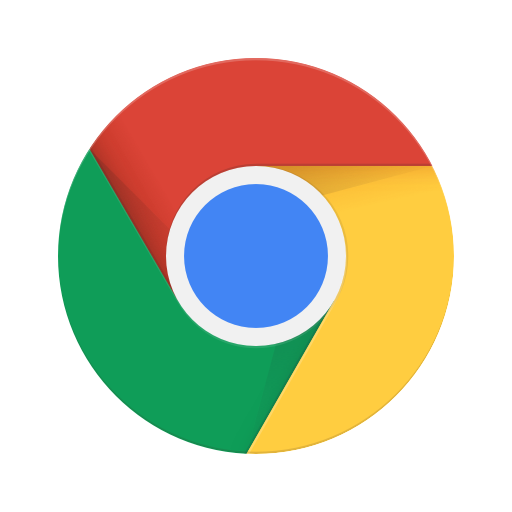
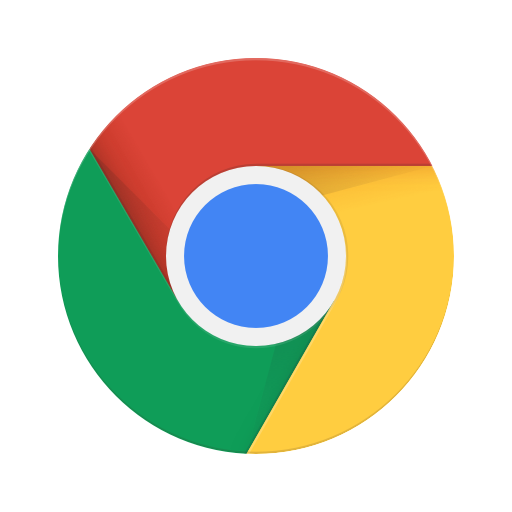
- First, try to see if you have the IDM extension enabled in your browser. Go to Chrome’s menu, then go to Tools and find the tab for Extensions. Click the checkbox on the right to enable it. If this still doesn’t integrate IDM, move on to step two.
- Visit the installation folder for the IDM. By default, this should be C:\Program Files (x86)\Internet Download Manager.
- Upon opening the folder, look for the file IDMGCExt.crx*. Drag and drop the file to this address (type it on the address bar): Chrome://extensions, or visit Chrome’s Extensions tab as explained in step 1.
- Assuming you followed these steps to the letter, you’ll have full access to IDM. It’s now integrated into your Chrome browser in full.
*Side note: IDMGCExt.crx might be hidden in the installation folder. If so, you won’t be able to access it. To make sure, right-click the installation folder for IDM and click “Folder options.” Check “Hide extensions for known file types” and save/apply. You should be able to see everything in the folder by then.
Additional Notes (Chrome Integration)
- Make sure that the IDM you’re installing is the latest version. Keep in mind that developers always update their browsers according to internet usage trends. Outdated browsers will likely have problems installing IDM due to conflicting software versions.
- Any download manager installers you see on stores like Google Play are likely fake. Don’t use them.
- If the installation doesn’t begin automatically, use IDM Integration Module from the Chrome store. You can find one by visiting this link.
Integrating into Firefox
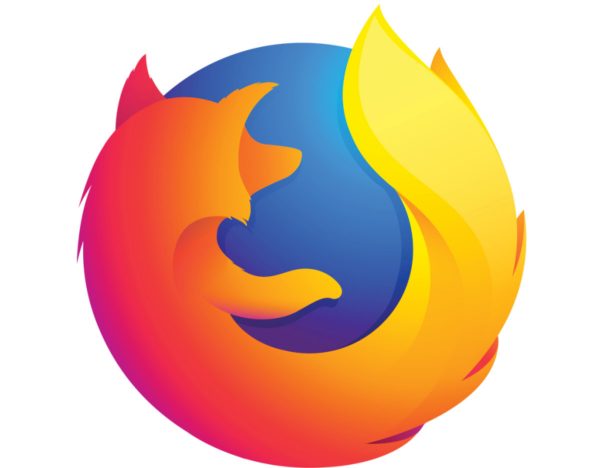
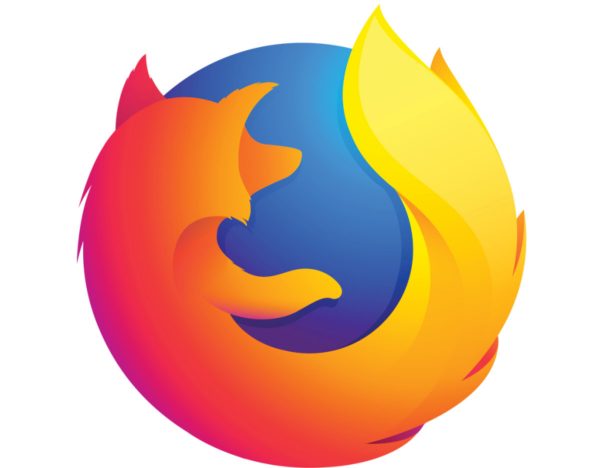
Integrating the IDM into Firefox is as straightforward as Chrome’s, though there are a few caveats to take note of. For instance, Firefox gets updated every six weeks. To be able to install the internet download manager, Firefox must be its latest version. The IDM must be its latest iteration as well. Read until the end of the Firefox guide for instructions on updating the IDM installer.*
- Assuming the IDM extension is now installed, restart Firefox for the changes to take effect. This is to see if the installation was successful. If it is, Firefox should show a notification informing you that a new extension is installed.
- Click the notification before it disappears.
- Click “enable” to activate IDM.
- IDM should now show up when you check on Firefox’s add-ons tab. To access the tab, click the three horizontal lines on the top right of the browser. Click “add-ons”, then look for internet download manager.
- If IDM is disabled, click “enable.”
*Additional Notes (Firefox Integration)
- To ensure you have the updated IDM, you need to check within the program. Run internet download manager, then click the “Help” tab.
- Find and click “Check for updates.”
- The update should download and finish on its own. After this is done, restart your computer for changes to take effect. Never forget to do this because the IDM installer update needs to replace some of its files first.
- Check if your Firefox browser is updated as well. Click the settings (the three lines). Find and click the question mark icon (the one inside the circle), and select “About Firefox.”
- The next tab should show you details about the browser, and if it has an update. If there are updates, the browser will download and install those on its own.
Final Thoughts
It won’t hurt at all to install an internet download manager. Firefox and Chrome are good enough, but they have their issues when it comes to download speeds. The IDM is a worthy extension to have, so why not try it? You might thank yourself later for doing so. You’ll never know when you have to download a bunch of files in a rush. The tech behind a download manager can be indispensable.