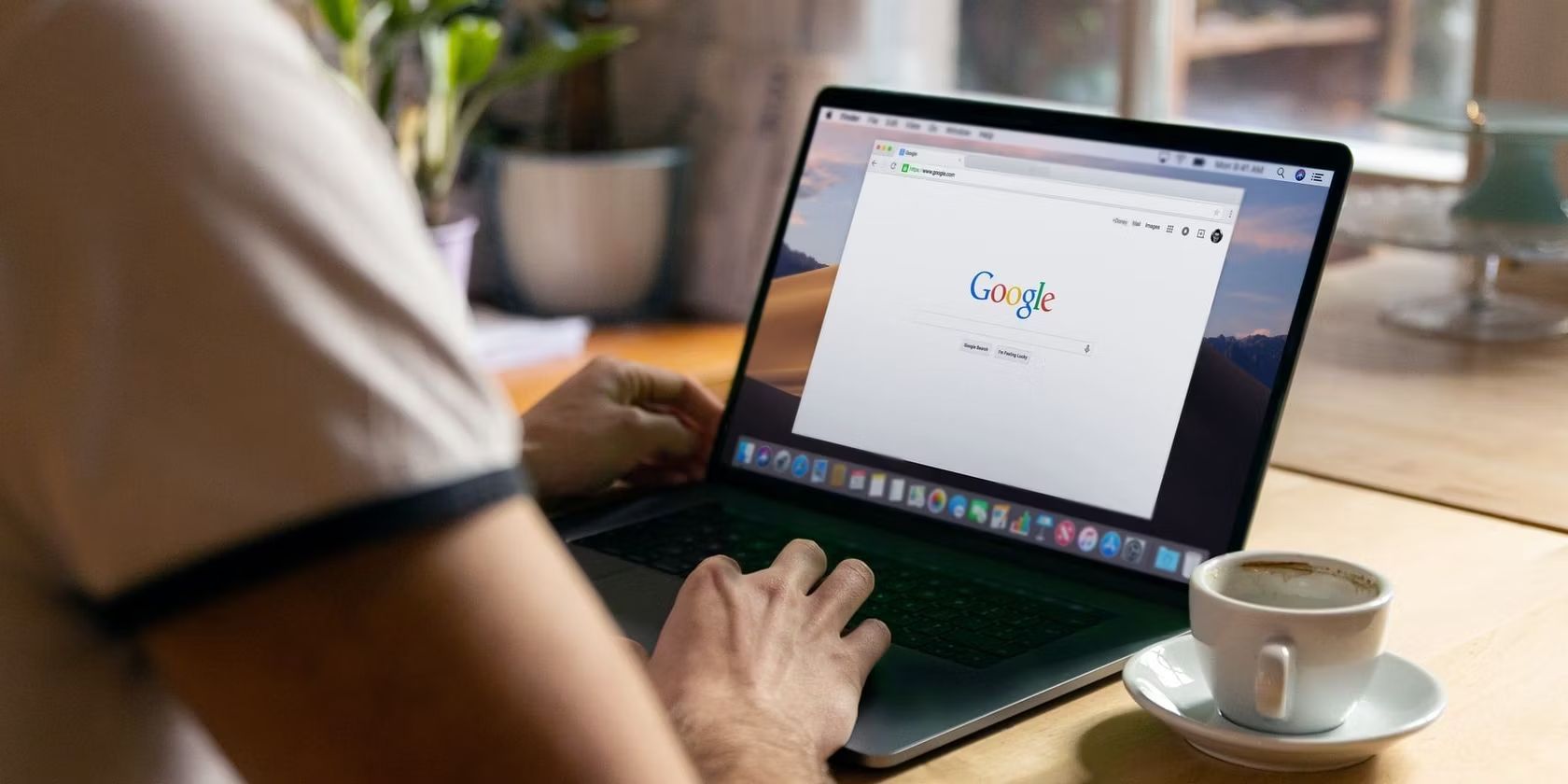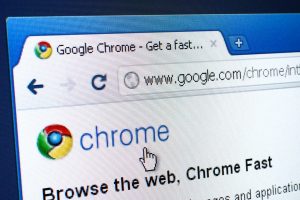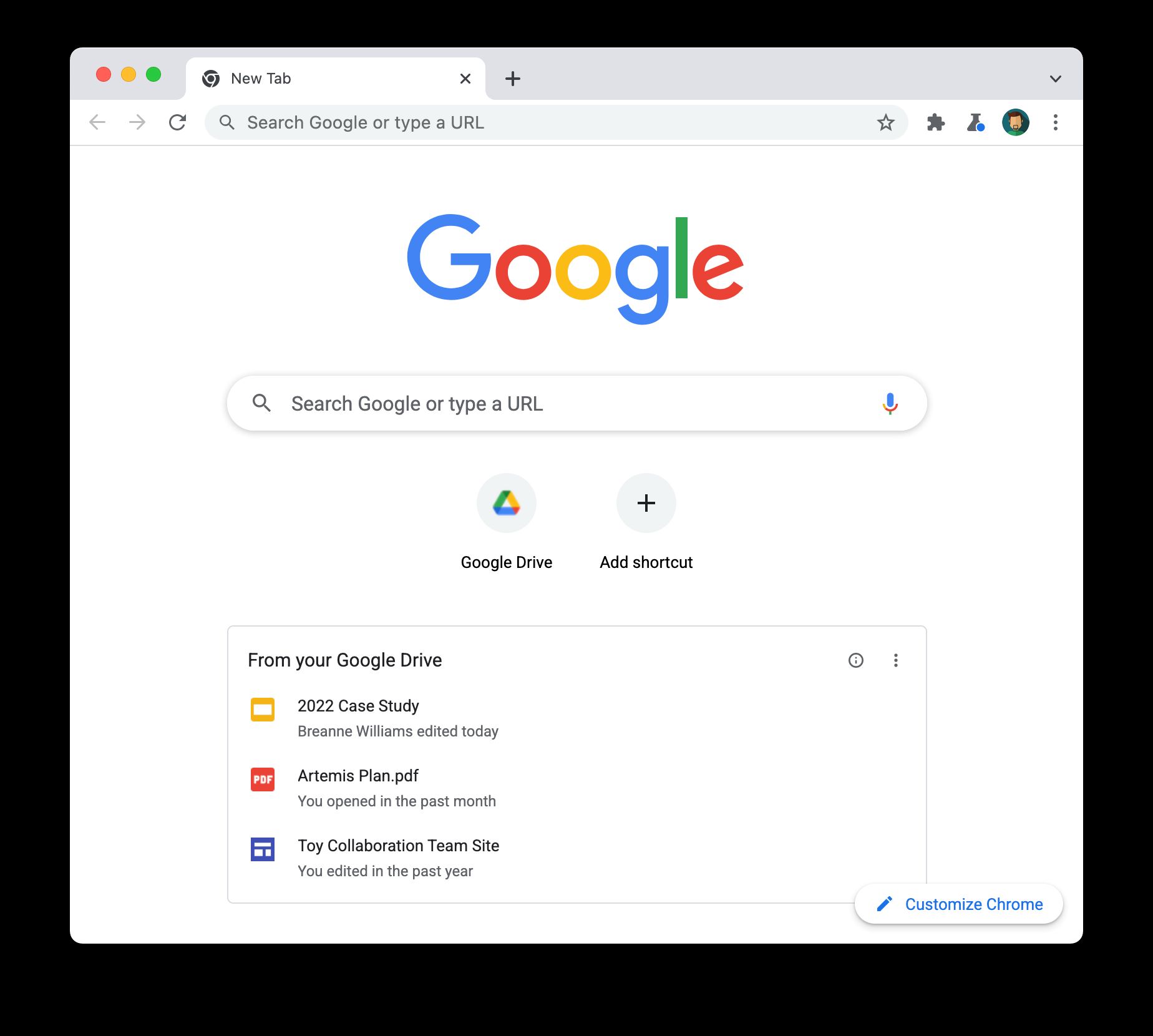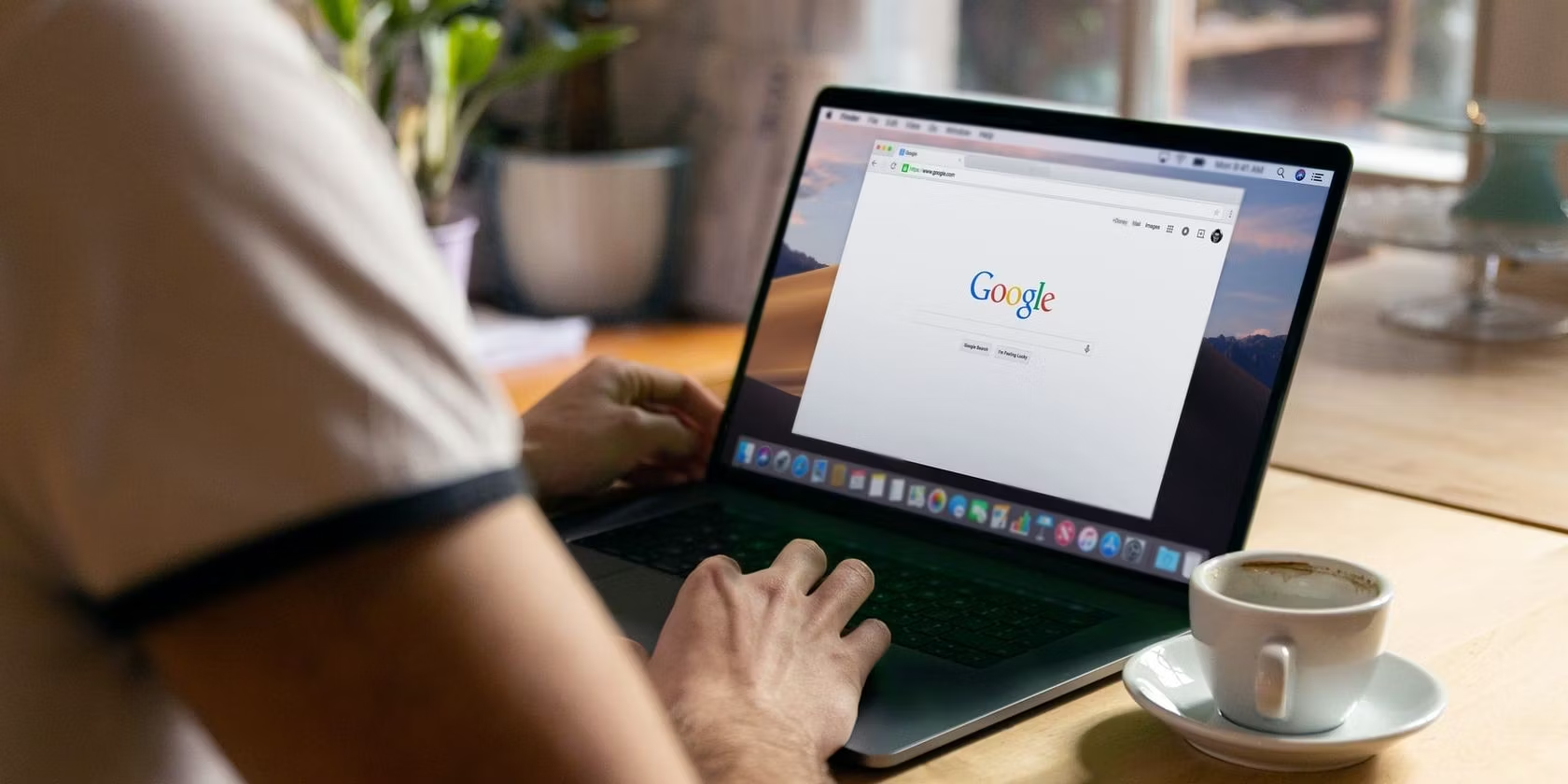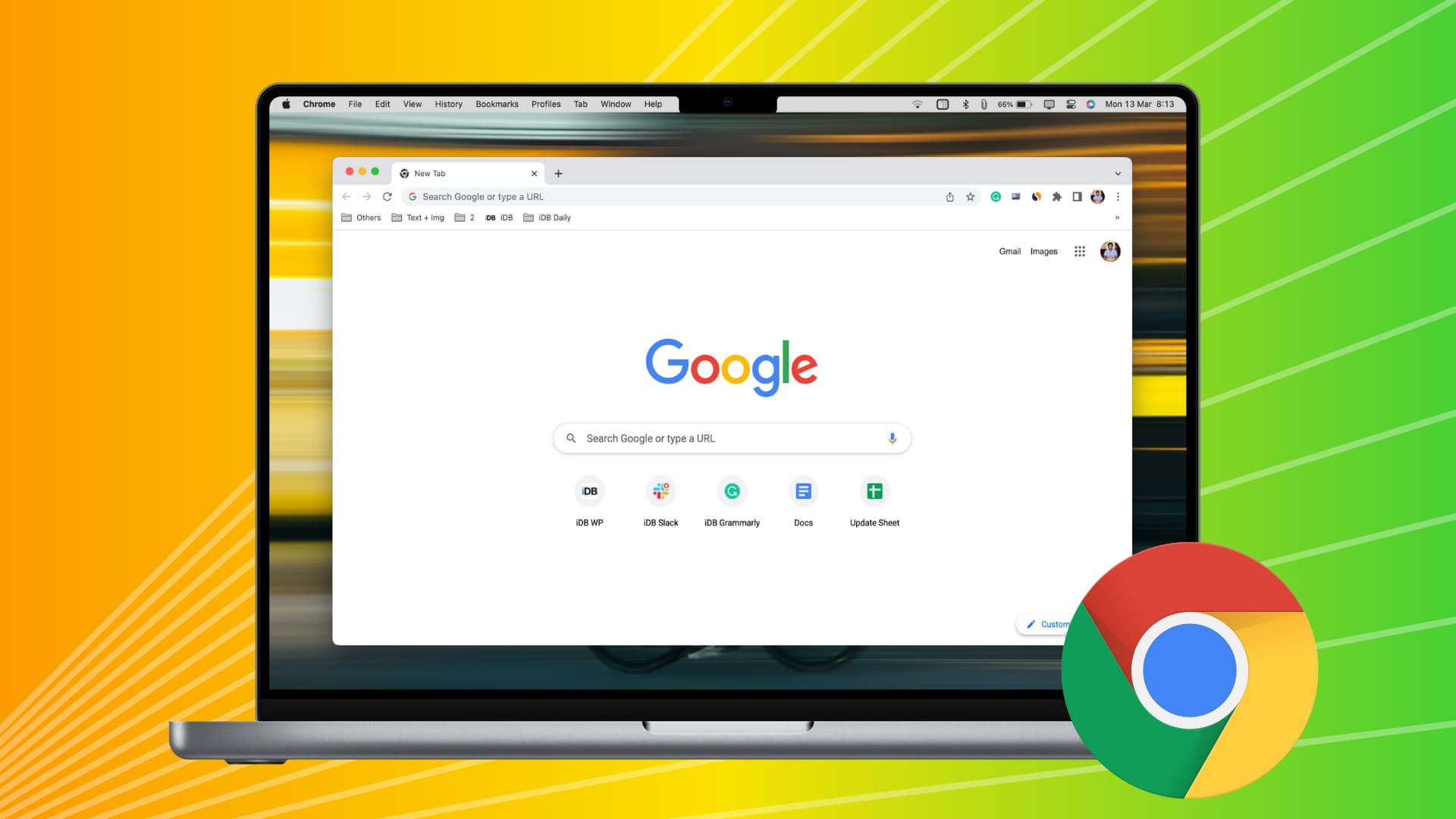Introduction
Google Chrome is one of the most popular web browsers, known for its speed, simplicity, and user-friendly interface. However, many users have encountered the frustrating issue of slow download speeds while using this browser. When faced with sluggish download times, it's natural to wonder why Google Chrome seems to be dragging its feet. In this article, we'll delve into the various factors that can contribute to slow download speeds in Google Chrome. By understanding these potential culprits, users can take steps to address the issue and optimize their browsing experience.
Slow download speeds in Google Chrome can be attributed to a variety of factors, including network issues, browser extensions, hardware and software limitations, antivirus and firewall settings, as well as cache and cookies. Each of these elements plays a role in determining the efficiency of Chrome's download performance. By exploring these factors in detail, users can gain insights into the potential causes of their slow download speeds and take proactive measures to improve their browsing experience.
Understanding the reasons behind slow download speeds in Google Chrome is crucial for users who rely on this browser for their daily web activities. By shedding light on these factors, this article aims to empower users with the knowledge needed to troubleshoot and address slow download issues effectively. With a deeper understanding of the potential causes, users can take targeted actions to enhance their browsing speed and efficiency, ultimately maximizing their enjoyment and productivity while using Google Chrome.
Network Issues
Network issues can significantly impact the download speed of Google Chrome. The speed and stability of the internet connection play a pivotal role in determining how quickly files can be downloaded through the browser. Several factors related to the network environment can contribute to slow download speeds.
-
Internet Speed: The overall speed of the internet connection directly affects the download speed in Google Chrome. If the internet service provider (ISP) offers a slow connection, it can result in sluggish download speeds. Users can check their internet speed using online tools to determine if the network speed is a contributing factor to slow downloads.
-
Network Congestion: During peak hours or in densely populated areas, network congestion can occur, leading to reduced download speeds. When multiple users are simultaneously accessing the internet, the network bandwidth may be strained, causing delays in downloading files through Google Chrome.
-
Wi-Fi Signal Strength: For users connecting to the internet via Wi-Fi, the signal strength can impact download speeds. Weak Wi-Fi signals can result in packet loss and slower data transfer rates, affecting the overall performance of Google Chrome's downloads.
-
Router Issues: Problems with the router, such as outdated firmware, signal interference, or hardware malfunctions, can hinder the smooth flow of data to and from the connected devices. These issues can manifest as slow download speeds when using Google Chrome.
-
DNS Resolution: Inefficient DNS (Domain Name System) resolution can lead to delays in accessing websites and downloading files. If the DNS server is slow to respond or experiences errors, it can affect the overall browsing and download experience in Google Chrome.
To address network-related issues impacting download speeds in Google Chrome, users can consider the following actions:
-
Check Internet Speed: Use online speed test tools to assess the current internet speed and compare it against the expected speed provided by the ISP.
-
Optimize Wi-Fi Signal: Position the router strategically, away from potential sources of interference, and consider using Wi-Fi range extenders to improve signal coverage.
-
Update Router Firmware: Ensure that the router's firmware is up to date to address any known performance issues and security vulnerabilities.
-
Use Reliable DNS Servers: Consider switching to reputable and fast DNS servers, such as Google DNS or OpenDNS, to improve DNS resolution speed.
By addressing network issues and optimizing the internet connection, users can mitigate the impact of these factors on slow download speeds in Google Chrome, ultimately enhancing their browsing experience.
Browser Extensions
Browser extensions, also known as add-ons or plugins, can significantly influence the performance of Google Chrome, including download speeds. While these extensions offer additional functionality and customization options, they can also introduce complexities that impact the browser's efficiency. Understanding the role of browser extensions in relation to slow download speeds is essential for users seeking to optimize their browsing experience.
When numerous extensions are installed in Google Chrome, they consume system resources and may conflict with each other, leading to decreased browser performance, including slower download speeds. Additionally, certain extensions may actively monitor and intercept download processes, causing delays or interruptions. Users should be mindful of the following factors related to browser extensions that can contribute to slow download speeds:
-
Resource Consumption: Some extensions are resource-intensive, consuming significant CPU and memory resources even when not in active use. This can lead to overall browser sluggishness, affecting download performance.
-
Interference with Downloads: Certain extensions, particularly those designed for download management or security, may intercept download requests to scan files or apply custom download behaviors. While these features are intended to enhance security, they can inadvertently slow down the download process.
-
Outdated or Incompatible Extensions: Outdated or incompatible extensions may not be optimized for the latest version of Google Chrome, leading to compatibility issues and performance degradation. These extensions can disrupt the browser's normal operation, including download functions.
To address the impact of browser extensions on download speeds in Google Chrome, users can take the following steps:
-
Review and Remove Unnecessary Extensions: Regularly assess installed extensions and remove those that are no longer essential or actively used. This can help reduce the overall burden on the browser and improve performance.
-
Disable or Temporarily Remove Suspicious Extensions: If specific extensions are suspected of causing slow download speeds, users can temporarily disable or remove them to observe any improvements in download performance.
-
Update Extensions: Ensure that all installed extensions are up to date, as developers frequently release updates to address performance issues and compatibility concerns. Updated extensions are more likely to function optimally within the browser environment.
By managing and optimizing the use of browser extensions, users can mitigate their impact on download speeds in Google Chrome, fostering a smoother and more efficient browsing experience. Taking a proactive approach to extension management can lead to noticeable improvements in download performance and overall browser responsiveness.
Hardware and Software Limitations
The hardware and software configuration of a user's device can significantly influence the download speed and overall performance of Google Chrome. Both hardware and software limitations can contribute to sluggish download speeds, impacting the user's browsing experience. Understanding the potential constraints posed by hardware and software is crucial for identifying and addressing factors that may impede download efficiency.
Hardware Constraints
The hardware specifications of a device, including the processor, memory (RAM), and storage, play a pivotal role in determining its capability to handle demanding tasks such as downloading files through a web browser. Insufficient or outdated hardware components can lead to performance bottlenecks, affecting download speeds in Google Chrome. Common hardware limitations that can impact download performance include:
-
Low RAM: Devices with limited RAM may struggle to efficiently manage multiple processes, including download operations. Inadequate RAM can lead to slower data processing and hinder the browser's ability to handle concurrent download tasks effectively.
-
Outdated Processor: Older or slower processors may struggle to keep up with the demands of modern web browsing, resulting in delays in processing download requests and managing data transfers.
-
Storage Speed: The speed of the device's storage drive, particularly in the case of traditional hard disk drives (HDDs), can influence the time taken to save downloaded files. Slower storage devices may introduce delays in writing downloaded data, impacting the overall download speed.
Software Limitations
The software environment in which Google Chrome operates also contributes to the browser's performance, including download speeds. Outdated software, conflicting applications, and system resource allocation can all affect the efficiency of download processes. Common software limitations that can impact download speeds include:
-
Outdated Browser Version: Using an outdated version of Google Chrome may result in suboptimal performance, as newer browser releases often include optimizations and improvements that enhance download speed and overall browsing experience.
-
Background Processes: Concurrent background processes and applications running on the device can consume system resources, competing with Google Chrome for processing power and network bandwidth. This can lead to reduced download speeds as resources are diverted to other tasks.
-
System Resource Allocation: Inefficient allocation of system resources, such as CPU and network bandwidth, by the operating system or other applications can impact the browser's ability to download files at optimal speeds.
Addressing hardware and software limitations involves proactive measures such as upgrading hardware components, ensuring software is up to date, and optimizing system resource allocation. By addressing these constraints, users can enhance the performance of Google Chrome and improve download speeds, ultimately optimizing their browsing experience.
Antivirus and Firewall Settings
Antivirus and firewall software are essential components of a robust cybersecurity strategy, providing protection against malicious threats and unauthorized access to the user's system. However, the settings and configurations of these security tools can inadvertently impact the download speeds within Google Chrome. Understanding the interplay between antivirus and firewall settings and their influence on download performance is crucial for users seeking to optimize their browsing experience.
Antivirus Software Impact
Antivirus programs are designed to scan files and web content for potential threats, including viruses, malware, and other forms of malicious code. While these security measures are vital for safeguarding the user's system, the scanning process can introduce delays in the download workflow, leading to slower download speeds. Factors related to antivirus software that can impact download performance include:
-
Real-time Scanning: Many antivirus programs feature real-time scanning capabilities, which involve inspecting files as they are accessed or downloaded. While this proactive approach enhances security, it can also introduce latency in the download process, particularly for larger files or when multiple downloads are initiated simultaneously.
-
Deep Scanning: Some antivirus software conducts deep or thorough scans of downloaded files, examining their contents for potential threats. While this comprehensive approach is beneficial for threat detection, it can prolong the time taken to complete the download, especially for files with substantial sizes.
-
Resource Consumption: Antivirus software, especially when running resource-intensive scans, can consume significant CPU and memory resources. This can impact the overall performance of Google Chrome, including download speeds, as system resources are diverted to accommodate the antivirus processes.
Firewall Settings Impact
Firewalls serve as a barrier between the user's device and external networks, regulating incoming and outgoing network traffic based on predefined security rules. While firewalls are instrumental in preventing unauthorized access and network-based attacks, their settings can influence the download speeds within Google Chrome. Factors related to firewall settings that can impact download performance include:
-
Port Blocking: Firewalls may block specific network ports used for file downloads, impeding the transfer of data through Google Chrome. In some cases, overly restrictive firewall settings can hinder the browser's ability to establish efficient connections for downloading files.
-
Packet Inspection: Deep packet inspection, a feature of advanced firewalls, involves scrutinizing the contents of network packets for security purposes. While this enhances network security, it can introduce delays in the download process as packets are inspected before being allowed to pass through the firewall.
-
Connection Monitoring: Firewalls may monitor network connections initiated by Google Chrome, imposing additional checks and verifications that can contribute to slower download speeds, especially when handling a high volume of concurrent connections.
Mitigating the Impact
To address the impact of antivirus and firewall settings on download speeds in Google Chrome, users can consider the following strategies:
-
Exclusion Lists: Configure the antivirus software to exclude trusted websites and file types from real-time scanning, reducing the scanning overhead for known safe content.
-
Scheduled Scans: Schedule antivirus scans during periods of low activity to minimize their impact on download speeds during regular browsing sessions.
-
Firewall Rules: Review and adjust firewall rules to ensure that essential network ports used by Google Chrome for downloads are not unnecessarily blocked or restricted.
-
Performance Settings: Explore the performance settings within antivirus and firewall software to optimize their impact on download speeds while maintaining robust security measures.
By understanding the nuances of antivirus and firewall settings and implementing targeted adjustments, users can strike a balance between security and download performance, ultimately enhancing their browsing experience within Google Chrome.
Cache and Cookies
Cache and cookies play a significant role in the browsing experience within Google Chrome, impacting not only website performance but also download speeds. Understanding the influence of cache and cookies on download processes is essential for users seeking to optimize their browsing efficiency and address potential factors contributing to slow download speeds.
Cache Impact
The browser cache, a temporary storage mechanism, retains copies of web resources such as images, scripts, and stylesheets. When a user revisits a website, Google Chrome can retrieve these resources from the cache instead of re-downloading them, resulting in faster page loading times. However, the cache can also affect download speeds in the following ways:
-
Disk Space Utilization: As the cache accumulates temporary files over time, it can consume a significant amount of disk space. When the available storage space becomes limited, it can impact the browser's ability to efficiently manage download operations, potentially leading to slower download speeds.
-
Cache Contention: In scenarios where the cache is heavily utilized by a multitude of websites and resources, contention for cache space can occur. This can result in the eviction of older cached items to make room for new ones, potentially impacting the availability of previously cached resources during download processes.
-
Stale Cache Entries: Outdated or stale cache entries may persist, leading to inefficiencies when retrieving resources for download. If the browser attempts to use outdated cached content for downloads, it may result in additional requests to the web server, prolonging the download process.
Cookies Impact
Cookies, small pieces of data stored by websites on the user's device, serve various purposes, including session management, personalization, and tracking. While cookies primarily influence website behavior, they can indirectly impact download speeds in the following ways:
-
Request Overhead: Cookies are transmitted with every HTTP request, including those initiated for file downloads. When a website sets numerous cookies or large-sized cookies, it can contribute to increased request overhead, potentially impacting the overall download speed.
-
Third-Party Cookies: Third-party cookies, often utilized for advertising and analytics, can introduce additional overhead during the download process. The presence of numerous third-party cookies can lead to increased network activity and potential delays in initiating and completing file downloads.
-
Cookie Management: In cases where users actively manage their cookies, such as regularly clearing them or implementing strict cookie policies, it can impact the behavior of websites and associated download processes. This can lead to additional verification steps or limitations imposed by websites, potentially affecting download speeds.
Mitigating the Impact
To address the impact of cache and cookies on download speeds in Google Chrome, users can consider the following strategies:
-
Cache Management: Periodically clearing the browser cache to free up disk space and remove stale entries can help optimize the download process. Users can also adjust the cache size and retention policies within the browser settings to better accommodate download requirements.
-
Cookie Control: Implementing selective cookie management, such as allowing cookies from specific websites while restricting others, can help mitigate the impact of cookies on download speeds. Users can also consider browser extensions or settings that provide granular control over cookie behavior.
-
Browser Optimization: Exploring browser optimization options, such as adjusting cache and cookie settings, can help tailor the browsing environment to prioritize download performance without compromising essential functionality related to cache and cookies.
By proactively managing cache and cookies within Google Chrome, users can optimize the download experience, mitigate potential slowdowns, and foster a more efficient browsing environment.
Conclusion
In conclusion, the factors contributing to slow download speeds in Google Chrome are multifaceted, encompassing network issues, browser extensions, hardware and software limitations, antivirus and firewall settings, as well as the impact of cache and cookies. By understanding these potential culprits, users can take proactive measures to address slow download speeds and optimize their browsing experience.
Network issues, including internet speed, network congestion, Wi-Fi signal strength, router issues, and DNS resolution, can significantly impact download speeds. Users can address these issues by optimizing their internet connection, positioning routers strategically, updating firmware, and using reliable DNS servers.
Browser extensions, while offering additional functionality, can introduce complexities that impact download speeds. Managing and optimizing the use of browser extensions, including reviewing, removing unnecessary or suspicious extensions, and ensuring all installed extensions are up to date, can mitigate their impact on download speeds.
Hardware and software limitations, such as low RAM, outdated processors, storage speed, and outdated browser versions, can contribute to sluggish download speeds. Addressing these constraints involves proactive measures such as upgrading hardware components, ensuring software is up to date, and optimizing system resource allocation.
Antivirus and firewall settings, designed to safeguard the user's system, can inadvertently impact download speeds. By implementing exclusion lists, scheduled scans, adjusting firewall rules, and exploring performance settings, users can strike a balance between security and download performance.
Cache and cookies, while influencing website performance, can also impact download speeds. Proactively managing cache and cookies within Google Chrome, including cache clearance, selective cookie management, and browser optimization, can optimize the download experience and foster a more efficient browsing environment.
By addressing these factors and implementing targeted strategies, users can enhance the performance of Google Chrome and improve download speeds, ultimately maximizing their enjoyment and productivity while using the browser. With a deeper understanding of the potential causes of slow download speeds, users can take targeted actions to optimize their browsing experience and ensure efficient file downloads within Google Chrome.