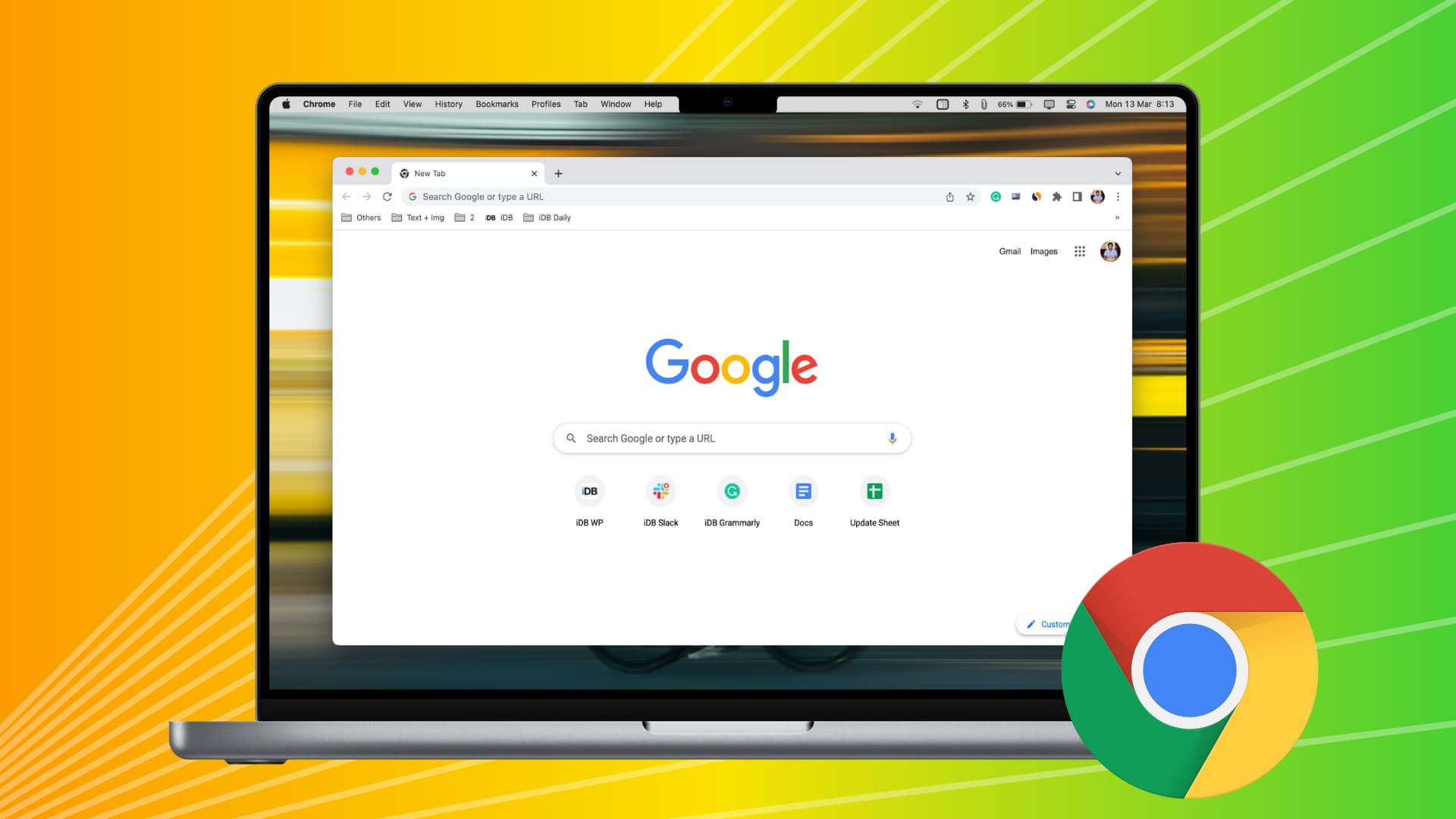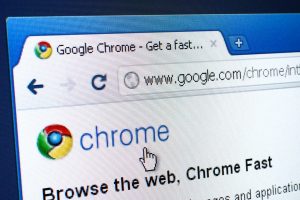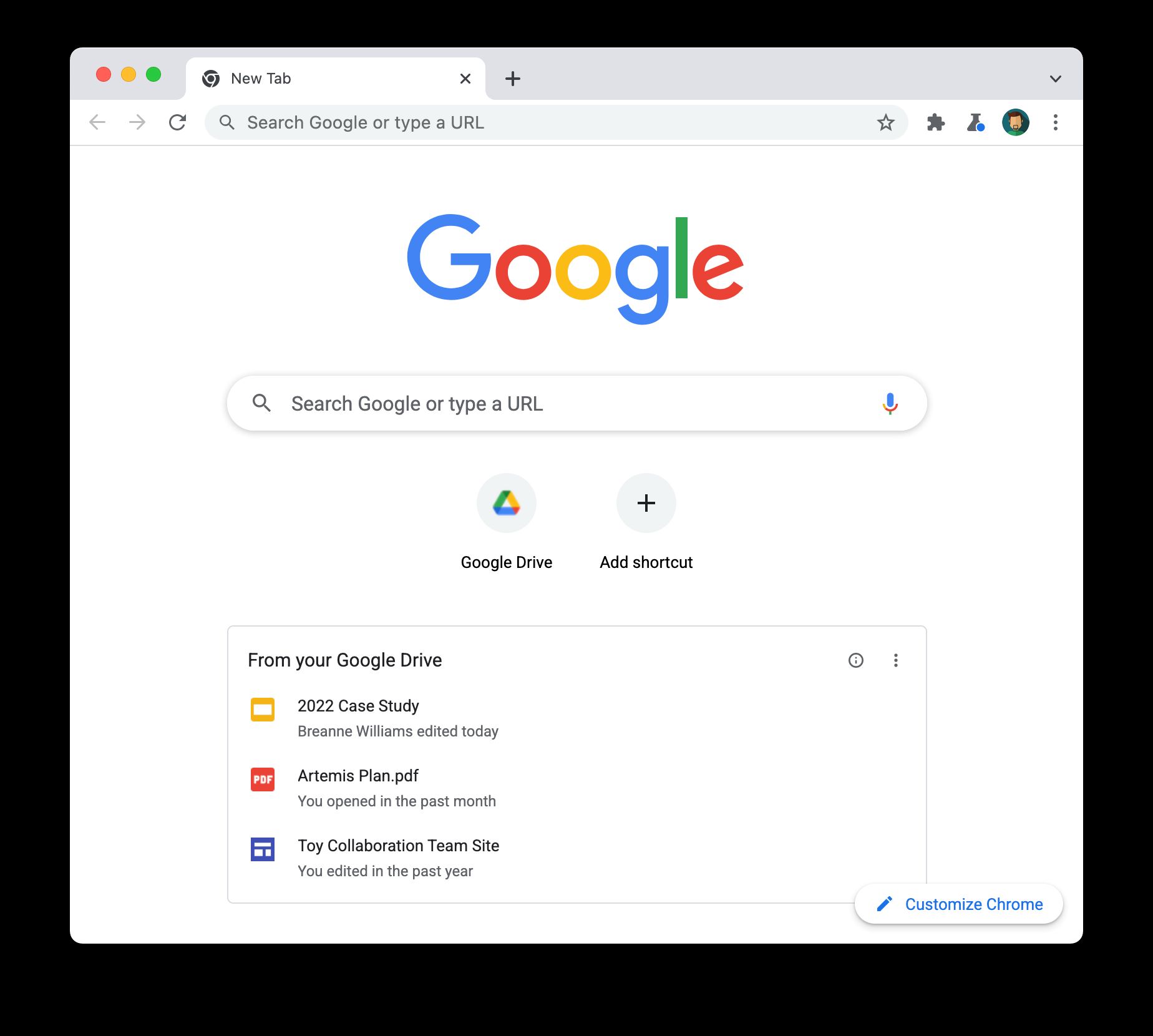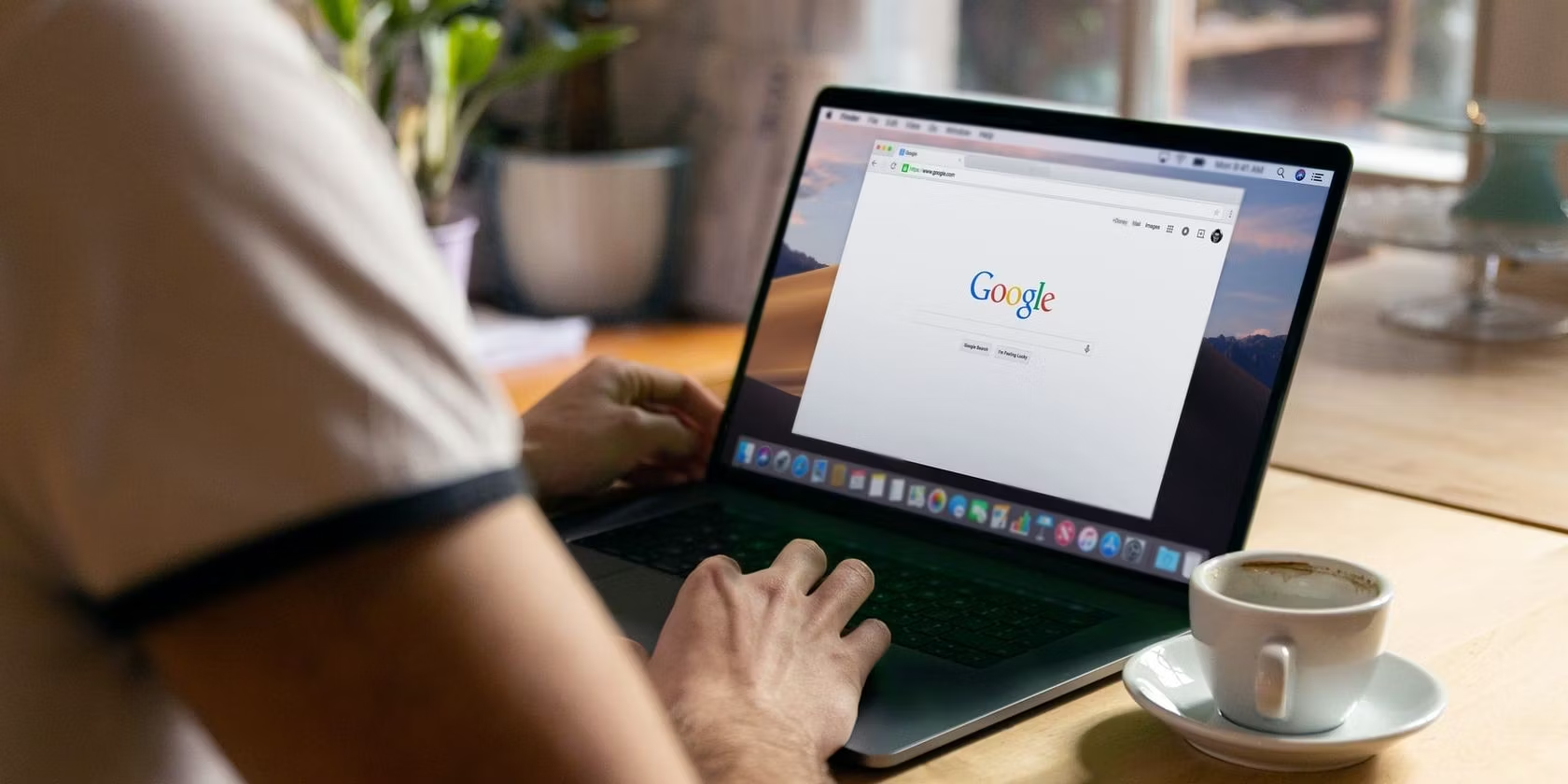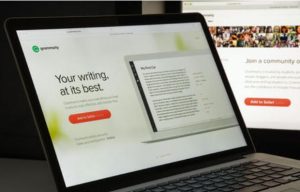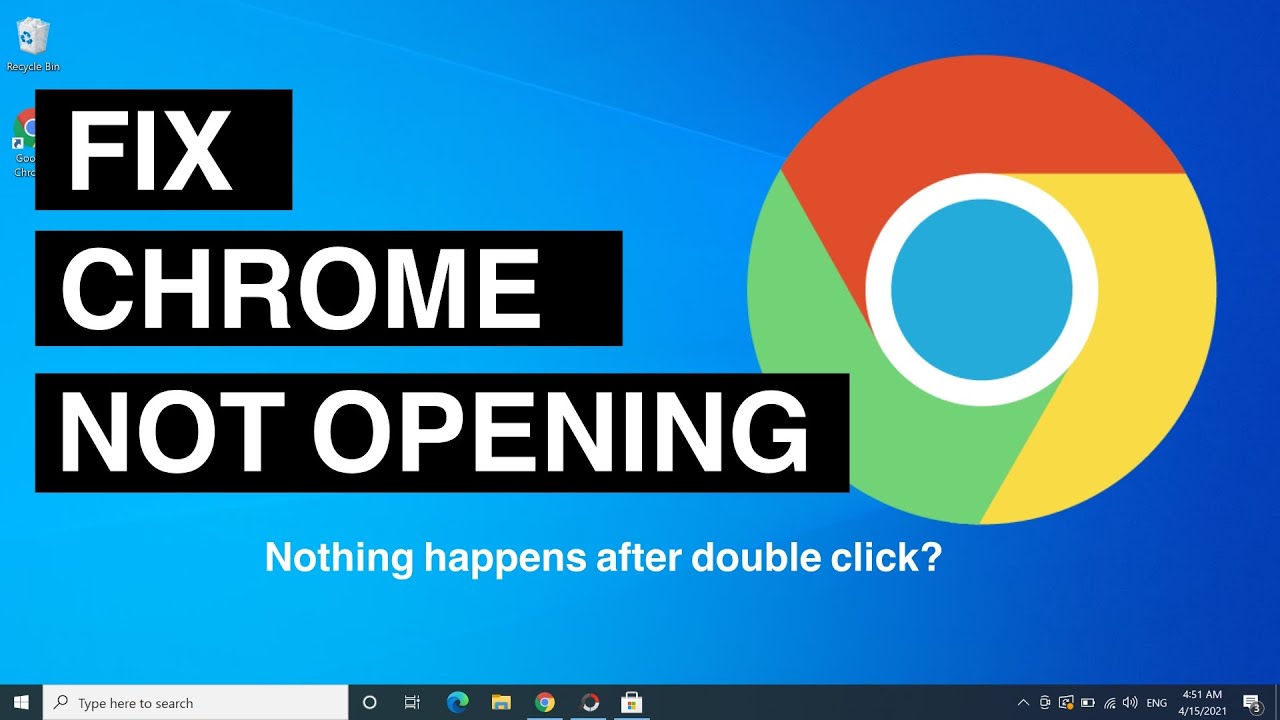Introduction
When it comes to browsing the web, speed is of the essence. However, have you ever experienced frustration when trying to download files using Google Chrome, only to find that the process seems to be moving at a snail's pace? This common issue has left many users scratching their heads and wondering, "Why does Chrome download so slow?"
In this article, we will delve into the various factors that can contribute to sluggish download speeds in Google Chrome. By understanding the potential culprits behind this issue, you can take proactive steps to address them and optimize your browsing experience. From bandwidth limitations and server issues to the impact of browser extensions and antivirus software, we will explore the multifaceted nature of slow downloads in Chrome. Additionally, we will shed light on how network congestion and hardware limitations can also play a role in hindering download speeds.
By the end of this article, you will have a comprehensive understanding of the potential reasons behind slow downloads in Chrome, empowering you to troubleshoot and resolve these issues effectively. So, let's embark on this journey to unravel the mysteries of sluggish download speeds and equip ourselves with the knowledge needed to enhance our browsing experience.
Bandwidth Limitations
Bandwidth limitations can significantly impact the download speed of Google Chrome. Bandwidth refers to the maximum rate at which data can be transferred across a network. When your internet service provider (ISP) imposes bandwidth restrictions, it can lead to slower download speeds, affecting your overall browsing experience.
One common scenario where bandwidth limitations come into play is when multiple devices are connected to the same network, competing for the available bandwidth. For instance, if several users are simultaneously streaming high-definition videos or engaging in bandwidth-intensive activities, the available bandwidth for file downloads in Google Chrome may be constrained, resulting in slower download speeds.
Furthermore, certain internet plans offered by ISPs may have data caps or throttling mechanisms. Data caps limit the amount of data that can be transferred within a specific period, while throttling involves intentionally slowing down the internet speed after reaching a certain usage threshold. These restrictions can directly impact the download speed in Google Chrome, especially when attempting to download large files or multiple files concurrently.
In addition to external factors, internal network configurations within your home or office environment can also contribute to bandwidth limitations. Issues such as outdated network hardware, inefficient router placement, or interference from neighboring wireless networks can all impede the available bandwidth, leading to slower download speeds in Google Chrome.
To mitigate the impact of bandwidth limitations on download speeds, consider the following strategies:
- Prioritize critical activities that require high bandwidth, such as file downloads, during off-peak hours to minimize competition for available bandwidth.
- Regularly monitor your internet usage to stay within data caps and avoid triggering throttling mechanisms imposed by your ISP.
- Optimize your home or office network setup by positioning the router strategically and utilizing modern networking hardware to maximize available bandwidth.
By understanding and addressing bandwidth limitations, you can take proactive steps to optimize your network environment and enhance the download speeds in Google Chrome, ensuring a smoother and more efficient browsing experience.
Server Issues
Server issues can significantly impact the download speed of Google Chrome. When you initiate a download in Chrome, the process involves communication between your browser and the server hosting the file. If the server experiences issues or is under heavy load, it can lead to delays in initiating and completing the download, resulting in frustratingly slow download speeds.
One common server-related issue that can affect download speeds is server overload. This occurs when a server is inundated with requests from numerous users attempting to download files simultaneously. As a result, the server's resources may become strained, causing delays in processing and fulfilling download requests. This bottleneck effect can manifest as sluggish download speeds in Google Chrome, especially when accessing popular or heavily trafficked websites hosting the desired files.
Moreover, server maintenance and updates can also impact download speeds. During scheduled maintenance or updates, servers may undergo temporary downtime or reduced capacity, affecting their ability to handle download requests efficiently. In such cases, users attempting to download files from affected servers may experience prolonged wait times and slower-than-usual download speeds.
Additionally, geographical distance between the user and the server can influence download speeds. When the server hosting the file is located far from the user's location, it can introduce latency and increased network traversal time, leading to slower download speeds. This is particularly relevant for users accessing servers located in different regions or countries, as the data packets must traverse longer network paths, potentially resulting in delays and reduced download performance.
To mitigate the impact of server issues on download speeds, users can consider the following strategies:
- Utilize content delivery networks (CDNs) that distribute files across multiple servers located in various geographic regions, allowing users to download files from servers closer to their location, thereby reducing latency and improving download speeds.
- Stay informed about scheduled server maintenance and updates by checking for announcements or notifications from the websites or platforms hosting the files you intend to download. This awareness can help you plan your downloads around potential downtime periods, minimizing disruptions and delays.
- Consider using download managers or browser extensions designed to optimize download performance by leveraging multiple server connections and bandwidth allocation techniques, thereby enhancing download speeds, especially for larger files.
By understanding the impact of server issues on download speeds and implementing proactive measures, users can navigate around potential bottlenecks and optimize their download experience in Google Chrome, ensuring efficient and timely access to desired files.
Network Congestion
Network congestion can exert a significant influence on the download speed of Google Chrome, often leading to frustratingly slow download experiences for users. This phenomenon occurs when the volume of data being transmitted across a network surpasses its capacity, resulting in delays, packet loss, and reduced throughput. When network congestion occurs, the flow of data becomes impeded, impacting the ability of users to download files efficiently.
One common scenario where network congestion manifests is during peak usage periods, such as evenings or weekends, when a large number of users are actively engaging in bandwidth-intensive activities, including streaming high-definition videos, online gaming, and file downloads. The collective demand for network resources during these peak periods can overwhelm the network infrastructure, leading to congestion and subsequently slower download speeds in Google Chrome.
Moreover, network congestion can be exacerbated by factors such as inadequate network infrastructure, outdated hardware, or inefficient network management practices. In environments where the network capacity is not aligned with the demands placed upon it, congestion can occur more frequently, impacting the download speeds of users accessing the network.
To address the impact of network congestion on download speeds, users can consider implementing the following strategies:
-
Schedule Downloads During Off-Peak Hours: By initiating file downloads during off-peak hours when network usage is lower, users can mitigate the impact of congestion and experience improved download speeds in Google Chrome.
-
Utilize Quality of Service (QoS) Settings: For users with access to network management features, leveraging QoS settings to prioritize certain types of traffic, such as file downloads, can help alleviate congestion-related issues and enhance download performance.
-
Upgrade Network Infrastructure: Investing in modern networking hardware and infrastructure upgrades can bolster the network's capacity and resilience against congestion, leading to more consistent and reliable download speeds.
By understanding the implications of network congestion and implementing proactive measures to mitigate its impact, users can optimize their download experience in Google Chrome, ensuring faster and more reliable access to the files they seek.
Browser Extensions
Browser extensions, also known as add-ons or plugins, can significantly impact the performance of Google Chrome, including download speeds. While these extensions offer additional functionality and customization options, they can also introduce overhead and resource consumption that may contribute to slower download experiences for users.
When multiple extensions are installed in Google Chrome, they can collectively consume system resources, including CPU and memory, which can affect the browser's overall responsiveness and performance. This resource contention can extend to download operations, potentially leading to delays and reduced download speeds, especially when handling large files or multiple concurrent downloads.
Furthermore, certain browser extensions may intercept and modify network requests initiated by the browser, introducing additional processing overhead and potential bottlenecks in the download process. Extensions designed to scan or analyze downloaded files for security purposes, for example, can introduce latency and impact download speeds as they inspect the incoming data.
To address the impact of browser extensions on download speeds, users can take proactive steps to optimize their extension usage:
-
Evaluate Extension Necessity: Regularly review and assess the necessity of installed extensions, removing or disabling those that are not essential. By reducing the number of active extensions, users can minimize resource consumption and potential interference with download operations.
-
Utilize Extension Profiling Tools: Chrome provides built-in tools for profiling extension performance, allowing users to identify extensions that may be contributing to performance degradation. By leveraging these tools, users can gain insights into the resource utilization of individual extensions and make informed decisions about their retention or removal.
-
Opt for Lightweight Alternatives: When seeking specific functionalities offered by extensions, users can explore lightweight alternatives or browser-native features that minimize the impact on performance. Choosing streamlined solutions can help maintain optimal download speeds while still catering to user preferences and requirements.
By understanding the influence of browser extensions on download speeds and implementing strategic measures to manage extension usage, users can optimize their browsing experience in Google Chrome, ensuring efficient and unhindered access to downloaded content.
Antivirus Software
Antivirus software plays a crucial role in safeguarding systems against malware, viruses, and other online threats. However, the presence of antivirus software can also impact the download speed of Google Chrome. When Chrome attempts to download files, the antivirus software actively scans the incoming data for potential threats, introducing additional processing overhead that can lead to delays in the download process.
The scanning process initiated by antivirus software involves inspecting each downloaded file for signs of malicious content, a necessary security measure to protect the user's system. However, this real-time scanning can exert a noticeable impact on download speeds, particularly when handling larger files or when the antivirus software employs intensive scanning algorithms.
Furthermore, certain antivirus suites may prioritize scanning the entire file before allowing the download to proceed, leading to extended wait times for users. This cautious approach, while essential for security, can result in perceptibly slower download speeds, especially when accessing files from websites or servers with high data transfer rates.
To address the impact of antivirus software on download speeds, users can consider the following strategies:
-
Customize Scanning Settings: Many antivirus solutions offer customizable scanning options, allowing users to adjust the intensity and scope of real-time scanning during file downloads. By fine-tuning these settings, users can strike a balance between security and performance, potentially reducing the impact on download speeds.
-
Schedule Scans During Off-Peak Hours: Users can schedule antivirus scans to occur during periods of low activity, minimizing the interference with download operations. By aligning scanning activities with off-peak hours, users can optimize download speeds and maintain a secure computing environment.
-
Explore Lightweight Antivirus Solutions: Some antivirus software may have a lighter footprint on system resources, leading to minimal impact on download speeds. Users can explore alternative antivirus solutions known for their efficiency and low resource consumption, ensuring robust protection without compromising download performance.
By understanding the implications of antivirus software on download speeds and implementing strategic measures to optimize scanning processes, users can strike a balance between security and performance, ensuring efficient and secure file downloads in Google Chrome.
Hardware Limitations
Hardware limitations can significantly impact the download speed of Google Chrome, exerting a tangible influence on the overall browsing experience. The performance of a user's hardware, including their computer or mobile device, can directly affect the efficiency and speed at which files are downloaded through the Chrome browser.
One of the primary hardware components that can impact download speeds is the device's storage drive. In the case of traditional hard disk drives (HDDs), slower read and write speeds compared to solid-state drives (SSDs) can lead to delays in processing and saving downloaded files. This can be particularly noticeable when handling large files, as the limitations of HDDs may hinder the swift completion of download operations. Upgrading to an SSD or ensuring that the existing storage drive is optimized and free from fragmentation can contribute to improved download speeds in Google Chrome.
Additionally, the processing power and memory (RAM) of the device play a crucial role in handling download operations efficiently. Insufficient processing capabilities or limited RAM can result in bottlenecks when managing concurrent downloads or when processing data-intensive tasks. This can lead to slower download speeds and a less responsive browsing experience. Users can consider upgrading their hardware, optimizing system resources, and closing unnecessary applications to alleviate the impact of processing and memory limitations on download speeds.
Furthermore, network interface hardware, such as Wi-Fi adapters or Ethernet controllers, can influence the device's ability to maintain stable and high-speed network connections. Outdated or suboptimal network interface hardware may contribute to intermittent connectivity issues or reduced network throughput, affecting the download speeds experienced in Google Chrome. Ensuring that network hardware drivers are up to date and optimizing network settings can help mitigate the impact of hardware-related network limitations on download speeds.
By recognizing the significance of hardware limitations and taking proactive steps to address them, users can optimize their devices for enhanced download performance in Google Chrome. Whether through hardware upgrades, storage optimizations, or network interface enhancements, addressing hardware limitations can lead to a smoother and more efficient download experience, ultimately enhancing the overall browsing satisfaction for users.
Conclusion
In conclusion, the factors contributing to slow download speeds in Google Chrome are multifaceted and can stem from various sources, including bandwidth limitations, server issues, network congestion, browser extensions, antivirus software, and hardware limitations. Understanding the interplay of these factors is crucial for users seeking to optimize their download experience and enhance their overall browsing satisfaction.
Bandwidth limitations, often influenced by ISP restrictions, network congestion, and internal network configurations, can impact the available data transfer rate, leading to slower download speeds. By proactively managing bandwidth usage and optimizing network setups, users can mitigate the impact of bandwidth limitations on their download experience.
Server issues, such as overload, maintenance, and geographical distance, can introduce delays in processing and fulfilling download requests, affecting the speed at which files are accessed. Leveraging content delivery networks, staying informed about server maintenance schedules, and utilizing download optimization tools can help users navigate around potential server-related bottlenecks.
Network congestion, particularly during peak usage periods, can impede the flow of data and lead to reduced download speeds. By scheduling downloads during off-peak hours, implementing Quality of Service (QoS) settings, and upgrading network infrastructure, users can alleviate the impact of network congestion on their download experience.
Browser extensions, while offering additional functionalities, can introduce resource contention and processing overhead, potentially slowing down download operations. Through strategic evaluation of extension necessity, utilization of profiling tools, and adoption of lightweight alternatives, users can optimize their extension usage and maintain efficient download speeds.
Antivirus software, essential for system security, can impact download speeds through real-time scanning processes. Customizing scanning settings, scheduling scans during off-peak hours, and exploring lightweight antivirus solutions can help users strike a balance between security and performance, ensuring secure and efficient file downloads.
Hardware limitations, encompassing storage drives, processing power, memory, and network interface hardware, can influence the device's ability to handle download operations efficiently. By addressing hardware limitations through upgrades, optimizations, and driver maintenance, users can enhance their devices for improved download performance.
By navigating the complexities of these factors and implementing proactive measures tailored to their specific circumstances, users can optimize their download experience in Google Chrome, ensuring faster and more reliable access to the files they seek. Ultimately, a comprehensive understanding of the potential reasons behind slow downloads empowers users to troubleshoot and resolve these issues effectively, leading to a smoother and more efficient browsing experience.