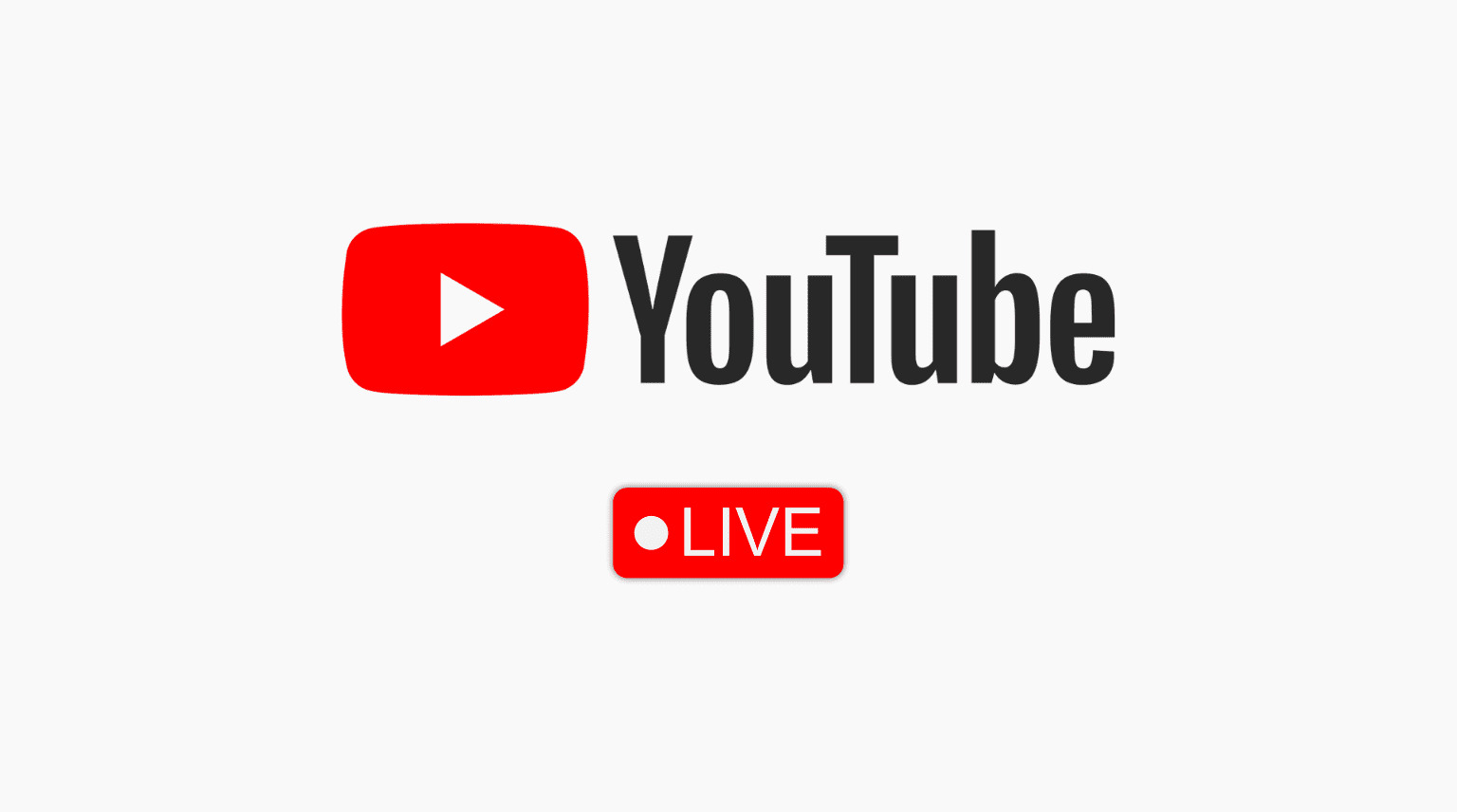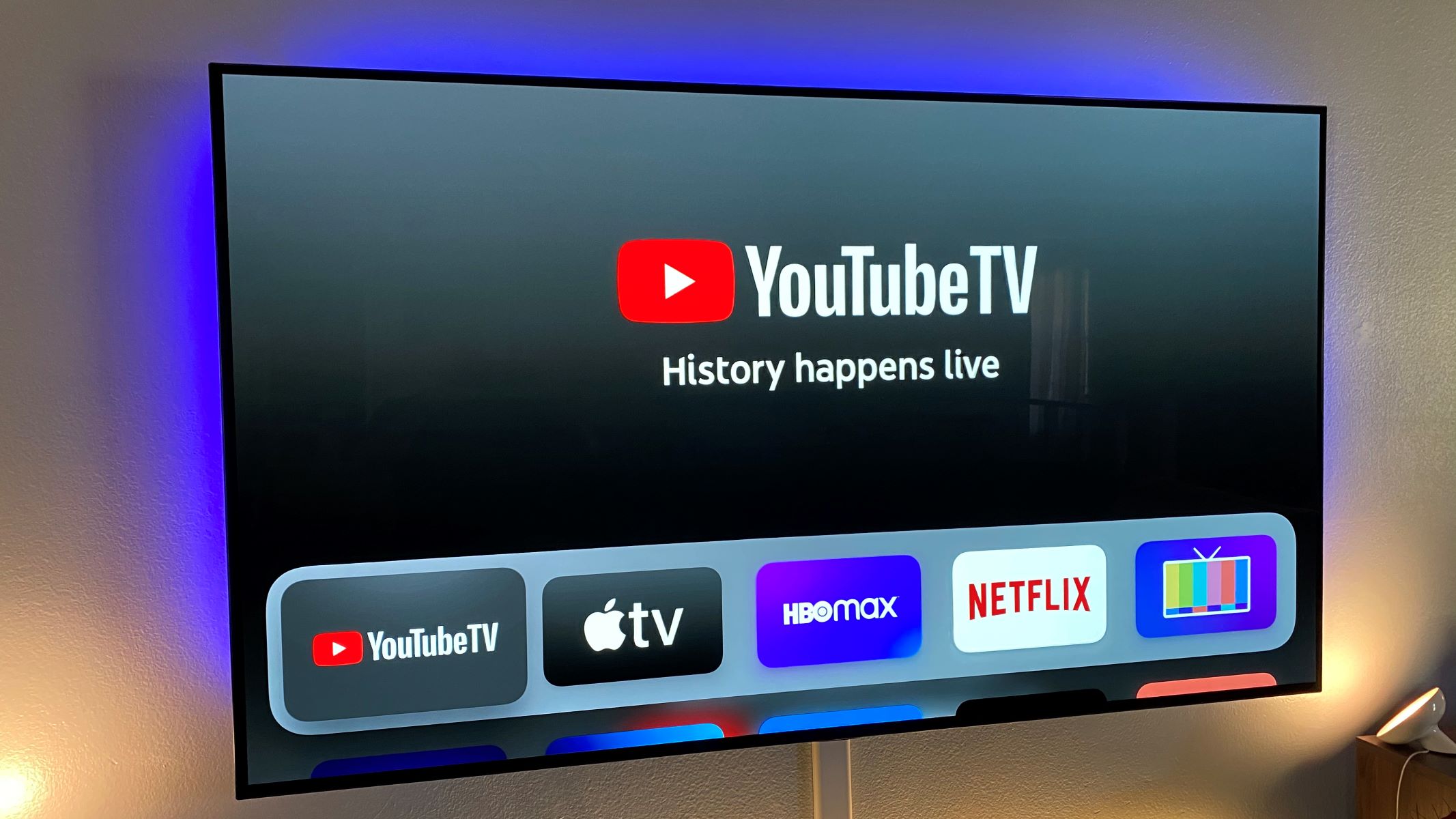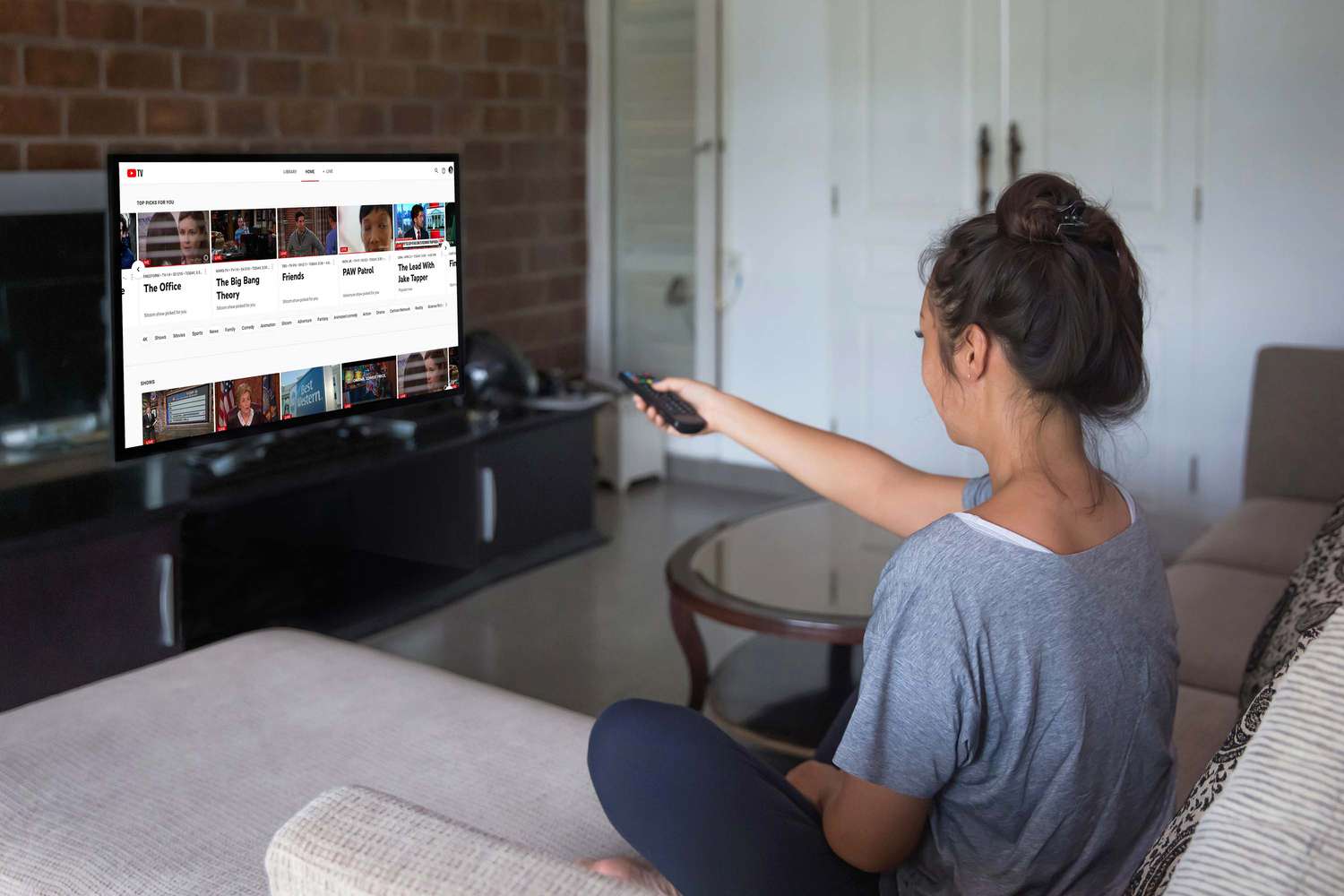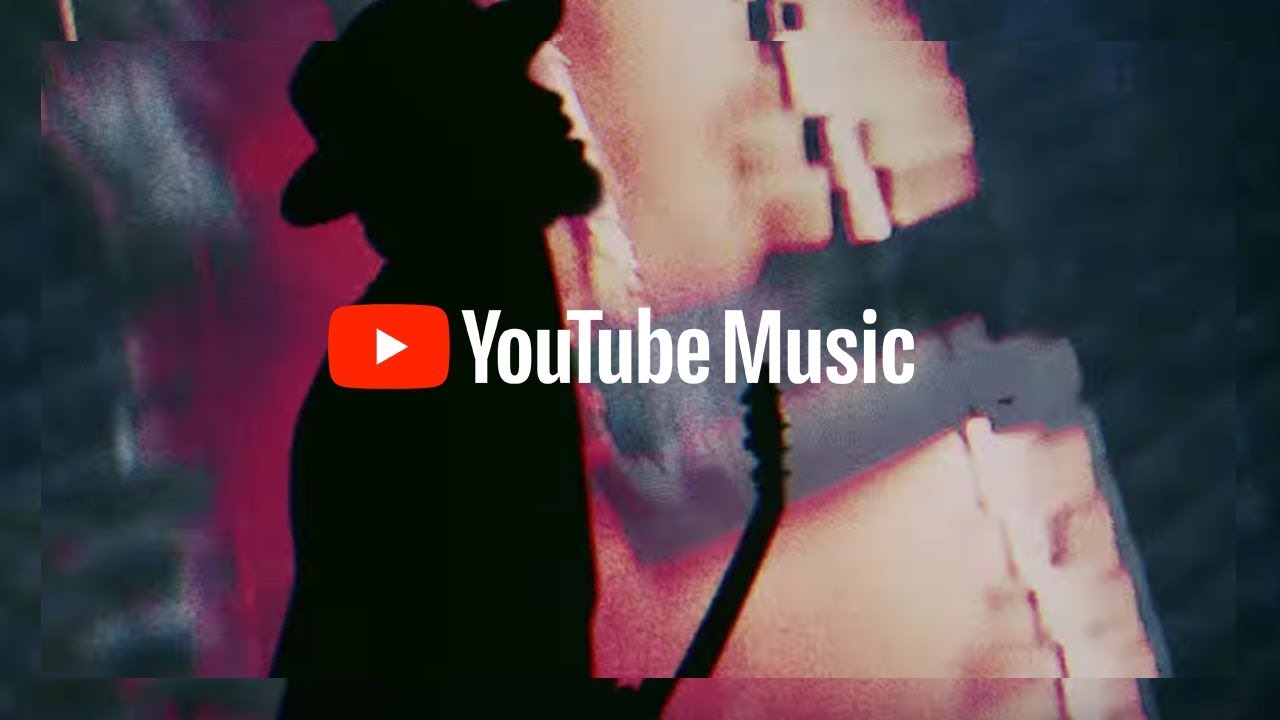Introduction
YouTube has become the go-to platform for watching and sharing video content online. With the rise in popularity of live streaming, YouTube Live has emerged as a powerful tool for broadcasting real-time events, concerts, gaming sessions, and much more. While you can watch these live videos during the stream, you may want to download and save them for later viewing.
In this article, we will explore various methods to download live YouTube videos, allowing you to enjoy your favorite streams whenever and wherever you want, even without an internet connection. From online video downloaders to browser extensions and command-line tools, we will cover different approaches to meet your specific needs.
It is important to note that downloading copyrighted content without proper authorization is illegal and violates YouTube’s terms of service. Always ensure that you have the necessary rights or permissions to download and use the videos.
Now let’s dive into the different methods available to download live YouTube videos.
Understanding YouTube Live Videos
YouTube Live is a feature of the popular video-sharing platform that allows content creators and organizations to broadcast events in real-time. Unlike regular YouTube videos, which are pre-recorded and uploaded, live videos provide an interactive and immediate viewing experience for the audience.
With YouTube Live, viewers can watch and participate in live chats, ask questions, and engage with the streamer or community in real-time. This makes it an excellent platform for streaming gaming sessions, concerts, conferences, and other live events.
YouTube Live videos are streamed using various encoding formats, such as RTMP (Real-Time Messaging Protocol) and HLS (HTTP Live Streaming). These formats enable seamless playback across different devices and platforms.
It’s important to note that YouTube Live videos are not automatically saved on the platform after the stream ends. Unless the streamer chooses to save the video, it will only be available for viewing during the live broadcast. Therefore, if you want to access the live video later or offline, you’ll need to find alternative ways to download and save it.
Downloading live YouTube videos can be beneficial for various reasons. You may want to rewatch a particularly enjoyable live stream, share it with others who missed the broadcast, or keep it for reference purposes. Whatever the reason, having the ability to download live YouTube videos gives you more control over your viewing experience.
Now that we have a better understanding of YouTube Live videos, let’s explore the different methods available to download them.
Methods to Download Live YouTube Videos
When it comes to downloading live YouTube videos, there are several methods you can use. Each method offers its own advantages and may be more suitable for specific situations. Let’s take a look at some of the popular methods:
- Using Online Video Downloaders: Online video downloaders are web-based tools that allow you to download YouTube videos by simply pasting the video’s URL. These platforms often support downloading live videos as well, making it a convenient option for quick downloads without the need for any software installation.
- Using Browser Extensions: Browser extensions, such as Video DownloadHelper or YouTube Video Downloader, can be installed on web browsers to add a download button directly to the YouTube video page. With these extensions, you can easily download live YouTube videos with just a click.
- Using OBS Studio (Open Broadcaster Software): OBS Studio is a powerful open-source software primarily used for live streaming. However, it can also be utilized to record and save live YouTube videos. By configuring OBS Studio to capture the YouTube Live stream, you can save it to your computer for future viewing.
- Using VLC Media Player: VLC Media Player is a versatile multimedia player that also offers a built-in feature to download YouTube videos. By copying the URL of the live YouTube video and using the ‘Open Network Stream’ option in VLC, you can save the video to your local storage.
- Using YouTube-DL Command Line Tool: YouTube-DL is a popular command-line tool that allows you to download videos from various platforms, including YouTube. By using the specific command for live videos, you can download live YouTube streams directly to your device.
- Saving Live YouTube Videos with Streamlink: Streamlink is another command-line tool that provides the ability to download live streams from various platforms, including YouTube. With Streamlink, you can save the live YouTube video by specifying the URL in the command line.
These are just some of the methods you can use to download live YouTube videos. Depending on your preferences and technical proficiency, you can choose the method that suits you best.
Method 1: Using Online Video Downloaders
One of the simplest and most convenient ways to download live YouTube videos is by using online video downloaders. These web-based tools allow you to download videos from various platforms, including YouTube, by simply pasting the video’s URL.
To download a live YouTube video using an online video downloader, follow these steps:
- Open a web browser and visit an online video downloader website like Y2mate, SaveFrom, or Keepvid.
- Launch the YouTube Live video that you want to download in a separate tab.
- Copy the URL of the YouTube Live video from the address bar of your browser.
- Go back to the online video downloader and paste the copied URL into the provided text box.
- Click the “Download” or “Convert” button to initiate the download process.
- Select the desired video quality and format from the available options.
- Wait for the online video downloader to process and generate the download link.
- Once the download link is generated, click on the “Download” button to save the live YouTube video to your computer or device.
It’s important to note that the availability and functionality of online video downloaders may vary. Some online tools may have limitations on the maximum duration or quality of the videos they can download. Additionally, these tools may display ads or offer premium features at an additional cost.
Online video downloaders provide a user-friendly and hassle-free way to download live YouTube videos without the need for any software installation. However, ensure that you comply with YouTube’s terms of service and the copyright laws of your country when downloading and using the videos.
Now that you know how to use online video downloaders to save live YouTube videos, you can easily download your favorite streams for offline viewing.
Method 2: Using Browser Extensions
Another convenient method to download live YouTube videos is by using browser extensions. These extensions add functionality to your web browser, allowing you to download videos directly from YouTube with just a click.
Here’s how you can use browser extensions to download live YouTube videos:
- Open your web browser and search for a suitable video downloader extension. Popular options include Video DownloadHelper, YouTube Video Downloader, and Easy YouTube Video Downloader.
- Choose an extension that is compatible with your browser (such as Chrome, Firefox, or Safari) and install it by following the provided instructions.
- Once the extension is installed, navigate to the YouTube Live video that you want to download.
- The extension will detect the video on the page and display a download button near the video player or in the browser toolbar.
- Click the download button to initiate the download process.
- Choose the desired video quality and format from the available options.
- Wait for the browser extension to process and generate the download link.
- Once the download link is generated, click on it to save the live YouTube video to your computer or device.
Browser extensions provide a seamless and convenient way to download live YouTube videos without the need to use external websites or software. However, it’s important to download videos responsibly and respect copyright laws.
Keep in mind that browser extensions can have varying functionalities and capabilities. Some extensions may offer additional features, such as video conversion or the ability to download subtitles, while others may have limitations on the quality or format of the downloaded videos.
By using browser extensions, you can easily download your favorite live YouTube videos and enjoy them offline whenever you want.
Method 3: Using OBS Studio (Open Broadcaster Software)
OBS Studio, short for Open Broadcaster Software, is a popular open-source software primarily used for live streaming. However, it can also be utilized to record and save live YouTube videos for offline viewing.
Follow these steps to download live YouTube videos using OBS Studio:
- Download and install OBS Studio from the official website (https://obsproject.com) based on your operating system.
- Launch OBS Studio and go to the “Settings” menu.
- In the “Video” tab, set the desired “Base (Canvas) Resolution” and “Output (Scaled) Resolution” according to your preference.
- Go to the “Output” tab and select the output format and quality settings for your recorded video.
- Open your web browser and navigate to the YouTube Live video that you want to download.
- Copy the URL of the live YouTube video from the address bar of your browser.
- Go back to OBS Studio and click the “+” icon in the “Sources” section.
- Select “Browser” as the source type and enter a name for the source.
- Paste the copied URL of the YouTube Live video into the “URL” field.
- Select the desired width, height, and other settings for the browser source.
- Click “OK” to add the browser source to OBS Studio.
- Click the “Start Recording” button in OBS Studio to begin recording the YouTube Live video.
- After the live video has finished, click the “Stop Recording” button to stop the recording process.
- The saved video file will be located in the specified output directory.
OBS Studio provides powerful features for capturing and recording live streaming content, including YouTube Live videos. You can customize the recording settings, adjust the output format, and even add overlays or audio sources to enhance the recorded video.
With OBS Studio, you have full control over the recording process, allowing you to save YouTube Live videos and enjoy them offline at your convenience.
Method 4: Using VLC Media Player
VLC Media Player, a popular and versatile multimedia player, offers a convenient built-in feature to download YouTube videos, including live streams. With VLC, you can easily save live YouTube videos to your local storage for offline viewing.
Follow these steps to download live YouTube videos using VLC Media Player:
- Download and install VLC Media Player from the official website (https://www.videolan.org/vlc/index.html) based on your operating system.
- Launch VLC Media Player on your computer.
- Open your web browser and navigate to the YouTube Live video that you want to download.
- Copy the URL of the YouTube Live video from the address bar of your browser.
- Go back to VLC Media Player and click on the “Media” tab.
- Select “Open Network Stream” from the drop-down menu.
- Paste the copied URL of the YouTube Live video into the text box and click “Play”.
- The live video will start playing in VLC Media Player.
- Go to the “Media” tab again and select “Convert/Save” (or press Ctrl + R).
- In the “Open Media” window, click the “Network” tab.
- In the “Address” field, the copied URL should already be present. Click “Convert/Save”.
- In the “Convert” window, choose the desired destination folder and filename for the downloaded video.
- Select the desired profile or format for the video.
- Click “Start” to begin the download process.
- VLC Media Player will start saving the live YouTube video to your specified location.
- Once the download is complete, you can open the saved video file in VLC or any other media player of your choice.
VLC Media Player offers a convenient and straightforward way to download live YouTube videos without the need for additional software or browser extensions. It provides flexibility in choosing the output format and location for the downloaded video, giving you full control over your offline viewing experience.
Use VLC Media Player to save your favorite live YouTube videos and enjoy them anytime, even when you’re not connected to the internet.
Method 5: Using YouTube-DL Command Line Tool
If you prefer using command-line tools, YouTube-DL is a powerful and popular option for downloading YouTube videos, including live streams. YouTube-DL allows you to directly download live YouTube videos using a simple command in your terminal or command prompt.
Here’s how you can use YouTube-DL to download live YouTube videos:
- Open your terminal or command prompt on your computer.
- Ensure that you have YouTube-DL installed. You can find the installation instructions on the official YouTube-DL website (https://youtube-dl.org).
- Copy the URL of the live YouTube video that you want to download.
- In your terminal or command prompt, type the following command:
- Replace [VIDEO_URL] with the copied URL of the YouTube Live video.
- Press Enter to execute the command.
- YouTube-DL will analyze the video and provide information about available formats and qualities.
- Choose the desired format by specifying the format code provided by YouTube-DL.
- Enter the chosen format code in the terminal or command prompt.
- Press Enter to start the download process.
- YouTube-DL will download the live YouTube video to your current location in the terminal or command prompt.
youtube-dl [VIDEO_URL]YouTube-DL offers a command-line interface for quickly downloading YouTube videos, including live streams. It is a versatile tool with various options, allowing you to customize the download process according to your preferences.
Keep in mind that YouTube-DL is a command-line tool, and using it requires familiarity with the command-line interface. It provides advanced features and flexibility but may not be as user-friendly as other methods.
If you’re comfortable with the command line, YouTube-DL can be a powerful tool for downloading live YouTube videos and expanding your offline video library.
Method 6: Saving Live YouTube Videos with Streamlink
Streamlink is a command-line tool that allows you to download and save live streams from various platforms, including YouTube. By using Streamlink, you can easily save live YouTube videos to your local storage for offline viewing.
Follow these steps to save live YouTube videos using Streamlink:
- Ensure that you have Streamlink installed on your computer. You can find the installation instructions on the Streamlink GitHub page (https://github.com/streamlink/streamlink).
- Open your terminal or command prompt on your computer.
- Copy the URL of the live YouTube video that you want to download.
- In your terminal or command prompt, type the following command:
- Replace [VIDEO_URL] with the copied URL of the YouTube Live video.
- Replace [OUTPUT_FILENAME] with the desired name for the downloaded video file.
- Press Enter to execute the command.
- Streamlink will analyze the video and automatically select the best quality for the download.
- It will start saving the live YouTube video to your specified location on your computer.
streamlink [VIDEO_URL] best -o [OUTPUT_FILENAME]Streamlink provides a straightforward method for saving live YouTube videos without the need for any graphical user interface. It focuses on the functionality of downloading streams efficiently and supports various streaming platforms.
As a command-line tool, Streamlink does require some familiarity with using the terminal or command prompt. However, it offers great flexibility and customization options for downloading live YouTube videos based on your preferences.
With Streamlink, you can easily save your favorite live YouTube videos and enjoy them offline whenever you want.
Conclusion
Downloading live YouTube videos can enhance your viewing experience by allowing you to enjoy your favorite streams offline, at your convenience. We have explored a variety of methods to download live YouTube videos, each offering its own advantages and benefits.
Online video downloaders provide a quick and easy way to download live YouTube videos directly from web browsers, without the need for any additional software. Browser extensions offer seamless integration with your browser, adding a download button right on the YouTube video page for convenient downloading.
If you prefer more advanced options, OBS Studio allows you to not only save YouTube live videos but also provides additional features for live streaming and recording. VLC Media Player, a versatile multimedia player, offers a built-in feature to download YouTube videos, including live streams, while providing flexibility in choosing the output format and quality.
For those comfortable with the command line, YouTube-DL and Streamlink offer powerful command-line tools to download live YouTube videos with various options and flexibility. These tools provide advanced features for customization and are particularly useful if you prefer using the command line interface.
Remember to always respect copyright laws and YouTube’s terms of service when downloading and using live YouTube videos. Make sure you have the necessary rights or permissions before downloading and sharing any copyrighted content.
With the methods outlined in this article, you now have a range of options to download and save live YouTube videos, opening up a world of offline viewing possibilities. Choose the method that suits your needs and preferences and start enjoying your favorite live YouTube streams anytime, anywhere.