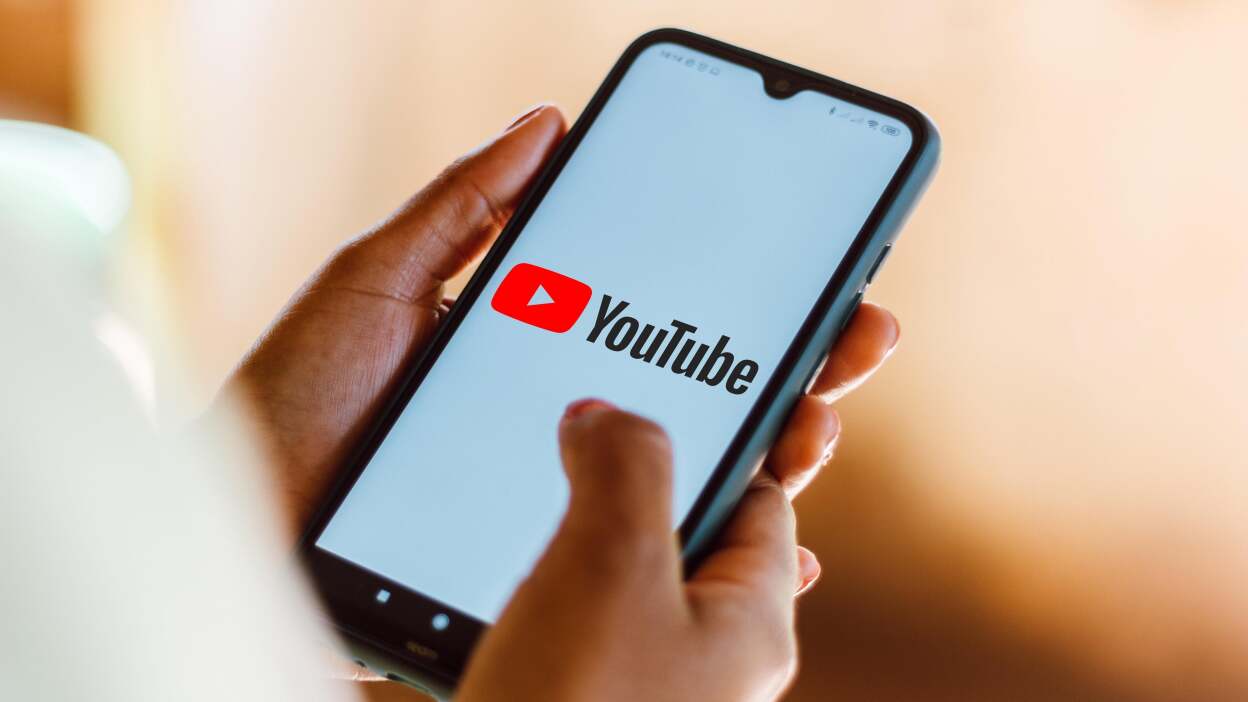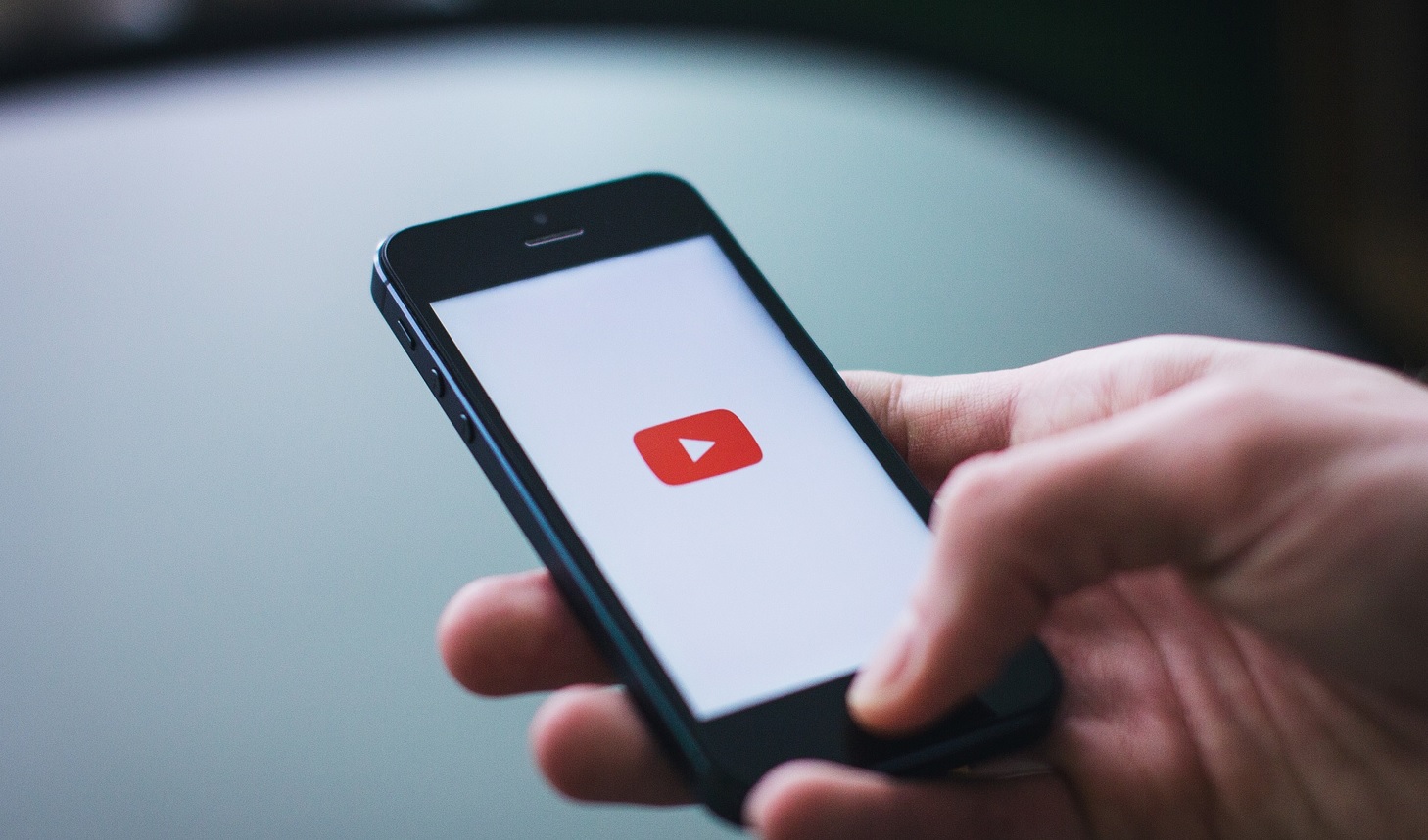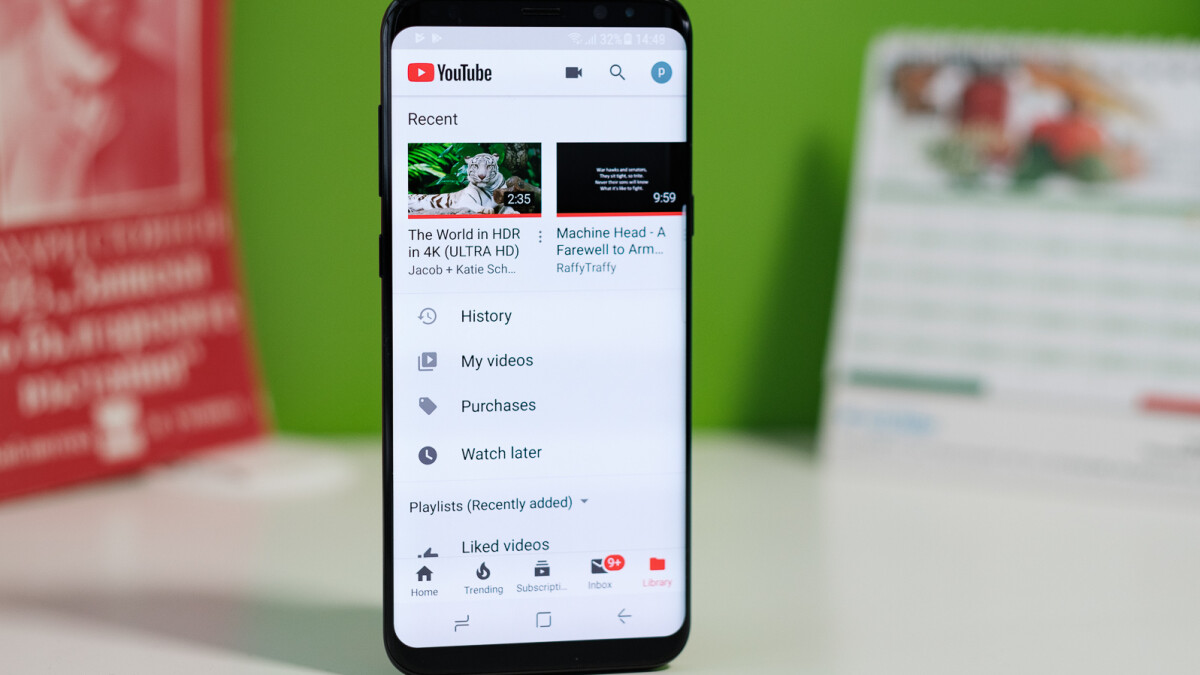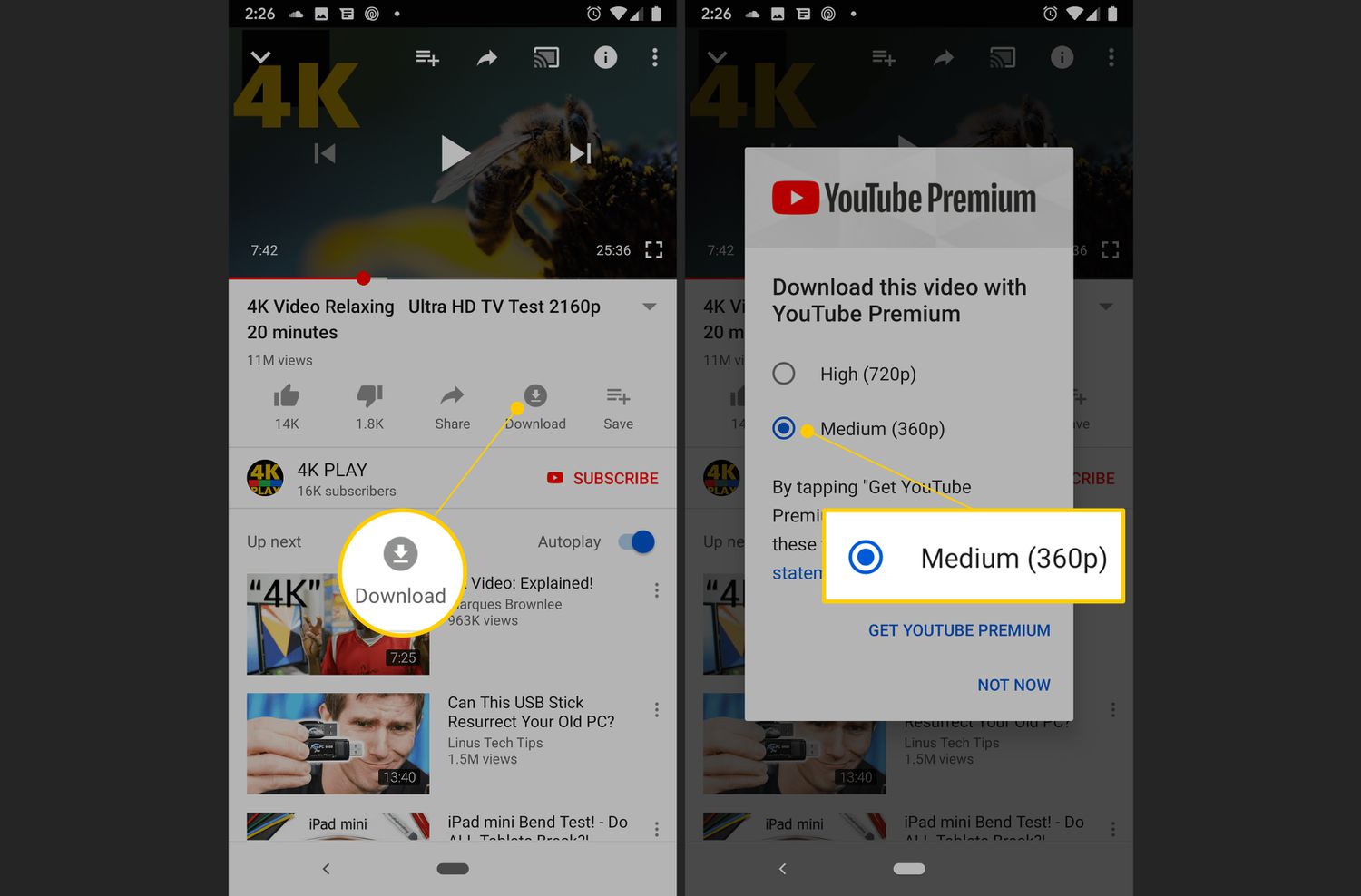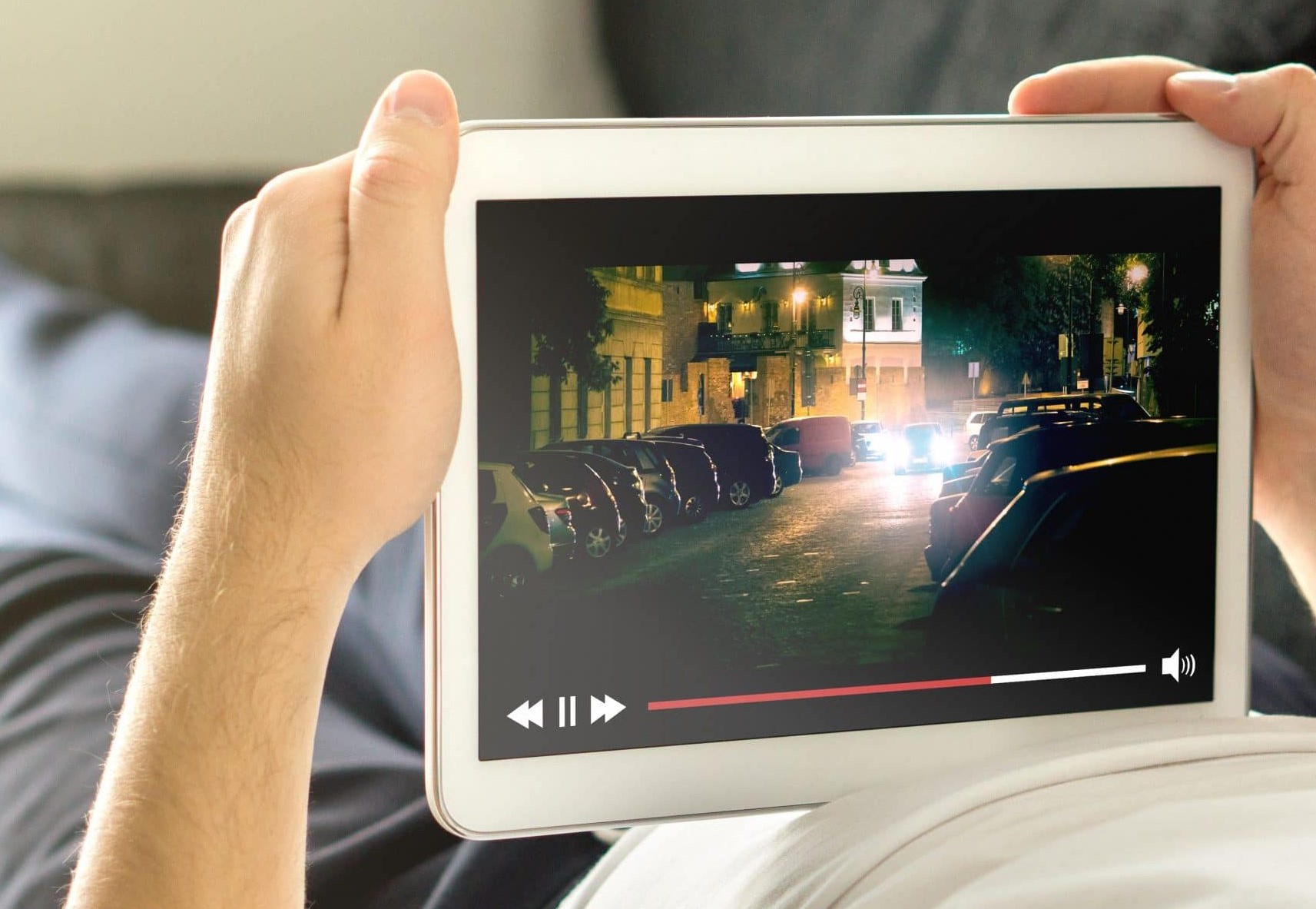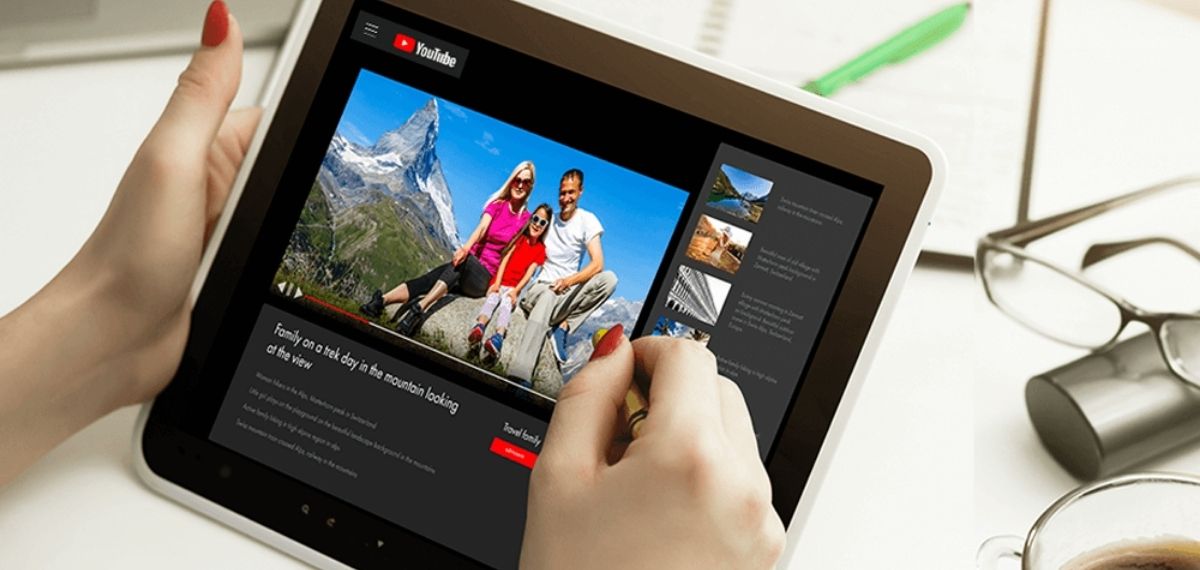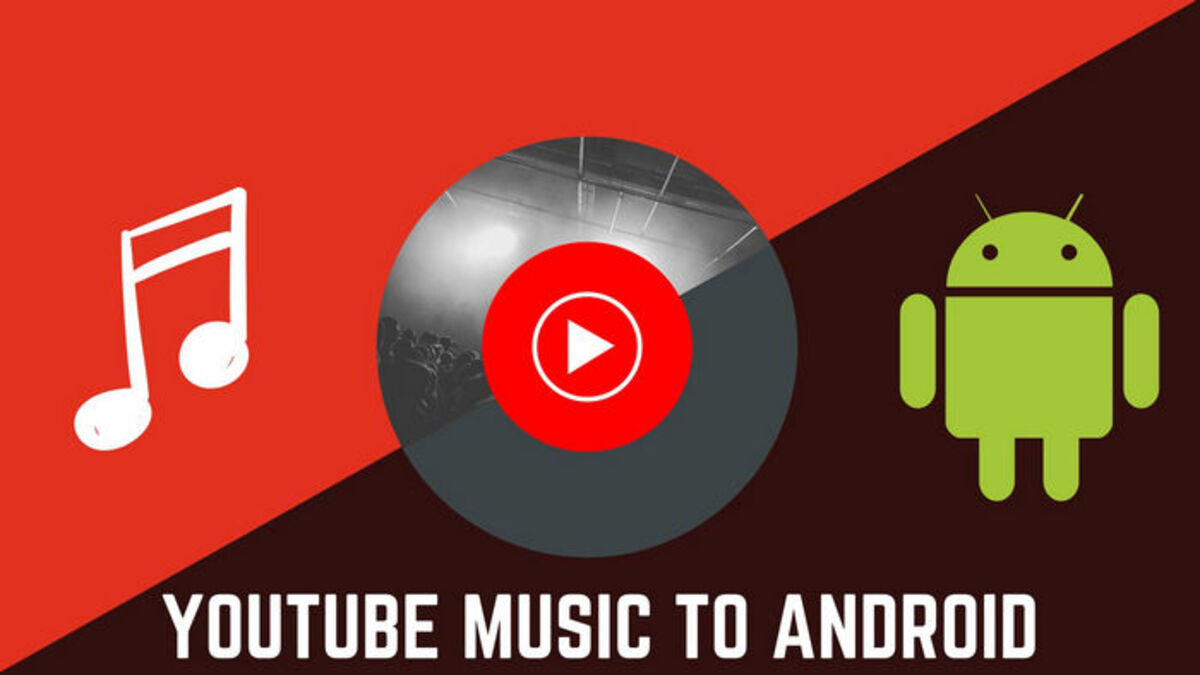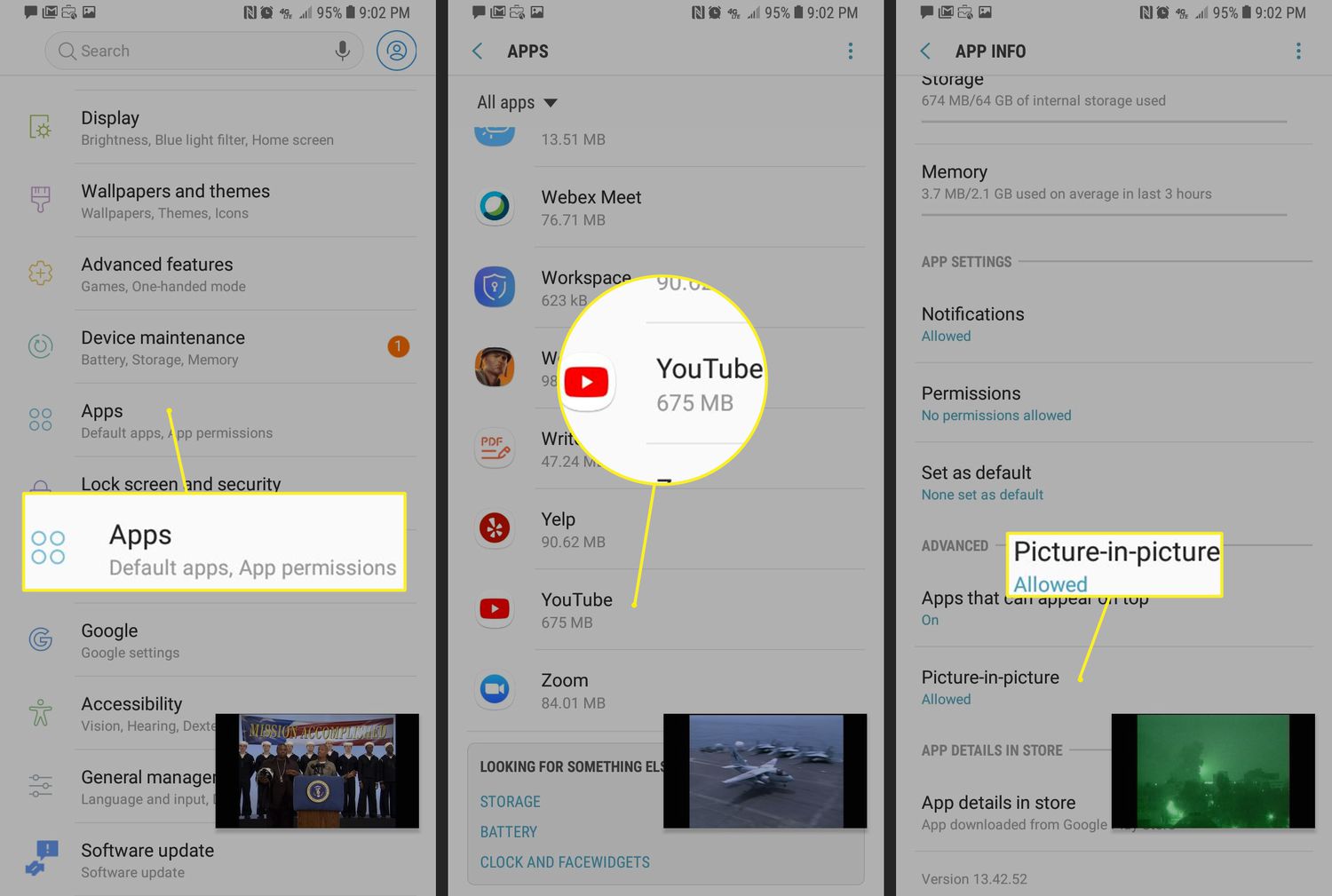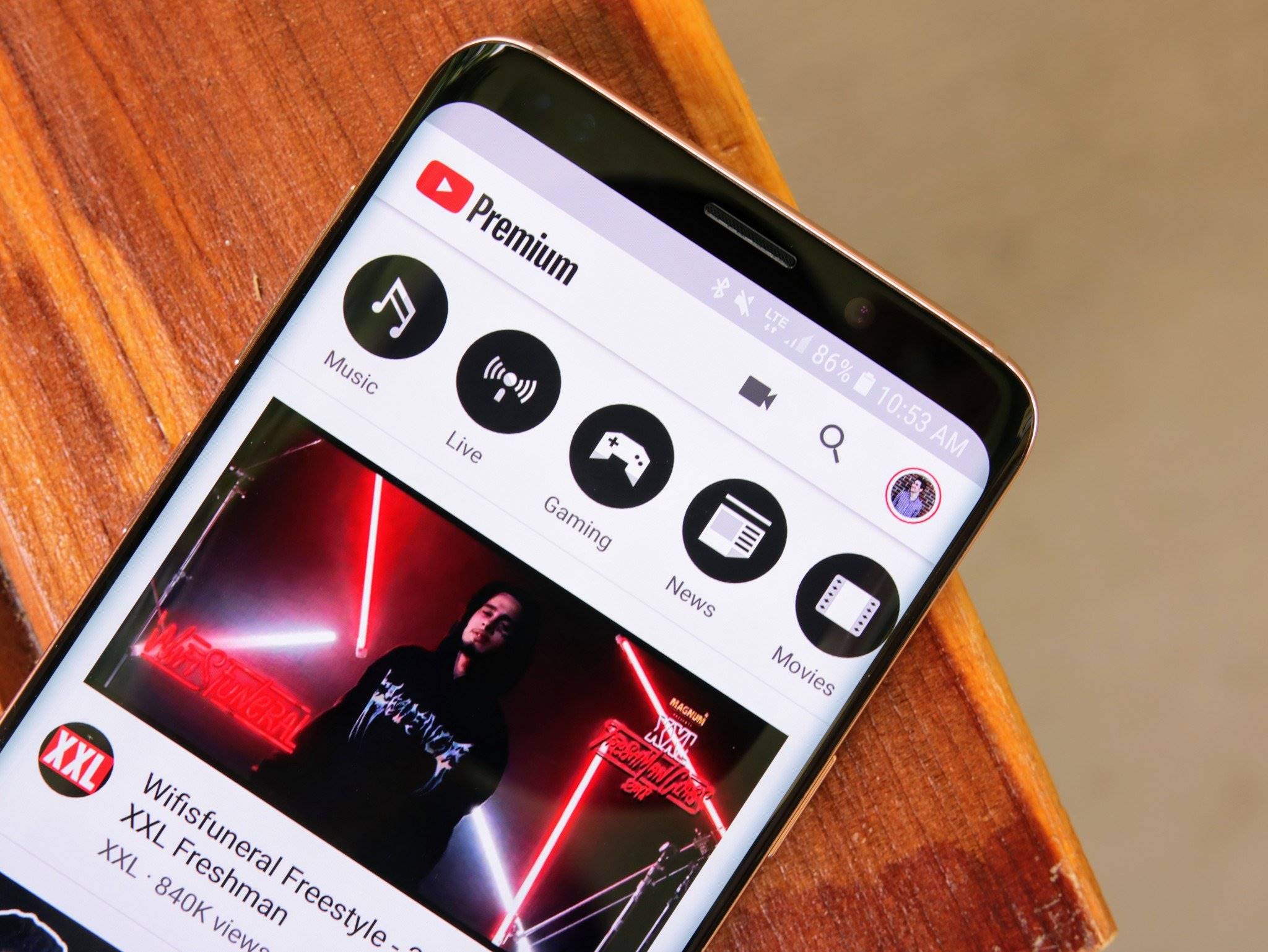Introduction
Downloading YouTube videos on Android devices has become a popular practice for many users who want to enjoy their favorite videos offline. Whether it’s for educational purposes, entertainment while traveling, or simply to have a backup of interesting content, having the ability to download YouTube videos can be incredibly convenient.
While YouTube itself does not provide a built-in option to download videos on Android, there are several methods you can use to achieve this. In this article, we will explore four different methods that allow you to download YouTube videos on your Android device. These methods range from using third-party apps and video downloader websites to browser extensions and YouTube Premium.
Before we begin, it’s important to note that while downloading YouTube videos for personal use is common, it may not be legal in all circumstances. It’s crucial to respect copyright laws and the terms of service of YouTube when downloading and using videos from the platform. Make sure to only download videos that you have the rights to or that are made available for download by the content creator.
Now, let’s dive into the various methods you can use to download YouTube videos on your Android device!
Legal and Ethical Considerations
Before proceeding with downloading YouTube videos on your Android device, it is essential to understand the legal and ethical considerations involved. While downloading videos for personal use is generally accepted, it’s important to respect copyright laws and the terms of service of YouTube.
Downloading copyrighted material without permission is illegal and can result in severe consequences. It’s essential to ensure that you have the necessary rights or permissions to download a video before doing so. Some videos may be protected by copyright laws and are not available for download, even for personal use.
Additionally, it’s crucial to consider the ethical implications of downloading YouTube videos. Creators put significant effort into producing their content, and downloading videos without supporting them financially may undermine their ability to create more content in the future. If you truly enjoy a particular creator’s work, consider supporting them through other means, such as subscribing to their channel, sharing their videos, or purchasing their merchandise.
Furthermore, it’s important to note that YouTube’s terms of service prohibit the downloading of videos from the platform, unless explicitly allowed by the content creator or by YouTube’s own download feature, such as YouTube Premium. Violating these terms of service could lead to penalties, including the termination of your YouTube account.
Ultimately, it is your responsibility to ensure that you comply with the legal and ethical guidelines when downloading YouTube videos. Exercise caution, respect copyright laws, and consider the impact on the creators whose content you are downloading.
Method 1: Using a Third-Party App
One of the most common ways to download YouTube videos on Android is by using a third-party app. Numerous apps are available on the Google Play Store that offer this functionality. However, it is important to note that these apps may not always comply with YouTube’s terms of service and can potentially violate copyright laws.
To use a third-party app, follow these steps:
- First, open the Google Play Store on your Android device and search for a YouTube video downloader app. Popular options include TubeMate, Snaptube, and VidMate.
- Select a reputable app with positive reviews and a high download count.
- Download and install the app on your device.
- Open the YouTube app and browse for the video you want to download.
- Once you’ve found the video, tap on the Share button and select the third-party downloader app from the list of options.
- The app will analyze the video and provide you with various download quality options.
- Select the desired video quality and tap the Download button.
- The app will begin downloading the video, and you can monitor the progress within the app’s interface.
- Once the download is complete, you can usually find the video in the Downloads or Videos folder on your device.
It’s important to exercise caution when using third-party apps to download YouTube videos, as they may contain ads, malware, or violate YouTube’s terms of service. Additionally, these apps may not receive regular updates, making them more susceptible to security vulnerabilities.
Always verify the reputation and reliability of the app before downloading and using it. Additionally, it’s recommended to use a reliable antivirus or security software to protect your device from potential threats.
Keep in mind that the availability of third-party YouTube video downloader apps may vary based on your location and the specific laws and regulations governing your region.
Method 2: Using a Video Downloader Website
If you prefer not to install third-party apps on your Android device, you can use online video downloader websites to download YouTube videos. These websites allow you to enter the URL of the YouTube video and generate a downloadable link.
Here’s how you can use a video downloader website:
- Open a web browser on your Android device and search for a reputable video downloader website. Some popular options include SaveFrom.net, Y2mate, and KeepVid.
- Once you have chosen a website, open it in the browser.
- Next, open the YouTube app and find the video you want to download.
- Tap on the Share button below the video and select the option to copy the video URL.
- Go back to the browser and paste the video URL into the designated field on the video downloader website.
- Click the Download button or a similar labeled option on the website.
- The website will process the video URL and display a list of available download formats and quality options.
- Select the desired format and quality and click on the Download button associated with your choice.
- The video will start downloading, and you can track the progress in the browser’s download manager or notifications panel.
- Once the download is complete, you can find the video file in the designated download folder on your Android device.
Using video downloader websites offers the advantage of not requiring any app installations, but it is important to be cautious about the trustworthiness of the website you choose. Stick to reputable websites and exercise caution to protect your device from potential threats.
Remember that the availability and functionality of video downloader websites may vary over time due to changes in YouTube’s policies or legal limitations. Ensure that you comply with the terms of service and legal requirements in your region when using such websites.
Method 3: Using a Browser Extension
An alternative method to download YouTube videos on your Android device is by using a browser extension. Browser extensions are small add-ons that enhance the functionality of your web browser and provide additional features, including video downloading.
Follow these steps to download YouTube videos using a browser extension:
- Open the web browser on your Android device and search for a reputable browser extension that supports YouTube video downloading. Popular options include Video Downloader Professional, Video DownloadHelper, and YouTube Video Downloader.
- Once you have found a suitable extension, install it on your browser by following the instructions provided.
- Open the YouTube video you wish to download in the browser.
- Look for the extension’s icon or button on the browser’s toolbar. It is usually located near the address bar or in the browser’s menu.
- Click on the extension’s icon or button to activate it.
- A menu or pop-up window will appear, displaying the available download options.
- Choose the desired format and quality for the video.
- Click the Download button or a similar labeled option to initiate the download.
- The video will start downloading, and you can monitor the progress within the browser’s download manager or notifications panel.
- Once the download is complete, locate the video file in the designated download folder on your Android device.
Using browser extensions can be a convenient way to download YouTube videos as they integrate directly into your browser, allowing for quick and easy access. However, it’s important to note that some extensions may have limited functionality or may not be available for all browsers.
Additionally, be cautious when installing browser extensions, as they may require some level of access to your browser or device. Ensure that you only install reputable and trusted extensions from reliable sources to protect your privacy and security.
Lastly, keep in mind that browser extensions may need to be updated regularly to stay compatible with changes in YouTube’s infrastructure or policies. Check for updates or alternative extensions if you encounter any issues with downloading YouTube videos through a browser extension.
Method 4: Using YouTube Premium
If you’re looking for a legal and official way to download YouTube videos on your Android device, YouTube Premium is the solution for you. YouTube Premium is a subscription-based service offered by YouTube that provides an ad-free streaming experience and additional features, including the ability to download videos for offline viewing.
Here’s how you can use YouTube Premium to download YouTube videos on your Android device:
- Open the YouTube app on your Android device and sign in to your Google account.
- Tap on your profile picture or account icon at the top right corner of the screen.
- From the menu that appears, select “Get YouTube Premium” or a similar option.
- Follow the prompts to subscribe to YouTube Premium. You may need to provide payment information and agree to the terms and conditions.
- Once subscribed, navigate to the YouTube video you want to download.
- Beneath the video player, you will see a download icon (usually in the form of an arrow pointing downwards).
- Tap on the download icon to initiate the download.
- Choose the desired video quality for the download. Higher quality options may require more storage space.
- The video will start downloading, and you can monitor the progress in the Downloads section of the YouTube app.
- Once the download is complete, you can find the video in the Downloads tab of the YouTube app. The downloaded videos are only accessible through the YouTube app and cannot be exported to other apps or devices.
YouTube Premium offers the benefit of an officially supported method for downloading YouTube videos. It ensures compliance with YouTube’s terms of service and copyright regulations, giving you peace of mind while enjoying your downloaded content.
However, please note that YouTube Premium is a paid subscription service. Consider the cost and features of the membership before opting for this method. Additionally, availability and pricing may vary based on your region.
YouTube Premium also includes other perks, such as ad-free streaming, background play, and access to YouTube Music. If you frequently use and enjoy the various features offered by YouTube, subscribing to YouTube Premium can provide an enhanced overall experience.
Comparing the Different Methods
Now that we’ve explored the various methods for downloading YouTube videos on Android, let’s compare them based on factors such as ease of use, legality, functionality, and availability.
Third-party apps provide a straightforward way to download YouTube videos on Android, but they come with potential risks such as violating copyright laws and compromising device security. Video downloader websites offer another option, allowing you to download videos without installing any additional apps. However, the trustworthiness of these websites and their availability may vary over time.
Browser extensions integrate directly into your web browser, making video downloading quick and convenient. However, the compatibility and functionality of browser extensions may be limited based on the browser and device you are using.
On the other hand, YouTube Premium offers the advantage of an official and legal method for downloading YouTube videos. By subscribing to YouTube Premium, you gain not only the ability to download videos but also an ad-free viewing experience and other exclusive features. However, it does come at a cost, and access to YouTube Premium may vary depending on your region.
When choosing a method, it’s important to consider your needs, preferences, and the legal implications of downloading YouTube videos. If legality and official support are paramount, YouTube Premium is the recommended option. If you prefer third-party apps, video downloader websites, or browser extensions, be sure to rely on reputable sources and exercise caution.
Remember to always respect copyright laws and YouTube’s terms of service when downloading and using YouTube videos. Ensure that you have the necessary rights or permissions before downloading any copyrighted material and support the content creators whose videos you enjoy.
Ultimately, the choice of method depends on your individual requirements and the level of convenience and legality that you prefer. Evaluate the pros and cons of each method and select the one that best suits your needs and aligns with your ethical approach to using YouTube content.
Conclusion
Downloading YouTube videos on Android devices can enhance your viewing experience, allowing you to enjoy your favorite content offline. In this article, we explored four different methods for downloading YouTube videos on Android: using third-party apps, video downloader websites, browser extensions, and YouTube Premium.
While third-party apps and video downloader websites offer convenience, it’s crucial to consider the legal and ethical implications. Copyright laws and YouTube’s terms of service must be respected to ensure compliance. Additionally, these methods may pose security risks, given the potential for malware or violating YouTube’s policies.
Browser extensions provide an alternative for downloading videos directly from your browser, but their functionality and compatibility may vary across different browsers and devices.
For those seeking a legal and officially supported option, YouTube Premium is recommended. With a subscription, you can download videos, enjoy an ad-free experience, and gain access to other exclusive features. However, YouTube Premium is a paid service and availability may vary depending on your region.
When choosing a method, carefully consider your needs, preferences, and the legal implications. Always respect copyright laws, provide support to content creators, and use YouTube videos responsibly.
Ultimately, the choice of method is up to you. Evaluate the pros and cons of each method, and select the one that aligns with your requirements and ethical approach to downloading YouTube videos on your Android device.
Remember, the ability to download YouTube videos should be used responsibly and within the boundaries of the law, ensuring that creators’ rights are respected and acknowledged. Enjoy your offline viewing experience while being mindful of the legal and ethical considerations involved.